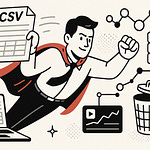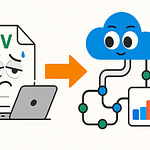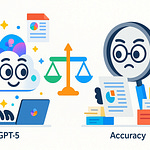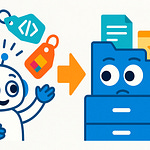Opening: “You Thought Your Power BI Maps Were Safe”
You thought your Power BI maps were safe. They aren’t. Those colorful dashboards full of Bing Maps visuals? They’re on borrowed time. Microsoft isn’t issuing a warning—it’s delivering an eviction notice. “Map visuals not supported” isn’t a glitch; it’s the corporate equivalent of a red tag on your data visualization. As of October 2025, Bing Maps is officially deprecated, and the Power BI visuals that depend on it will vanish from your reports faster than you can say “compliance update.”
So yes, what once loaded seamlessly will soon blink out of existence, replaced by an empty placeholder and a smug upgrade banner inviting you to “migrate to Azure Maps.” If you ignore it, your executive dashboards will melt into beige despair by next fiscal year. Think that’s dramatic? It isn’t; it’s Microsoft’s transition policy.
The good news—if you can call it that—is the problem’s entirely preventable. Today we’ll cover why this migration matters, the checklist every admin and analyst must complete, and how to avoid watching your data visualization layer implode during Q4 reporting.
Let’s be clear: Bing Maps didn’t die of natural causes. It was executed for noncompliance. Azure Maps is its state-approved successor—modernized, cloud-aligned, and compliant with the current security regime. I’ll show you why it happened, what’s changing under the hood, and how to rebuild your visuals so they don’t collapse into cartographic chaos.
Now, let’s visit the scene of the crime.
Section I: The Platform Rebellion — Why Bing Maps Had to Die
Every Microsoft platform eventually rebels against its own history. Bing Maps is just the latest casualty. Like an outdated rotary phone in a world of smartphones, it was functional but embarrassingly analog in a cloud-first ecosystem. Microsoft didn’t remove it because it hated you; it removed it because it hated maintaining pre-Azure architecture.
The truth? This isn’t some cosmetic update. Azure Maps isn’t a repaint of Bing Maps—it’s an entirely new vehicle built on a different chassis. Where Bing Maps ran on legacy APIs designed when “cloud” meant “I accidentally deleted my local folder,” Azure Maps is fused to the Azure backbone itself. It scales, updates, authenticates, and complies the way modern enterprise infrastructure expects.
Compliance, by the way, isn’t negotiable. You can’t process global location data through an outdated service and still claim adherence to modern data governance. The decommissioning of Bing Maps is Microsoft’s quiet way of enforcing hygiene: no legacy APIs, no deprecated security layers, no excuses. You want to map data? Then use the cloud platform that actually meets its own compliance threshold.
From a technical standpoint, Azure Maps offers improved rendering performance, spatial data unification, and API scalability that Bing’s creaky engine simply couldn’t match. The rendering pipeline—now fully GPU‑accelerated—handles smoother zoom transitions and more detailed geo‑shapes. The payoff is higher fidelity visuals and stability across tenants, something Bing Maps often fumbled with regional variations.
But let’s translate that from corporate to human. Azure Maps can actually handle enterprise‑grade workloads without panicking. Bing Maps, bless its binary heart, was built for directions, not dashboards. Every time you dropped thousands of latitude‑longitude points into a Power BI visual, Bing Maps was silently screaming.
Business impact? Immense. Unsupported visuals don’t just disappear gracefully; they break dashboards in production. Executives click “Open Report,” and instead of performance metrics, they get cryptic placeholder boxes. It’s not just inconvenience—it’s data outage theater. For analytics teams, that’s catastrophic. Quarterly review meetings don’t pause for deprecated APIs.
You might think of this as modernization. Microsoft thinks of it as survival. They’re sweeping away obsolete dependencies faster than ever because the era of distributed services demands consistent telemetry, authentication models, and cost tracking. Azure Maps plugs directly into that matrix. Bing Maps didn’t—and never will.
So yes, Azure Maps is technically “the replacement,” but philosophically, it’s the reckoning. One represents a single API call; the other is an entire cloud service family complete with spatial analytics integration, security boundaries, and automated updates. This isn’t just updating a visual—it’s catching your data architecture up to 2025.
And before you complain about forced change, remember: platform evolution is the entry fee for relevance. You don’t get modern reliability with legacy pipelines. Refusing to migrate is like keeping a flip phone and expecting 5G coverage. You can cling to nostalgia—or you can have functional dashboards.
So, the rebellion is complete. Bing Maps was tried, found non‑compliant, and replaced by something faster, safer, and infinitely more scalable. If that still sounds optional to you, stay tuned. Because ignoring the migration prompt doesn’t delay the execution—it just ensures you face it unprepared.
Section II: The Bureaucratic Gate — Tenant Settings Before Migration
Welcome to the bureaucratic checkpoint of this migration—the part most users skip until it ruins their week. You can’t simply click “Upgrade to Azure Maps” and expect Power BI to perform miracles. No, first you must pass through the administrative gate known as the Power BI Service Admin Portal. Think of it as City Hall for your organization’s cloud behavior. Nothing moves, and no data crosses an international border, until the appropriate box is checked and the legalese is appeased.
Let’s start with the boring truth: Azure‑based visuals are disabled by default. Microsoft does this not because it enjoys sabotaging your workflow, but because international privacy and data‑residency rules require explicit consent. Without these settings enabled, Azure Maps visualizations refuse to load. They don’t error out loudly—no, that would be merciful—they simply sit there, unresponsive, as if mocking your impatience.
Here’s where you intervene. Log into the Power BI admin portal using an account mercifully blessed with administrative privileges. In the search bar at the top, type “Azure” and watch several options appear: “Azure Maps visuals,” “data processing outside your region,” and a few additional toggles that look suspiciously like those cookie consent prompts you never read. Every one of them determines whether your organization’s maps will function or fail.
Now, remember the metaphor: this is airport customs for your data. Location coordinates are your passengers, Azure is the destination country, and these toggles are passports. If your admin refuses to stamp them, nothing leaves the terminal. Selecting “Allow Azure Maps” authorizes Power BI to engage with the Azure Maps API services from Microsoft’s global cloud network. Enabling the option for data processing outside your tenant’s region allows the system to reach regions where mapping services physically reside. Decline that, and you’re grounding your visuals inside a sandbox with no geographic awareness.
Then there’s the question of subprocessors. These are Microsoft’s own service components—effectively subcontractors that handle specific capabilities like layer rendering and coordinate projection. None of them receives personal data; only raw location points, place names, and drawing instructions are transmitted. So, if you’re worried that your executive’s home address is secretly heading to Redmond, rest easy. The most sensitive data traveling here is a handful of longitude values and some color codes for your bubbles.
Still, compliance requires acknowledgment. You check the boxes not because you mistrust Microsoft, but because auditors eventually will. When these settings are configured correctly, the Azure Maps visual becomes available organization‑wide. Analysts open their reports, click “Upgrade,” and Power BI promptly replaces Bing visuals with Azure ones—provided, of course, that this administrative groundwork exists.
Now, here’s where the comedy begins. Many analysts, impatient and overconfident, attempt conversion before their admins flip those switches. They get the migration prompt, they click enthusiastically, and Power BI appears to cooperate—until they reload the report. Suddenly, nothing renders. No warning, no coherent error message—just visual silence. Eventually, someone blames the network or their Power BI version, when in truth, the problem is bureaucracy.
So, coordinate with your admin team before conversion. Confirm Azure Maps access at the tenant level, confirm regional processing approval, and save your organization another incident ticket titled “Maps Broken Again.” Once this red tape is handled, you’ll notice something remarkable: the upgrade dialogue finally behaves like a feature instead of a prank. Reports open, visuals load, and Microsoft stops judging you.
This tenant configuration step is the least glamorous part of the migration, but it’s also the foundation that everything else depends on. Treat it like updating your system BIOS—you only need to do it once, but skip it and everything downstream fails spectacularly.
So, paperwork complete, passport stamped, bureaucracy satisfied—you’re cleared for takeoff. Yet, before you exhale in relief, a warning: what comes next looks suspiciously easy. Power BI will soon suggest that a single click can safely migrate all of your maps. That’s adorable. Prepare to discover how the illusion of automation works, and why trusting it without verification might be your next compliance violation.
Section III: The Auto‑Fix Mirage — Converting Bing Maps Automatically
Here’s where the trap is set. You open your report, and Power BI politely flashes a message: “Your Bing Map visuals can be upgraded to Azure Maps — click here.” It sounds like the sort of maintenance miracle we’ve long been promised: one click, total transformation. The interface even smiles reassuringly, as if to say, “Go on, nothing could possibly go wrong.”
And then you click. What happens is technically accurate, but philosophically misleading. Power BI runs an internal routine that scans each Bing Map or Field Map visual, notes its data bindings, and rebuilds the visual template using the Azure Maps engine. Simple mappings — latitude, longitude, category, measure — carry over. Conditional formatting is imported. Bubble colors are preserved. You watch the progress bar glide across the screen, convinced that Microsoft has at last mastered painless migration.
Except automation never really replaces human review; it just compresses the delay before disappointment. The first clue comes when you reopen the dashboard and realize your carefully proportioned markers have shrunk. Bubble size controls in Azure Maps follow a different scale curve. It’s not random: Bing Maps treated pixel size as an absolute; Azure Maps ties maximum radius to relative viewport dimensions. The larger your screen, the tinier the circles. Congratulations, your revenue hotspots now look like misplaced freckles.
Next, the zoom. Bing Maps defaulted to an intermediate geographic spread — wide enough to show continents, close enough for state borders. Azure Maps assumes you prefer intimacy, snapping to city‑level detail. That means every map opens somewhere between “way too zoomed in” and “why am I inside one building.” The fix? You manually adjust the initial camera setting, because apparently automation respects geometry but not human patience.
Color gradients are another quiet betrayal. Bing Maps used a simple linear heat scale; Azure’s renderer interprets high‑density data differently, translating a five‑step gradient into ten — often with new hues introduced. Metrics that once looked comfortably green‑to‑red now appear teal‑to‑magenta. Someone will accuse you of rebranding. They’ll be wrong; it’s just the new rendering engine’s different opinion on chromatic morality.
Let’s discuss when this so‑called auto‑upgrade actually succeeds. Straightforward visuals — one category, one measure, basic bubble plot — usually survive intact. Field Maps that already had latitude and longitude columns forgiven by the gods of metadata emerge mostly unscathed. In those cases, automation saves genuine minutes. But the moment your dashboard leans on layered logic — multiple fields, shape overlays, conditional transparency, drill‑through behavior — the cracks widen. Azure Maps rebuilds what it can and politely ignores the rest. It’s like hiring a painter who repaints your living room but decides the corner shelf was “outside scope.”
Technically, Power BI logs every skipped property during conversion, but you’ll never see it unless you enjoy sifting through diagnostic traces. The symptom, as always, is visual chaos. Filters misalign, legends reset, and coordinates subtly drift due to Azure’s updated projection system. Yes, global compliance now features curvature accuracy. Unfortunately, it also means your Chicago office may drift into Lake Michigan if you don’t verify grid alignment.
Here’s a real‑world anecdote: one analyst clicked “Upgrade All” five minutes before a board presentation. Half the visuals regenerated properly; the rest flattened into avant‑garde modern art. The geography layer from a sales report merged with a supply‑chain density map, producing what could only be described as post‑industrial cartographic expressionism. The executive team applauded the creativity — then demanded an explanation. Moral: test in a copy, unless your career goal is interpretive mapping.
Fundamentally, the automatic upgrade isn’t malicious; it’s pragmatic. Microsoft recognizes that most Power BI users aren’t visual perfectionists. They want something that loads, not something that aligns with sub‑degree precision. For them, “Upgrade All” works beautifully. For anyone who reports to leadership that expects accuracy down to a decimal — it’s a mirage.
So treat this automation like you’d treat autopilot on a commercial jet: a convenience, not a substitute for attentiveness. It gets you airborne, keeps you level, but the human pilot — you — must land the report without turbulence. Once you understand what the conversion touched and where distortions hide, you can decide whether the one‑click option achieved genuine modernization or simply rearranged your problems with sharper graphics.
In short: yes, automation works. Except when it doesn’t. And when it doesn’t, you’d better be ready for manual re‑entry. That’s where we head next — the disciplined, precise method that separates professionals from passengers. Get comfortable; now we do it the right way.
Section IV: Manual Migration Mastery — Doing It Like a Pro
Welcome to the part automation couldn’t handle: precision. The automatic upgrade is fine for hobbyists, but you, presumably, prefer your dashboards not to resemble geological accidents. Manual migration is slower, yes—but it ensures your visual integrity survives Microsoft’s “modernization.” This is the section where professionals reclaim control from the algorithm.
Step one: remove the old dependency. Select your Bing Map visual, right‑click, and brace yourself—delete it. Don’t panic; your data model remains untouched. You’re excising the obsolete shell, not the insight. Now, from the Visualization pane, choose the Azure Maps icon. It will look smugly confident, as all cloud‑native visuals do. Drop it onto your report canvas. You’ve just built the blank skeleton of your new map.
Step two: rebind the data. Drag your fields back into the appropriate wells: latitude, longitude, category, size — the same assignments Bing used, but now they map to the Azure schema. Think of it as re‑wiring your house after tearing out knob‑and‑tube; same fixtures, compliant wiring. Verify that every coordinate column actually contains numeric data types; Azure’s parser refuses to guess. If you see “*blank*” bubbles afterward, you’ve missed a binding.
Step three: restore design fidelity. The bubbles may appear microscopic; that’s Azure’s conservative scaling again. Adjust the bubble size slider upward until your map approximates previous visual density. Then revisit color encoding. Under “Data colors,” re‑apply your categorical palette manually. Bing’s palette translation doesn’t port automatically; default blue‑gray spheres aren’t an aesthetic, they’re a surrender.
Now, inspect the layer controls. Azure Maps introduces distinct layer types: point, heatmap, line, and filled polygon. Choose Point for raw coordinates or Heatmap for density visualization. Migrating Field Map visuals? Use Filled polygon and ensure your geographic field matches Power BI’s recognized regions. Each layer acts like a registry hive — misplace one key, and the entire visualization structure collapses.
Step four: configure interactivity. Under “Visual interactions,” enable cross‑filtering between map and other report visuals. Test by clicking a region; corresponding charts should adjust instantly. If they don’t, re‑evaluate the relationships in your data model—Power BI respects logic, not wishful thinking. Drill‑through also needs verification: right‑click a location and confirm subordinate pages load as intended. Azure Maps handles context differently; without refreshed drill parameters, navigation breaks silently.
Step five: performance validation. Azure’s rendering engine is GPU‑assisted; it rewards efficiency. Using precise latitude‑longitude fields accelerates load time dramatically. If your dataset still relies on vague region names, pre‑geocode them. It’s the geospatial equivalent of defragmenting your hard drive. Observe refresh speeds; you should see near‑instant redraws even on large point sets.
Let’s pause for a mental model, since you’ll need one. Think of each mapping coordinate as a Windows Registry key. It defines structure, not just data. Move them carefully; preserve hierarchy. If a single key points to the wrong visual branch, you introduce corruption — and unlike system repos, Power BI won’t offer a repair wizard. Meticulous migration protects the architecture, not merely the appearance.
Common pitfalls? Several. Analysts often forget report themes influence Azure Maps layer colors, producing mismatched tones across visuals. Adjust your theme or explicitly override colors within the visual to maintain consistency. Another misstep: failing to test at varied display sizes. Azure Maps scales dynamically; a dashboard perfect on a full monitor might look claustrophobic on Teams‑embedded views. Test responsiveness before executive eyes encounter truncation.
Now, engage in post‑migration scrutiny. Cycle through each map, watch the legend update, interact with slicers. Confirm map boundaries align with expectations—no wandering pins, no phantom territories. Reproduce one or two visuals side‑by‑side with archived screenshots from Bing Maps to confirm design equivalence. The point isn’t faith; it’s verification.
Only after every visual behaves should you publish. Then, and only then, has your report been resurrected into compliance. The result? Cleaner rendering, fewer projection artifacts, and the assurance your dashboard won’t self‑destruct when Microsoft removes Bing’s final API endpoint.
You’ve effectively re‑certified your dataset for the modern platform. The transition is surgical, not decorative. And the contrast speaks volumes: where Bing offered legacy comfort, Azure delivers structural integrity. Think of it as moving from a rented apartment to a building you helped design—plumbing, wiring, and compliance all under your control.
So yes, you did it manually. Congratulations, you’re now part of the thin, elite layer of Power BI professionals who understand that modernization isn’t about convenience; it’s about precision. Now that your cartography is finally house‑trained, let’s explore a hidden upgrade most analysts never even enable—the Shape Map. It’s been sitting quietly under “Preview Features,” waiting for ambitious users. Time to wake it up.
Section V: Bonus Advantage — Unlocking Shape Maps
Now that you’ve wrestled Azure Maps into compliance, prepare for the part Microsoft doesn’t advertise—the Shape Map. It’s the quiet sibling living under “Preview Features,” waiting for someone curious enough to toggle a checkbox. And predictably, most users never do. They assume anything labeled “preview” means unfinished. Incorrect. In this case, it means “secret weapon.”
Shape Map isn’t a replacement for Azure Maps; it’s a different species of visualization entirely. While Azure Maps thrives on points—latitude, longitude, data intensity—Shape Map focuses on areas. Think political districts, sales territories, or custom-defined zones your company pretends are confidential trade regions. Instead of plotting dots on a satellite layer, Shape Map colors predefined boundaries based on your measures.
To awaken it, navigate to File → Options and Settings → Options → Preview Features. Scroll through the list until you find “Shape Map Visual,” and check the box with the satisfaction of someone unearthing buried functionality. Restart Power BI, and—a miracle—the new visual appears in your pane. It resembles a minimalist world icon, as if whispering, “Finally.”
The configuration is almost disappointingly simple. Drop the Shape Map visual onto your canvas. In the Fields pane, connect a category, one measure, and optionally a location identifier. By default, it ships with a handful of standard geometries—world countries, U.S. states—but its real power comes from supporting TopoJSON files, those compressed geometrical blueprints of any region you define. Upload one containing your organization’s unique boundaries—say, regional sales zones—and watch the map fill with color exactly where your spreadsheet demands.
The result differs from Azure Maps in one crucial way: no external rendering call. Shape Map operates entirely client‑side; it doesn’t query cloud geography services, so its output persists even in air‑gapped or highly secure environments. That makes it ideal for government agencies, defense contractors, or anyone whose compliance department experiences heart palpitations at the phrase “data leaves region.” Azure Maps is cloud‑native; Shape Map is introverted.
Functionally, both tools can coexist. Use Azure Maps when precision coordinate plotting or zoom interactivity matters. Use Shape Map when classifications dominate the story — performance by state, compliance by district, revenue by territory. Azure is the microscope; Shape is the atlas. Together they provide depth and overview.
Now, the humor: unlike Bing Maps, Shape Maps won’t ghost you mid‑quarter. It has no deprecated API looming in the shadows, waiting to betray you during executive review. Once enabled, it stays stable until you deliberately disable the preview feature—something nobody ever does after discovering how quietly powerful it is.
There’s strategy in mastering it. Analysts fluent in both Azure Maps and Shape Map reach a higher tier of Power BI credibility. They design reports that merge location precision with categorical clarity, toggling between live geospatial updates and static region visuals seamlessly. To stakeholders, that feels like magic; to you, it’s just configuration discipline.
If you provide leadership insights divided by regional accountability, Shape Map becomes a compliance‑friendly canvas: no data leaves your tenant, and visuals remain lightning‑fast. You can even blend corporate boundaries with open‑source TopoJSON layers to display proprietary zones atop public geography—a polite way to remind your boss that not all territory definitions come from Bing.
So yes, the platform changed, taking your outdated visuals with it. But hidden inside that inconvenience is a new capability set—visuals that respect modern compliance and offer customization once reserved for enterprise GIS software. In short, you’ve inherited sharper, safer cartography. Use it.
Conclusion: “Progress Isn’t Optional”
Progress has never asked your permission; it schedules its own deployment. This migration isn’t punishment—it’s maintenance of professional reality. Technology that stores location data must evolve, or it collapses under regulation. Azure Maps and Shape Map aren’t novelties; they’re compliance in visual form. If your dashboards still rely on Bing Maps, they’re effectively antiques—colorful, nostalgic, and unsupported.
Your choice is binary: modernize or obsolesce. The visuals won’t wait for nostalgia. They’ll break, quietly and completely, while you’re explaining last quarter’s metrics. Avoid that humiliation. Test your conversions, configure tenant permissions, verify fidelity, and embrace the new mapping stack before deadlines enforce it for you.
And remember, staying current isn’t heroism; it’s hygiene. Platforms shift, APIs retire, and professionals adapt without complaint because uptime doesn’t negotiate sentimentality. Power BI gave you tools worthy of modern infrastructure; now it expects you to behave accordingly.
If this guide saved your reports, repay the favor—subscribe, enable alerts, and let your next upgrade deploy itself. Efficiency demands obedience. The future rarely gives second warnings.