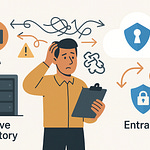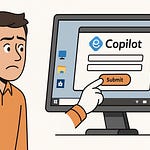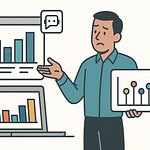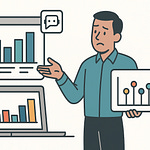Ever wondered why so many “AI-powered” Power Platform demos stop at chatbots and don’t actually survive in a real business workflow? This video shows what they don’t—how to actually wire up Azure OpenAI with Power Apps and Dynamics 365, with every security, performance, and governance piece that professional deployments demand. If you’ve ever wanted less magic and more how, you’re in the right place.
Beyond the Connector: The Real Anatomy of AI in Power Platform
It always starts the same way. Business users see a slick demo—maybe a sales chatbot that can respond in seconds or a customer service app that magically sorts tickets—and they think, “Great, let’s put that right in Power Apps.” The connector's there, the screens light up, and people start picturing AI doing their busywork. But reality sets in fast. The connector works for two people in a demo, and then—just when you think you’re building the next big thing—performance issues show up, chatbots start mumbling nonsense, or sensitive customer data accidentally sneaks out. This is where most AI integrations stall out.
Blame it on the myth that adding AI to Power Platform is just clicking ‘+ Add a connector’ and linking it to Azure OpenAI. That mindset sticks because—on paper—these tools look almost too easy. If only that was the hard part. So what’s really under the hood when you want more than just a toy project? Understanding where AI magic really happens makes all the difference between killing a demo and actually powering a business process.
Now, in pretty much every serious Power Platform AI setup, there are four players. First, you’ve got Power Apps or Dynamics 365 themselves—the ones end-users interact with, and the actual trigger for every AI request. They collect data, maybe a customer message, survey result, product review—whatever input you want intelligence on. But Power Apps don’t talk to Azure OpenAI directly. That’s where Power Automate steps in, orchestrating the whole thing. Every time a user hits a button or submits a form, Power Automate’s flow picks up the data, shapes it into the right format, and sends it where it needs to go. Third comes the Azure OpenAI endpoint—this is the real brain, delivering things like sentiment analysis, text summarization, or even generating customer replies. And tucked quietly in the stack, you have Azure API Management, which is criminally overlooked until something blows up. That’s the security and throttling bit—the difference between having a steady flow and flooding the pipes.
Let’s break down how these puzzle pieces lean on each other. Take the trigger—the instant a user in Dynamics 365 logs a sales call, for example. That fires off a Power Automate flow. The flow isn’t just moving data from A to B. It might clean up text, merge context from other sources, or mask out fields for privacy before the request flies off to Azure OpenAI. That journey matters. If the flow runs slowly because another automation is chewing up resources, you’ll see latency pile up in your app. If Power Automate doesn’t properly prep the payload—say, a product review is missing context or coming in with weird formatting—your OpenAI endpoint will spit back odd results, or worse, hallucinate answers. There’s no intelligence happening if the wiring upstream is messy.
This gets even more interesting with Azure API Management in the mix. While everyone’s excited about the intelligence, not enough people think about who should have access and how often. API Management acts like a bouncer at the door. It checks every request, applies authentication, and makes sure usage doesn’t go wild. If you’re not setting up throttling policies, one broken app can run thousands of requests an hour and suddenly swamp your OpenAI instance or, equally fun, rack up a sky-high Azure bill. It also logs who did what, which means when something breaks—or someone cuts corners—you actually have an audit trail to follow.
Demos never really show these problems. In those short walkthroughs, everything is optimized for a handful of users and near-perfect network conditions. But in a real business, you have actual SLAs, data privacy concerns, and performance thresholds that can’t just be ignored. For example, say you launch a sales feedback Power App with built-in sentiment analysis. With just ten people, the flow hums along and you get useful results in under a second. But the day that number jumps to ten thousand—maybe after an email campaign or a merger—you start seeing 30-second wait times, or errors because your endpoint can’t keep up with the requests. Worse, you might find half of the feedback data is suddenly failing to process because your payload size started tipping over Azure’s limits, or the security policies on API Management were never tightened. Now, instead of helping sales, your AI pipeline is blockading them—and the helpdesk is not thrilled.
That’s the wake-up call: wiring up a connector is nothing more than the invitation to the architecture party. The real event is figuring out how each layer interacts and how fragile things get when you try to scale up. Knowing how Power Apps fire off orchestrations, how flows process and secure data, how AI endpoints interpret it, and how API Management acts as the guardrail—that’s what separates a bot stuck in a sandbox from an enterprise-ready solution.
If you only understand the connector, you’re always gambling with stability and security. Anyone can drag and drop a new AI demo in Power Apps. Building something that survives contact with real users and real data? That means digging into the details, not just skating by on connectors. So when the ask changes from “make this echo text” to “actually solve my business problem,” the intelligence needs to become a whole lot smarter. Here’s how the brains get wired up for business impact.
Tuning AI for Business: Sentiment, Summarization, and More
If you’ve ever played around with Azure OpenAI in Power Platform, you’ve probably noticed something odd: One endpoint can spot negative sentiment in a sentence, summarize a full email chain, or draft a new product description—sometimes in a single day, all with the same “AI box.” But it isn’t magic, and there’s a reason more than a few projects come unstuck the minute you try to do something actually useful. People often assume you just swap out the prompt and call it a day. The reality? Each business use case needs a different approach, and this is where that plug-and-play fantasy falls apart.
Let’s talk about the difference between sentiment analysis and text generation. Say you want your Dynamics 365 app to flag customer complaints. Sentiment analysis is the obvious first use case: short inputs, quick responses, low cost, and barely any context to track. This works because Power Automate only needs to pass the most basic data to the OpenAI endpoint—a sentence or two, along with the right prompt telling the model what to look for. You can blaze through dozens of records with no real risk of the model running wild or eating into your budget. Those flows are easy to manage, easy to throttle, and almost never need to be rewritten.
Now, move up to summary generation, which already starts stretching the seams. If your Power App lets managers paste in detailed meeting notes and expect coherent summaries in seconds, the prompt you send to OpenAI needs to be tightly worded and aimed at just the right tone. Even then, summaries aren’t all created equal. If your payload is too large or the source text is too unstructured, the model can break character and start paraphrasing instead of summarizing—or even hallucinate details that never happened. This comes back to configuration. Power Automate must shape the input, strip out signatures, remove formatting, and maybe chunk out the document if it’s too long. And this is all before the AI does its thing.
But where things really get hairy is full-on text generation or classification at scale. Let’s say your sales team wants custom email replies built on the fly, or your support staff wants each ticket categorized based on issue type. Most people don’t realize that running those AI-powered flows on thousands of inputs is nothing like the sunny demo. The Power Automate flow has to loop through massive datasets, the OpenAI endpoint gets hammered with requests, and suddenly, your throughput drops and your Azure bill starts creeping upwards—sometimes fast enough to get accounting involved.
The big tripwire here is treating these AI processes as interchangeable. Sentiment analysis might only cost a few fractions of a cent per request, but long-form generation cranks up model complexity, chews through hundreds of tokens, and takes more time to respond. Add on top the need for custom instructions—maybe a different tone or phrasing for a different customer—and every tweak demands precise prompt engineering. People hear that phrase—prompt engineering—and think it’s just about typing better instructions, but it’s more like tuning a search algorithm. You test, you get bizarre results, you rewrite. And every variation you push out affects not just the output, but the time, cost, and security profile of your workflow.
This isn’t a theory—there are too many real-world examples to ignore. A company once built a Power Platform flow that used OpenAI to triage customer service tickets: classify by sentiment and suggest a canned response. It looked perfect in staging. The trouble hit when the team opened the flow up to all support staff, and suddenly the endpoint got requests for every ticket, every minute. The model was set for general text generation, not just simple classification, so it analyzed the full ticket history and wrote multi-paragraph drafts every single time. The costs ballooned overnight, workflows slowed to a crawl, and the AI started inventing information in its suggestions. Nobody paused to ask why a simple triage task needed the endpoint tuned for text generation instead of short classification. It took hours of investigating before anyone realized that a few settings in Power Automate and the endpoint configuration caused the whole mess.
If you want some control, start by setting usage quotas on Power Automate flows, and always monitor request and token usage through the Azure portal. For fast tasks like classification or sentiment analysis, set up parallel flows and use the smallest model that gets the job done. For long-form generation, cap the max tokens and throttle how often users can hit those features. Review logs regularly—catch spikes or runaways as early as possible. If you skip these steps, the platform will flag it for you with a delayed bill, or worse, end users will feel the pain in sluggish app performance.
So, the right AI configuration isn’t just about making the solution work—it’s about keeping business moving, costs predictable, and results sane. The wrong setup turns AI from an ally to a liability in record time. Now that you’ve wired brainpower into your apps, you’ve got to figure out who gets to use it, and how you keep your endpoints—and your data—locked down at scale.
Securing the Flow: Why Azure API Management Is Your Shield
If you’ve noticed, most Power Platform AI demos wave away security as if it’s just another checkbox at the end. But when pilot projects move from internal playgrounds to live production, new risks show up fast. Suddenly, that OpenAI endpoint isn’t just answering harmless test prompts—it’s a potential window to anything your app exposes. Picture a customer service workflow quietly funneling client data through an unsecured API, or a chatbot powered by a key passed around in plain sight. A handful of missteps can leave a business wide open to unauthorized access, data leaks, or torrents of API calls from the wrong crowd.
This isn’t hypothetical. Once you connect Azure OpenAI endpoints to Power Apps or Dynamics 365, you’re exposing some heavy firepower. If the wrong person snags your API key—maybe it’s sitting in a script or buried in a test flow—they can start sending prompts, pulling responses, and racking up usage. DDoS attacks become a real concern. Even without bad actors, a misconfigured app that loops on the wrong record could pound your endpoint nonstop. In both cases, you’re left with not just a governance headache but potentially runaway costs and, depending on what data moves across the wire, real compliance risks.
Here’s where Azure API Management comes in as the unsung hero. Most people see it as yet another Azure resource to configure, but in reality, it’s the difference between order and chaos. API Management does things Power Automate and the connectors themselves can’t. It enforces authentication and authorization every single time a request is made—not just when you remember to code it in. It limits the number of requests hitting your endpoint, which means a single developer mistake or a script gone wild won’t put your budget or reputation at risk. And it keeps detailed logs, giving you a trail when you need to answer questions about who accessed what and when.
Let’s talk about a real incident. An organization rolled out an AI classification flow for customer emails in Dynamics 365 and passed the API key into Power Automate. The key found its way into a shared documentation folder, and an eager but untrained team member accidentally built a recursive loop in their test app. Within hours, thousands of API calls hit the OpenAI endpoint, many repeating the same few records. The Azure bill spiked unexpectedly, and only after poring over logs did the team realize what happened. The worst part wasn’t just the bill—it was the uncertainty about whether any sensitive information ended up in the wrong place. If API Management had been in place, the loop would have triggered a rate-limit error long before the situation spiraled, and better logging would’ve flagged the flood instantly.
API Management policies are the real safety net. You can set up rate limits—say, a maximum number of hits per minute per user. You can restrict calls by IP range, so only requests coming from known Power Platform gateways are allowed. For organizations with strict compliance policies, you can require headers or tokens unique to your business process, making random access from outside both noisy and easy to block. All these controls are built specifically not to frustrate end users, but to make sure that a rapidly expanding AI-powered app doesn’t take down your operations, or worse, compromise client data.
Striking a balance matters here. Security policies need to be strong enough to prevent abuse but shouldn’t slow down normal business. If throttling is set too aggressively, legitimate requests start failing and users start workaround games—like submitting the same data over and over until it goes through. That’s where monitoring and analytics inside API Management become critical. You see usage patterns over time, spot failed calls, and tune policies before users even notice. You want everyone across the business to experiment with AI-powered features in Power Apps and Dynamics 365—but you need a buffer to protect both the data and the costs from going off the rails.
With API Management handling gatekeeping, you get more than protection. You can actually track adoption—see which workflows generate real value, and which ones eat up capacity for no reason. When leadership asks who, what, when, and how, it’s all on record. As usage scales up from five people in a proof-of-concept to thousands using a live sales or support app, API Management ensures that you don’t just open the floodgates and hope for the best. You guide traffic predictably.
The dirty secret is that without proper management around those AI endpoints, most “production-ready” integrations collapse the first time something unexpected hits. API Management makes it possible to move from idea to enterprise scale, without introducing hidden risks. So think of it less as plumbing and more as your front gate.
Of course, even the best gatekeeper only handles what it’s given. Securing endpoints is one side of the coin. There’s a bigger picture after that—tracking usage, keeping budgets in line, and making sure compliance rules don’t slip as apps evolve or policies change. And that’s when governance stops being optional and starts driving the whole system.
Governance Glue: Cost, Compliance, and Keeping AI in Check
If you’ve ever had a Power App go from side project to everyone’s new favorite tool overnight, you’ve probably felt the sudden lurch when costs start rising and nobody’s quite sure who’s responsible for keeping things on track. It’s easy to celebrate a successful AI rollout—sentiment analysis humming quietly in the background, text summaries shaving hours off reports—but someone eventually looks at the Azure invoice or gets a message from InfoSec, and the room goes quiet. That’s the first sign there’s a governance gap, and it shows up almost every time an app actually works well enough that people keep using it.
The pattern is nearly universal. AI features get wired up, endpoints are secured, and leadership signs off on the business case—then real users pile in, and everything about the environment gets more complicated. Who controls access to the Azure OpenAI endpoints? How many requests are coming from each Power App, and are any of those even necessary? Where’s the line between experimentation and automation chewing through budget? And as more staff build or tweak their own automations, keeping a grip on what’s happening behind the scenes gets harder by the week.
Runaway costs are often the first governance fire drill. Azure keeps perfect count of every token, every API call, and every gigabyte of data traveling through OpenAI endpoints. But unless someone is tracking those numbers, charges can balloon in the background. You’re paying by usage, and “usage” gets slippery when citizen developers are genuinely trying to innovate but don’t always know their Power Automate flow is calling the AI endpoint a thousand times a day. Most folks discover this in the same way—a budget alert triggers, or someone in finance thinks there’s a billing mistake. Ignoring this doesn’t just mean writing bigger checks; it means you risk someone shutting down the project to stop the bleeding, or worse, leadership loses trust in the whole AI experiment.
It’s never just the dollars, though. Compliance questions hit next. Even with API Management policing the front door, there are still questions about what data gets sent, how long it’s stored, and where copies may end up. Did the developer mask personally identifiable information before sending that support ticket text to Azure OpenAI? Is there a record of which users accessed what, and does it line up with your organization’s policies? Auditors are not impressed by “We think so.” For regulated industries, a single compliance miss—maybe someone sent confidential data for a text summary without proper filtering—can bring projects to a halt for weeks or land the company in hot water. Even in less regulated settings, IT gets nervous if it looks like ungoverned data is swirling around the cloud.
Microsoft does try to make life easier on these fronts. Azure Cost Management gives you dashboards, alerts, and spending caps. It’s still up to someone to set thresholds, monitor weekly usage spikes, and hit pause before they escalate. Tagging every resource—AI endpoints, flows, and even individual Power Apps—is a simple but powerful way to track spending back to each team or line of business. It also helps with clean-up and reporting. If an automation is left running after a pilot ends, tagged resources stand out, and you avoid that “mystery workload” scenario that always seems to crop up in a health check.
On the Power Platform side, the Center of Excellence Starter Kit is about as close as you get to an AI command center. It sweeps your tenant for every flow, custom connector, app, and bot—and builds an inventory you can act on. IT can set up usage analytics, send alerts when suspicious patterns pop up, and nudge citizen developers with reminders about internal best practices. Some organizations use it to generate regular reports on API usage, flows that are running hot, and even who’s building what. The CoE toolkit isn’t just there for visibility; it also provides templates for gated deployment, triggers reviews for high-risk apps, and can even enforce business policies by shutting down or pausing flows outside compliance guardrails. For a fast-growing org with dozens of power users, these guardrails keep things from getting out of control.
It’s worth pointing out that governance problems usually surface after success. Take the case of a customer feedback app that caught on much faster than expected. Usage doubled in a week, then tripled. Within a month, costs spiked, the Azure bill forced a re-forecast, and it turned out the same app was moving confidential data into the AI endpoint without approval. Ad hoc scripts and patchwork fixes came in, but by then it was a scramble. A Center of Excellence process could have flagged the growth early and forced a review.
Best practices stack up fast. Always tag resources. Set budgets or soft caps, even for proofs-of-concept. Review and audit access to endpoints—the list of who can connect to what changes as teams shift and roles evolve. Document which flows send which data and why. This isn’t paperwork for paperwork’s sake; it means someone can answer, weeks or months later, how the system works and where the boundaries are. Critically, recognize that governance isn’t a “set it and forget it” step. Models change, business logic morphs, and privacy rules keep evolving—reviews and updates need to be regular.
Solid governance is the difference between an AI feature that fizzles out under pressure, and one that grows sustainably as the business relies on it. And with controls in place, IT and business leaders gain the confidence to expand, experiment, and innovate—without waiting for the next audit surprise or budget shock. When all these layers come together, the system runs as intended, and the business keeps moving forward.
But all these moving parts and layers—AI, security, governance—only provide real value when they’re treated as a system, not just a collection of tools. And it’s that architecture-first mindset that changes how your Power Platform projects stand out in the real world.
Conclusion
Most folks think connecting Power Platform to Azure OpenAI is the finish line, but anyone who’s built a real workflow knows that connector is just the handshake. The system underneath—flows, endpoint settings, API management, and governance—decides if what you build actually sticks around. Cut corners here and you’ll end up rebuilding when it matters most. If you want AI-powered features that last, each piece needs the same attention as your glossy app screens. Architecture, security, and governance aren’t extras; they’re what separate experiments from enterprise-ready solutions. Have an integration horror story or a question? Drop it below, and don’t forget to subscribe.