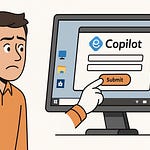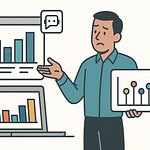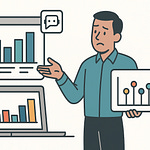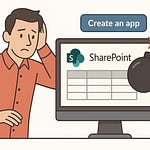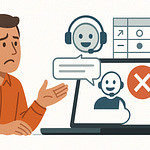Summary
Running How Power BI Turns SharePoint Chaos Into Clarity is about transforming your messy SharePoint lists into dashboards people actually use. In this episode, I walk through how to connect SharePoint lists in Power BI, clean up the mess with Power Query, and embed the results back into SharePoint so insights live where your team already works.
We also dig into common pitfalls — like using the wrong connector, importing full list view links instead of the site URL, and mismanaging licensing/sharing. If you’ve ever felt stuck toggling filters in SharePoint or chasing multiple Excel exports, this episode shows you how to collapse all that chaos into clarity.
What You’ll Learn
Why SharePoint lists feel user-friendly until you “ask questions” of the data
The recommended method: using Power BI Desktop + SharePoint Online List connector (and what to avoid)
How to clean data in Power Query: flatten choice & person fields, convert UTC times, drop system metadata
Best practices for publishing and embedding your report back into SharePoint
Licensing and sharing models (Free, Pro, Premium) — what works best in different scenarios
Embedding tips: using workspaces (not personal), controlling access via groups, ensuring row-level security works
Full Transcript
Ever stared at a SharePoint list and thought, “Is this data actually trying to hurt me?” Rows and columns everywhere, and the only way you get anything out of it is by smashing Export to Excel for the 400th time.
Here’s what we’re fixing today: first, how to connect SharePoint lists directly into Power BI, second, how to clean up the mess with Power Query, and third, how to publish and embed the finished report right back into SharePoint so users actually see it.
And there’s one mistake people almost always make when starting that connection — we’ll get to that. But first, let’s talk about why SharePoint lists look fine on the surface… until you actually ask them a real question.
Why SharePoint Lists Are Great… Until They Aren’t
Picture this: you’re working with a SharePoint list that has a few hundred rows. At first glance, it looks harmless. Clean grid, tidy columns, the kind of thing that makes a manager think all is well. But the minute someone in a meeting asks, “Which projects are running late?” that calm grid suddenly feels like a trap. You start scrolling, filtering, messing with search boxes—and instead of insight, you end up wasting ten minutes hoping your filter didn’t cancel out the last one.
Here’s the honest deal: SharePoint lists are great at one thing—collecting and storing stuff. Tasks, issues, milestones, risks… you can keep tossing rows and columns in, and it feels user-friendly enough. The problem shows up when you stop storing and start asking questions. That’s when the list stops being a neat tracker and starts feeling like a glorified spreadsheet bolted inside SharePoint with half the flexibility gone.
And while Microsoft likes to call this “collaboration,” what it really means is multiple people squinting at the same endless grid and pretending that filter menus equal teamwork. Twenty-click filters aren’t collaboration—they’re punishment. It’s like inviting ten coworkers to share a filing cabinet and calling it innovative just because everyone’s jammed around the same drawer.
The pattern is consistent: the data isn’t the issue. The navigation is. SharePoint’s grid interface was built for storage, not analysis. Finding actual answers is the digital version of walking through a basement of unlabeled boxes—you’ll dig, but you’re never entirely confident you found the right one.
And since nobody has time for that, users fall back on the universal crutch: smashing “Export to Excel.” But here’s what really happens with that move—you just carried the mess into another room. Now you’re fighting with pivot tables, clumsy charts, and duplicated files. One person saves a version filtered by “Overdue,” another saves one filtered by “Project X,” and three days later nobody can agree which Excel file is “official.” Microsoft brags about modern teamwork, but what you’ve got instead is spreadsheet déjà vu from 2004, now trapped in Teams chat threads.
So what exactly are the core problems with SharePoint lists for analysis? Three things keep coming back: filtering, trust, and scale. Filtering is slow and painful—you burn time just trying to slice the data. Trust takes a hit because once everyone exports to their own Excel copy, nobody knows which number is right anymore. And scale? That’s where things really collapse. A fifty-row list is fine. A two-thousand-row list feels like molasses: every click loads slow, filters choke, and the whole thing fights you. And while performance does technically depend on list thresholds, column types, and the browser setup, nobody in the middle of a deadline cares—the experience feels broken.
That’s why people give up. It’s not that their data is bad—it’s that the view hides the story. A SharePoint list will happily let you store every line item your team ever dreamed up, but the minute you try to get meaning out of it, you’re left exporting, filtering, or arguing over accuracy. You don’t need more exports. You need a view that tells the story.
And that’s the key point here—the problem is not the data, it’s the way we’re forced to look at it. Which is exactly why in step two of our roadmap, we’ll show you how Power BI eliminates that whole manual filter nightmare and finally gets you insight without the busywork.
Because lists can only take you so far. If you want to make them actually useful, you need a tool designed for clarity instead of punishment. And that’s where the next piece of this puzzle comes in—the one tool that makes SharePoint lists feel less like digital filing cabinets and more like actual answers.
The Power BI Lifeline (with Licensing Catches)
Here’s where things get interesting: Power BI is the tool that finally pulls your SharePoint list out of the swamp and makes it something you can actually read. Connect a list into Power BI and all of a sudden you’re not scrolling through endless rows anymore—you’re looking at charts, slicers, and dashboards that give you answers in seconds instead of headaches in minutes.
But there’s a catch. You don’t even get to touch this magic until you survive Microsoft’s licensing maze. And let me tell you, the options can feel about as clear as a tax form written in three languages at once. Power BI Free, Pro, Premium, Fabric capacity—it’s a buffet menu where you’re never quite sure what you’re allowed to eat.
So let’s call it in plain English. Power BI at its core takes boring tables and flips them into stories. Instead of ten filter clicks to figure out which projects are late, you get a visual with bars and colors that immediately tell you what’s slipping. Same SharePoint data, different view—now the meaning jumps off the screen instead of hiding in cell H209.
Licensing is where reality hits. Typically, Free is great if you’re building reports just for yourself—tinkering, testing, or setting up visuals you alone plan to stare at. But if you actually want to share reports with colleagues, in many tenants that means everyone needs Pro licenses. Pro is the per-user model most companies land on, and it works fine for small and medium orgs. If your tenant uses Premium capacity, sharing might work differently—you’re giving access tied to the capacity instead of an individual license. The point is: the right model depends on your specific Microsoft 365 setup.
Premium capacity? That’s usually overkill unless your company is operating at very large scale. Massive user counts, frequent refreshes, complex models—those big environments are where Premium earns its keep. For smaller shops, Premium mostly feels like buying a race car when all you need is a city bus. And as for Fabric—think of it as Microsoft’s next evolution of analytics. Relevant if your CIO wants to consolidate data lakes, not if your immediate problem is cleaning up SharePoint tasks.
Here’s one quick sanity check you can do right now: ask your Microsoft 365 licensing admin how your tenant handles Power BI sharing. Is it Pro per user? Or does your organization run on Premium capacity? That one answer will save you hours of second-guessing.
And let’s keep it practical. Budgeting for licenses is where many teams get burned. The rule of thumb is simple—budget Pro (or the equivalent under Premium) for the people who actually consume reports. Don’t buy seats for everybody by default. If someone never opens a dashboard, they don’t need a license. Focus your spend where people actually get value.
Here’s a compact way to picture licensing without drowning you in metaphors: Free is like a single-use pass. You can walk the trail, but you can’t bring anyone with you. Pro is your group pass—everyone with the same ticket gets to hike together. Premium is hiring a bus and a driver to take a thousand people, whether or not you’ll ever fill the seats. That’s it.
Now, bottom line—licensing looks confusing up front, but when you cut through the official marketing, most organizations end up either on Pro or on Premium depending on size. Everything else—Free, Fabric buzzwords—is situational at best. The practical move is always to check with your licensing admin before making assumptions.
By the way—if you want a straightforward checklist that lays out licensing scenarios and common workspace setups, grab it free at m365.show. We put it together so you don’t burn three days digging through Microsoft’s docs just to figure out which toggle applies to which license.
So with licensing squared away, you can stop worrying about share permissions and start focusing on the real project. Because the next hurdle waiting for us isn’t paperwork—it’s the deceptively simple task of “connecting to a SharePoint list” without watching the whole thing explode.
Connecting SharePoint Lists Without Breaking Everything
Connecting SharePoint lists into Power BI sounds straightforward, but anyone who’s tried it knows it’s more like solving a half-finished puzzle Microsoft left on your desk. The good news is there is a right way to do it—and if you stick to that path, you’ll spare yourself a lot of late-night error messages.
The simple rule: use Power BI Desktop with the “SharePoint Online List” connector. Don’t get distracted by the shiny “Export to Power BI” button sitting inside modern SharePoint lists. In our experience, that quick-export route works if you just want to spin up a toy dashboard for yourself, but as soon as you ask for scheduled refreshes, custom visuals, or anything more advanced, it falls apart. Think of it like borrowing a folding bike for a cross-country ride—it’ll move, but you’ll regret it.
So here’s the prescriptive start-to-finish: open Power BI Desktop, hit “Get Data,” choose “SharePoint Online List,” and paste only the site URL. That means something like `https://yourtenant.sharepoint.com/sites/ProjectSite`. Do not paste the full list view link with “/AllItems.aspx” or any of the query strings—that’s a classic pitfall. Stick to the clean site address, and the connector will let you pick the list you want in the next step.
Authentication deserves its own warning label. You’ll often get prompted mid-connection, and if you’re signing in with the wrong account type, it’ll fail with confusing errors. Quick sanity checks: make sure you’re signing in with your organizational account, not a personal Microsoft account. And if you’re seeing a strange contents list instead of the actual data, go back and confirm you used the site root URL, not the specific list link. Those two fixes alone solve most beginner roadblocks.
Once you finally land the connection, don’t be alarmed when the data looks like it was exported from another planet. SharePoint fields that looked clean in the browser now show up as cryptic messes. Choice fields come back as nested tables. Person fields explode into records full of email addresses, claims, and IDs nobody asked for. Date columns sneak in in UTC, which is Microsoft’s way of pretending your deadlines live five hours in the past. And lookup fields? They unravel into linked tables that feel like you just joined three unrelated databases by accident.
That’s all normal. You’re not seeing corruption or bad data—you’re just meeting SharePoint’s storage logic in its rawest form. When you display information in the SharePoint interface, Microsoft hides those layers for you. When you pull it through the API into Power BI, you see the full complexity of how it’s stored. The important mindset shift is this: don’t panic about the mess. This isn’t failure—it’s raw input you’re supposed to clean up.
And to be clear, choosing this Desktop connector path pays off. It’s a little more effort upfront, but once it’s set, you’ve got a live link that refreshes on its own. You’re no longer exporting CSVs, mailing Excel files, or arguing over who has the “most recent” version of the list. You’ve built a pipeline that doesn’t need babysitting. From that point forward, refreshes are automatic, and dashboards stay in sync with SharePoint without your intervention.
The real cost comes if you try to skip these best practices. Clicking the quick-export button might save you five minutes on day one, but it’ll cost you hours later when you discover you can’t customize the model, you can’t expand lookup fields correctly, or you can’t schedule refresh without a license mismatch. Put the work in upfront, pick the Desktop connector, and you’ll avoid the headaches.
So by now, you’ve got data flowing—but what you’re staring at isn’t pretty. It’s raw, tangled, and often looks more broken than it actually is. And that takes us directly into the next step: figuring out how to turn that messy jumble of GUIDs, claims, and UTC timestamps into something a human can actually read.
From Messy Columns to Dashboard Gold
When the data finally lands in Power BI, this is the part where you discover just how strange SharePoint really is. You were hoping for neat fields you could chart right away—and instead you’re staring at GUIDs, claims data, and nested records that look like they belong in a developer’s debug log. This is normal. And this is exactly where Power Query earns its paycheck. It’s the cleanup line between “SharePoint junk drawer” and “dashboard people actually understand.”
Think of Power Query less as magic and more as your standard survival kit. SharePoint data often arrives with quirks: time fields stored in UTC, person columns carried over as login claims, multi-choice fields flattened into odd text strings, and lookup columns that explode sideways into entire related tables. If you try to build visuals on top of that raw dump, the only insight you’ll discover is how fast your patience runs out.
So, what do you do? Instead of panicking, follow a predictable set of actions. Call it your five-step triage for SharePoint-to-Power-BI cleanup:
Rename cryptic columns to plain English.
Expand or flatten records from person or choice fields into single clean values.
Convert UTC time values to the time zone your users actually live in.
Strip out unneeded SharePoint system metadata columns.
Drop anything else you don’t need before loading—this cuts down file size and refresh time.
That’s your baseline. You’ll use those five steps on almost every list import.
Renaming should come first because SharePoint insists on delivering gems like Modified_x0020_By. Nobody should have to explain that to an executive. Turn it into “Last Modified By,” keep it human. Expanding and flattening takes care of those messy person/lookup fields. What users want is “Jane Doe”—not an object record containing fourteen nested attributes they don’t recognize. Tackling the time zone comes next. SharePoint frequently stores timestamps in UTC, which means your “due tomorrow” could show up as “overdue yesterday.” If you care about local deadlines—and you do—shift it to the right zone.
Then comes decluttering. A typical list brings in twenty-plus background columns tracking things like versioning, content type, or authoring metadata you will never chart. Leave them in, and you’re not only confusing end users—you’re bloating your model. Power Query makes it easy: delete the noise right there so your dataset stays lean, refreshes faster, and dashboards remain responsive. That one step alone can make the difference between a clean user experience and someone angrily clicking slicers three times because the screen froze.
Here’s a simple example flow you’ll repeat over and over: expand a person field, extract only the display name, rename it to something user-friendly, convert the time zone for the matching due date, then drop the half-dozen columns SharePoint thought you cared about but didn’t. That’s it—a five-minute routine that transforms chaos into something actually dashboard-ready.
Sure, there are edge cases. Multi-value choice fields? Split them into separate rows or categories rather than leaving a single line with “In Progress; On Hold.” Lookups? Expand once, then trim back to the field you actually need instead of hauling in the whole secondary table. The worst mistake here is thinking you need to keep everything. You don’t. The fewer fields you drag forward, the faster your model runs and the cleaner the visuals look.
The reason I hammer this checklist is simple: every time you skip one of these, it bites later. Forget to fix the UTC dates, and suddenly your PMO thinks every project is overdue. Neglect to flatten person fields, and you’ve got charts labeled with login IDs that look like puzzle codes. Skip removing system fields, and stakeholders lose interest halfway through because their slicer list is littered with “IsFolder” and “HasAttachments.” Each step protects you from a bigger headache down the line.
All of this is the unglamorous grunt work, but it’s also the turning point. Once the columns are cleaned, renamed, and trimmed down, the data stops looking like a developer’s leftovers and starts behaving like something meant to be used. This is what makes SharePoint data shine: the cleanup isn’t just cosmetic—it sets the stage for the questions people actually want answered.
After this, you can finally switch out of janitor mode. Now it isn’t about decoding fields—it’s about building dashboards that leaders can read in seconds. Which raises the next real test: you’ve built your visuals, but sitting on your desktop, they help no one. The real challenge is making sure people can access them where they already work. That’s the part that matters next.
Publishing It Like a Pro — and Embedding It Back in SharePoint
Your dashboard isn’t finished when the visuals look good—it only counts once people can actually use it. That means getting it off your desktop and into the hands of your team. Publishing and embedding aren’t afterthoughts—they’re the final mile. Do them right, and the dashboard becomes a shared tool instead of your personal side project.
Step one: publish from Power BI Desktop to the online service—straightforward enough. Hit Publish, choose a workspace, and your report moves into the cloud. But here’s the trap: a common mistake is dropping it into your personal workspace. That workspace is tied to you and only you, which means the rest of your team sits locked out. The fix? Always publish into a shared app workspace scoped for your project or department. That way, the workspace itself becomes the container where permissions are easiest to manage.
Step two: control access through group membership rather than chasing one-off link shares. You can technically share a report link directly with a user, but it’s messy. Permissions turn into a game of whack-a-mole, where you’re forever patching over who can and can’t see the report. A cleaner approach is to add the right Microsoft 365 group or security group to the workspace. That way, you adjust membership once, and Power BI inherits those rights automatically. It’s less firefighting and more governance.
Step three: embed into SharePoint where people already live. Most teams work in SharePoint for docs, tasks, or announcements—they don’t want to open a separate Power BI tab or bookmark a mystery URL. The modern Power BI web part makes this simple. Add it to a SharePoint page, paste in the report link, and your dashboard is now part of the environment your team actually uses. Suddenly the dashboard is one click away, framed by the same site people already know.
Security still matters here. Embedded reports in SharePoint enforce the same Power BI permissions you defined in the workspace. Embedding doesn’t bypass permissions—if someone can’t access the report in Power BI Service, they won’t magically see it in SharePoint. That’s why you confirm your workspace access model first. And if you’re using row-level security, remember it applies here too. The manager filtering for “Project X” will only see the data you’ve allowed. Treat everything as sensitive unless proven otherwise—embed safely by assuming permissions always need to be double-checked.
Before you tell the team the dashboard is “live,” run a quick verification checklist. One: confirm the report is sitting in a shared workspace, not your personal one. Two: confirm every viewer has the correct Power BI license—often Pro unless your tenant has Premium capacity. Three: if you’ve set row-level security, test it with a non-admin account to make sure slices of data display correctly. Do these three checks first, and you’ll save yourself the embarrassment of a report rollout followed by a wall of access-denied emails.
When you do embed into SharePoint, think about adoption as much as access. Placement matters. Put the dashboard on the page the team already uses most—think home page, project hub, or department site—not buried three clicks deep. And don’t just drop it without context. Add a short line of text above it spelling out the point: “Use this dashboard to track overdue projects at a glance.” That one sentence tells users how to use it and why it matters, which is often the difference between a dashboard that collects dust and one that becomes part of daily decisions.
The payoff comes when the site shifts from static lists and files into something alive. Instead of scrolling 2,000 rows to see which tasks slipped, your stakeholders glance at a chart on the site homepage. Filters and slicers respond instantly, and decision-making happens where their work already is—not in a separate BI tab they’ll forget to open. That’s the adoption curve you want.
This isn’t just deployment, it’s turning your personal proof-of-concept into a shared organizational tool. Publish to the right workspace, set access at the group level, embed into the page people already trust, and verify security before rollout. Do those steps cleanly, and Power BI stops being your pet experiment and starts being part of how the company runs.
Which brings us full circle. The data itself was never the enemy—it was the way we were forced to stare at it. Now, with publishing and embedding done right, the same SharePoint lists that once felt like busywork start to look like answers. And that shift sets us up for one last point worth keeping front and center.
Conclusion
SharePoint lists aren’t broken—they’re just static. Left on their own, they trap people in endless grids and push everyone back to the “Export to Excel” reflex. The fix is connecting them to Power BI, cleaning what comes through Power Query, then publishing and embedding the finished view where your team already works.
Do that, and the payoff is real: fewer exports, less chaos, and faster decisions made directly in SharePoint instead of in three versions of the same spreadsheet.
Subscribe at m365.show — because the next rename is already brewing. And if this saved you time, drop a comment with the SharePoint snag that wastes your day — we’ll cover the most common ones in upcoming live Q&As.