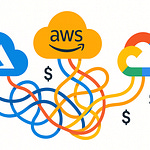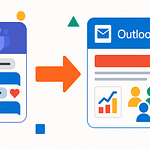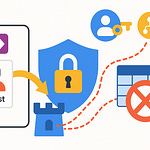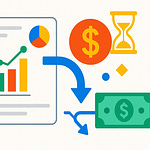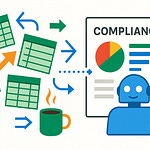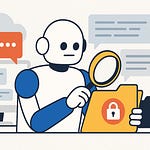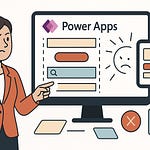Most admins don’t realize: Copilot isn’t just a shiny feature drop—it’s a moving target. Microsoft updates how permissions, plugins, and licensing interact frequently, and if you’re not paying attention, you can end up with gaps in control or even unintended data exposure.
In this session, we’ll walk through the settings Microsoft rarely highlights but that shape how your users actually experience Copilot. We’ll cover web access controls, licensing pitfalls, Edge limitations, Loop and DLP gaps, and preparing for Copilot agents. Along the way, I’ll show you the single setting that changes how Copilot handles external web content—and exactly where to find it.
And that first hidden control is where we’ll start.
The Hidden Web Access Switch
One of the least obvious controls lives in what Microsoft calls the web access setting—or depending on your tenant, a Bing-related plugin toggle—that decides whether Copilot can reference public content. Out of the box, this is usually enabled, and that means Copilot isn’t just referencing your company’s documents, emails, or SharePoint libraries. It can also surface insights from outside websites. On paper, this looks like a productivity win. Users see fuller answers, richer context, and fewer dead ends. But the reality is that once external content starts appearing alongside internal data, the boundary between controlled knowledge and uncontrolled sources gets blurry very quickly.
Here’s a simple way to picture it. A user types a question into Copilot inside Outlook or Word. If the external switch is enabled, Copilot can pull from public sites to round out an answer. Sometimes that means helpful definitions or Microsoft Learn content. Other times, it may return competitor material or unvetted technical blogs. The information itself may be freely available, but wrapped inside your Microsoft 365 tenant, users may misread it as company-vetted. That’s where risk creeps in—when something that feels official is really just repackaged public content.
The complication is not that Microsoft hides this setting on purpose, but that it doesn’t announce itself clearly. There’s no banner saying “Web results are on—review before rollout.” Instead, you’ll usually find a toggle somewhere in your Search & Intelligence center or within Copilot policies. The exact wording may vary by tenant, so don’t rely on documentation alone. Go into your own admin portal and confirm the label yourself. This small control has an outsized impact on Copilot behavior, and too many admins miss it by assuming the defaults are fine.
So what happens if you leave the setting as-is? Think about a controlled test. In your pilot environment, try asking Copilot to summarize a competitor’s website or highlight recent news from a partner. Watch carefully where that content shows up. Does Copilot present it inline as if it’s part of your document? Does it distinguish between external and internal sources? Running those tests yourself is the only way to understand how it looks to your end users. Without validation, you run the risk that staff copy-and-paste external summaries into presentations or strategy documents with no awareness of the source.
Different organizations make different calls here. Some deliberately keep the web access switch on, valuing the extra speed and context of blended answers. Others—especially in industries like finance, government, or healthcare—lock it down to maintain strong separation from uncontrolled content. For smaller companies chasing efficiency, the productivity benefit may outweigh the ambiguity in sourcing, but at least administrators in those environments made a conscious choice about the trade-off. The real danger is leaving it untouched and inheriting risks by accident.
One constant you’ll see, regardless of industry, is the tug-of-war between productivity and policy. Users often expect Copilot to deliver quick definitions or surface background information. If you disable external results, those same users may complain that “Copilot worked fine yesterday, but now it’s broken.” The support desk impact is real. That’s why communication is critical. If you flip the switch off, you need to tell people upfront what they’ll lose. A useful script is: “Copilot won’t bring in public web results by default. That means slower answers in some cases. If there’s a business need for outside data, we’ll provide other ways to get it.” Short, clear explanations like that save you dozens of tickets later.
The key takeaway here is intentionality. Whether you choose to allow, block, or selectively enable web access, make it a conscious choice instead of living with the default. Don’t just trust what you think the toggle does—go test it with scenarios that matter to your environment. In fact, your action step right now should be to pause and check this control inside your tenant. Confirm where it is, validate what it returns, and decide how you’ll explain it to your users.
Once you’ve wrapped your head around how external data blurs into your Copilot experience, the next challenge isn’t about risk at all—it’s about waste. Specifically, the way licenses get assigned can create landmines that sit quietly until adoption stalls.
Licensing Landmines
Licensing is where many Copilot rollouts start to wobble. The real challenge isn’t in the purchase—signing off on seats is straightforward. The trouble shows up when administrators assign them without a strategy for usage, role alignment, or ongoing adjustment as Microsoft keeps evolving its product lineup. Too often, licenses get handed out based on hierarchy rather than day-to-day workflow. Executives or managers might receive seats first, while the employees who live inside Excel, Word, or Teams all day—the ones with the most to gain—end up waiting.
Microsoft 365 licensing has always required balancing, and Copilot adds a new layer of complexity. You may already be used to mixing E3 and E5, adding Power BI or voice plans, and then aligning cost models. Copilot behaves a little differently because seat distribution has mechanisms that let admins prioritize access, but they’re not always clear in practice. Some admins think of these as rigid or permanent allocations, when in fact they’re better treated as flexible controls to monitor continually. The important part is to check your own tenant settings to see how prioritization is working and verify whether seats flow to the users who actually need them, rather than assuming the system does it automatically.
One trap is assuming usage will “trickle down.” In reality, many large environments discover their utilization is far lower than purchase numbers. Licenses can sit idle for months if no one checks the reports. That’s why it’s worth reviewing your Microsoft 365 admin center or equivalent tenant reporting tools for license and usage data. If you’re unsure where those reports are nested in your admin interface, set aside a short session to navigate your portal with that specific goal. These numbers often reveal that a significant chunk of purchased seats go untouched, while heavy users remain locked out.
Uneven allocation doesn’t just waste budget—it fragments adoption. If only a thin slice of staff have Copilot, workflows feel inconsistent. Imagine a workflow where one person drafts an outline with Copilot, but their colleagues cannot extend or refine it with the same tool. The culture around adoption becomes uneven, and the organization has no reliable baseline for measuring actual impact. That fragmentation creates just as much strain as overspending because the technology never feels integrated across the company.
Flexibility matters most when Microsoft shifts terms or introduces new plan structures. If your licenses are assigned in ways that feel static, reallocation can become a scramble. Admins sometimes find themselves pulling access midstream and redistributing when tiers change. That kind of disruption undermines trust in the tool. Treating seats as a flexible pool—reallocated based on data, not politics—keeps you positioned to adapt as Microsoft updates rollout strategies and bundles.
Admins who manage licensing well tend to follow a rhythm. First, they pilot seats in smaller groups where impact can be measured. Then, they establish a cadence—monthly or quarterly—for reviewing license reports. During those reviews, they identify inactive seats, reclaim them, and push them to users who are already showing clear adoption. A guiding principle is to prioritize seats for employees whose daily tasks produce visible gains with Copilot, like analysts handling repetitive documentation or customer-facing staff drafting large volumes of email. By rotating seats this way, tenants stabilize costs without stifling productivity growth.
It’s important to stress that Microsoft hasn’t given exhaustive instructions here. Documentation explains basic allocation methods but does not cover the organizational impacts, so most admins build their own playbooks. Best practice that’s emerging from the field looks like this: don’t position licenses as permanent ownership, run pilots early before scaling wide, establish a regular review cycle tied to measurable metrics, and keep reallocation flexible. Think of it less as software purchasing and more like resource management in the cloud—you shift resources to where they matter most at the moment.
If license hygiene is ignored, the effects show up quickly. Costs creep higher while adoption lags. Staff who could be saving hours of manual effort are left waiting, while unused seats slowly drain budget. The smart mindset is to treat Copilot licenses as a flexible resource, measured and reassigned according to return on investment. That’s what turns licensing from a headache into a long-term enabler of successful adoption.
Of course, even if you get licensing right, another layer of complexity emerges when you look at how users try to work with Copilot inside the browser. Expectations don’t always match reality—and that gap often shows up first in Edge, where the experience looks familiar but functions differently from the apps people already know.
Copilot in Edge Isn’t What You Think
Copilot in Edge often looks like the same assistant you see inside Word or Teams, but in practice, it behaves differently. The sidebar integration gives the impression of a universal AI that follows you everywhere, ready to draft text, summarize content, or answer questions no matter what you’re working on. For users, that sounds like one seamless experience. Yet when you start comparing actions side by side, the differences become clear.
Take SharePoint as a simple test case. When an employee opens a document in Word, Copilot can summarize sections with context-aware suggestions. Open that same document in Edge, and the sidebar may handle it differently—sometimes with fewer options or less direct integration. The point isn’t that one is right and one is wrong, but that the experience isn’t identical. You should expect differences depending on the host app and test those scenarios directly in your tenant. Try the same operation through Word, Teams, and Edge and see what behaviors or limitations surface. That way, you know in advance what users will run into rather than being surprised later.
The catch is that rollout stories often reveal these gaps only after users start experimenting. Admins may assume at first that Copilot in Edge is just a convenient extension of what they’ve already deployed, but within weeks the support desk begins to see repeated tickets. Users ask why they could summarize a PowerPoint file in Office but not in the Edge sidebar, or why an email rewrite felt more polished yesterday than today. The frustration stems less from Copilot itself and more from inconsistent expectations about it working exactly the same everywhere. Without guidance, users end up questioning whether the tool is reliable at all.
Policy and compliance make things more complex. Some admins report that data loss prevention and compliance rules seem to apply unevenly between Office-hosted Copilot interactions and those that happen in Edge. This doesn’t mean protections fail universally—it means you should validate behavior in your own environment. Run targeted tests to confirm that your DLP and compliance rules trigger consistently, then document any differences you see. Here’s a quick checklist worth trying: first, open a sensitive file in Word and ask Copilot for a summary; second, open the same file in Edge and repeat the request from the sidebar; third, record whether the output looks different and whether your DLP rules block or allow the request in both contexts. Even if results vary between tenants, treating this as a structured test makes you better prepared.
Another difficulty is visibility. Microsoft doesn’t always highlight these host-specific quirks in one obvious place. Documentation exists, but details can be scattered across technical notes, product announcements, or update blogs. That means you can’t assume the admin center will flag it for you. The safe approach is to keep an eye on official release notes and pair them with your own controlled tests. That way you can set accurate expectations with your user base before surprises turn into tickets.
Communication is where many admins regain control. If you frame Copilot in Edge as a lighter-touch companion for web browsing and quick drafting—rather than a full mirror of Office Copilot—you give users a realistic picture. Consider a simple two-sentence script you can drop into training slides or an FAQ: “Copilot in Edge is helpful for quick web summaries or lightweight drafting tasks, but it may behave differently than Copilot in Office apps. Always validate critical outputs inside the application where you’ll actually use the content before sharing.” Short scripts like this cut confusion and give workers practical guidance instead of leaving them to discover inconsistencies on their own.
It’s tempting to avoid the problem by disabling Edge-based Copilot altogether. That certainly reduces mismatched experiences, but it also strips away legitimate use cases that employees may find efficient. A better long-term move is to acknowledge Edge Copilot as part of the ecosystem while making its boundaries clear. Users who understand when to turn to the sidebar and when to stick with Office apps can incorporate both without unnecessary frustration.
The bottom line is that Copilot doesn’t present a single unified personality across all hosts—it shifts based on the container you’re in. The smartest posture for admins is to anticipate those differences, verify policies through structured tests, and communicate the reality to your users. That keeps adoption steady while avoiding unnecessary distrust in the tool. And once you’ve addressed the sidebar situation, attention naturally turns to a different permissions puzzle—how Copilot handles modern collaborative spaces like Loop, where SharePoint mechanics and DLP expectations don’t always align.
The Loop-Site and DLP Puzzle
Loop brings a fresh way to work, but it also introduces some tricky questions once Copilot steps into the mix. What looks like a smooth surface for collaboration can expose gaps when you expect your usual security and compliance rules to carry over automatically. On paper, Loop and Copilot should complement each other inside Microsoft 365. In reality, administrators often find themselves double-checking whether permissions and DLP really apply the way they think.
Part of the difficulty is understanding where Loop content actually lives. Loop components are surfaced by the platform and may map to SharePoint or OneDrive storage depending on your tenant. In other words, they don’t exist in isolation. Because of that, you can’t assume sensitivity labels and DLP automatically flow through without validation. The safe approach is to verify directly: create Loop pages, apply your labels, and see how Copilot interprets them when generating summaries or pulling project updates.
Consider a project team writing product strategy notes in Loop. The notes live inside a page shared with only a small audience, so permissions look correct. But when someone later asks Copilot for “all project updates,” the assistant might still summarize information from that Loop space. The document itself hasn’t changed hands, but the AI-generated response effectively becomes a new surface for sensitive content. That’s why simply pointing to SharePoint storage isn’t enough—you need to test how Copilot handles tagged data in these scenarios.
Instead of relying on anecdotes, treat this as a controlled experiment. Here’s one simple test protocol:
• Start with a file or page that has a sensitivity label or clear DLP condition.
• Create a Loop component that references it, and share it with a limited group.
• Ask Copilot to summarize or extract information from the project.
• Observe whether your label sticks, whether a block message appears, or whether the content slips through.
Run that sequence several times, adjusting labels, timing, and access. The point is not just to catch failures, but to document the exact scenarios where enforcement feels inconsistent. Capture screenshots, note timestamps, and add steps to reproduce. That way, if you need vendor clarification or to open a support ticket later, you’ll have concrete evidence rather than vague complaints.
Why does this matter? Because traditional SharePoint rules were designed for relatively static documents with clear limits. Loop thrives on live fragments that get reassembled in near real-time—exactly the context Copilot excels in. The mismatch is that your policies may not keep up with the speed of those recombinations. That doesn’t mean protections never apply. It means it’s your job to know when they apply and when they don’t.
The best response is layering. Don’t assume one safeguard has it covered. Use DLP to flag sensitive data, conditional access to tighten who can see it, and make default sharing more restrictive. Then run Loop pilots with smaller groups so you can check controls before exposing them to the whole organization. Layering reduces single-point failures; if one control misses, another has a chance to catch the gap.
You should also manage expectations with your user base. If staff believe “everything inside Loop is protected exactly the same way as documents in SharePoint,” they’ll behave accordingly—and may overshare unintentionally. A short internal guide explaining that action steps differ can prevent costly mistakes. Point out that while Copilot enhances collaboration, it can also generate new outputs that deserve the same care as the original content.
Governance here won’t be a “set it once” exercise. Loop is evolving rapidly, while compliance frameworks move slowly. You may need quarterly reviews to retest scenarios, especially after major Microsoft updates. Keep adjusting guidance as results shift. And don’t underestimate the value of user education—teach people how to spot when generated content might not carry the same protections as the source material.
The practical takeaway is simple: treat Loop and Copilot as fast-moving. Test before scaling, and expect to adjust governance every quarter. Document failures carefully, layer your controls, and be transparent with users about the limits.
Once you see how Copilot reshapes the boundaries of compliance in Loop, it becomes easier to spot the broader pattern: these tools don’t stay static, and the next wave will stretch admin models even further.
Preparing for Copilot Agents
Preparing for Copilot Agents means preparing for something that feels less like a tool and more like a participant in your environment. Instead of just sitting quietly inside Word or Teams, these new AI assistants may begin operating across multiple apps, carrying out tasks on behalf of users. For admins, it’s not just about adding another feature—it’s about managing capabilities that can shift quickly as new updates appear.
Think of Copilot agents as personalized workers configured by employees to automate repetitive tasks. A sales rep might want an agent to draft responses to initial customer inquiries, while a finance analyst might configure one to watch expense reports for patterns. These examples highlight the appeal: efficiency, consistency, and time saved on repetitive processes. But here’s what matters for admins—each new release may change what these agents can actually touch. A feature that once only summarized could, in a later rollout, also respond or take action. The surface area grows steadily, so it’s critical to verify new functionality in controlled pilots before allowing tenant-wide use. Treat every expansion as testable rather than assuming behavior will remain static.
This is where governance planning becomes practical. Instead of waiting until something goes wrong, use pilot experiments to shape rules in advance. For example, if a team wants an agent to draft and send customer-facing emails, set clear approval and human-in-the-loop requirements before rollout. Decide who reviews outputs, who owns final sign-off, and how logs are retained for auditing. That avoids confusion about accountability later. Think of it less as solving a legal question upfront and more as defining a tangible workflow: when an agent acts, who is responsible for double-checking the result?
Agents aren’t built for a steady-state configuration. Their purpose is flexibility, which means behaviors adjust over time as Microsoft releases new functions. If you set policies once and walk away, you risk subtle capability shifts sneaking past your controls. To avoid drift, adopt a structured review cycle. A practical cadence is monthly reviews during periods of new feature rollout, with additional checks as needed. In each session, capture three types of data: first, what actions the agent performed; second, what outputs it generated; and third, what identity or role triggered the action. Keep this in a change log that maps new releases to concrete policy implications. Even if Microsoft changes portal labels or reporting formats, your log gives you continuity across evolving releases.
This isn’t work for a single admin squeezed between daily tickets. Many organizations benefit from designating a Copilot steward or AI governance owner inside IT or the security team. This role coordinates pilot testing with business units, oversees the monitoring cadence, and maintains the change log. Having a specific individual or team own this function prevents accountability gaps. Otherwise responsibility floats between admins, project managers, and compliance staff, with no one consistently measuring agent behavior over time.
The value of this structure is not just risk reduction—it’s also communication. Business stakeholders like to know that governance is proactive, not reactive. If you can share a monthly report showing examples of agent outputs, policy adjustments, and documented decisions, leadership sees clarity instead of uncertainty. That builds confidence that automation is scaling under control rather than expanding in hidden ways.
If you let agent oversight slip, you invite two familiar problems. First, compliance frameworks can drift out of alignment without warning—sensitive information might flow into outputs without being flagged. Second, adoption trust erodes. If a senior manager sees an agent produce a flawed reply and no process to correct it, the perception becomes that Copilot agents can’t be trusted. Both problems undercut your rollout before real value has a chance to surface.
The right posture balances agility with structure. Stay flexible by running pilots for new capabilities, updating policies actively, and assigning clear ownership. Balance that with structured oversight rhythms so monitoring doesn’t become ad hoc. Adaptive management is the difference between chasing problems after the fact and guiding how agents mature in your environment.
This shift from static rules to adaptive strategy is what turns admins into leaders rather than just caretakers. And keeping that posture sets you up for the broader reality: Copilot at large isn’t a fixed feature set—it’s a moving system that demands your guidance.
Conclusion
So how do you wrap all this together without overcomplicating it? The simplest approach is to boil it down to three habits:
First, verify your web-access setting and actually test how it works in your tenant.
Second, treat licensing as a flexible resource and review usage regularly.
Third, run recurring DLP and agent tests whenever new features show up. Defaults are a starting point—treat them as hypotheses to validate, not fixed policy.
Before you close this video, open your admin console, find your Copilot or Search & Intelligence settings, and pick one toggle to test with a pilot user this week. Do that in the next ten minutes while it’s fresh.
And I’ll leave you with a quick prompt: comment with the oddest Copilot behavior you’ve seen or the one setting you still can’t find. I’ll read and react to the top replies. If you don’t already have a monitoring cadence, start one this week: set up a pilot group, schedule recurring checks, and document the first anomalies you find.