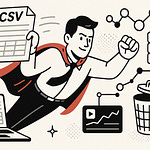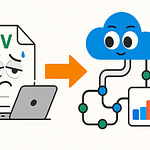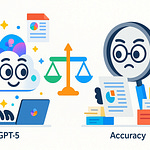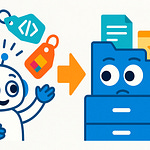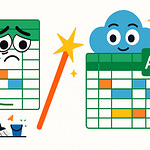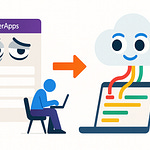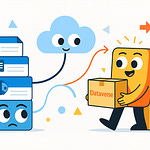Ever wonder why phishing emails still slip past your filters, even with Defender for M365 turned on? You're not alone. Today, we're breaking down exactly how Safe Links, ATP, and phishing detection actually work together—or miss the mark—inside Microsoft 365. Think you've set up everything just right? Let's see where threats can still find a way through, and why understanding the system as a whole makes all the difference for your business security.
Unpacking the Defender for M365 Maze: Why Features Alone Don’t Save You
If you’ve ever scrolled through the Defender for M365 dashboard, you know the feeling—it kind of looks like a collection of toggles and checkboxes. There’s a certain comfort in seeing all those switches flipped to “on.” But if Defender is as simple as turning everything on and calling it a day, why are so many companies still announcing, not so quietly, that another phishing attack got through last week? The truth is, Defender isn’t plug-and-play. And for most admins, that realization hits around the third or fourth incident ticket about a “strange email” in the payroll inbox.
Let’s run through a scenario. Imagine it’s just another Monday morning. Someone in your org logs into Outlook and opens an email that looks routine: the sender is HR, the subject is about benefits, and there’s an Excel attachment—classic stuff. But here’s where things spiral. What started as an ordinary, boring HR notice is actually the prelude to a security headache. Suddenly, somebody’s asking why payroll details are showing up on the dark web. So, what happened? The answer isn’t as simple as “the system didn’t work.” It’s more like, “the system wasn’t used the way it was meant to be.”
A lot of IT folks believe once they’ve checked off Safe Links, ATP, anti-phishing, and maybe a few transport rules, their job is done. Step two is looking up “best practice policies M365” and pasting settings found on page two of a blog from 2019. But the data doesn’t back up that confidence. According to Microsoft’s own threat reports, phishing remains the top attack vector—yes, even for tenants with Defender for M365 fully licensed. So what’s the disconnect?
Defender for M365 brings together several moving parts, each with a special role. Safe Links is meant to scan URLs in emails and rewrite them so bad sites get blocked if you click at any point—even weeks after delivery. ATP, or Advanced Threat Protection, is Microsoft’s umbrella term for things like Safe Attachments and anti-phishing policies. Then you have the actual phishing detection engine, which looks at sender behavior, message patterns, and countless little red flags. And we can’t forget old-school transport rules, which allow for custom logic—block this, allow that, flag something else. All these features are layered, but the relationship is less like bricks in a wall and more like a tangled garden hose: sometimes the right things get through, sometimes they don’t, and occasionally, water sprays out the side.
Here’s how it’s supposed to work: Safe Links rewrites and inspects the URLs, scanning for known-bad destinations. ATP runs through the attachments using detonation and sandboxing, looking for anything malicious hidden inside macros or embedded code. Phishing detection kicks in by examining everything from sender metadata to the style and wording of the email. Transport rules act last, usually as a kind of catch-all. It sounds air-tight until you realize these pieces aren’t always in sync. There are overlaps, like both ATP and transport rules trying to filter based on similar criteria, and then there are gaps—a cleverly crafted phishing email might pass a Safe Links check because the link wasn’t known yet, and ATP never flags the plain text because it didn’t include an attachment.
A common tripwire is default policies. Many organizations leave phishing and spam control settings exactly as provided on day one. The problem? These defaults are intentionally broad. They don’t fit your organization’s unique risks or business rhythms. Another issue is incomplete configuration. For example, admins might enable Safe Links for emails only, forgetting about internal Teams messages or Office docs. And sometimes, there’s just a general confusion—what exactly is the difference between an anti-phishing policy and a mail flow rule? Most folks don’t really know unless they’ve spent hours digging through Microsoft’s documentation or learned the hard way after a breach.
It’s not just anecdotal, either. Microsoft’s 2023 Digital Defense Report points out that while adoption of Defender features is at an all-time high, successful phishing attacks are still increasing. Attackers keep learning, sure, but gaps in deployment and suboptimal configurations play a big role. Defender for M365 does a lot—if you know how to use it as a system, not just a menu of switches.
All of this leads to a gray area between “feature enabled” and “feature actually doing what you think it does.” Turning on Safe Links doesn’t mean every bad link is neutralized instantly, especially if policy scope or exceptions aren’t clear. ATP can flag files, but if thresholds are wrong or notification settings are missing, users might never know something suspicious was caught. Phishing detection’s machine learning is powerful, but it only adapts to the signals it’s given. And if your transport rules contradict your Defender policies, chaos isn’t far behind.
So, what really happens to that suspicious HR email as it glides from inbox to quarantine—or, worse, straight through to the user? The secret isn’t just switching features on. It’s understanding the job of each piece, diagnosing the friction points, and building muscle memory for where things typically break. This is where a lot of organizations discover the cracks in their setup, usually by learning the hard way during an incident review.
Imagine following that HR email on its journey—a real-world tour of Defender’s decision points. This is where things get interesting, seeing exactly how a message can be caught, delayed, or missed entirely at each checkpoint. Let’s trace that path next, and see where the system can either win or lose the fight for your inbox.
Inside the Pipeline: How Threats Move (and Sometimes Slip) Through Defender
Let’s put ourselves in the inbox of someone at your company—maybe it’s payroll, maybe it’s the CEO. Early in the week, a message shows up. The subject is pretty harmless, the sender looks legitimate, and there’s even a link that promises more details. Now, everyone expects that a security platform as modern as Defender for M365 will step in and intercept anything risky. But what’s actually happening inside the machine as that email makes its way to your user?
Right after it lands on your tenant, Defender does its first sweep. Safe Links jumps in and rewrites every URL it can find. The goal here is to make sure that if someone clicks a link later, Defender can check it again in real time—almost like a bouncer checking IDs at the door, even after the party has started. On paper, this has real value. If an attacker tries to send a link that seems safe at first but becomes malicious hours later, Safe Links steps between the user and disaster. But here’s the catch—this rewriting isn’t perfect. Some users will complain when a perfectly legitimate link suddenly looks unfamiliar, or worse, doesn’t work at all. I’ve seen cases where Safe Links mangled an internal survey link and set off a mini fire drill in HR.
After URL processing, ATP gets its turn. Advanced Threat Protection focuses on attachments and embedded files. It’s not just scanning for known signatures; it tosses those files in a sandbox, runs the code, and looks for any sketchy behavior. That all sounds impressive—until you realize ATP still has to balance speed and accuracy. In many organizations, admins tweak ATP policies to avoid delays. No one wants a user waiting 15 minutes for a sales proposal to show up. But if the detonation window is too short, or if behavioral signals are too broad, you end up missing the more subtle threats. Sometimes, ATP’s machine learning flags a document your secure gateway let slide through. I remember a case where a vendor sent a quarterly report, and ATP flagged it for potential malware, while the legacy gateway didn’t even blink. Turned out, the attachment was legitimate—but the sender’s mail server had a bad rep, and the doc contained some formulas similar to what’s seen in attack payloads.
Next comes phishing detection—arguably the trickiest part of the whole journey. Defender’s anti-phishing tool doesn’t just chase after known bad senders or look for common attack subject lines. It looks at the sender’s real-world habits. Has this person emailed your team before? Is the language, HTML structure, or even spacing off compared to past messages? It keeps an eye out for spoofed display names, small variations in domain names, or emails sent from unexpected locations and devices. The machine learning under the hood adapts to your organization, which is powerful when it works but messy when it doesn’t. Sometimes, a field rep on the road gets their perfectly normal expense report email snatched by Defender and dropped straight into quarantine, all because the system wasn’t used to payroll files coming in from a VPN connection out of Italy. You get that classic support ticket: “Why did my boss’s email get blocked?”
Then, there are transport rules—honestly, an area where lots of admins lose sleep. Unlike Defender policies that are more about risk signals and automated scanning, transport rules act like manual filters. For example, you might have a transport rule that blocks all emails with certain words in the subject or denies auto-forwarding outside the organization. The tricky bit: these rules work independently of Defender’s threat detection. If a custom rule says to let everything from a whitelisted partner bypass spam filtering, you might have just gapped your own security model. Conversely, you might accidentally double-block messages, leaving users waiting hours for something that got caught in a redundant filter.
It’s not uncommon for a message to slip through because of these checkpoints passing the buck. Safe Links decides the URLs look OK, ATP sees nothing obviously malicious in the attachments, and phishing detection doesn’t see enough signals to hit the brakes. Or, you wind up with overlaps: say, both a transport rule and a Defender policy try to take action simultaneously and cause a kind of logic deadlock, resulting in weird delays or misrouted notifications. The pipeline is layered, but in practice, it’s more of an assembly line where each station has its own focus—and that means there are seams threats can slide through.
Microsoft’s own research confirms this, showing that Defender’s machine learning models often reflect an organization’s habits—and sometimes that model backfires. In March 2023, a consulting firm saw their purchase orders from a trusted supplier quarantined out of nowhere. The reason? The supplier had shifted to a new DocuSign template unfamiliar to Defender’s personalized model, triggering a false positive right as quarter-end paperwork was due. The financial team lost hours chasing “lost” mail, all while the phishing detection logs insisted it was keeping the business safe.
Following just a single email through the Defender pipeline shows that these tools don’t work in isolation and don’t always overlap the way we expect. Each feature specializes in part of the problem, but blind spots linger at every transition. So when the system stumbles, what’s usually to blame? More often than not, it comes down to the way settings are stitched together—and missteps in that process can open gaps a smart attacker will find. Let’s get into how those cracks appear when you actually configure the thing.
The Configuration Trap: Where Good Intentions Break Your Security
If you’ve put serious hours into rolling out Defender for M365, you know the checklist feeling. Every option has been reviewed. Policies are in place. You’ve toggled Safe Links, tweaked ATP, even added some hand-cut transport rules for good measure. But then you hear from the CFO—her invoices aren’t arriving. Or worse, someone in marketing just clicked a link and handed over credentials to a surprisingly authentic phishing page. The system is set up, but in the real world, users are either missing important email or accidentally letting bad stuff in. So what’s breaking down?
Let’s talk about the typical rollout. Most admins start where everyone does: the Microsoft documentation and a handful of blog posts. You copy in some best practices, set your Safe Links and ATP defaults, and maybe grab a policy template. You want to be secure, but you also need email to flow because the execs won’t tolerate disruption. And here’s the setup for disaster—those defaults are designed to keep things running quietly. They aren’t specific to your business or your industry’s risk profile. The more you try to lock it down, the more you risk borking something important. But leave it wide open, and you become a Monday morning phishing statistic.
Now, config complexity doesn’t stop at flipping switches. Let’s say you have both Defender policies and transport rules. Both can filter, block, or allow messages, but they play by different rules and timelines. Defender policies are designed with threat patterns in mind: spam, phishing attempts, known bad domains. Transport rules are custom logic, often used for business-specific exceptions or to cover gaps the policies can’t reach. Should you whitelist your payroll provider using a transport rule or within Defender? What about allowing partner auto-forwards? The answer depends on how the two layers interact—which isn’t always obvious. Conflicting settings can mean your transport rule opens a door that Defender just locked, or worse, you get double-filtering and a quiet black hole for messages you want delivered.
Safe Links settings can trip you up fast. One global policy might seem like enough, but not all users are equal. I’ve seen a rollout where the marketing team couldn’t open newsletter content because Safe Links was set to block anything not previously categorized as ‘safe’. Suddenly, campaign links and survey feedback forms just stopped working. Marketing thought IT had broken the internet. IT thought they were protecting the company from click-happy users. In reality? Safe Links needed finer tuning, but nobody realized until several campaigns tanked and the support tickets piled up.
ATP can cause its own headaches with misconfiguration. Here’s a classic: an admin enables ATP Safe Attachments but sets it to ‘monitor’ without enforcement. That means files get scanned but aren’t blocked on detection—alerts go out, but no one takes action. A few weeks in, users start reporting strange “log in here” Excel files, and a phishing campaign slips right through. Because ATP was missing the enforcement hook, it spotted the threat but let it reach the user anyway. All those dashboards look green, but real-world results tell another story.
Phishing detection thresholds present a similar dilemma. Set too sensitive, and users will see legitimate emails land in quarantine or get tagged as suspicious. Payroll might not receive invoices, IT misses system notifications, or the CEO’s travel plans never arrive. Everybody gets frustrated, and suddenly the pressure is on IT to ‘fix’ security by backing off. Dial the thresholds down, and you’re flooded with actual threats. It’s a constant tug-of-war trying to balance what’s safe for the company with what’s functional for users. The truth is, Microsoft’s machine learning models are good, but they need your input on what’s usual and what’s critical.
Let’s look at what happens when things go wrong. I worked with a mid-sized firm that followed Microsoft’s own guidance to the letter—defaults everywhere, a few transport rules for vendors, and an aggressive phishing threshold. Within weeks, legitimate purchase orders from suppliers vanished. Procurement thought vendors had dropped them, and accounts payable was fielding angry phone calls. When IT traced the issue, they found the emails stuck in quarantine, flagged as probable phish because of formatting quirks. The company had to roll back their policies, rerun awareness training, and even lost a deal because of the communication mess.
All of this points to a problem that’s less about Defender’s capabilities and more about how it’s configured—and whether you really understand how these settings interact. Defender is powerful, but if your policy logic isn’t clear, or you rely too much on broad templates, you’ll miss threats and block the business at the same time. Attackers love configuration mistakes as much as they love zero-day exploits.
So, if toggling everything on and hoping for the best isn’t enough, what does a real-world, effective setup look like? Let’s reset everything and sketch the blueprint for a Defender for M365 system that actually works for people and security.
Reconstructing the Ideal: Building a Defender System That Actually Works
Imagine you’ve wiped the slate clean—no inherited policies, no Frankenstein mix of templates and Transport Rules, just a fresh M365 tenant and Defender ready to be built out properly. If you know the missteps that usually trip people up, what do you actually need to lock down first? The answer is frustrating and comforting at the same time: there isn’t one checklist you can download and call it a day. Instead, it’s about knowing your business, deciding what really matters, and picking the right blend of settings for your actual risks and users. That’s why so many organizations end up stuck—every company’s email, workflows, partnership agreements, and even user behavior are a little different. There’s no “set it and forget it” for something this interconnected.
Let’s start with what actually makes a difference: clear, layered policies in Defender. Safe Links is your gatekeeper for URLs, and it’s more than just a blunt instrument to rewrite links. You have to actively map out who needs tighter controls. For example, finance and executives get stricter rules, while internal communication or marketing needs a slightly looser policy—or at least a feedback mechanism for link blocks that cause problems. ATP should look beyond just “on” or “off.” Enable dynamic delivery, so users can see non-malicious parts of their messages while attachments run through sandboxing. Combine this with alert thresholds that match the pace and volume of your real mail traffic—don’t just take the recommended values and hope for the best. And phishing detection isn’t a background process you can ignore. Tune impersonation thresholds for individuals who are actual likely targets in your HR and finance teams, monitor what’s being flagged, and revise “allow” or “block” lists as attackers change their approach.
Defender’s machine learning plays a double role here. Out of the box, it’s set to learn your typical traffic patterns, language, attachment types, and sender relationships, but it’s only as sharp as the signals you choose to reinforce. If you’re getting flooded with false positives because payroll invoices all land in quarantine, start with feedback—release legit messages, mark as safe, and retrain the system so it doesn’t keep making the same mistake. But you should also watch for the flip side: becoming too lenient just because a threat looks like routine business traffic. Regularly review the Security Center’s False Positive and False Negative reports. This isn’t busywork—it’s the difference between being protected next week and getting burned by a variant of an old attack.
Troubleshooting in the real world means actually living in Defender’s reports. If an important client’s email is blocked, don’t just allow-list the address and move on. Dig into why it was flagged. Was it their domain? An unusual attachment? Maybe their sender reputation tanked last week because of a misconfigured outbound server. Take advantage of Defender’s Message Trace and Threat Explorer to walk back through the email’s journey, see which protection tripped, and learn what pattern the system caught that you missed. On the other hand, if a phishing simulation lands and sneaks past all controls, invest the time to understand which layer missed it and update the logic—don’t just blame it on a “one-off” and move on.
Automation can be a lifesaver or a firestarter in this context. Setting up automated responses for known-bad attachments and high-confidence phish makes sense, especially in big orgs where you don’t want SOC analysts manually poking through every flagged email. But consider the risk: a new workflow that deletes all messages with a certain signature can accidentally remove legitimate business-critical documents, especially during busy periods or when vendors change providers. Always run automations in monitoring mode first, check their impact, and throw in regular human review—even if it’s just a quick glance at what got actioned last week.
If there’s an overlooked piece, it’s the routine review cycle. Defender is not “install and relax.” The threat landscape moves fast, and attackers watch for organizations that set up policies once and never come back. Spend time every week checking quarantine logs, seeing which users are angrily forwarding “blocked mail” notices, and working with business units who keep running into roadblocks. Scheduled reviews of your configuration aren’t just a compliance task; they’re when you catch a marketing campaign blocked by a new Safe Links policy or spot the early signs that an attacker has started to test your boundaries.
What usually separates the organizations that get stung from those that stay safe isn’t just better technology—it’s building Defender into the daily rhythm. The best setups are well-tuned, regularly adjusted, and based on collaboration between IT, security, and regular users who know what “normal” looks like. That’s where Defender for M365 actually steps up, not as a collection of features, but as a living system that grows with the threats and keeps your business moving at the same time. So, if you’re serious about staying a step ahead, it’s not the tools themselves, but how you keep using them that matters when new threats emerge.
Conclusion
If you’ve ever looked at your email security dashboard and wondered if those policies are actually holding up, you’re not alone. The reality is, security with Defender for M365 doesn’t stand still. Attackers change their tactics, the business adds new mail flows, and what worked last quarter might not be cutting it next week. For real protection, you have to know how every piece connects—and it takes steady tuning, not a one-time setup. If hearing about buried features and real-world gaps gets you thinking differently about your own setup, hit subscribe for more Microsoft 365 deep dives and honest troubleshooting.