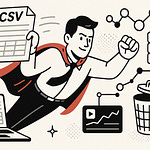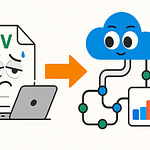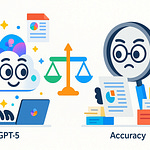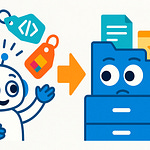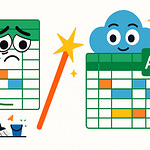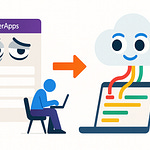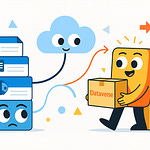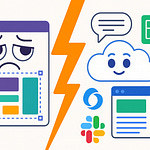Think PowerShell Remoting is just about connecting and running commands in Microsoft 365? That’s what most admins believe—until something breaks, or security comes knocking. Today, we’re flipping the script.
We’ll expose the hidden architecture behind secure, scalable remoting. Miss a step, and you’re looking at credential leaks or unreliable automation. Want to future-proof your scripts and sleep at night? Stay with me, because the first big mistake is one everyone makes.
Why PowerShell Remoting is the Hidden Backbone of M365 Management
Let’s be honest—most admins see PowerShell Remoting as just a way to get something done fast. Tasks pop up: you connect to Exchange Online to update a mailbox, dip into SharePoint to change permissions, or spin up a Teams policy before lunch. It feels routine. You land a session, type a few commands, and then you’re onto the next fire. Quick fixes. No one’s asking for a blueprint, just results. But the moment you zoom out from those day-to-day scrambles, the strategy—or the lack of one—starts to matter a lot more than anyone admits.
The usual way looks like this: one admin hops into their favorite PowerShell window, connects with a saved credential, and knocks out a script to update licenses. Maybe a different admin, an hour later, opens their own session on a separate laptop, pokes at Teams policies, and barely glances at what is running behind the scenes. If you listen close, you’ll hear the same tune playing in IT offices everywhere—scripts left on desktops, remoting sessions spun up with a shrug, no real tracking or sense of permanence. In the moment, it gets the job done. But that’s exactly how you end up with an environment that’s unpredictable on its best days—and flat-out risky on its worst.
Picture an organization that decided to automate mailbox permission changes for a merger. Seems harmless enough, right? They wrote a batch of scripts, scheduled them to run late at night, and figured that was the end of it. All green lights in the console. But months later, an audit turned up serious gaps. No one could say for certain who approved each permission. Access logs were full of holes. A few accounts still had elevated rights, left over from test sessions that someone forgot to clean up. Suddenly, they’re spending weeks piecing together paper trails that should have taken minutes. That’s not a clumsy mistake—it’s what happens when remoting is treated as a throwaway tool instead of a backbone.
What often gets lost is that PowerShell Remoting isn’t just another ‘connect-and-go’ technology. It’s more like the plumbing that links every part of the Microsoft 365 platform. Every time you open a remoting session, you’re setting up the channels that data moves through. How your scripts connect—securely or otherwise—determines who has access to what, what logs get written, and whether your environment stays healthy when you hand the keys over to automation. In effect, the invisible decisions about remoting often do more to shape security, compliance, and reliability than almost anything that happens in the Office portal.
Think about the flow of information inside M365: you have admins updating Teams memberships, HR teams syncing user data for compliance, automated jobs cleaning up licenses at midnight. Every one of those tasks, whether it’s done by hand or kicked off by automation, depends on a remoting session acting as a bridge. The session carries credentials, applies permissions, and logs—or sometimes fails to log—every command issued. But there’s a catch: when you leave remoting to chance, the bridges start to crack. Connections time out or drop in the middle of a workflow. Multiple sessions stack up and use different rules. Sometimes, one admin has local permissions that override policy. The cracks don’t show in the user interface, but they create bigger problems under the surface.
Industry research paints a clear picture. When you look at case studies of major automation failures in Microsoft 365 environments, an alarming number trace back to remoting problems. It’s usually not the fancy scripts that get you, but the inconsistent session setups. The 2023 SANS survey on automation reported that nearly half of all organizations tracking automation issues in cloud platforms found that “session misconfiguration or lack of standardization” was at the root. You don’t need to be a security guru to see the pattern. If remoting is slapped together, everything above it—your scripts, your monitoring tools, your change management—ends up just as shaky.
The real backbone of Microsoft 365 management is a well-architected remoting layer. When it’s solid, everything you build on top behaves. Your scripts finish without weird errors, your audit trails make sense, and you can trust that what’s supposed to happen is actually happening. When it’s not, you’re gambling. Think about it: if the foundation is nothing more than a collection of convenience scripts, you’re not building automation—you’re layering sand and hoping no one shakes the table.
And yet, most teams still treat remoting as a shortcut. Connect, run, disconnect, and move on. But that quick win can snowball into technical debt. Session quirks and unreliable connections introduce a whole new category of risk—one that doesn’t show up until the stakes are highest. If you’ve ever found yourself puzzled over why a script failed quietly or why permissions look wrong three months later, you’re feeling the fallout.
Here’s the real twist: PowerShell Remoting isn’t just a feature. It’s architecture, whether you meant to design it or not. Every session, every credential, every log entry forms part of the infrastructure your entire Microsoft 365 setup depends on. Ignore that, and you start to see those invisible cracks widen into outages or worse. If your environment already feels like it’s built on sand, just wait until an incident reveals what’s actually hiding in the cracks.
Security is next—because every shaky foundation has something lurking just beneath the surface.
The Security Traps Lurking in Basic Remoting Setups
It’s easy to fall into the trap of thinking that as long as your PowerShell script connects, the rest will take care of itself. The reality is, that simple mindset is exactly what makes so many Microsoft 365 environments attractive targets. The assumptions—if the session opens and the task completes, it must be fine—are what attackers are betting on. Run the script, tick the box, move on. What gets overlooked are the shortcuts taken to make those connections possible. For example, storing a credential in plain text on a share because it’s “just for automation” or using one generic admin account for everything, because tracking separate logins seems like overkill when you just want to get a script working.
Behind those choices, the most common patterns pop up in nearly every legacy setup: one or two accounts with elevated permissions reused for years, never having their passwords changed except for compliance reasons. Some environments still have text files in a dusty folder labeled “service_creds.txt,” used by every script in the department. Then there’s the network side—open ports on remote servers left exposed for convenience, sometimes with remoting endpoints accessible from any IP on the company’s wireless network. None of it looks especially risky from the day-to-day view, but in aggregate, it’s like putting out a welcome mat for anyone who happens to be scanning for soft targets.
Let me give you a real-world example. A midsize company wanted to automate user provisioning across their M365 tenant. They set up a service account, stored its credentials in an XML file, and embedded that file path in every onboarding script they had. Things worked smoothly, right up until a contractor’s laptop was lost. That laptop had the scripts and, of course, the XML creds. Within weeks, suspicious activity triggered dozens of alerts. Investigation found that someone had been replaying those scripts, gaining access to sensitive SharePoint documents and mailbox contents. The breach didn’t start with fancy phishing attacks—it started the day someone saved a credential because, “it was just easier.” The automation workflow that was supposed to save time ended up exposing the organization’s most sensitive data.
It isn’t just weak credential storage that opens the door. The way remoting connects over the network matters as well. When endpoints are left wide open—sometimes with no real network segmentation—an attacker who lands on any box in the subnet can start probing for PowerShell endpoints. That means gaining lateral movement without ever needing to touch an admin’s laptop or escalate privileges in the usual way. It only takes one remote session spun up on the wrong VLAN, or a legacy Exchange endpoint that was never hardened, for an intruder to start pivoting through the environment.
Authentication is where theory meets messy reality. Out of the box, PowerShell Remoting offers a few choices. There’s basic authentication, which involves sending a username and password (sometimes in clear text, unless you’ve set up SSL). OAuth, on the other hand, introduces token-based authentication and allows fine-grained controls, no reusable credentials, and conditional access policies. Then there’s certificate-based auth, where digital certificates replace passwords altogether, often making the session both more secure and less prone to password fatigue. But it’s not always about which option is available—it’s about what’s still in use. Despite security best practices, the “make it work” moment often leads to basic auth because it’s easy to set up, even if it’s a future breach waiting to happen.
That forced Microsoft to step in. Over the past few years, they began phasing out basic authentication for Exchange Online and other M365 services. Any admin who’s been around for a while remembers the scramble in late 2022, when suddenly scripts stopped working. Organizations realized how many of their automation jobs depended on basic auth—the insecure fallback everyone expected would always be available. Now, with that door closing, sticking to legacy authentication methods is a non-starter. It’s a reminder that “if it ain’t broke, don’t fix it” doesn’t cut it when the threats evolve ahead of the tooling.
One approach that shifts the landscape completely is Just Enough Administration, or JEA. With JEA, you grant the absolute minimum privileges needed to complete the task. Instead of every script running as a global admin, you create custom endpoints where the commands are locked down—users can reboot a server or manage a mailbox, but nothing else. If someone hijacks that session, their options are drastically limited. A compromised credential doesn’t give them the keys to the entire environment; it gives them access to one controlled function.
Now picture two remoting sessions side by side. The first is a “quick and dirty” setup: local admin, saved credentials, no auditing. The second is hardened—JEA roles enforced, OAuth required, every session logged and reviewed weekly. One of these setups is a revolving door; the other is more like a secure vestibule, with every movement traced. Skipping those security layers is no different than leaving the server room unlocked—a problem you might not see until something goes missing.
If your remoting isn’t watertight, there’s another headache waiting: how do you even know what’s happening in all those sessions? That’s where management and logging come in. We’ll dig into that next, because resilient automation is about a lot more than code running without errors. It’s about tracking every step and rooting out silent failures before they turn into incidents.
Building Resilient, Auditable, and Scalable Remoting Environments
Anyone can make a PowerShell script run once. The hard part is knowing it won’t break when you’re not watching—like at 2 a.m., or when the person who wrote it has left the company. In most Microsoft 365 environments, scripts start out as band-aids. But what happens as complexity grows? Suddenly a simple task—resetting permissions or syncing users—starts failing with no alerts. Sessions linger in the background, burning resources and holding open connections that should’ve been cleaned up. Even worse, nobody’s really tracking who did what, or when, or why.
If you’ve ever seen an orphaned session holding a phantom lock on a mailbox, you know how painful it gets. Scripts that run once, complete, and leave a mess behind aren’t automation—they’re landmines. Now, layer in compliance requirements. It isn’t just about downtime or performance drops. If you’re running multiple tenants, or juggling a mix of on-prem and cloud, those silent failures turn into full-blown liability. A government contractor lost a huge account last year because of one detail: their remoting activity wasn’t logged. Auditors showed up with a roster of questions about privileged access. The IT team could show when the scripts were scheduled, but not who connected at runtime, or what commands were issued. All those little gaps added up to a big penalty—and a mess of follow-up remediation to rebuild trust with both the regulator and their clients.
So, how do you keep this from happening in your own shop? It starts with configuring your PowerShell sessions right. Out of the box, PowerShell lets you leave sessions open until they decide to time out. Don’t fall for it. Set strict session limits, both on the number of concurrent connections and how long they stay alive. This isn’t just about reducing resource drain; it’s one of the few ways to cut off a runaway script before it snowballs into bigger outages. Explicit permissions matter, too. If you’re letting just anyone establish remote PowerShell access, expect mistakes and privilege creep. Instead, define who can connect, what commands they can run, and how those rights are reviewed.
Credential management is another area that makes or breaks real-world environments. A lot of teams still rely on credentials stored in plain text or scattered Excel files buried in someone’s Documents folder. It’s fast, until it isn’t. A smarter approach uses tools built for the job. Windows Credential Manager is a good baseline for local scripts, but it runs out of steam when teams grow or scripts hit the cloud. Azure Key Vault takes it further—offloading secrets outside user workstations, rotating passwords automatically, and controlling access via built-in Azure roles. Managed identities are the next step in cloud environments, letting services authenticate with no password at all. The more you can remove personal credentials from the process, the smaller your attack surface becomes. Skip these tools, and you’re back at square one—hoping no one finds your “do-not-delete-creds.xlsx.”
Logging gets lip service, but in practice, it’s rarely set up right beyond a checkbox. Connected admins want the scripts to log errors to a file or maybe send an email if something critical happens. But what about capturing transcripts of every session? Centralized transcript capture records start-to-finish logs of every command, output, and error. For troubleshooting, there’s no substitute—you can watch what happened, line by line, after the fact. For compliance, it’s how you build an auditable trail that stands up to outside scrutiny. Instead of combing through disjointed logs, everything gets tied back to individual sessions and admins.
Of course, none of this works if your scripts ignore basic error handling. It’s easy to forget, but one unhandled exception can send a job into a dead end, without any clues left behind. Try and catch blocks should be everywhere—any time your script does something with external systems, handle the failure on purpose. Set up alerts, whether that’s an email, Teams message, or integration with a monitoring tool. For critical jobs, add recovery logic: if a session fails, try to re-establish it or flag it for manual follow-up. These aren’t just best practices, they’re the minimum bar for reliability in production environments.
Layering all of these steps, you start to see the payoff. Instead of flying blind, you always know if a job succeeded, why it failed, and who was involved. Even in complex, multi-tenant environments, structured remoting makes the difference between chaos and control. You’re no longer hoping nothing broke overnight—you’re running with confidence, and you’ve got the receipts to back it up. It’s not about writing the fanciest script; it’s about building process and visibility into every layer.
So how do you scale this beyond a handful of scripts and a few admins? That calls for a full shift in mindset—moving from ad-hoc quick fixes to designing remoting as a true system. Because sustainable automation isn’t just possible; it’s necessary when the stakes are this high. Let’s see how you actually architect that, next.
From Ad-Hoc Scripts to a Sustainable Remoting Architecture
For a lot of Microsoft 365 teams, scripting starts simple—a PowerShell script here, a small automation there. You fix one headache, and then another pops up. Before long, your environment is full of these custom scripts. Each one does something a little different, usually written by whoever was available that week. One sends Teams alerts, another handles user provisioning, a third runs cleanup jobs for licenses. Nobody set out to create a maze, but suddenly, every admin has their own stash of scripts tucked away in folders or cloud drives. Some are commented, some aren’t. One script expects a session to be open already, another spins up its own each time and never closes it out. If that describes your team, you’re not alone—it’s almost the standard experience in IT. The trouble really starts when you realize there’s no single source of truth about how your environment is managed today.
Every admin has their own habits, and the result is a wild mix of session handling. Sometimes scripts hardcode credentials, sometimes they prompt you, sometimes they try to grab whatever is already cached in memory. Over time, no one can say for sure whether all your remoting traffic is actually secure, or just “probably fine.” Automation sprawl means some jobs compete for sessions and knock each other offline. Other scripts run quietly in the background, so when an outage does hit, you’re chasing logs across half a dozen machines trying to reconstruct what happened. It’s the classic “works on my machine” problem playing out at a bigger scale. And the longer these custom jobs pile up, the harder it is to track what each script really does, or what it touches.
Technical debt builds up, sometimes silently. Teams end up with knowledge silos—maybe there’s one admin who knows how the onboarding script runs, another who remembers the quirks of the mailbox cleanup job, and nobody’s touched the old compliance script in nine months. When someone is out sick or a key admin leaves, the gaps show up fast. Suddenly, a script fails and nobody knows how to fix it. The few people who do have context are already drowning in support tickets or busy fighting fires elsewhere. Unmaintained code is only part of the risk; it’s the missing context, the lack of documentation, and the sheer unpredictability that make troubleshooting harder than it should be.
Picture this. A medium-sized business is cruising along, running daily PowerShell jobs for everything from Azure AD group management to retention policy updates. One Friday, their most experienced admin resigns—giving two weeks’ notice, but spending most of it handing off high-urgency tickets. After they’re gone, the automation for provisioning new users grinds to a halt. No one can figure out how sessions are managed, or why the credential file is suddenly throwing permission errors. Audit logs show connections happening, but the details are a maze. It takes the team a week of trial and error, late nights, and Slack threads to get something running. Even then, they’re not confident they’ve caught every step. There’s no documentation tying the scripts together, no version history, nothing to show what changed month to month. The “magic script” approach, which worked at first, now leaves the whole department exposed.
At this point, quick fixes only pile up the mess. The way forward is a shift in how you think about remoting: stop treating it as a tangle of one-off tools, and start designing it as a managed service. This is where systems thinking pays off. Structured remoting means treating your connections, your credentials, and your error-handling logic as reusable building blocks. Stop hardcoding details in each script—move toward a model where configuration lives in one place, and every script inherits the same best practices. With session profiles, you can define standard connection settings. Each script just calls a shared function, gets a hardened session, and hands it back when finished. Suddenly, your remoting becomes modular and much easier to troubleshoot or extend.
Centralizing configuration is the anchor. When connection settings and credential storage are consistent, new scripts don’t have to reinvent the wheel. Version control brings order to the chaos—scripts live in a shared repo, with real commit histories, so you see what changed and when. Documentation isn’t an afterthought; it’s baked into every script and update. By scheduling regular reviews, teams catch drift early and update standards as the environment evolves.
A real-world example drives this home. One financial firm moved their sprawling PowerShell jobs into a single, structured repo. Every script used the same connection modules and pulled credentials from Azure Key Vault. When new admins joined, they started running onboarding scripts on day one with full confidence—no “tribal knowledge” required. Outages and failed jobs dropped by half within the first three months, mostly because there were no longer mystery scripts running with outdated settings or credentials. Meetings went from “who wrote this” to “let’s update the config,” and new automation projects moved out of the planning phase faster.
The lesson is simple but easy to overlook: automation built as a system outlasts the cleverest one-off solution. Hero scripting might save the day now, but it won’t rescue you when the environment gets complicated or your best admin isn’t around. Sustainable remoting lives and dies by clear standards, reuse, and transparency. When your team can plug into the same system, you burn less time on redundant fixes and spend more time building value.
This bigger-picture shift isn’t just a technical upgrade. It changes how your team works, how new hires get up to speed, and how confidently you respond when leadership asks for assurance that the automation really is under control. And as more M365 environments face scrutiny for security and compliance, that kind of clarity becomes less of a “nice to have” and more of a core requirement. With remoting as a system, not a set of scripts, you’ve got a foundation worth trusting—and you’re already several steps ahead of teams still stuck in the old way of working. Now, let’s look at why this shift matters far beyond just cleaning up scripts.
Conclusion
If you’ve made it this far, you already know the magic isn’t in a single command. The true value of PowerShell Remoting is in the system—how you control access, monitor sessions, and build consistency into every piece of automation. Most admins never audit their own environment until something breaks. Don’t wait. Start mapping out how connections happen, where credentials live, and who actually runs what. You’ll find surprises. In Microsoft 365, reliable automation doesn’t come from clever scripts—it comes from a solid foundation built on intention, process, and visibility. That’s what keeps your setup trustworthy when it matters most.