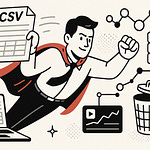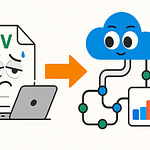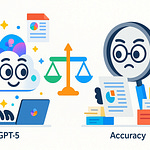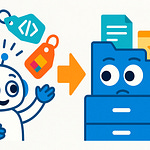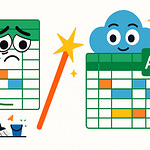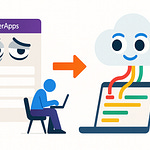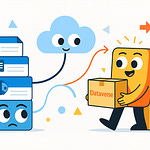Ever opened your M365 admin and wondered, "Where did *that* app come from?" If you're constantly chasing down mysterious Teams bots and shadow connectors, this is the right place. We're unpacking the mess that lurks behind every unmanaged Microsoft 365 tenant.
Ready to see how your tenant transforms from a Wild West of shadow apps into a streamlined, secure workspace? Stick around as we show the actual steps that close those open doors—for good.
What Chaos Looks Like: The Unfiltered State of Shadow IT
If you’ve ever glanced at your M365 sign-in logs and spotted ten SaaS apps you swear you never approved, you’re definitely not alone. That gut drop when you see a Google Analytics bot hooked into Teams or a new Zapier connector in Power Automate—it’s practically a rite of passage for any admin who’s ever trusted users to “just use what IT provides.” Most of us picture our tenants as pretty well locked down. Maybe you spent weeks writing policy docs, warning everyone to use company-approved tools, and maybe even flipping a few toggles in the admin center for good measure. But reality? The tenant logs never lie—and they’re usually way more chaotic than anyone expects.
Let’s set the scene. Imagine landing in an average Microsoft 365 admin console with absolutely no third-party audits and only vanilla security defaults. First stop: Teams channels. What do you find? Not the handful of work apps you remember green-lighting, but a sprawling menu of twelve little app icons—games, note takers, finance widgets, even a personal meal planner some sales rep found “life-changing.” Scroll into Power Automate and you’ll see flows wired into every direction—approval flows sending reports to personal Gmail, and one flow that pings payroll data over to a third-party calendaring tool that’s never been mentioned in a meeting, much less a security review. Somewhere in SharePoint, a confidential folder sits wide open with links marked “anyone with the link can view.” Find a document marked “board_meeting_notes-final-final,” pop open the permissions, and you’ll spot two external addresses from companies you’ve never worked with.
It’s easy to assume this just happens at “messy” companies or places that skimp on management. In reality, research repeatedly shows the opposite. Gartner pegged shadow IT at almost 30% of cloud services being unsanctioned, even inside environments with supposedly tight IT controls. Microsoft’s own 365 security surveys reveal that more than 70% of mid-sized or large organizations report finding apps or bots in use that no one on the IT team approved or even heard about. And yes, that’s even after deploying all the standard governance basics.
People talk about shadow IT as if it’s just about rogue actors, but most of the time it’s the result of regular staff just trying to do their jobs. Corporate files wind up on personal Dropbox accounts because someone wanted to work from home without the hassle of the VPN. One admin recalls spotting a critical process—monthly commission payments—riding entirely on a private Dropbox Power Automate connector, propped up by nothing but one person’s determination to avoid OneDrive migrations. That connector survived three rounds of IT restructuring, a finance audit, and even a data retention policy refresh—all because nobody knew it was there in the first place. These things slip through because they hide behind the curtain of “self-service productivity.”
If you still feel confident that “my organization’s pretty careful,” try checking who’s been granting app consents in Azure AD. In some tenants, you’ll find a parade of third-party apps, each requesting access to read calendars, copy contacts, or view mailboxes. It only takes one broad OAuth scope to start a data leak. Now, layer on some guest user activity—a contractor reusing an old login, or a partner linking their tool for a quick one-off report. Suddenly, you’ve got unsanctioned connections to sensitive resources, and nobody can say for sure when those connections stop or what data flows through them.
Hidden in all this chaos are the risks that barely get a mention in budget meetings: data exposure through public files, confidential messages copied into unmanaged locations, and compliance issues popping up during the next audit. The biggest headaches come from user-created loopholes—flows that bypass DLP policies, app installs that sidestep conditional access, or a bot that quietly relays sensitive info with zero oversight. Security advisors love to say that “you can’t secure what you can’t see,” but it’s more than just a slogan. Unnoticed connectors and unknown apps make it all but impossible to promise regulators or customers that you actually control your data.
And the longer these things run, the messier they get. External tools pick up new features, permissions morph over time, and people build routines around whatever worked once, even as the business risks stack up. You’re never just fighting a single rogue app—you’re stepping into years of quiet growth, improvisation, and the relentless pressure to “just get things done.”
If you ask any seasoned M365 security pro about the dangers of letting this chaos simmer, you’ll hear the same refrain. The risk compounds. Gaps grow wider. By the time you find shadow IT, it usually touches something important. Awareness is the first step to pulling your tenant back from the edge. Most tenants have way more in the shadows than anyone expects; the surprise isn’t finding shadow IT, but realizing just how much business quietly depends on it.
So, how do you actually shine a light on all those background connections, rogue flows, and apps you never even approved in the first place?
The Hunt Begins: Uncovering Hidden Apps and Connectors
If you’ve ever scrolled through hundreds of app consents in Azure and thought, “How could there be this many?” you’re not alone. It’s easy to feel overwhelmed. Nobody dreams of spending their Friday afternoon going line by line through old sign-in logs, poking at cryptic app names that seem to multiply when you’re not looking. But there’s actually a way to bring some order to this chaos without resorting to a stack of pricey third-party scanners or living in Excel spreadsheets.
Microsoft has quietly built an entire toolkit for this exact problem, hiding in plain sight inside your tenant. The big three are Cloud App Security, Azure AD sign-in logs, and the Shadow IT discovery dashboard. If you haven’t poked around these, they’re worth your time. Cloud App Security surfaces all sorts of data on traffic, app usage, and even risk profiles—so you’re not just counting connections, you’re seeing the story those connections tell. Azure AD sign-in logs do pretty much what it says on the tin: every user, app, and device that touched your tenant gets tracked here. Then there’s the Shadow IT dashboard, tucked inside the Defender console. It tries to cover your SaaS sprawl by surfacing which apps people are actually using, not just the ones you manually approve.
Here’s the interesting part—most admins still assume this whole process means searching in a dozen different places and then somehow piecing it together like a detective drama. Turns out, just using the native dashboards can get you about 80% of what you’re after. Pulling an app report with Cloud App Security is a few clicks: you pick users, date ranges, app types, hit run, and suddenly you’ve got a living list of what’s in use. You’ll see Slack, Trello, maybe some random note-taking service—and every connection point into your data. Azure AD’s sign-in logs then let you back up and confirm: Who signed in from where? Which device? Any odd locations or unfamiliar IPs? This kind of basic hygiene wipes out a pile of uncertainty right out of the gate.
The Shadow IT dashboard does the work most admins thought would require a managed service provider. It runs in the background, catalogs SaaS tools getting used over your network, and ranks them by risk. You can instantly see which unmanaged apps are trying to access your tenant, when, and even tie it to actual user sessions. You don’t need a security PhD—just some attention, a few clicks, and a willingness to see what floats to the surface.
I watched one admin who’d inherited a messy environment use just these built-in tools to uncover a surprise. He’d suspected there were unauthorized flows, but when he ran a Cloud App Security app report, it flagged a payment processing connector with suspicious activity. This connector was powering monthly invoices. Not only was the app unsanctioned—it was set up with a wide set of permissions, including the ability to read and write mailbox data. Nobody had noticed until it flashed up on the risk dashboard, hiding in plain sight thanks to a single user’s “temporary” workaround that had quietly become the backbone of their billing process. The fix didn’t even need outside help—just informed action, a conversation with the team, and a quick policy tweak to bring it under control.
But there are plenty of potholes along the way. The most common? Skimming the report and thinking you’re done. Permissions matter way more than the app count. Just because it’s an “approved” vendor doesn’t mean the connector’s scope is safe. Another classic miss: external connectors coming in through guest accounts or shared links. Guest users can, and do, bring their own apps—that means your audit can’t stop at employees. Then there’s the lurking issue of orphaned apps: connectors installed by staff who left or changed roles but still sitting with high-level access.
Microsoft tries to give you a fighting chance with risk scoring and anomaly detection built straight into the tools. Shadow IT reports aren’t just lists—each app gets a risk score based on things like history of breaches, compliance certifications, and recent suspicious behavior. Something with a high score pops to the top automatically. Anomaly detection highlights sign-in patterns that look out of place—say, a service account suddenly authorizing an OAuth app from Eastern Europe at 2 a.m. These automated flags don’t catch everything but they do spot the kind of shadow IT that makes your tenant truly vulnerable.
A practical example: spotting OAuth apps that request “read all user mailboxes” is a surefire red flag. You might trust a reporting tool for calendar integration. But if you notice it also wants to manage Teams chat logs, review exactly why. Those broad permissions hand over the keys to the kingdom to apps that probably need far less access.
The takeaway is simple: even without third-party security tools or outside audits, you can uncover a huge amount of shadow IT living in your environment just by using Microsoft’s own reporting, logging, and alert systems. Most organizations end up surprised by how many unknown connectors turn up on the very first scan. Of course, surfacing all this mess is only half the story. Once you know what’s really squatting in your tenant, you have to figure out how to actually regain control—and do it without blowing up everyone’s workflow.
Drawing the Line: Gaining Control Without Killing Productivity
If you’ve ever blocked an app only to have your phone start lighting up with angry teams because the sales guys lost access to something “mission-critical,” you’ve lived the admin balancing act. On one hand, you’re expected to clamp down on every risk and shadowy connector. On the other, you’re supposed to keep the business moving at full speed, users happy, and support tickets low. The pressure feels real. Every admin has had that moment—you see something risky in the logs, try to pull the plug, and instead you set off a chain reaction. HR’s time-off tool stops working, the finance team loses a workflow, and suddenly there’s talk of “how come IT doesn’t get the business?” Most folks outside the admin bubble don’t see this tug-of-war in the background, but the reality is, it shapes every decision you make.
That’s the challenge of defending your tenant against shadow IT: removing real risk without grinding the company to a halt. You can’t just ban every app that isn’t on a whiteboard somewhere. Half the time, as soon as IT blocks something, people just find a new workaround anyway—sometimes even riskier than before. Users want freedom to build, improvise, and keep their workflow humming. Admins have a mandate to draw the line and say “this is safe” or “that stays out.” The wrong approach can mean more shadows, not less, as users look for ways around the walls you’ve put up. At the end of the day, nobody wants their job to become enforcing policies everyone just ignores.
So let’s talk about actually drawing that line. This isn’t about running a cargo cult of random blocks and approvals. Modern Microsoft 365 tenants now give you smarter levers to pull. Conditional Access isn’t just for locking down user sign-ins; it gives you the power to control where, when, and how apps are accessed. You might require MFA for risky connectors, restrict certain integrations to only managed devices, or shut down access from overseas IPs. App consent policies are another big tool. You can set who can consent to what—sometimes only admins, sometimes narrower groups, sometimes nobody at all unless it’s cleared through a workflow.
Approval workflows are a sweet spot for many teams. Let employees request new tools, but run each request through a check for security, compliance, and business value. It takes a bit of onboarding at first, but it’s the difference between chaos and controlled enablement. You aren’t blocking innovation, just making sure someone’s judged whether the latest AI meeting scribe really needs mailbox access.
Getting under the hood, auditing permissions is where you catch the biggest gaps. It isn’t enough to know which apps exist. You need to see who gave them access, what permissions they asked for, and what those permissions let them actually do. Start with a regular review inside Azure AD—filter down to apps with broad scopes or admin consents. If an app asks to “read all mailboxes” or “manage calendars for everyone,” pause and check who approved that. Microsoft’s logs keep a record of these grants, often down to the user and timestamp. A monthly sweep will flag weird activity before it snowballs.
Consider this scenario: a team discovers a third-party CRM connector zipping data directly into SharePoint, not on any approved solution list. Instead of hitting it with an instant block—which would possibly torpedo a key sales pipeline—dig deeper. Ask who uses it, what data flows through it, and what happens if it suddenly disappears. Sometimes, you find that “shadow” app fills a real gap nobody else addressed. The smart play is to bring it into the light—review it with stakeholders, plug it into a formal approval flow, add business oversight, and document how it operates. That way you avoid breaking things people rely on, but you put controls and support in the right spots.
Expert admins swear by periodic reviews. Not just an annual checkbox but short, repeatable cycles—quarterly works for most. Pull app usage reports, scan recent consent grants, and send a lightweight survey out to users. It’s not so much about catching every violation but about setting the expectation that shadow IT will be noticed and either approved or replaced. Feedback loops are underrated. When users know IT listens, they raise their hand sooner instead of hiding workarounds until something breaks.
Controlled enablement is the name of the game. Let innovation happen where it makes sense, but layer it with policies and oversight. As much as security can feel like saying no, the real trick is in saying “yes, but here’s how we do it safely.” Most tenants can reduce risk and keep teams working efficiently by tuning controls thoughtfully—tightening where it matters and letting off where flexibility really supports business goals. Productivity shouldn’t mean wide-open doors for unchecked apps, and security doesn’t have to shut down progress.
The end result is fewer nasty surprises. Whenever an app pops up in the logs, you actually know who approved it, why it’s there, and what it can access. If something changes—like a connector suddenly asking for new permissions—you can catch it early, before it jumps from convenience to concern. Now, what does it actually look like to live in a tenant where these controls are just how things work?
Life After Wild West: The Hardened, Productive Tenant
What if Saturday morning roll calls in the admin dashboard started feeling so quiet, you found yourself refreshing just to check if alerts were still working? That’s not a fantasy. For admins used to chaos, it’s almost unsettling the first time the daily barrage of “unknown app installed,” “unexpected connector detected,” and “who started this flow?” just goes missing. Your dashboard starts to look the same from week to week—same list of approved apps, same steady graph of trends, nothing sneaking around the edges. In a hardened tenant, you trade the adrenaline of emergency fixes for the far less exciting, far more satisfying feeling that everything’s finally under control.
A tightened Microsoft 365 setup isn’t about suffocating users or grinding productivity to a halt. It’s about knowing, at a glance, what’s running and who’s accessing what. Open the policies page and see clear controls: every new OAuth request waits in the approval queue, external sharing is off by default unless cleared, and guest access requires a named sponsor. It isn’t a grid of endless toggles, it’s a system tuned to fit actual business workflows. Automated alerts are dialed in to catch the weirdness without spamming you into numbness—a new app pops up and, if it asks for risky scopes or comes from outside your compliance zones, you get pinged right away.
There’s a big shift in the daily routine. Surprise app installs drop off. If someone tries to wire up a strange third-party tool, it gets flagged by policy before it even hits production. The incident queue shrinks because risky behavior is caught at the source rather than through a frantic audit after something has already gone sideways. Support tickets about lost file access or “missing” integrations thin out. Suddenly, IT isn’t fielding a dozen confused requests for why a Teams bot is missing or a Power Automate flow stopped working after a policy update. The compliance folks are happier too. No more panic digging through logs just before quarterly reviews or GDPR checks—when controls are locked in, audit questions have clear answers. Who accessed what, when, and why? It’s all there, easy to pull, and, just as importantly, expected.
The data after a few months tends to speak for itself. One global firm reported a 40% reduction in shadow IT incidents after enforcing consent policies and conditional access rules. Even in mid-sized businesses, support staff have seen up to a 30% drop in tickets related to third-party app errors or outages. Then there’s compliance. Audit findings, the kind that used to flag half a dozen unsanctioned connectors or missed data sharing events, finally start coming up clean. It’s not instant—no sweeping “and it was perfect forever” story—but over time, the tenant health metrics stop looking like a game of whack-a-mole and start looking stable, even a little boring.
Automated policies and alerts do most of the heavy lifting. When a user requests a new automation tool, automated reviews catch if it needs inbox access, external API calls, or permissions that don’t match its business purpose. If something goes off script—a sudden spike in data sharing, a login pattern that doesn’t fit regular hours—the system flags it early. The point isn’t to drown the team in alarms; it’s to surface the few things worth a closer look before they snowball. The rest? Quietly handled, logged, maybe flagged for a quarterly review if trends change.
The shift for users is real, too. Instead of sneaking around IT and building one-off workarounds, teams now actually request the tools they need through a formal process. Legal, IT, and compliance get a say, but so does the business unit relying on the tool. There’s less resistance because the process is clearer. In one client setup, a marketing team sent a request for a new survey builder. The workflow picked up risky connectors and flagged them. Instead of a flat-out rejection, IT worked with the team to pick a secure alternative. Now, all future requests route through the same workflow, and the shadow IT problem quietly disappeared for that group. No blame, no workarounds—just a managed path that gets everyone what they need.
A surprise benefit? With the day-to-day fires gone, IT can focus on actual improvements instead of endless cleanup. Projects that improve collaboration or automate reporting suddenly get more attention. The admin team is spending time on things that push the business forward, not just on keeping the lights on or responding to phantom alerts. Even user training is easier—when people see the policy in action and get quick feedback on new app requests, there’s less confusion and more buy-in. Management tends to notice, too. Fewer panicked “can we talk about this breach?” meetings, and more calm project updates during staff calls.
The mini-payoff is clear: a well-governed tenant doesn’t just mean fewer risks. It means more time, less stress, and way fewer unhappy surprises. Productivity doesn’t drop off a cliff—it actually improves, because the guardrails give everyone confidence to try new things, knowing risks are locked down at the edges. When the mess is gone and daily work just clicks, there’s no urge to go back.
So, if all of this sounds appealing and you’re eyeing the next steps for your own tenant, there’s one practical principle everyone should keep top of mind.
Conclusion
If you’ve been lurking in admin dashboards long enough, you know it’s never just about locking the doors. It’s about building a state where on-call doesn’t eat up every weekend. Running one discovery scan or simply reviewing app permissions is usually enough to find something you didn’t expect, and that’s where actual improvement happens. No need to wait for a breach or a compliance scare—pick a starting point and follow the evidence until the picture starts making sense. The stuff you don’t see is usually the real liability. Start today, and future you will wonder why you waited.