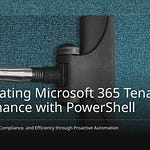Ever wondered if integrating Teams into Dynamics 365 will actually make your agents’ lives easier—or just add more windows to click through? In this video, we’re putting the hype to the test. If you want to see what real collaboration on tickets looks like (and where Teams might just save your next SLA), you’re in the right place. Ready to see what’s really hiding behind that "Collaborate" button?
Chat Where the Work Happens: Teams Conversations Without Tab Chaos
If you’ve ever tried chasing down a teammate in the middle of a tough case—Dynamics 365 open in one window, Teams somewhere else, a side quest through Outlook just to find an old conversation—you already know the pain. This is where most customer service agents live. The classic setup is scattered: you’re staring at a ticket that’s not going anywhere, ping-ponging between windows, each one merrily eating up real estate and attention. Let’s just say, nobody needed another reason to have four monitors. And the question is, will embedding Teams inside Dynamics 365 solve any of it, or just shift the chaos into a slightly smaller space?
So here’s what happens when you stop the app-swapping and actually lean into the Teams integration. You’re in Dynamics, wrestling with a customer case that suddenly gets tricky. Maybe it’s a warranty question with missing paperwork. Maybe billing attached the wrong file (again). You need a fast answer, and you’d prefer not to risk losing your train of thought—or the nine browser tabs already stacked up like Jenga. It’s not about saving a few clicks; it’s about whether you keep your focus or start the dreaded search for “that Teams chat with Lisa, I think from last quarter?”
Now, the way things usually go, you’d fire off an email, jump into Teams, start a separate chat, maybe paste a link to the ticket. Would Lisa actually notice it, buried among a hundred pings? You’re already out of Dynamics, and by the time you get back, you’ve probably also checked your Outlook, because someone else replied all. It’s the digital version of walking across the office just to ask, “Hey, did you see this?”—except now your workflow is up for grabs, and so is the context.
But with Teams inside Dynamics 365, there’s a shiny ‘Collaborate’ button perched right on the record screen. Hit it and—smoothly, if the demo is to be believed—you get a Teams chat pane alongside your ticket details, not a fresh window sprawled across your desktop. The chat even inherits the ticket’s context, so you’re not forced to explain, for the tenth time, “This is about Contoso’s warranty issue, not the return from last Thursday.” You can ping your colleague without ever leaving the ticket. If you want, you can even pull in a link to the exact case. It’s a small shift, but it means agents don’t have to haul their attention away from the customer’s details just to ask a question.
One detail that gets less attention: these chats aren’t just floating around, untethered. Every chat started from a ticket stays tied to that case. So, weeks later, when you’re trying to remember who suggested that off-label workaround, you don’t have to go spelunking through Teams or wrangle advanced search terms. You just open the ticket, and any related chats are sitting right there, part of the case history. For the agents actually using this day-to-day, this is where the value kicks in—it’s not just less jumping from app to app, it’s less reconstructing an investigation every time a related issue pops up.
Of course, you’ll hear the promise that it’s all “less noise, more signal.” The reality is, the jury’s out on whether total message volume goes down, but several teams have reported fewer dropped threads. Studies out of pilot deployments—granted, most are Microsoft case studies—suggest agents can recover information about 30 percent faster when chat history is linked directly to cases. Saving a few seconds on each interaction might sound minor, but multiplied over hundreds of tickets, it’s the difference between rushing your notes and actually resolving the customer’s issue.
That said, integration doesn’t magically solve everything. Not every chat ends up exactly where you want it. If you start your conversation from Dynamics, it will get linked to the ticket, but if someone drags in another group chat later or forwards details outside Teams, things can still slip through the cracks. And sometimes, agents forget to use ‘Collaborate’ at all—old habits die hard, especially when there’s pressure to resolve cases quickly. Search inside the Dynamics ticket only surfaces chats linked properly in the first place. If you went rogue and started a chat from the Teams homepage, you might still be stuck cross-referencing case numbers in the top search bar.
Feedback from real users is mixed. While most like being able to stay anchored in Dynamics and see chat history right where they’re working, a few folks mention that the interface can lag if you’ve got a lot of old chats piling up on a ticket. And let’s just say, if your team is the kind that creates a chat for every, single, question, your case timeline can start to look like a forum thread gone wild.
So, is it actually a productivity hack? You can now kick off a Teams chat, inside Dynamics, and keep every scrap of context glued to the right customer record. That cuts down on tab chaos and gives agents a fighting chance to hold onto their focus when it matters most. Still, once more than one person jumps in to help… well, it can get interesting. If you want to see what happens when a ticket turns into a real-time team huddle, keep watching—because next up is where collaboration either clicks, or the whole thing devolves into noise.
Real-Time Ticket Swarms: Collaboration Without Losing the Thread
Let’s say you’ve hit the point in a ticket where you just can’t solve it alone. You pull in a product specialist, maybe even another agent who worked on something similar last month. Now you’ve got three people, maybe even more, hopping into a conversation—what does that actually look like in Dynamics 365 with Teams? This is usually where things get messy. Without integration, you’ve got parallel Teams chats, emails flying back and forth, maybe someone even drops notes in OneNote or files a comment in the CRM and calls it a day. By the time the case is wrapped, you need a forensic report just to piece the story together. This spaghetti mess of scattered information is what most support agents know all too well.
So, how does it actually play out with Teams baked right inside Dynamics 365? Let’s walk through a real-world escalation. Imagine an SLA clock ticking down—the customer needs a fix in two hours, or they’ll escalate. The assigned agent realizes they’re out of their depth on a technical nuance, so they hit that same “Collaborate” button and ping a product specialist. A minute later, a second agent joins because she just spotted the case in a daily huddle. Suddenly, what could have been messy email chains turns into a centralized chat, visible right alongside the ticket.
In the Teams side panel, you see every message stacked up directly next to the ticket’s activity history. The entire chat history, going back to when the first agent flagged the issue, is there—no tab hopping, no wondering “did I miss a side conversation?” Even better, updates to the ticket—like status changes, added notes, or even file attachments—pop up in real time. You can tweak ticket fields, add follow-up actions, or clarify customer details, and everything syncs within the same screen.
What about syncing? Here’s where Dynamics 365 and Teams get serious about context. As agents trade notes or chase down answers, anyone in the ticket sees those threads attached right in the ticket timeline. If you make an edit in the ticket, it pushes a notification into the chat. Changes to the SLA deadline or updates about a workaround don’t end up lost somewhere in the ether—they’re visible within both Dynamics and the chat itself. This keeps everyone—from the new agent jumping in, to the expert dialing in from mobile—caught up with the latest. No more repeated “So… what’s the latest?” questions.
Still, there’s a fine line. Can real-time chat become information overload? Microsoft’s own field data hints at a split. On teams that used chat as their primary ticket communication tool, time to first response dropped by about 20%, especially on complex or multi-touch tickets. But some agents reported a downside—when too many experts pile on, the thread can balloon, and key decisions get buried unless someone takes the lead summarizing outcomes. The system’s design tries to help: chat highlights get pulled into ticket notes, and major actions (like status changes or customer updates) get summarized automatically, but human discipline still matters.
One question you’ll hear a lot: do subject matter experts need full-blown Dynamics 365 licenses to contribute? Not always. Depending on how the integration is set up, external experts or those without D365 seats can still jump into Teams chats attached to tickets. They don’t get edit access to the ticket fields, but they can see the shared context, drop resources, and answer questions. This is actually a bigger deal than it sounds—pulling in the right person fast, without licensing or access snags, means less time wasted chasing down expertise. That said, if the expert needs to change ticket status or add confidential ticket notes, that’s where the security boundary shows up. They’ll see a read-only view unless IT has given them elevated permissions.
Of course, nothing is ever flawless. There are reports from frontline teams that chat threads, if started outside the D365 context, can end up “floating”—visible in Teams but not showing up within the ticket. The official guidance is simple: always start new chats from within the ticket itself. Even so, it’s still possible for parallel conversations to bloom by accident. That’s more a problem with how teams work than with the tech itself.
So far, does this approach keep agents from stepping on each other’s toes? For the most part, yes. Real-time collaboration, right where the ticket lives, cuts down on accidental double-work and lets everyone see the same context at a glance. It doesn’t stop over-enthusiastic contributors from flooding the chat, but it does make sure decisions and updates find their way back to the case record, not lost in someone’s inbox. If you’re used to sorting through endless update emails to figure out who promised what, this integration feels like going from a cluttered whiteboard to an actual playbook.
There’s still the question of speed—tickets do get handled faster, but only if agents trust the system and use it consistently. With the right attention to linking chats and flagging resolutions, collaboration through Teams inside Dynamics genuinely speeds things up, even when the escalation gets crowded. Now, if you’re asking what actually keeps the most urgent tickets from going unnoticed, this is where automated alerts come in. Because all the collaboration in the world won’t help if a ticking SLA is still slipping by unnoticed.
Never Miss an SLA: Automated Alerts When Things Go Sideways
It’s one thing to talk collaboration and chat, but none of that matters if tickets keep slipping past their deadlines. Most customer service agents know the routine: you check your dashboard, you get a pile of unread alert emails, and if you’re lucky, you catch the one case that’s about to blow its SLA before a manager shows up at your desk. Miss it, and suddenly you’re explaining what happened—not to your teammate, but to someone who signs your review. The thing is, deadlines creeping up is normal when you’re juggling a dozen or more open tickets. The human brain is pretty good at prioritizing, but it’s not built to keep perfect time on every open SLA, especially when they’re all set to different clocks.
That’s where automated SLA alerts inside Teams start to sound appealing. In theory, this should replace angry emails with timely nudges—catch the ticket before the breach, right in the one app most agents actually watch all day. The question is, do these notifications actually cut through the clutter, or do they just become another ping among the birthday reminders and “fun team event” invites? Every admin has promised “fewer emails” before, and we all know sometimes the only thing that changes is the notification icon.
Let’s get specific about how this works. In Dynamics 365 Customer Service, you can set up rules for all sorts of ticket triggers. Standard configurations include time-to-resolution, inactivity for too long, or custom triggers like when a critical status field changes. When one of those conditions gets close—a case sitting idle, the resolution clock nearly at zero—Dynamics generates an automated alert. Instead of another dashboard badge or a hidden Outlook message, this alert posts straight into your Teams activity feed or into a Teams channel where your agents actually work. Visually, it’s a compact card. You’ll see the ticket title, current status, and countdown to SLA breach, along with options to add a comment, escalate, or assign the ticket right from the alert.
No switching apps, no copying links, and no worrying whether you’re interrupting somebody’s lunch with a group email. In most deployments, agents get a banner in their Teams chat when a ticket’s status changes to “At Risk” for an SLA. They can @ mention a manager or specialist for backup without flipping out of Teams. If someone needs to escalate the case or reassign, those actions are available right there in the Teams message—not buried under a dozen browser tabs.
Now, it’s one thing for notifications to show up. The real test is whether anyone pays attention. Research pulled from organizations piloting this feature shows a measurable bump in responsiveness—on average, time-to-response on at-risk tickets improved by about 15 to 25 percent depending on the size of the team. Managers say that when the alert lands in Teams, agents are more likely to take action right away, compared to email warnings that go ignored—or worse, land in a folder meant for promotions and forgotten reminders. It’s not magic: the effectiveness depends entirely on how much noise already clutters your Teams environment. Merge every notification from every workflow, and suddenly your important SLA ping isn’t even top five in your activity feed. But when the channel is used carefully, these alerts really do serve as a last line of defense.
One support desk that relies heavily on complex contracts and tight SLAs shared something interesting: after turning on Teams notifications, their SLA breach rate for critical tickets dropped by nearly a third over three months. Not because cases magically resolved faster, but because agents actually saw the warning—and had an immediate way to say, “Tag, you’re it,” to the next person up. The same group reported fewer “post-mortem meetings” to investigate after the fact. In the words of one supervisor, “You can’t ignore the ping when it’s in the same thread as the chat about the ticket.”
There are individual stories that pop up, too. Take a healthcare service desk that ran a weekend shift with barely enough staff to cover. An urgent case was hours from expiring against the SLA. A Teams alert pinged the whole channel, so the off-duty supervisor jumped in, dropped a note to escalate the case, and had it picked up by someone else—before the clock ran out. Instead of an angry Monday morning, they closed the ticket in time. These aren’t edge cases, either. Metrics from early adopters repeatedly show more at-risk tickets get handled proactively when the alert system is visible where the conversations are actually happening.
It’s not flawless. A few teams mention that when everything—from birthdays to corporate news—hits the same Teams channel, people start tuning out. Sometimes, agents admit they missed alerts that landed during meetings, even if they showed up as banners. The best results come when organizations keep their channels focused and give weight to the automated SLA warnings. It’s about discipline and culture as much as it is about technology.
But at the core, having automated alerts from Dynamics show up where agents are already collaborating gives struggling tickets a real safety net. There’s no need for double-work, no missed emails, and fewer “did you see my note?” moments. Instead, you get a direct response opportunity where quick action actually happens. Still, bringing it all into one platform isn’t risk-free. What happens when one piece of the puzzle—the very integration itself—goes sideways? There’s a whole new set of questions if Teams goes dark or Dynamics lags right before a major breach.
What If It Breaks? Searching, Resilience, and When Things Go Wrong
Every new integration starts out shiny, and then one day something goes sideways. The honeymoon is over when an alert doesn’t pop up where it should, or a chat thread just refuses to load inside a ticket. If you’ve ever spent a Monday morning fielding “Is Teams down, or is it just me?” messages, you know where this ends. The promise of a single pane of glass is great, but the reality is that all it takes is one moving part failing to send agents right back to the chaos you thought you’d left behind.
Let’s start with what actually happens if Teams glitches but Dynamics 365 is still online. You’re sitting on a hot ticket, SLA timer ticking, and suddenly the embedded Teams panel in Dynamics won’t load. Instead of the usual chat feed, you see a generic “Can’t connect to Microsoft Teams” banner. Dynamics keeps running, and you can still update ticket fields, check customer histories, and add notes—but the live collaboration that’s supposed to keep everyone on the same page is out of reach. Some agents switch to browser-based Teams as a workaround, but this move breaks the context-linking magic. If a conversation starts outside of Dynamics, it’s not automatically tied to the ticket. There’s a noticeable drop in continuity; everyone’s back to copying links, spelling out ticket numbers, and tracking responses across two or three places at once.
Flip the situation. Dynamics 365 throws an error, maybe during a scheduled update or a surprise outage, but Teams stays up. Now you’re left with chat windows that still exist, but they’re orphans—no parent ticket, no direct reference to customer details, just a thread suspended in space. Agents can still talk, but they can’t edit ticket statuses or update notes, and there’s zero visibility into changes made once D365 comes back. Anything urgent in the downtime is likely to require manual cleanup later. That classic, “Who moved the ticket to Resolved at 9:17?” moment comes roaring back, because the audit trail gets split between platforms.
There’s also the question of speed. Some users report that embedded Teams can cause Dynamics forms to lag, especially when dozens of ticket-linked chats stack up over time. Load times increase, search gets slower, and UI freezes aren’t rare if your environment is heavily used. Admins point to memory usage ballooning as the prime suspect. You’re not exactly gaining efficiency if it takes longer to get to what you need. Add in the time lost troubleshooting chat windows that hang, and suddenly the old way—swapping between apps—starts to look less painful.
When searching chat history, things get tricky. If you use the “Collaborate” button from a ticket, chat threads appear in the Dynamics timeline, which works fine—unless someone started the chat outside of D365. Those messages won’t show up in the ticket’s activity pane. You can hunt for them in native Teams, but then you’re throwing keywords into Teams’ global search and hoping for the best. There’s no deep-link search from the Dynamics ticket that will surface every related conversation, especially if naming conventions are loose or agents sometimes use private chats instead of group threads. For channels, some searchability exists, but direct messages don’t always cooperate. In practice, “search once, search twice” is the new routine for agents recapping old cases.
Now, let’s talk resilience—does your work disappear when things go offline, or is there a safety net? If Teams goes down, everything you entered in D365 still gets saved: ticket notes, statuses, SLA timers, and attachments are all secure on the CRM side. Any chats you started from Dynamics will be recoverable in Teams once it’s back. If only Teams fails, you miss live updates, but core case work continues. If Dynamics stalls but Teams is humming, ongoing chats persist, but you can’t update the actual ticket until systems come back up. When both sides recover, linked conversations are reconnected in the timeline, but manual reconciliation is sometimes needed for any edits made in the cracks.
What about the audit trail and preserving case histories? The system does a decent job with tickets—Dynamics stores every note, status, and update. As for chat logs, Teams acts as the source of truth, and message history sticks around in your chat list or the relevant channel, even if Dynamics integration goes offline. Agents can stitch together what happened after the fact, but seamless in-context storytelling only works if everyone sticks to the right process. Runaway chats or missed ticket links show up as gaps when pulling audit data for a review.
Experts are measured on resilience. Most agree Teams in Dynamics 365 beats juggling tools most of the time, but it’s not immune to outages. “It saved us from a lot of lost updates,” one admin told us, “but every once in a while, we’d hit a sync snag and have to clean up by hand.” The consensus isn’t blind faith—just cautious optimism that the overall gains outweigh the rough patches.
Take the day when Teams had a major authentication failure. The in-product chat area just spun endlessly, but ticket logs kept rolling. The team fell back on email and standalone Teams. It was annoying, but not catastrophic. As one agent joked, “It was messy, but at least we had a backup plan—just not the one we wanted to use.” The bigger takeaway is simple: if you trust one integration to hold everything, you need to rehearse those workarounds.
So while Teams in D365 can keep things streamlined most of the time, it’s not set-and-forget. The real world is a balance—some days it’s a lifeline, others it’s just another dashboard to babysit. Still, if you know where the cracks are and how to recover, you’re already ahead of most support desks trying to duct-tape collaboration together by hand. The question for your organization isn’t if things will break—it’s how you handle it when they do. Now, what makes the final call on whether the integration is worth it might just come down to how you set expectations and measure the day-to-day trade-offs.
Conclusion
If you set up Teams in Dynamics 365 with clear rules and realistic expectations, you’ll notice a difference. Streamlining ticket collaboration, surfacing chats where the real work happens, and keeping those SLA alerts front and center—these small wins add up, as long as you respect the limits. The best way to figure out what actually helps is to pilot these features in a test environment. See where they save your team time, and where the pain points still linger. Integration doesn’t magically fix how you work. It’s always about usage. If you want more honest Microsoft 365 talk, hit subscribe.