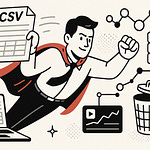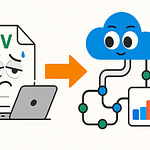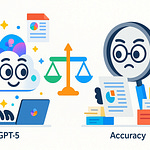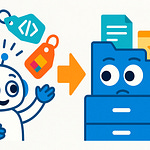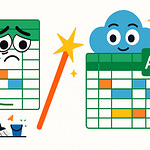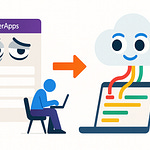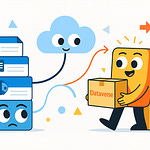Why does your Teams Room look enterprise-ready—but people still complain about echo, login issues, or random restarts? We’ve all heard, “It worked yesterday!” If you’re tired of hearing the same frustrations, stick around.
We’re walking through the hidden snags that trip up even well-funded Teams Room projects—and how a few strategic tweaks with hardware and management can turn that nightmare setup into a productivity win for your hybrid teams.
Perfect Plans, Messy Reality: Why Teams Rooms Fall Flat
If you’ve ever walked into a Teams Room that looks like something out of a Microsoft commercial, only to watch it fail when you hit “Join,” you’re in good company. IT teams do everything right: they buy all the certified gear, tick every box on Microsoft’s setup guides, and still end up babysitting systems that just won’t behave. On paper, it should be equilibrium; reality looks more like a never-ending game of whack-a-mole. The complaints never really go away, even with a stack of brand-new hardware and sealed documentation. No matter how perfect things look, someone always gets that echo, a glitchy login, or that favorite little trick—a mid-meeting reboot for no reason.
Let’s be honest: Teams Rooms are supposed to be the answer to siloed, scattered meetings across hybrid work. You standardize, you automate, you even color-match the peripherals for every location. I’ve seen enterprises roll out identical Teams Rooms in every regional hub—London, Singapore, Chicago. But under the surface, experiences are all over the place. In some offices, the Teams Room becomes everyone’s go-to spot, booked solid for days, and nobody bats an eye. In others, it's “Oh, avoid conference room 2C unless you want Teams roulette.” The gear’s the same; only the headaches change.
A recent IT survey captures it: 70% of Teams Room deployments run into major issues within six months of launch. That number isn’t inflated—it’s the kind of stat that makes leadership question why you bothered going through the certification checklist in the first place. Support tickets pile up, often for the pettiest reasons, while expensive systems sit unused. When adoption drags, the blame game begins—users are “resistant to change," facilities “never call IT before moving things," or someone insists it’s latency “on the wire.” But dig a little deeper, and you usually find the same patterns repeating.
One of the biggest culprits? Mistakes in hardware selection that get locked in early and haunt you for the life of the room. The first classic mistake: treating “certified for Teams” as “guaranteed to work for everyone.” There are, of course, Teams-certified panels, speaker bars, and touch controllers, all sporting that shiny logo. But certified means “it passed a baseline test,” not “it’ll handle weird acoustics, heavy-handed users, or the exact mix of peripherals you have.” Maybe the soundbar echoes in only one of three rooms, and now users think every Teams Room sounds bad—word spreads quickly.
Mistake two feels so minor at the time: assuming USB peripherals are interchangeable or plug-and-play. In reality, that “universal” USB speakerphone from Vendor A suddenly loses half its features when paired with Vendor B’s touch console. Mix in firmware variation or mismatched extension cables and it’s not just a user headache—it’s now an IT whodunit: does the cable need to be replaced, or is this a new driver problem? Next week, someone borrows the cable for an event, and support resets start all over again.
The third repeat offender: ignoring environmental quirks and user traffic. On a blueprint, every boardroom is an open canvas. In practice, a glass-walled meeting pod in Tokyo handles audio very differently from a carpeted conference room in Madrid. Moveable furniture, add-on whiteboards or portable screens—each little variable multiplies the troubleshooting. IT rolls out a “one size fits all” solution, only to discover that half of the user complaints are about conditions no device can fix with a firmware update.
Then there’s the hidden problem of tech specs that miss the subtleties of day-to-day pain points. Let’s say you pick a camera because the resolution stats are impressive—but now half your calls start with “Why does it always focus on the window and not the people?” Certified devices have minimum performance guarantees, but that doesn’t mean a smooth user experience, especially when the real issues are quirks like odd auto-framing or inconsistent audio pickup. It’s subtle, but these annoyances stack up, trip confidence, and send people running back to their laptops.
You don’t have to look far for stories about IT teams chasing their tails with Teams Rooms. One IT lead described his month as “mostly spent unplugging every cable in the room and praying the firmware update actually sticks this time.” Basic audio would disappear at random, and each “fix” would seem to work for a few days, until yet another random symptom appeared. It’s like a bad sitcom—every episode a new twist, but the punchline is always another user unhappy with how expensive video meetings turn out.
Really, most Teams Room disasters begin as tiny, overlooked judgment calls. The connector you grabbed last minute, the assumption that every room’s Wi-Fi is rock-solid, or that bit of faith you put in a device “everyone else seems to like.” Yet over time, these build up—one slight mis-match at launch months later causes dozens of avoidable tickets, sours the user vibe, and kills project momentum.
So, what actually dictates whether a Teams Room will thrive or just keep IT running in circles? If the answer isn’t in the gear, maybe it’s something a little less tangible. Let’s break down the unseen factors that reliably make—or break—Teams Rooms in the real world.
The Invisible Enemies: Network and Provisioning Traps
If you’ve ever fixed one thing in a Teams Room and two new errors appear the next day, welcome to the club. Surprising as it sounds, most Teams Room headaches aren’t really about the hardware. You can buy all the certified gear in the world, but if your network is working against you—or if provisioning is a mess—even the fanciest setup becomes unreliable. It’s easy to obsess over devices, but real-world reliability depends on details most vendors gloss over until you’re knee-deep in support tickets.
Let’s start where most problems hide: the network. You’d think if the cables are plugged in and the Wi-Fi bars look healthy, you’re set. But Teams Rooms hammer your network in ways everyday conferencing never does. If the room sits in a Wi-Fi dead zone or stuck on a guest VLAN, things go sideways fast. Ever been on a call where the video lags or the audio cuts in and out just as the meeting heats up? There’s a good chance your Teams Room is fighting for bandwidth it can’t get, especially when everyone in the office launches the same morning sync. Vendors handwave this with “designed with enterprise networks in mind”—but unless you directly test, you could hit bandwidth spikes or flaky hand-offs that stall meetings for reasons that will never show up in a user manual.
Here’s where it really burns: Teams Rooms make a ton of background connections to Microsoft—real-time voice, video, telemetry, updates, calendar hooks. One company decked out every room with the latest AI-driven cameras and ceiling mics, thinking they’d solved conference room chaos for good. But when their European offices started seeing failed meetings and “cannot connect to Teams” errors, the root issue wasn’t hardware at all. Their network segmented Teams Rooms to a so-called ‘secure’ VLAN, which quietly blocked critical outbound traffic needed for Teams to work. To users, everything looked ready—until nothing worked when they needed it most. IT ended up running cables across the floor just to get through a board review, even though they spent thousands on the equipment.
Provisioning is sneaky too. Rolling out 20, 50, or 300 Teams Rooms means getting every device signed in, patched, and following your company’s lockdown rules. This should be automated—and technically, it is, in theory. In practice, auto-enrollment sometimes stutters. One device gets skipped. Another pulls a five-day-old profile because an Azure AD sync glitched. The result: two identical rooms, but one won’t accept guest logins, while the other nags for an update you already pushed out. Policy mismatches pile up—the camera works in one room, but not in another across the hall. Device-specific settings intended to lock down admin access end up blocking legitimate users. And missed firmware updates? They’re the silent gremlins waiting to crash a room during a client call.
Then there’s the “it worked yesterday” syndrome every IT admin knows too well. The room ran fine for months, then, suddenly, users get errors or can’t sign in. Often, the culprit is something like a DNS setting that changed, or an expiring DHCP lease the network team forgot to extend. The hardware hasn’t moved. The settings didn’t change on purpose. But somewhere along the invisible path between Teams Room and Microsoft’s cloud, a single misconfiguration bounces traffic the wrong way. Now you’re chasing down logs and packet captures, all because someone optimized a firewall rule. And through it all, the average user only sees the “broken” room—never the context.
The data backs up what IT feels day in, day out. Studies show more than 60% of recurring Teams Room errors aren’t caused by hardware failures or user mistakes, but by network or provisioning oversights. That’s not a small glitch rate—that’s most of your ticket load coming from places support scripts barely cover. When things break, your monitoring tools might only flag “device offline” or “call failed”—they don’t tell you if DHCP is issuing duplicate addresses or if device policy drift is blocking auto-updates. These tools are great for documenting symptoms; finding root causes? Not so much.
You might think adding more alerts would help, but often, they just build digital noise. If the Teams admin portal lights up after a meeting failed, chances are the real problem started hours earlier, when a device quietly lost contact with the update server or failed a background sign-in. Good monitoring is about context—not just knowing something went wrong, but catching the pattern so you can fix the root, not just reboot the device.
So how do you get ahead of this? The organizations that dodge the worst Teams Room nightmares are the ones who treat their network as part of the room itself. They set aside test periods for real-world interference checks, carve out dedicated VLANs for Teams hardware, and keep provisioning flows simple and automated—but with real version tracking and alerting for outliers. If something goes offline, the root cause is documented, not just patched.
That’s the difference between being stuck in never-ending firefights and running rooms people actually trust. But here’s the thing—even if your setup is flawless on paper, there’s still one more wild card: your users. And getting them comfortable without overwhelming your help desk? That’s a challenge all its own.
User Adoption: The Make-or-Break Moment
What if you built the perfect Teams Room setup—everything runs, the mics sound great, the touch panels are responsive, and calls connect every time—but once the dust settles, barely anyone touches the new room? This is where more Teams Room projects get sideswiped than you’d expect. IT pulls out all the stops with laminated guides taped to tables, downloadable quick-start cards plastered on the intranet, even the occasional ribbon-cutting photo op. But after week one, you walk by and notice people still dragging in their own laptops, ignoring the built-in kit, or sidestepping the room altogether. The hardware’s not the problem anymore. Nobody’s figured out how to get people actually using it.
There’s an alternate reality where every Teams Room rollout ends with applause and grateful users, but in the messiness of actual offices, adoption is more stubborn. Training blitzes often backfire. Everyone gets a crash course in screen sharing, content camera magic, and the new calendar panel, but by next meeting, half those workflows are forgotten. You find some users left more confused or intimidated than before, and others who get just confident enough to poke through every admin setting on the panel—sometimes causing more chaos than help. Instead of fewer tickets, support sees a whole new batch: forgotten passwords, user lockouts, or mystery buttons that “just disappeared.”
One global firm, convinced they had finally cracked the code, deployed identical Teams Rooms in every major office location. They sank weeks into onboarding, flew trainers in from the main office, and gamified the experience—badges, coffee rewards, the whole thing. The rooms themselves? Impeccable. Flawless sound, seamless join, you name it. And then… nothing. Room usage data flatlined after the first two weeks. People sent out invites with “Let’s just use Zoom on my laptop” or booked the rooms for in-person chats, not hybrid calls. IT had to ask: what was missing if the systems were flawless?
Turns out, they made it “easy” in theory but never bridged the gap to what users actually needed in real-life meetings. Most staff faced small hurdles—unexpected screens, a random Teams update, or just the memory of something not working last time. The onboarding only scratched the surface, and assumptions set in: “It’s complicated,” or “If I mess this up, my whole team will blame me.” These little doubts matter. Adoption falters, and with it, the business case for rolling out Teams Rooms in the first place.
So what’s actually sabotaging adoption, even when the technology is rock-solid? One-size-fits-all training rarely works. Bombarding users during launch week, hoping muscle memory will stick, just leads to glazed-over eyes or note-taking no one revisits. Hidden changes in the Teams interface—like icons that move or settings that quietly shift after a patch—throw off even confident users. Then there’s the silent killer: assuming everyone in your company learns the same way, or worse, that they’ll just sort it out through trial and error.
So what does move the needle? The companies seeing real adoption rethink their approach from the user’s perspective—but not the theoretical, “what should work” angle. They focus on just-in-time prompts, not hour-long classes. Got a Teams Room that sits idle? Set up a quick one-minute tip that pops up on the panel when someone enters or have champions in each department—the real people coworkers trust—available to answer questions during the first month. Some even put a sign with a QR code directly on the touch console, leading right to a 30-second explainer video or FAQ.
A few organizations offer “white-glove” support for the first four weeks. Not every user needs a hand-holding session with IT, but making sure someone is around—at least in spirit—goes a long way. There’s visible help, fast answers, and no shame in asking “what does this button do?” This breeds trust faster than any slick training video.
Research backs it up: companies with high adoption rates spend more on change management—helping people adapt—than on the meeting room hardware itself. Room upgrades are the flashy part, but the real improvements come when users actually see how technology makes meetings less stressful, not more.
It’s easy to miss the hidden costs of getting adoption wrong. When users avoid Teams Rooms or stumble through unfamiliar controls, your help desk load spikes. A single frontline worker or executive gets stuck mid-call, and suddenly, there’s a multi-threaded ticket involving AV, network, and even HR because “my meeting wouldn’t connect.” Lost productivity adds up: meetings run late, collaboration suffers, and quick decisions get postponed.
The best Teams Rooms aren’t the ones with the fanciest gadgets or the biggest screens—they’re the rooms that give people confidence. When users walk in, see familiar controls, know exactly where to start, and trust that troubleshooting help is just a tap away, they’re ready to run with it. That support and reassurance make the difference between a feature people rely on and a resource that gathers dust.
Of course, even the strongest adoption plan only gets you so far if the rooms themselves fall apart a few months in. That’s when the challenge shifts from onboarding to ongoing operations, and the focus moves to how you keep everything up and running without driving your IT team into the ground.
Behind the Scenes: Monitoring, Costs, and Proving ROI
If you’ve ever wondered why Teams Rooms can drain so much time and money long after that first launch party, you’re definitely not alone. It’s easy to think the big costs end with the hardware delivery and the initial room setup. But keeping these spaces not just running, but consistently reliable, is a whole different beast. Most IT teams quickly realize that smooth daily operations sneak up on you, one little detail at a time. You go from celebrating a flawless go-live to spending your mornings triaging the overnight alerts, checking up on rooms you haven’t stepped in for weeks, and fielding budget questions from management. When your organization has dozens or even hundreds of Teams Rooms spread across cities or continents, the logistics multiply fast.
Behind the scenes, most of the effort goes into what happens after the grand opening. It’s not enough to set up a handful of conference rooms in HQ and call it a day. For IT, the reality is managing a living fleet: equipment software, room calendars, network access profiles—all of it needs hands-on attention. You’re responsible for KPIs that combine technical health with end-user experience, and that’s where real tensions show up. Monitoring tools promise proactive alerts, but half the time you still hear about issues from frustrated users before software pings you. When a Teams Room fails in the middle of a board meeting, leadership isn’t interested in which API failed—they want it fixed yesterday, and they want you to explain why it happened while the room’s still warm.
What most monitoring dashboards really track is uptime. Device health, connectivity, firmware status, maybe some call quality analytics if you’re lucky. But uptime doesn’t capture the whole picture. You’ve probably seen rooms that report green lights and “all systems normal,” yet users leave frustrated because echo, login errors, or basic AV confusion derailed what should have been a routine sync. Monitoring for uptime is the minimum standard—it just tells you if you’re technically online. What you really need to know is if meetings are actually better. Are employees more confident running hybrid calls? Is adoption trending in the right direction, or are the rooms slowly sliding off the radar?
Costs don’t just vanish after devices are installed—if anything, they get more unpredictable. Upfront hardware spend is easy to forecast for procurement, but after rollout, you start running into line items most people never consider. There’s the ongoing license renewal for Room Pro, replacement costs for lost remote controls and shorted-out touch panels, and the “surprise” compliance reviews when someone realizes your firmware is out of date—and suddenly you’re buying new peripherals or chasing a critical update in the middle of a quarter. It adds up: sometimes the hidden operational costs rival what you spent getting the room live in the first place.
A lot of organizations still operate with reactive support: problems get flagged when people complain or when a big red X pops up in the Teams admin center. By then, it’s already a disruption. The more advanced shops are putting real analytics behind their meeting spaces. They track usage patterns—not just when a room goes offline, but which rooms are used regularly, for what types of meetings, and when adoption starts to stall. This goes well beyond “online or not.” If the data shows that three rooms are barely touched and the others are always booked solid, IT teams can redirect investments. One company spotted that a whole floor of new meeting spaces was sitting empty after tracking room occupancy and meeting join rates for six months. Instead of ordering more hardware, they repurposed the underused rooms for other needs and shifted the support budget to keep high-traffic rooms running better.
It’s a shift from just firefighting to actually improving. Predictive analytics help administrators notice upticks in disconnects or user complaints before they balloon into bigger problems. One set of meeting spaces might see six failed joins in a week; that’s a pattern, not a coincidence. The right tools flag that, and smart IT leaders follow up with tweaks—maybe a policy adjustment, a network fix, or pushing out targeted user training.
Leadership, of course, rarely cares about device firmware or patch cycles. They want evidence that these investments actually make a difference. Are people collaborating more? Are expensive employees wasting less time fighting with AV or waiting for help desk callbacks? The metrics that really matter track fewer support calls, employee satisfaction with meetings, and how quickly teams can get things done. It’s not about showing charts of “99.5% room uptime”—it’s being able to say, “Since relaunching our Teams Rooms, support tickets dropped 30% and collaboration scores ticked up every quarter.”
When IT and business leaders are on the same page, tracking and sharing these outcomes proves real value. The story shifts from technical headaches to a conversation about what really works: spaces that empower hybrid work, save money, and actually make people’s lives easier. Gathering that real-world insight is what turns Teams Rooms from another IT sunk cost into a tool everyone relies on.
But even with flawless monitoring and clear numbers, there’s one critical element that keeps getting lost in these projects. It’s something you won’t find in a procurement checklist—yet it influences every Teams Room outcome, from day one.
Conclusion
The real magic with Teams Rooms isn’t just about getting shiny devices in the right boxes. It lives in the way your network’s tuned, how prepared your people feel, and whether you spot real-world friction before it becomes a pattern. Ignore those details, and even the most expensive rollout gets dragged down by everyday snags: strange logins, missed updates, blank stares at the touch panel. Focus instead on what your teams actually experience—everyday frustrations, odd moments of confusion, the little things that stall meetings. That’s how modern meeting rooms stop being a checklist and start feeling like a genuine asset.