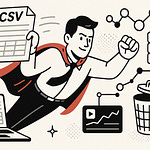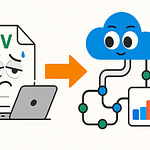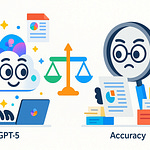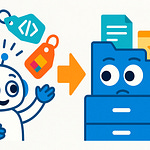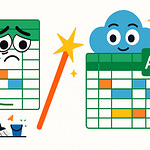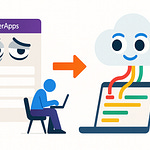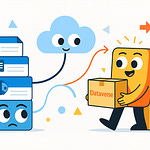Here’s the truth: the Power Platform can take you far, but it isn’t optimized for every scenario. When workloads get heavy—whether that’s advanced automation, complex API calls, or large-scale AI—things can start to strain. We’ve all seen flows that looked great in testing but collapsed once real users piled on.
In the next few minutes, you’ll see how to recognize those limits before they stall your app, how a single Azure Function can replace clunky nested flows, and a practical first step you can try today.
And that brings us to the moment many of us have faced—the point where Power Platform shows its cracks.
Where Power Platform Runs Out of Steam
Ever tried to push a flow through thousands of approvals in Power Automate, only to watch it lag or fail outright? That’s often when you realize the platform isn’t built to scale endlessly. At small volumes, it feels magical—you drag in a trigger, snap on an action, and watch the pieces connect. People with zero development background can automate what used to take hours, and for a while it feels limitless. But as demand grows and the workload rises, that “just works” experience can flip into “what happened?” overnight.
The pattern usually shows up in stages. An approval flow that runs fine for a few requests each week may slow down once it handles hundreds daily. Scale into thousands and you start to see error messages, throttled calls, or mysterious delays that make users think the app broke. It’s not necessarily a design flaw, and it’s not your team doing something wrong—it’s more that the platform was optimized for everyday business needs, not for high-throughput enterprise processing.
Consider a common HR scenario. You build a Power App to calculate benefits or eligibility rules. At first it saves time and looks impressive in demos. But as soon as logic needs advanced formulas, region-specific variations, or integration with a custom API, you notice the ceiling. Even carefully built flows can end up looping through large datasets and hitting quotas. When that happens, you spend more time debugging than actually delivering solutions.
What to watch for? There are three roadblocks that show up more often than you’d expect:
- Many connectors apply limits or throttling when call volumes get heavy. Once that point hits, you may see requests queuing, failing, or slowing down—always check the docs for usage limits before assuming infinite capacity.
- Some connectors don’t expose the operations your process needs, which forces you into layered workarounds or nested flows that only add complexity.
- Longer, more complex logic often exceeds processing windows. At that point, runs just stop mid-way because execution time maxed out.
Individually, these aren’t deal-breakers. But when combined, they shape whether a Power Platform solution runs smoothly or constantly feels like it’s on the edge of failure.
Let’s ground that with a scenario. Picture a company building a slick Power App onboarding tool for new hires. Early runs look smooth, users love it, and the project gets attention from leadership. Then hiring surges. Suddenly the system slows, approvals that were supposed to take minutes stretch into hours, and the app that seemed ready to scale stalls out. This isn’t a single customer story—it’s a composite example drawn from patterns we see repeatedly. The takeaway is that workflows built for agility can become unreliable once they cross certain usage thresholds.
Now compare that to a lighter example. A small team sets up a flow to collect survey feedback and store results in SharePoint. Easy. It works quickly, and the volume stays manageable. No throttling, no failures. But use the same platform to stream high-frequency transaction data into an ERP system, and the demands escalate fast. You need batch handling, error retries, real-time integration, and control over API calls—capabilities that stretch beyond what the platform alone provides. The contrast highlights where Power Platform shines and where the edges start to show.
So the key idea here is balance. Power Platform excels at day-to-day business automation and empowers users to move forward without waiting on IT. But as volume and complexity increase, the cracks begin to appear. Those cracks don’t mean the platform is broken—they simply mark where it wasn’t designed to carry enterprise-grade demand by itself. And that’s exactly where external support, like Azure services, can extend what you’ve already built.
Before moving forward, here’s a quick action for you: open one of your flow run histories right now. Look at whether any runs show retries, delays, or unexplained failures. If you see signs of throttling or timeouts there, you’re likely already brushing against the very roadblocks we’ve been talking about.
Recognizing those signals early is the difference between having a smooth rollout and a stalled project. In the next part, we’ll look at how to spot those moments before they become blockers—because most teams discover the limits only after their apps are already critical.
Spotting the Breaking Point Before It Breaks You
Many teams only notice issues when performance starts to drag. At first, everything feels fast—a flow runs in seconds, an app gets daily adoption, and momentum builds. Then small delays creep in. A task that once finished instantly starts taking minutes. Integrations that looked real-time push updates hours late. Users begin asking, “Is this down?” or “Why does it feel slow today?” Those moments aren’t random—they’re early signs that your app may be pushing beyond the platform’s comfort zone.
The challenge is that breakdowns don’t arrive all at once. They accumulate. A few retries at first, then scattered failures, then processes that quietly stall without clear error messages. Data sits in limbo while users assume it was delivered. Each small glitch eats away at confidence and productivity. That’s why spotting the warning lights matters.
Instead of waiting for a full slowdown, here’s a simple early-warning checklist that makes those signals easier to recognize:
1) Growing run durations: Flows that used to take seconds now drag into minutes. This shift often signals that background processing limits are being stretched. You’ll see it plain as day in run histories when average durations creep upward.
2) Repeat retries or throttling errors: Occasional retries may be normal, but frequent ones suggest you’re brushing against quotas. Many connectors apply throttling when requests spike under load, leaving work to queue or fail outright. Watching your error rates climb is often the clearest sign you’ve hit a ceiling.
3) Patchwork nested flows: If you find yourself layering multiple flows to mimic logic, that’s not just creativity—it’s a red flag. These structures grow brittle quickly, and the complexity they introduce often makes issues worse, not better.
Think of these as flashing dashboard lights. One by itself might not be urgent, but stack two or three together and the system is telling you it’s out of room.
To bring this down to ground level, here’s a composite cautionary tale. A checklist app began as a simple compliance tracker for HR. It worked well, impressed managers, and soon other departments wanted to extend it. Over time, it ballooned into a central compliance hub with layers of flows, sprawling data tables, and endless validation logic hacked together inside Power Automate. Eventually approvals stalled, records conflicted, and users flooded the help desk. This wasn’t a one-off—it mirrors patterns seen across many organizations. What began as a quick win turned into daily frustration because nobody paused to recognize the early warnings.
Another pressure point to watch: shadow IT. When tools don’t respond reliably, people look elsewhere. A frustrated department may spin up its own side app, spread data over third-party platforms, or bypass official processes entirely. That doesn’t just create inefficiency—it fragments governance and fractures your data foundation. The simplest way to reduce that risk is to bring development support into conversations earlier. Don’t wait for collapse; give teams a supported extension path so they don’t go chasing unsanctioned fixes.
The takeaway here is simple. Once apps become mission-critical, they deserve reinforcement rather than patching. The practical next step is to document impact: ask how much real cost or disruption a delay would cause if the app fails. If the answer is significant, plan to reinforce with something stronger than more flows. If the answer is minor, iteration may be fine for now. But the act of writing this out as a team forces clarity on whether you’re solving the right level of problem with the right level of tool.
And that’s exactly where outside support can carry the load. Sometimes it only takes one lightweight extension to restore speed, scale, and reliability without rewriting the entire solution. Which brings us to the bridge that fills this gap—the simple approach that can replace dozens of fragile flows with targeted precision.
Azure Functions: The Invisible Bridge
Azure Functions step into this picture as a practical way to extend the Power Platform without making it feel heavier. They’re not giant apps or bulky services. Instead, they’re lightweight pieces of code that switch on only when a flow calls them. Think of them as focused problem-solvers that execute quickly, hand results back, and disappear until needed again. From the user’s perspective, nothing changes—approvals, forms, and screens work as expected. The difference plays out only underneath, where the hardest work has been offloaded.
Some low-code makers hear the word “code” and worry they’re stepping into developer-only territory. They picture big teams, long testing cycles, and the exact complexity they set out to avoid when choosing low-code in the first place. It helps to frame Functions differently. You’re not rewriting everything in C#. You’re adding precise extensions for tasks too heavy or too customized for Power Automate to handle on its own. The platform stays low-code at the surface. Functions just carry a fraction of the work at the moments that matter.
A useful way to think about them is single-purpose add-ons. Prefer Functions when you hit two common cases: workloads with heavy compute, and connections to APIs without available connectors. If you keep them small and document what each one does, they complement your low-code projects instead of complicating them.
Take a demo scenario: parsing a 20,000-line CSV full of transactions. In Power Automate, looping line by line would push against time limits or stall with retries. If you offload that parsing step to a Function, the data crunching happens in one controlled burst. The flow doesn’t carry the load; it just picks up the cleaned results and moves on. Another scenario: your app needs to call an internal line-of-business API that doesn’t have an off-the-shelf connector. Instead of stacking fragile workarounds, a Function can manage authentication, perform the call, and hand back only the necessary data. The flow keeps its clean layout, while the Function absorbs the complexity.
An analogy helps but doesn’t need to stretch too far: Power Platform is the simple dashboard; Azure Functions work more like the engine under the hood. The dashboard makes things approachable, but the engine carries the hard workload you’d never manage through knobs and dials alone. The practical takeaway: if your flow spends most of its time looping or wrestling with complex API calls, that’s the moment to consider a Function.
Design choices matter too. A good implementation keeps Functions tight: they should return only the data your flow actually needs, so you aren’t shuffling around bulky payloads. And they should handle errors cleanly. If something fails, the Function should signal it clearly so the flow can retry or stop instead of hanging indefinitely. That discipline makes the difference between adding stability and introducing a new point of failure.
Another benefit is scalability. Functions can run in consumption-based hosting models where they spin up on demand and scale out as needed. In those cases, you often only pay for execution time. But here’s the important caveat: this behavior depends on the hosting plan you select. Different plans manage resources and costs differently. Always verify your configuration rather than assuming every Function will automatically bill per second. The general point still holds: you can match resource use and expense to the scale of your workload more flexibly than by forcing Power Automate to brute-force the same task.
Consider how this played out for a financial services firm. They built reporting tools in Power Apps to support compliance, but the volume of calculations overwhelmed Power Automate. Reports lagged so badly that entire teams were stuck waiting for results. Instead of rebuilding everything, IT added a set of Functions to perform the intensive tax and interest calculations. Users still interacted through the same familiar app, but heavy math happened invisibly on the side. Reports that once failed regularly began finishing in minutes. The front-end experience didn’t need to change; the back end simply gained muscle.
The larger point is that Functions don’t replace Power Platform. They extend it in precise ways, strengthening performance while keeping the low-code interface approachable for business teams. Used selectively—for compute-heavy routines or complex integrations—they add headroom without overwhelming the solution. And once you see that pattern, the question shifts. It’s not just about speed or scale anymore. The next step is asking how your apps and workflows could move from simply reacting faster to actually making smarter decisions.
When Workflows Get Smarter, Not Just Faster
Speed alone doesn’t solve every challenge. The real shift comes when workflows aren’t just automated—they’re equipped with intelligence. This is where bringing AI into your Power Platform solutions opens new possibilities. Up until now, the focus has been on handling bigger workloads more reliably. Azure Functions help with that. But when you start tapping into AI, you’re moving from simply executing tasks to enabling workflows that can interpret, adapt, and even predict what comes next.
Inside the Power Platform, AI Builder provides a straightforward entry point. It lets you set up models for form processing, basic predictions, or even object detection with minimal setup. For many teams, that’s enough to demonstrate real value quickly. But for organizations with specialized requirements, higher volumes of data, or more advanced use cases, AI Builder alone may not cover everything. In those cases, it’s common to extend into Azure’s broader set of AI services. Microsoft designed Cognitive Services as modular building blocks across vision, language, speech, and decision-making, all of which can connect to your Power Apps or Power Automate flows. The goal isn’t to replace AI Builder but to choose the right tool for the right scope.
That raises the practical question: how do you decide where to start? A simple rule of thumb works here. Begin with AI Builder for quick wins—things like extracting fields from a form or building a simple prediction model. If you need fine-grained control, multi-language support, or integration with specialized APIs, then it’s time to evaluate Azure Cognitive Services or even develop a custom model. The distinction isn’t about one tool being absolutely better than the other; it’s about fitting the approach to the problem you need solved.
Take sentiment analysis as a typical use case. Imagine a customer service app built in Power Apps. Without AI, routing might be purely keyword-driven—“billing” goes to finance, “delivery” to logistics. Useful, but limited. With Azure’s language services, you can layer in sentiment detection. If a customer submits a message full of frustration, the system doesn’t just see the keywords—it recognizes the urgency and escalates instantly to a high-priority queue. That way, the workflow isn’t only faster, it’s actually smarter in how it prioritizes issues before they snowball into lost accounts.
Another common scenario is natural language understanding. Customers, partners, and employees don’t all phrase requests the same way. A vacation request might be “time off,” “holiday,” or just “need next week off.” Systems that rely on fixed keywords often break here, leaving users to adjust themselves to the process. With Azure’s language capabilities, the app instead adjusts to the way people actually speak or type. The workflow becomes more flexible and user-friendly, and the process feels less like training humans to fit a rigid system.
Vision-based services highlight a different dimension. Suppose your finance team processes supplier invoices at scale. A Power Automate flow can detect an incoming PDF and route it to SharePoint, but the actual review still requires manual work. AI Builder can read structured invoices and capture basic fields fairly well. But when documents are unstructured—scanned images, variable templates, or receipts—accuracy falters. This is where Azure Vision services can help by extracting content, detecting anomalies, and even flagging suspicious line items that could represent billing errors or fraud. These aren’t fringe scenarios—they reflect real-world bottlenecks where automated data extraction and validation reduce human effort and improve trust in the process.
One point often overlooked is governance. Intelligent workflows aren’t fire-and-forget. It’s important to validate models against real business data, monitor their accuracy over time, and design human-in-the-loop checkpoints for edge cases. This doesn’t reduce the value of automation—it builds confidence that the system is acting reliably and that exceptions are managed properly. Having oversight processes in place keeps AI from becoming a black box and helps ensure compliance in regulated spaces.
The larger lesson across these scenarios is that AI shifts automation from being rule-based to being adaptive. Workflows can anticipate risks, prioritize intelligently, and take on the repetitive review steps that used to stall progress. That allows staff to concentrate on judgment calls instead of routine checks. For end users, the experience feels smoother and more natural, since the workflow adjusts itself rather than forcing them to adapt.
The key takeaway here is that the decision isn’t just about whether a task can be automated. The question becomes whether the system can make the right call automatically. By adding AI Builder for rapid prototyping or extending into Azure Cognitive Services for advanced intelligence, you give Power Platform solutions not just more speed, but more awareness.
And while AI can unlock this smarter automation, success depends on how well these enhancements are maintained and supported over time. Later we’ll look at operational practices to keep these AI-enhanced flows reliable, so they don’t just work on day one, but continue to work as demands grow.
Future-Proofing With Best Practices
Keeping solutions healthy isn’t just about scale—it’s about designing them to last. Future-proofing with best practices is what separates a system that works during pilot testing from one that continues working a year later when it’s mission-critical. Extending the Power Platform with Azure adds new headroom for growth, but it also adds a new layer of responsibility. Once you start pulling in Functions, calling APIs, or using AI services, choices around security, monitoring, and architecture matter in ways they didn’t when you were simply wiring up a quick approval workflow. The risk isn’t that Azure makes things harder—the risk is assuming you can keep building the same way without adapting your habits.
What often happens is that teams bolt on pieces reactively. One flow calls a Function here, another uses a connector built in a hurry there, and pretty soon the environment looks more like a tangle of workarounds than a planned system. And that’s where small oversights become big costs. A connector with credentials hard coded inside it can suddenly expose secrets or fail when someone changes a password. The direct fix is simple: store secrets in a managed key-vault service (for example, Azure Key Vault—verify its specifics and licensing before adopting) and have apps retrieve them at runtime. That shift alone prevents duplication of secrets across apps and scales in a way hard coding never can.
The same principle applies to monitoring. Without visibility, you only discover problems when users complain. Application-level monitoring services (like Application Insights—again, verify exact capabilities before relying on them) give you logs, metrics, and error trends in one place. Instead of skimming through hundreds of flow run histories, you can see patterns that expose bottlenecks before they become outages. At scale, that context is the difference between firefighting and prevention.
A practical way to frame this is as a simple operational checklist. Centralize connectors to cut duplication and mismatched logic. Store credentials in a managed vault and never leave them hard coded. Enable monitoring and alerting so that failures surface automatically rather than through user reports. Design workflows with batching and asynchronous patterns instead of looping records one by one. These are small steps individually, but together they shift your solution from “working today” to “ready for tomorrow.”
Performance tuning is one area where small design changes matter a lot. Flows process one record at a time, which works well when the dataset is small. But when you need to move tens of thousands of records, one-by-one processing turns into hours of execution—or timeouts that never complete. Bulk processing is the way to go here. Break records into parallel chunks or offload them to a service designed for concurrency. Instead of the flow dragging itself across thousands of iterations, the job completes in minutes by pushing work where parallelism is supported. That doesn’t require a rebuild—just a conscious design choice upfront.
Consider a team that built a flow to generate customer PDFs from form submissions. It looked perfect during tests because they were only trialing with a handful of entries. Launch week showed the cracks immediately: submissions scaled into hundreds, and each one spun up a separate flow run. Limits were hit, and users ended up waiting until the next day for documents. The failure wasn’t because of Azure—it was because operational practices like batching, monitoring, and planned scaling weren’t in place. With those practices accounted for, the rollout could have handled the volume with no disruption.
Compliance cannot be an afterthought either. Especially in regulated industries, proof of what happened is as important as the outcome itself. Audit logs, access controls, and record immutability should all be on the design table from day one. Treating compliance as a checklist item makes it easier to satisfy later audits. At a basic level, include role-based access controls (using identity platforms such as Azure AD, but verify licensing or plan implications) and confirm audit logging is switched on for sensitive data paths. For details beyond these fundamentals, hand off to compliance owners early. It’s far easier to design governance into a solution now than retrofit it under pressure later.
If you frame all of this under one guiding principle, it’s this: extend deliberately, not reactively. Don’t just reach for a new connector or Function to plug a hole. Plan extensions as shared components that can be reused, secured, and monitored consistently. Document dependencies so your environment evolves in a predictable way. That shift in thinking pays off—because instead of rebuilding every few months, your workflows adapt as the business expands.
And that’s the point. Best practices aren’t overhead for their own sake—they’re what let the Power Platform and Azure grow together without collapse. Each practice safeguards performance, security, or trust, while also making the system easier to support at scale. If you’ve noticed the same themes appearing—limits, risks, cracks—it’s worth remembering: these aren’t failures. They’re simply signals of where the tools need support. And recognizing those signals sets us up for what comes next.
Conclusion
When Power Platform starts slowing down, that isn’t failure—it’s a signpost. Those limits tell you where to add support rather than push harder.
The pattern is simple: let Power Platform handle the workflows and user experience, then bring in small Azure Functions or AI services only where scale or intelligence is needed. That way, each tool carries the part it’s best at.
Here’s a concrete first step: as a suggested lab exercise, carve out one hour to add a tiny Azure Function that parses a CSV and call it from a single flow. Test it, see the difference, and drop your results—or your biggest scale pain point—in the comments.
Low-code and code aren’t in competition. The teams that succeed use both on purpose, not by accident.