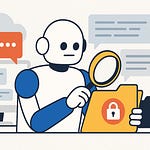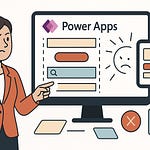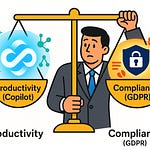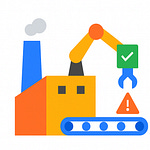Ever close your laptop after a full workday and think, 'Wait... what did I actually accomplish today?' You're not alone. Most professionals spend more time juggling task lists than actually completing them. But here’s the twist: it’s not about doing more, it’s about deciding what matters most — and then letting the right tools help you get it done. Today, we’ll show you how Eisenhower’s timeless prioritization method combined with Microsoft 365 Copilot can take you from overwhelm to clarity, without adding another productivity app you’ll just ignore.
The Hidden Trap of Task Lists
Crossing something off your to-do list feels great. A clean little checkmark, a line through the text, maybe even a digital confetti animation if the app is feeling generous. But here’s the question: if we’re checking off so many things, why do our task lists keep getting longer instead of shorter? The truth is, lists make us feel productive while quietly hiding the real problem—what actually matters and what doesn’t. And that’s where most of us fall into the trap. We’re busy, yes. But we’re not moving forward in any meaningful way.
Think about what your list usually looks like. It holds everything from “book dentist appointment” to “prepare client presentation” to “download software update.” Each one of those sits side by side as if they weigh the same. A two-minute errand gets placed right next to something that could impact your career for months. The list doesn’t tell you which ones deserve the bulk of your attention. It just keeps stacking them together. And so when you open it up, you get this overwhelming sense of pressure. The instinct is to grab the low-hanging fruit. Clear out an email, tick off a small admin task, maybe send that invoice. Suddenly you’ve crossed out half a dozen things and it feels like progress. But your most critical project? It hasn’t moved an inch.
Research shows a startling percentage of work time—roughly 70 percent for many professionals—goes to juggling tasks, reshuffling them, or creating multiple lists, not to actually doing the work itself. It’s like rearranging furniture in your office all day instead of sitting down to finish the report. You’ve definitely expended energy, but where’s the real result? That’s the illusion of productivity these lists deliver. They keep us occupied, but not effective.
Picture two colleagues to make this concrete. One of them runs through a day checking off twenty quick items. Clearing inboxes, setting up recurring meetings, forwarding documents. At the end of the day, their list looks empty and satisfying. The other person spends most of their day writing one high-quality project proposal and preparing for a critical client meeting. They checked off only two items. Now if we ask who achieved more, the answer is obvious: two significant tasks carry more weight than twenty trivial ones. But the first person still feels better, because that long list of ticks tricks the brain into thinking big progress was made.
This is the core problem. Most task lists flatten everything down into one level. They don’t signal urgency. They don’t convey importance. They simply present raw input, almost like dumping everything into a spreadsheet with no sorting. It creates noise, not direction. And when the day ends, many of us find ourselves wondering: what exactly took all those hours? You know you were busy, your calendar looks packed, but you struggle to put your finger on one meaningful advance.
Here’s a typical scenario. You start with the best intentions. You sit down after your morning coffee, open your favorite to-do app, and decide to “clear the board.” Three hours later the inbox looks tidy, you responded to a dozen quick requests, and you rescheduled a meeting that didn’t really matter. But the key deliverable—the one your boss is depending on tomorrow—is still untouched. The day leaves you tired but unsatisfied, as though you were spinning your wheels in place.
It’s important to stress: this isn’t a personal weakness. It’s not that you lack discipline, or that you need to “try harder.” It’s built into the way lists function. They are designed to capture volume, not to provide judgment. And when left unchecked, that structure steers us toward immediate wins rather than thoughtful priorities. It’s a system-level flaw, not an individual failure.
That’s why task lists often generate more chaos than clarity. They give us a growing wall of unchecked boxes, but no reliable guidance on what to tackle first, what to save for later, and what to simply ignore. Without that kind of filtering, it feels like we’re always paddling just to keep our head above the waterline, never steering the boat anywhere new.
But there are better ways to approach the problem. Methods exist that don’t just record your workload, but help you weigh it. They provide a framework for figuring out where your effort has the greatest impact. And interestingly, one of the most effective approaches was laid out decades ago, long before digital task apps filled our phones. It still cuts sharper than many of the tools we use today—and that’s where the next part of our conversation begins.
The Eisenhower Matrix in the Modern Office
Imagine opening your inbox in the morning and instead of being hit with a wall of subject lines, everything is already split into four simple boxes. One shows you the items you should act on right away. Another tells you what can wait until later. A third directs you to hand things off. And the last one? It gives you permission to ignore them completely. No scrolling, no color-coding, no endless guessing which fire burns the hottest. Just an instant visual cue of where your time should go. That’s the promise behind the Eisenhower Matrix, a framework that has been floating around productivity circles for decades but still feels surprisingly modern in an office where every ping and notification claims to be urgent.
The core idea is easy enough: urgency and importance are not the same. Urgent items demand immediate attention. They push to the front of your mind because of time pressure. Important items, on the other hand, connect directly to long-term goals, results, and values. When you cross those off, your future work becomes easier or more meaningful. The challenge is that most people in today’s hybrid workplace treat those two categories as identical. The moment something flashes on screen, it gets a top spot regardless of whether it truly matters. You get stuck in a cycle of responding, forwarding, and “just quickly” handling requests while bigger objectives stall out.
Think about a meeting request that shows up late in the afternoon with subject line in all caps: “URGENT DISCUSSION TODAY.” It feels like a must-attend. Your first instinct is to clear your schedule and accept. But if you pause and ask whether it’s actually important to your role or goals, the answer might be no. Maybe the meeting is mostly for information-sharing or decisions you aren’t central to. In the matrix, that’s urgent but not important—something to delegate or even decline politely. Now compare that with progress on a project milestone due in three months. Nobody is emailing you about it today, there’s no flashing reminder, but turning in a stellar draft will directly impact your results. That lands in important but not urgent—the space where the real gains come from. Yet that space is usually neglected because our attention has been hijacked by the latest request.
What most workers end up doing is collapsing both categories into one. Everything goes into the “urgent” bucket. Emails, notifications, Teams mentions, meeting invites—they all get the same treatment, which means true priorities lose their spot on the calendar. You feel busy all day, even overwhelmed, but not necessarily moving ahead. This is why the Eisenhower Matrix remains relevant. Its strength is how brutally simple it is. Two axes, four boxes, no fluff. It doesn’t ask you to track, tag, or build elaborate digital setups. It’s not about adding yet another dashboard, it’s about filtering the noise down to what deserves focus.
The catch is also obvious. Making a grid on paper is easy. The problem is living inside it during a real workweek packed with shifting demands. You can draw it out, fill in tasks neatly, and by the following afternoon it’s already out of sync. Messages arrived, priorities flipped, something you planned to ignore suddenly became urgent because a deadline appeared. The matrix works when you apply it consistently. But consistency requires manual effort most people can’t sustain without it becoming another job in itself.
That’s the paradox. The Eisenhower method gives clarity, sharpens your attention, and trims down decision fatigue. But it only delivers if you keep sorting new tasks into those four boxes as they arrive. Anyone who has tried knows it’s not the grid that fails, it’s the upkeep. In the middle of back-to-back meetings, the last thing you want is to redraw quadrants or drag items around in yet another app. So the concept slips, and before long you’re back in the comfortable mess of one long unordered list.
Which is why the real opportunity in modern workplaces isn’t the matrix on its own, but pairing it with tools that can do the sorting for you. Imagine the same principle embedded right inside your inbox, your project software, and your chats—tasks routed automatically into the right quadrant without you even thinking about it. The logic stays the same, but the maintenance disappears. And that’s exactly where AI-driven assistants begin to change the equation.
Microsoft 365: Tools You’re Not Fully Using
If you’re paying for Microsoft 365 every month and still juggling task managers like Todoist, Trello, or Notion, the obvious question is—why? The suite in front of you already carries a full set of task management tools, but most people treat them as scattered extras instead of a connected system. Outlook, To Do, Planner, Teams, Lists—they’re all designed to work together, yet in practice they often sit in silos. That disconnect is the main reason so many professionals leave the ecosystem and bolt on third-party apps, even though they’re paying for overlapping features twice.
Let’s look at what’s sitting unused. Microsoft To Do is the most eye-level piece. It’s built around personal task tracking, integrated directly with Outlook emails and flagged items. You check an email that needs follow-up, flag it, and suddenly it shows up in To Do. For planning larger efforts, Planner takes over, giving you buckets and assignments that look a little like Trello but tie directly into Teams. Then you’ve got Microsoft Lists, an underrated tool that can carry structured information—deadlines, owners, progress—that goes beyond the limits of sticky notes or simple tasks. Add Teams into the mix, which now surfaces assigned tasks directly where conversations happen, and you can see the intention: a single workflow where information flows naturally between tools without copy-paste overhead.
The problem is that most people don’t experience it that way. They see To Do on their phone, Planner in Teams, Lists in SharePoint, and Outlook living on its own island. Nothing screams “connected system” when you’re manually moving the same work across them. That’s why you get what I’d call the “duplicate task spiral.” Something lands in your Outlook inbox. You know it matters, so maybe you copy it into To Do, while also adding it into Planner because your team is tracking milestones there, and to be safe, you note it down in your personal app of choice. The same assignment is now living in three or four places, and each needs updating. Instead of saving time, you’ve multiplied the admin.
We’ve all seen this play out. A task that starts in an email gets forgotten because while it sat flagged in Outlook, it never found its way into the list the manager was watching. Or somebody took time to create a detailed plan in Planner, but the moment daily reminders were needed, they defaulted back to yet another standalone tool. It’s wasted motion, and it’s the kind of friction that makes people say “these tools don’t work,” even though the real issue is how they were fragmented.
Here’s a more concrete scenario. Picture a project manager overseeing a rollout. Early on, they tried keeping personal notes in To Do, assigning tasks in Planner, logging ongoing issues in Lists, and juggling client updates in Outlook. Four tools equals four incomplete pictures. The team kept missing subtle dependencies and duplicate work crept in. Eventually, they consolidated. Planner became the central project map. Teams surfaced those Planner tasks in context. To Do quietly pulled in individual assignments so nobody had to manually re-enter them. Within weeks, confusion dropped because the same ecosystem was being used as designed. Nothing radical changed—the tools didn’t suddenly add features—but the shift came from using them as a connected whole rather than as isolated apps.
And that’s the part most people overlook. The strength of the Microsoft 365 environment isn’t that it offers dozens of overlapping apps. The strength is the invisible wiring behind them—the way flagged emails turn into To Do items, the way Planner tasks surface inside Teams, the way Lists can be tracked alongside SharePoint data. If you lean into those connections, you don’t spend time moving data around; it already flows. If you ignore them, the entire setup feels like a messy bundle of half-finished products.
That’s why the advice here isn’t “go find another app.” It’s to better use the ecosystem you already have. You’re paying for it, and it’s fully capable of handling both personal and team-level task management when approached holistically. But managing that flow still carries one weak point: deciding where every new task belongs. That judgment call—urgent or not, team project or personal note—consumes energy. And this is exactly the spot where Microsoft 365 Copilot can change the game, taking that classification work off your shoulders and routing tasks where they should live.
When Copilot Meets Eisenhower
What if your inbox could actually sort itself into Eisenhower’s four quadrants without you ever lifting a finger? No dragging tasks into boxes, no deciding if something is urgent or important, and no guilt at the end of the week when you realize your neat little grid hasn’t been touched since Monday morning. That’s the role Microsoft 365 Copilot steps into. It doesn’t replace the framework. It makes the framework usable in the chaos of real work.
Copilot lives inside the tools most of us already depend on. Outlook, Teams, Word, Excel, Planner—they’re all points where tasks are created every single day. The AI isn’t there just to summarize or draft; it can identify action items and immediately categorize them against a decision framework. This means the long-standing problem with the Eisenhower method—keeping the matrix updated—suddenly feels less like maintenance and more like breathing. You don’t manage the list, you just see where things land.
Here’s the frustration that many of us know well. Even with solid setups, decision fatigue creeps in. Outlook rules, task flags, complicated folder systems—they all keep tasks somewhere visible, but they still require you to make the judgment call over and over. By noon, you’ve already wasted plenty of brainpower deciding what should come first, and you haven’t even touched the big assignment yet. Copilot reduces that overhead by front-loading the routine sorting step. Instead of weighing every single item, you see them pre-placed in the right category and can immediately focus attention where it counts.
Take meeting notes as a clear example. Most Teams calls end with someone saying, “I’ll send a recap,” and then it’s up to individuals to skim it later and pull their own actions out of it. Copilot automates that step. It can scan the notes, extract the next steps, and tag them based on urgency and importance. A short-term action like “Send confirmation email before 5 PM” appears in Urgent/Not Important—that’s a quick administrative task. Something like “Draft strategy outline for Q3 product launch” shows up in Important/Not Urgent—something strategic with long-term value but no immediate deadline. Instead of you scrolling back through chat logs or minutes, the work is already sorted.
Picture this in action: you wrap up a late-morning Teams meeting. As soon as the recording ends, Copilot posts a summary in the meeting chat. Alongside the notes, you see two tasks extracted. One is “Prepare client-facing presentation for next Friday” listed under Important/Not Urgent. The other is “Confirm tomorrow’s call with supplier” placed under Urgent/Not Important. With zero effort, your quadrants are populated. The framework lives right inside the workflow instead of being a side hobby you try to maintain. That changes how you close out the day. You aren’t weighing dozens of loose to-do’s—you’re seeing a shaped view of priorities.
And here’s the deeper shift. Copilot isn’t just shaving minutes. It’s moving the mental load away from organization into execution. Humans struggle when forced to make repetitive micro-decisions. Should this email get flagged? Is this note something I should add to Planner? Do I file it under personal or team? Each choice in isolation feels small, but stacked together they drain the energy you need to actually finish meaningful work. With Copilot laying the groundwork, you regain that energy. The margin that once went to sorting now goes to producing.
Now, the catch—and it’s an important one. Copilot is only as smart as the prompts guiding it. If you ask for “summarize tasks,” you’ll get a plain list. If you frame the request to use urgency and importance as categories, you’re effectively teaching it to mirror the Eisenhower approach. Without that clarity, the AI will fall back on generic summaries that leave you right where you started. This is where expert use comes in. Knowing how to phrase prompts to reflect your priorities transforms Copilot from a clever summarizer into a decision-making partner.
That’s the payoff. We finally have a way to operationalize the Eisenhower Matrix in real time across the Microsoft 365 environment. No manual grids on paper, no abandoned apps, no hope-and-pray systems. It’s an intelligent layer that bridges task capture and prioritization. And because it’s woven into the suite, it applies whether the task comes from an email, a chat, a document, or a meeting.
The real question then becomes: how do you actually talk to Copilot in the right way, and how do you automate the routing of those categorized tasks into the right tools? That’s where the practical setup matters most, and it’s exactly what we’ll walk through next.
Practical Prompts and Automation Tricks
Here’s the missing piece—knowing how to speak Copilot’s language so it understands your priorities the same way you do. The Eisenhower Matrix only works if every task gets filtered through urgency and importance. Copilot is capable of doing that, but only if you tell it explicitly. It won’t magically decide for you. This is where the right prompts come in. People often type vague requests like “summarize tasks” or “make a list of action items,” which gives you a plain dump of text. Sure, it’s convenient, but all you’ve done is recreate the endless list you were trying to escape. To flip that, you need to direct Copilot with clear structure—define urgency, define importance, and tell it to categorize using the Eisenhower framework. Without those directions, it guesses, and when it guesses, you quickly slide back into the old chaos you were trying to get out of.
So what does a better instruction look like? Instead of “summarize today’s meeting,” you type something along the lines of, “List all upcoming tasks from this meeting and place them into urgent/important categories using the Eisenhower Matrix.” That small change completely alters the output. Instead of a text block with ten items, you’re handed a four-box breakdown. Urgent and important together in one section, urgent but not important in another, important but not urgent neatly grouped, and a final section for everything not worth your time. You’ve turned what could have been a mess of unsorted notes into a decision-ready view. The framework is honored, but without you having to hand-sort line by line.
Picture how this plays out for a professional managing competing requests. They set Copilot rules as part of their daily workflow. Anything Copilot labels urgent but not important gets automatically pushed into Planner, where small tactical items can be shared or delegated. Anything labeled important but not urgent gets booked directly into Outlook as calendar time blocks, ensuring strategic work isn’t perpetually delayed. Suddenly, the Eisenhower Matrix isn’t just a diagram someone once taught in a training session; it’s operational and alive inside Microsoft 365. The professional doesn’t need to sit with pen and paper crossing items into quadrants—they simply see where Copilot has placed them, and the system moves them into the right home automatically.
Here’s where the twist adds serious weight. You can extend Copilot’s categorization with Microsoft Power Automate. Copilot does the thinking—assigning urgency and importance—but Power Automate does the routing. Tasks sorted as urgent/important could generate Planner cards assigned to you or your team. Urgent but not important can be delegated automatically, sent to a shared queue, or even emailed out as small action requests. Important but not urgent? Those could generate calendar holds so deep work gets the protected time it needs. The final category—neither urgent nor important—doesn’t just clutter your lists, it can be archived or logged silently. That means your list stays clean, your calendar tells you where to focus, and no extra steps are needed to drag or copy anything.
Once those rules are set, the manual overhead nearly vanishes. You aren’t spending minutes each morning triaging yesterday’s tasks or dragging cards across boards. Copilot categorizes, Automate routes, and you begin your day already positioned on what matters most. It’s not about shaving seconds; it’s about eliminating an entire layer of work that never produced results in the first place. This change is key, because real productivity gains don’t come from typing faster or multitasking harder—they come from protecting focus. And protecting focus is impossible when you’re stuck in endless micro-decisions about where each to-do fits.
The insight here is simple but powerful. Prompts are the control lever. Automations are the execution engine. Combine them, and Copilot evolves from a neat AI assistant that spits out summaries into a system-level implementation of Eisenhower thinking. For once, the promise of “smart productivity tools” isn’t about adding more checkboxes but about removing them altogether. You no longer balance piles of lists or half-informed guesses—you act on what matters as soon as it surfaces.
With this setup in place, workdays start to feel different. There’s less fidgeting between apps, less guilt over abandoned notes, and fewer moments staring at a crowded task list that doesn’t tell you where to start. Instead, you’re consistently addressing the right work, at the right time, without draining yourself over administration. That’s what reclaiming control looks like. The tools bend around the framework instead of the framework bending to the tools. And with Copilot and Automate working together in the background, clarity finally comes built-in to everyday work.
Conclusion
The real shift isn’t adding more tools. It’s about making fewer, stronger decisions and letting AI take care of the routine sorting. We’ve all felt the grind of endless lists that say everything matters. Copilot, with the right prompts, changes that by giving you a clean way to see what actually deserves your focus.
Try it today. Ask Copilot to place tasks into urgent and important categories and watch how the noise starts to clear. Tomorrow’s productivity isn’t built on longer lists, but on smaller, sharper ones that keep your energy on the work that really counts.