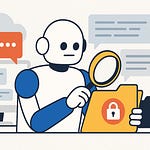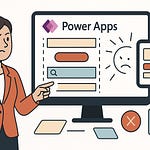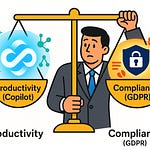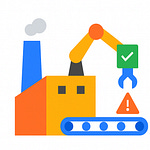Your SharePoint form looks amazing in PowerApps… until it doesn’t. Suddenly, the button isn’t saving correctly. The field validation behaves oddly. And performance feels like it’s walking through mud. Here’s the truth: PowerApps forms often look deceptively simple but contain pitfalls that catch most professionals off guard. Today you’ll see exactly where those pitfalls emerge in a real-world request form, and the step-by-step techniques that can take your form from looking good to actually working reliably.
Why Easy Starts Turn Into Hard Problems
You click that little button—“Customize with PowerApps”—and within minutes your SharePoint list form looks transformed. Suddenly it isn’t just boxes and labels, it’s a polished application with dropdowns, toggles, and a coat of fresh design. It feels like you’ve built an app in record time. That’s the exciting part. But the excitement usually fades fast, because those easy wins don’t always survive the moment your form goes live and real people start using it.
The reason it feels so simple at first is that PowerApps encourages a visual approach. You drag a control onto the screen, set a property with a formula that looks almost like Excel, and it responds exactly as expected. Within a single session you can hide fields, move things around, and even add logic that would take far longer in SharePoint’s native form settings. That illusion of rapid progress is strong. What you don’t see yet is everything happening underneath—how tightly that custom logic ties to SharePoint data, and how fragile it becomes once you’re outside the safe environment of preview mode.
Most of us have been there. You test your form with sample data, click save, and watch it push the record into the list flawlessly. Add a few business rules—like auto-populating the requester’s name or disabling a submit button until all required fields are filled—and everything responds instantly. At this stage, it feels like you’ve solved the problem. Then the rollout happens. Someone reports that their save button isn’t doing anything. Another person notices the spinner never stops when the form tries to load. Or fields behave differently depending on whose browser is open. The same form that looked stable during a few careful test runs now feels unpredictable.
I learned this lesson the hard way building a request form for an internal team. In controlled testing, the form seemed perfect. Every field lined up, the submission workflow triggered, and the interface felt faster than the vanilla SharePoint experience. But during the first week of production use, issues surfaced. Some users couldn’t submit at all. Others had data saving to the wrong column because the formulas behind the scenes didn’t match how SharePoint interprets certain field types. Something as simple as a Yes/No column handled in PowerApps like a true/false value didn’t behave the same way once users interacted with it directly from SharePoint. That mismatch caused subtle but damaging problems.
Part of the trap is assuming that what you see in preview is what your users will experience. Preview mode is essentially a demo environment. It doesn’t simulate multiple users hitting the same form, large lists with thousands of records, or real-time conflicts with background workflows. You test in clean conditions, but the production environment is messy. People approach the form differently, columns in SharePoint enforce rules you didn’t account for, and the logic you thought was airtight suddenly opens up gaps. It’s almost like testing with a toy model before switching to the full-scale version—the cracks only appear once you scale up.
Another blind spot is the way we extend SharePoint columns with PowerApps logic. A dropdown column in SharePoint might look straightforward, but once you override its default behavior in PowerApps, you’ve essentially replaced part of SharePoint’s built-in validation with your own code. That code doesn’t always align with the data restrictions that still exist in the list. The result is duplication of logic—SharePoint tries to enforce one rule while PowerApps applies another. When those overlap, users get inconsistent messages, failed saves, or data that looks clean in the form but breaks reports later.
The bigger question underneath all of this is whether the complexity is worth it. Sometimes you only need to tweak a form’s appearance, but once you open it in PowerApps you open the door to endless customization. Each small improvement carries hidden consequences, and the further you go, the harder it becomes to untangle what’s cosmetic from what’s structural. What felt like a smooth shortcut often ends as a form that needs constant maintenance. And the truth is, the real challenge isn’t building the prototype—it’s making that prototype perform when dozens or hundreds of users rely on it every day.
That’s why the problems often don’t show up until later. A form that looks great under your control starts to slow down, trip over itself, or confuse the very users it was supposed to help. Which leads to the next trap: performance and adoption issues that reveal themselves only after the rollout begins.
The Hidden Traps After Rollout
Your form passed every test you threw at it. Then the first real users arrived, clicked submit, and everything slowed to a crawl. Pages that once loaded instantly now sit there with spinning icons. Buttons that should fire right away take seconds before they respond. The problem isn’t that your form suddenly got worse—it’s that production data exposes weaknesses that testing never reveals. A few choice formulas and visual tweaks don’t look heavy when you only have a handful of sample records. Add hundreds or thousands of rows in that same list, and suddenly what felt seamless begins to feel almost unusable.
The difference lies in scale. During design you work with ten records. In production, people work with hundreds of attachments, or lists growing into the thousands. That’s where latency shows up. Every dropdown that needed to pull items from a related list makes a separate call. Each conditional formula that shows or hides fields runs in real time every time a user interacts with the form. Small costs you don’t notice individually compound into something everyone notices. Business users expect a form to respond like a webpage. Developers often chase completeness—“let’s add logic for every condition, let’s make five variations of the same rule”—but those choices add load on the back end.
One story that stands out comes from a request form that appeared flawless in testing. The logic worked. The design looked sharp. In preview mode, it took less than two seconds to load fully. The demo impressed everyone. But when the rollout hit and a department with a list already holding a thousand requests tried it, the load ballooned to over fifteen seconds. That doesn’t sound terrible until you multiply it by daily use. Half a minute just waiting—per request—meant dozens of wasted hours across the team. And once lag sets in, people stop trusting the system. They click save two or three times out of panic, which leads to duplicate submissions and even more frustration.
Forms with dynamic logic can make this worse. Let’s say you set rules for conditional visibility: if someone selects “Travel Request,” the form expands with destination fields; if they choose “Hardware Request,” a different section appears. In theory, this makes the form much more user-friendly. In reality, every time a user selects or changes a field, the logic behind the scenes recalculates. That cycle repeats constantly, creating hesitation in the interface. Users describe it as the form “lagging” or “freezing.” The technical truth is the form is recalculating dozens of expressions in real time. Unlike apps that are purpose-built to cache values or batch requests, PowerApps doesn’t optimize automatically. Each piece of logic you write is executed exactly as written, every time.
This is where inexperienced builders get surprised. You assume the platform will optimize behind the scenes. That certain calls will be cached or combined into a single request. But PowerApps doesn’t do that for you. It retrieves data separately and recalculates formulas literally. The result is an app that feels fine with a dozen items but slows dramatically under real-world scale. Experienced developers often move heavy logic outside the form—into Power Automate flows or SharePoint rules—precisely to cut down on the weight happening client-side.
The real sticking point isn’t that these problems happen; it’s that they happen after your team has invested time, bought into the workflow, and expects everything to “just work.” To a business user, a ten-second delay feels broken. To a developer, ten seconds may not feel dramatic. The clash between those expectations is where frustration builds. From the user perspective, a slow form wastes time. From the developer perspective, rewriting logic feels expensive when the functionality is already there. Both sides are right, and both sides miss each other.
The lesson hiding here is simple: design with production in mind, not demo conditions. If your list will regularly have thousands of items, test with thousands. If your logic touches multiple columns, measure what it does to load time at scale. If your form needs usability-friendly features like conditional sections, think carefully about how many rules you stack directly into the form. Every second counts, and every unnecessary formula will come back to haunt you later. Good architecture makes more difference than polished visuals. Performance isn’t a cosmetic feature—it’s the real backbone that determines whether your users will stick with the form or abandon it.
And that’s where the next trap shows itself: validation. Because even if your form eventually loads fast enough, nothing will ruin trust like a save that fails—or worse, a save that quietly accepts bad data.
Validation Nightmares You Don’t See Coming
On paper, validation rules seem straightforward. You look at a field and think: if the end date comes before the start date, throw an error. How hard could that be? The challenge is that once you actually deploy the form out of your clean test environment and into a live scenario, those “simple” rules stop behaving like you expect. A check that worked fine in preview can fail silently in production. Or worse, it fires at the wrong time and blocks users who think they’ve done everything correctly. That’s when what should be a clean safeguard feels like the form itself is working against you.
Take that start and end date scenario. In a lab test, you enter a start date of May 1st and an end date of April 30th, and your rule immediately flags it. Perfect. But in production, someone enters the values in a different order, or edits an existing record where the fields are partially filled already. Suddenly the validation doesn’t trigger until save, or it triggers before the user has finished typing. This creates confusion. They hit submit, see an error message, fix the mistake, hit submit again, and then the form throws a different message for something else. These stacked errors feel random to the user, but often it’s just the rules firing in an unexpected order.
Another common issue happens when rules overlap. Maybe you’ve written one formula to check if required fields are filled, and another to check relationships between values. If both fire at the same time, the user might see two error banners at once—or even worse, one message hides the other. In some cases, clever users quickly find out they can bypass the PowerApps validation entirely by using keyboard shortcuts, clicking outside the form, or saving from a different view in SharePoint. To them, it feels like the form is broken. To you as the builder, it feels like the rules you put effort into aren’t respected. Both frustrations are real.
Adding to the complexity is SharePoint itself. PowerApps doesn’t replace the way SharePoint enforces column restrictions. If a column in SharePoint is required, SharePoint will still enforce that requirement no matter what logic is in PowerApps. The risky part is when your validation rules don’t match how SharePoint interprets the same field. For example, you may allow empty strings in PowerApps because you only check for visible fields. Meanwhile, SharePoint refuses to accept the same record because its column is marked required—even if the field wasn’t shown on your custom form. The result is a failed save that shows no meaningful error to the user. They just see a spinning icon, or a generic “cannot save” message. This gap between PowerApps rules and SharePoint’s enforcement is what erodes confidence quickly.
Users don’t care whether the error came from your formula or SharePoint’s backend. They only see that a form they trusted has started rejecting their input. It’s like building a dam that looks solid in your backyard tests, but the moment you fill it with water at scale, little leaks start appearing in places you didn’t expect. Each leak by itself feels manageable, but the pattern sends a signal: this structure can’t be trusted. You can imagine what that does to adoption. A few bad experiences and people either stop entering data altogether or start inventing workarounds to avoid touching the form.
This is the point where professionals often spend the most time troubleshooting. Not on design, not on layout, but on chasing down why certain edge cases throw the form into unpredictable states. You end up testing twenty different combinations of input just to understand how the rules fire. And the deeper you go, the more you see that validation isn’t about writing one or two neat formulas. It’s about layering checks in a way that accounts for user behavior, SharePoint’s own restrictions, and edge cases you can’t predict until the form is already rolled out.
The strongest approach is to think of validation in layers. One layer in PowerApps for immediate feedback. Another in SharePoint to enforce data integrity no matter how the record is saved. And then additional testing not only with clean entries, but with the messy reality of users re-editing records, skipping optional fields, or entering dates that span years instead of weeks. If you back your rules with SharePoint settings and treat PowerApps validation as the first defense rather than the only one, you create guardrails instead of brittle barriers.
The key takeaway is this: validation doesn’t fail because the rules are wrong, it fails because they aren’t aligned across PowerApps and SharePoint, or because they’re only tested under perfect conditions. Reliability comes from layering and planning for mistakes, not just coding for the happy path. And this is exactly where we see the wider reliability gap emerge—between forms built natively in SharePoint that simply enforce rules, and customized PowerApps forms that juggle both flexibility and unpredictability.
Native Forms vs. PowerApps: Stability vs. Flexibility
If SharePoint’s built-in forms handle the job out of the box, why bother swapping them out for PowerApps in the first place? That’s the question most of us face once the excitement of customization wears off. Native SharePoint forms may look plain, but they almost never break. You get reliable input validation, consistent rendering across devices, and zero extra maintenance. The tradeoff is they’re rigid. If you want a field to appear only in certain conditions, or if you need sections that dynamically adjust to business rules, the default option won’t get you there. PowerApps promises to fix that gap by giving you control over logic, layout, and automation in ways SharePoint alone can’t touch.
The contrast is clear the moment you try them side by side. A default SharePoint form opens instantly, requires no configuration, and enforces straightforward list settings. But the design is locked down. You can’t say “show this field only if the requester is a manager,” or “collapse these fields when a certain answer is chosen.” PowerApps steps in offering that flexibility. You want cascading dropdowns tied to a lookup list? No problem. You want sections that reveal themselves only when certain conditions are met? That’s a couple of formulas away. It’s empowering—but with those freedoms comes a kind of instability you don’t see until later.
Here’s where the dilemma sits. Stability or flexibility. You can pick a path that’s boring but consistent, or you can take the route that delivers the exact user experience you pictured but may frustrate you later when problems appear. In one request form project, the choice leaned toward flexibility. The team wanted conditional visibility: certain request types needed an extra panel of information, while others didn’t. In native SharePoint, this wasn’t possible without creating separate forms. PowerApps seemed like the obvious solution. During development and initial demos, the form performed beautifully. Selecting “Travel” lit up a section for flight details. Choosing “Hardware” swapped those fields for equipment specifics. It felt tailored to the process in a way that out-of-the-box never could provide.
The twist came with rollout. Everything worked smoothly in desktop browsers, but the moment users tried to submit from mobile devices, the illusion cracked. Sections misaligned. Buttons slipped below the screen edge. Some conditional logic fired inconsistently depending on the mobile client. Features the SharePoint default form handled without issue, like rendering consistently across form factors, suddenly turned into pain points. To fix these quirks, we had to rethink parts of the design, test with multiple mobile apps, and accept that some users would always have a less predictable experience. That was a price the team hadn’t considered when chasing flexibility. And it’s a reminder of something easy to overlook: stability doesn’t just mean “it doesn’t crash.” It means consistent behavior across any scenario your users encounter.
The pressure that drives people toward PowerApps is usually business logic. Real processes rarely fit into one generic form. Things like conditional requirements, pre-filled defaults, or multi-step approvals all push you away from native forms. And workflows integrated with Power Automate play nicer when triggered by custom fields and rules you define through PowerApps. That’s why, even with the risks, organizations continue to swap their forms. It isn’t because PowerApps looks prettier—it’s because native forms often can’t handle actual business processes without bending them to the technology’s limits.
Still, experienced voices in the community point out a danger here. Using PowerApps for cosmetic changes—like rearranging fields or making the form look “cleaner”—rarely justifies the trade. Cosmetic tweaks are the least valuable and the riskiest reason to adopt PowerApps. If your business case is simply to improve looks, you may end up sacrificing consistency for very little lasting gain. Without a strong reason grounded in functionality, the reliability you lose can outweigh the benefits entirely.
And that’s the hidden truth. Reliability usually drops when you replace a native solution purely because PowerApps is available—not because it’s the right fit. You trade a form that “just works” for a form that requires your ongoing attention. Every new field risks breaking a formula. Every platform update requires retesting. The cost isn’t upfront—it’s long-term maintenance and user frustration.
The key isn’t to avoid PowerApps outright, but to stay intentional. Ask whether the customization delivers value that SharePoint can’t provide any other way. If it does, the extra complexity is worth planning for. If not, keep the native form. A good-enough solution that’s stable almost always beats a clever one that collapses under everyday use.
So the real decision isn’t simply SharePoint versus PowerApps. It’s about knowing when to stick with barebones reliability and when to accept the risks of going custom. Because once you go custom, you’re taking on challenges you can’t ignore, and success depends on whether you anticipated them. And that leads straight into the bigger question—if you do decide to use PowerApps, what strategies can keep your form from turning fragile over time?
Practical Strategies for Survivable PowerApps Forms
So if PowerApps forms are fragile, what does it actually take to build one that lasts? This is the part a lot of people skip. They jump straight from design into rollout thinking a handful of bug fixes will keep the form steady. The reality is, stability isn’t about patching up individual cracks. It’s about shaping the foundation before the cracks even form. I learned this the long way round with a request form that kept slowing down no matter how many tweaks I made. The version that finally held up was the one built with discipline from the start rather than clever fixes at the end.
The first strategy is keeping logic lightweight. Every formula you add inside PowerApps looks small in isolation but it’s another piece of processing that runs in real time on a user’s device. Stack enough of those and your form becomes sluggish. Offloading can make the difference between something that lasts and something that falls apart. Power Automate is a better fit for heavier operations like sending emails, creating related items, or kicking off workflows. The system can handle those tasks in the background, leaving your PowerApps form free to focus on input and presentation. The same goes for SharePoint itself. If a field must always hold a valid email, let SharePoint enforce that column type. Avoid duplicating rules in PowerApps unless you need immediate visual feedback.
Second, don’t just test with the five records you added for development. Build your test plan with production-scale data. If you expect thousands of rows in the underlying list, load thousands during testing. Forms that look responsive in preview can act very differently when they’re pulling from a list already holding months of requests or large attachments. The performance hit only shows at scale, and if you catch it before rollout you spare yourself the painful feedback loop of users discovering lag during daily work. This feels tedious, but it often reveals bottlenecks earlier and gives you time to simplify calculations or reduce the number of controls on a single screen.
A third safeguard is layered validation. PowerApps should handle the friendly side of validation: guiding users, showing instant messages, highlighting a missing field. But SharePoint’s own restrictions must backstop those rules. Think of it as two doors that must lock instead of one. If PowerApps validation fails to catch a bad entry, SharePoint still enforces integrity before the record is saved. This layered approach avoids that messy gap where PowerApps says something is fine but SharePoint silently rejects it. It also means reporting stays consistent, because your data quality doesn’t rely solely on people entering the form the way you expected.
Fourth, document your formulas as you go. This sounds boring, but future you—or worse, the colleague who inherits the form—will waste hours trying to unravel an expression that seemed obvious at the time. Even a short line of explanation above complex formulas can stop a lot of confusion later. Commenting code isn’t glamorous, but in PowerApps it matters more because the formulas often blur together inside properties. Without notes, you’ll forget why you wrote a rule in a particular way, and you’ll hesitate to touch it even when you need to. Documentation keeps your form maintainable.
Finally, resist the urge to go for a big-bang rollout. Roll out in manageable phases. Push the form to a pilot group first, let them use it under real conditions, and listen carefully to their feedback. You’ll uncover edge cases, discover performance hiccups, and understand real user behavior before the entire organization depends on it. Iterating in phases builds trust, and it gives you space to fix underlying structure without the pressure of everyone demanding reliability on day one.
What ties all these steps together is discipline. You can’t fully escape complexity once you open a SharePoint form in PowerApps. But you can manage it with careful design, realistic testing, and layered safeguards. Lightweight logic, production-scale tests, redundant validation, proper documentation, and phased rollout sound basic. Yet these basics often decide whether a form quietly supports your users for years or whether it collapses under the first surge of real traffic.
Because the truth is, forms that look beautiful mean nothing if they don’t survive contact with everyday use. And that leads to the real focus: not how polished your form looks, but whether it still works reliably when your team actually needs it.
Conclusion
A PowerApps form that looks polished is only half the journey. Real success shows up when the form can handle pressure—dozens of users, real data, and messy edge cases—without breaking trust. That’s the measure that matters more than clean layouts or clever design tricks.
If you take one thing away, let it be this: prioritize long-term usability over short-term visual wins. Your team will thank you when the form still works six months later. Share your toughest PowerApps form stories in the comments—I’d love to hear what challenges nearly broke your builds. Sometimes, the smartest form is the one you never build.