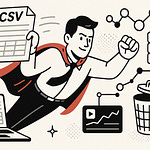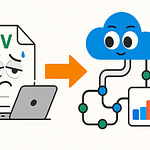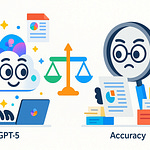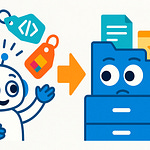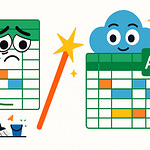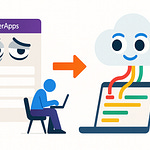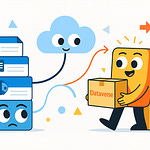Ever wonder why your SIEM dashboards are telling only half the story on Microsoft 365 activity? You're not alone. The truth is, most out-of-the-box configurations miss critical M365 audit logs—leaving risky blind spots. Today, I'll show you exactly which logs Sentinel, Splunk, and others are skipping, why that matters, and how to truly close the gap.
Stick around if you want your security monitoring to move beyond check-the-box compliance toward real, data-driven protection. Let’s make sure your SIEM finally sees what actually matters.
Why Your SIEM Still Misses the Big Picture
If you’ve ever pulled up Sentinel or Splunk expecting to see who accessed a critical file in SharePoint, you’re probably familiar with that sinking feeling when the dashboard has nothing. It’s not just you—almost every admin I’ve talked to assumes that once they connect Microsoft 365 to their SIEM, they’re set. The checklists in the documentation say the connector is active, you get a handful of logs starting to trickle in, and it’s easy to feel like the hard part’s over. The reality? That first integration barely covers the basics, and a pile of your most important events never makes it into your SIEM at all.
Let’s say you’re asked to produce a timeline of mailbox activity for a sensitive user. Or your boss wants to know who shared a confidential folder in Teams two weeks ago. The expectation is your SIEM should have this, right? Nine times out of ten, you’re left scrambling when your own dashboards come up blank. That moment when you realize you’re missing key info—especially when leadership is watching—doesn’t get less painful with experience.
Here’s why this happens. Those default connectors, the ones marketed as “plug-and-play” for Microsoft 365, turn out to be a lot more limited than most people realize. Out of the box, most SIEM integrations grab a thin layer of generic activity, but miss entire categories of logs that matter most during an incident. Think about Exchange mailbox auditing—actions like “mailbox accessed by someone other than the owner” or “mail forwarding rule created” are bread-and-butter audit events for any real investigation. Yet, unless you’ve explicitly enabled mailbox auditing (and shelled out for premium licenses), those events just don’t show up.
And it isn’t just email. SharePoint file access, Teams chat deletions, and especially Power Platform activity—the stuff that attackers target when they move laterally—often stay in the dark. You might see user logins or “file modified” totals, but not the details. The difference? One tells you something suspicious happened. The other gives you enough facts to actually respond.
Let’s get concrete. I’ve worked with a security team that was dead certain their SIEM would help during a potential data leak investigation in Teams. Someone had shared a sensitive financial document externally. Everyone felt confident until the SIEM had nothing more than a “file shared” record, missing details like who the recipient was, whether the link required authentication, or if additional downloads occurred. Only by logging directly into the Compliance Center—separately from their SIEM—could they reconstruct any kind of useful story. That lag cost them hours and made their report look amateur. Unfortunately, it wasn’t a one-off. These kinds of gaps crop up everywhere, especially if you’re not checking connector documentation week after week.
So, what actually governs which logs appear in your SIEM? A lot of it depends on Microsoft’s own auditing defaults and the version of Microsoft 365 you own. Basic audit logging, which is included with most subscriptions, captures only a slice of workload activity. Need mailbox details or sensitivity label events? Get ready to talk to finance about E5 or at least buy an advanced compliance add-on. Even then, not everything’s covered—some logs only flow via special APIs or need extra configuration. On top of that, Microsoft throttles API requests or batches logs, introducing delays or rate limits that make real-time investigation impossible at times.
SIEM vendors add their own wrinkles here. Some connectors only support certain APIs or log schemas, so you’ll see Defender alerts but not granular mailbox events. Others drop categories like Power Automate runtime details, which attackers are increasingly relying on for quiet lateral movement and exfiltration. Microsoft’s own footnotes admit this if you read between the lines. I’ve run into documentation notes buried at the bottom that say things like “export of certain Exchange logs only available for E5 customers” or “SharePoint sharing events require advanced audit.” Even seasoned admins get caught off guard here—the fine print is relentless.
There’s also the constant issue of API volume and throttling. Microsoft 365 generates millions of records, especially in busy organizations. SIEM connectors have to balance between pulling everything—risking cost and performance—or skipping “low-priority” logs based on size and frequency. The loser in that tradeoff? You, when you need the details after an incident.
It all adds up to a messy, incomplete picture. Most organizations, even ones with mature security teams, are missing at least 30% of actionable M365 events in their SIEM—sometimes a lot more. These are the exact areas where attackers love to hide, knowing those actions are less likely to trigger alerts. It’s a weird loophole where you feel secure because your SIEM is “connected,” but the most dangerous activity still slips through.
If you actually want to close those gaps, it isn’t as simple as just flipping another switch in the admin center. The questions start piling up. How much will the extra logging cost? Can your SIEM even handle the volume? Are you about to blow up your licensing budget just to see who did what in a shared mailbox? The price tag—both in licensing and in tech—starts to get real, fast. So, what does it really take to pull in the right logs and get true visibility? The real story might surprise you.
The True Cost of Complete Visibility
Picture this: you finally do it. Every M365 audit log rolls into your SIEM, just like the security blogs suggest. Log for log, you’re pulling in mailbox auditing, every single SharePoint file event, Teams message edits, and enough Power Automate activity to make anyone’s eyes glaze over. You tell the security team you’ll catch anything that moves. And then—almost on cue—the finance team walks past your desk, waving a storage bill that somehow rivals your entire O365 subscription. That’s the moment plenty of security projects hit an unexpected pause. Full visibility, it turns out, isn’t free. In fact, most folks underestimate just how quickly log volume—and raw cost—spikes once you start letting everything through the front door.
Here’s where things get almost comical. Most admins start their M365 SIEM journey using whatever’s included “for free”—the default audit log connector, sometimes a bit of Defender alert forwarding. You dip your toes in and see a manageable trickle of events. But that’s just surface level. The minute you need granular event details—mailbox auditing, confidential SharePoint sharing, or Data Loss Prevention (DLP) events—the magic words show up in Microsoft’s documentation: “Requires E5 or advanced compliance add-on.” It’s easy to overlook until you realize E5 licensing doubles or even triples the per-user cost for audit coverage. Even then, that’s just the M365 side of things. The minute these logs hit your SIEM, every vendor has its own take on billing. Sentinel, Splunk, QRadar—they’ll all charge for every gigabyte they ingest, and sometimes for how long you post-process or store those logs. It’s not unusual to watch SIEM costs go from a footnote to line item number one on your IT budget.
Let’s talk real numbers for a minute. I worked with a midsize org—two thousand seats, mostly frontline, but a vocal finance and legal team. They’d always skipped Exchange mailbox auditing, thinking it was overkill. A new compliance push changed that. They flipped on unified audit log ingestion into Sentinel. Within a month, their Sentinel bill had doubled. They were shocked, so we dove in. Turned out, mailbox logs churned out page after page of duplicated event records—one log for the user, one for the delegate, one for every folder touched in a multi-folder mailbox view. On top of that, SharePoint events kept firing for background sync jobs, automated document saves, and compliance scans—events with about as much security value as a printer notification. When Teams and SharePoint usage spiked (annual budget season always does it), the logs came in faster than anyone could make sense of. No one had modeled out the spike in volume or factored in duplicates, so overnight, the SIEM bill was the surprise of the year. SIEM vendors are happy, but security teams often end up doing triage, figuring out how much log noise they can afford while still covering their regulatory obligations.
For a lot of admins, the shock isn’t just quantity—it’s relevance. Not every log helps during an investigation, and parsing every message just introduces noise. The more logs you have, the slower queries get, and the more likely important signals drown in routine activity. Trying to chase every single Teams reply or SharePoint folder access isn’t just expensive, it’s also a recipe for alert fatigue and slow response when something actually matters.
So, what do the pros do? They break down expected log volume ahead of time. Most SIEMs let you preview how much data each log type generates. You can estimate storage requirements for a typical month, then double that for periods when audits or incidents hit. Planners now start every new logging request with a data model: what categories actually yield security outcomes, and what’s just digital dust? For mailbox auditing, you might only need access by non-owners or changes to forwarding rules—those actually signal risk. With SharePoint, external sharing events or new anonymous links matter more than routine version saves. It’s not just about collecting everything, but making each log entry work for you.
To keep the cost in check, smart organizations filter upstream—usually before ingestion. They use ingestion filters, block duplicate categories, or set up event enrichment so only the most informative logs even land in the SIEM. Some will sample noncritical logs during peak times or shift “nice to have” events to cold storage, out of the main dashboard. Others map out what they need for compliance (think SOX or GDPR) and treat the rest as optional, maybe pushing it to secondary analytics systems with cheaper storage per gigabyte. All this thinking isn’t just penny-pinching: it unlocks the upside of good logging without turning your SIEM into a money pit.
The best part is, a little strategic filtering can lower SIEM spending by about forty percent—but you don’t lose sight of what matters most. Instead, your team spends less time clicking through duplicates and more time spotting actual threats. You get to keep all the signals worth investigating, drop the noise, and earn points with finance for trimming fat nobody misses.
Of course, all this log triage only works when your logging pipeline can keep up. Collecting and storing the right logs is nice in theory, but if the architecture falls over, you’re still stuck in the dark. So, what does it look like to actually build a logging pipeline that’s robust, scales with demand, and avoids the most common SIEM pain points?
Building a Resilient M365 Logging Pipeline
So, you know the costs now, but the big hurdle is actually getting meaningful, usable logs where they need to be, when you need them. And that’s where most environments stumble—not because teams are lazy or uninformed, but because connecting M365 to a SIEM feels deceptively simple. You set up a connector, enter some API details, and you’re rewarded with a dashboard that shows data flowing in. But those dashboards often hide headaches from the folks who will need to put these logs to use. The tech promises a straight line from cloud to SIEM, but the real world keeps throwing wrenches into the gears.
The first bottleneck comes the minute you go beyond basic integration. Pulling all types of audit logs from Microsoft 365 to your SIEM means wrestling with API throughput limits, understanding when data is batched or delayed, and living with the dreaded “throttled request” message. Organizations usually pick one of a few routes: direct API pulls, routing logs through Azure Event Hub, or using a third-party cloud collector. Each choice brings its own flavor of pain. Pulling direct from the API seems clean but will bump you into limits fast, especially if you’re chasing high-frequency sources or want long retention. Event Hub is more durable but adds complexity—now you’re maintaining another Azure resource, handling access controls, and watching for message loss if your pipeline ever slows down or breaks. Third-party collectors often claim to simplify things, but they aren’t immune to rate limits and can introduce their own parsing quirks. Choosing between these comes down to how much control you want over timing, format, and resilience if something goes sideways.
Parsing is the next landmine. Microsoft 365 logs aren’t universally structured—Teams, SharePoint, Exchange, and Power Platform each have their own schema, field names, and “gotchas.” So, unless you’re normalizing logs as they come in, your alerts will be inconsistent. One org I know piped everything into Splunk assuming their default parser could handle whatever Microsoft threw at them. Within weeks, their dashboards were a noisy mess: field mappings broke with schema updates, mailbox audit logs came through missing “actor” information, and critical DLP events showed up as gibberish in the main timeline. The amount of manual clean-up post-incident ended up being bigger than the original integration project. And that’s common. If parsing rules lag behind Microsoft’s constant tweaks, you end up with alerts that mean nothing, or—worse—miss truly risky actions because they didn’t map to the expected field.
Then comes retention. Few topics stir up as much internal debate as how long to keep these logs and where to store them. Too short, and your compliance or legal teams throw a fit during audit season—“where’s the two-year mailbox access log our regulator wants?” Too long, and not only does your storage bill balloon, but you could be running afoul of regulations like GDPR, which gives users the right to erasure. Some orgs rush to keep everything “just in case,” but get caught out when privacy or data residency rules change. Others go the opposite way, keeping only thirty days of security logs to avoid costs, and find out the hard way that a dormant threat actor only tripped their sensors after sixty. The best-run teams figure out exactly which logs must be kept for each regulation—GDPR, SEC, regional data sovereignty—and assign specific retention periods and storage tiers. These settings get documented and revisited before the next big change in law or Microsoft licensing.
But maintaining a good pipeline isn’t just about initial choices—it’s about building in review and automation. Good teams automate log cleansing: scripts that weed out obvious noise, roll up duplicate events, or flag malformed records before they ever reach the SIEM proper. Validation jobs spot-check event completeness daily so you don’t get a nasty surprise at three a.m. during an incident. When something breaks—API limits, Event Hub outages, weird schema changes—alerts hit the right Slack channel, so you’re not left hoping someone happens to notice the gap. Even quarterly, sharp organizations hold parsing and retention reviews, checking if new M365 features are generating valuable logs, or if a recent incident points to a missing field or overlooked source. These adjustments aren’t just busywork. One financial org started holding quarterly reviews after an incident where a single missed log category cost them three days of investigation time. After tuning their pipeline, they slashed future incident timelines and found new patterns earlier.
What all this adds up to is pretty straightforward: the real value of your M365 audit logs multiplies when your pipeline stays healthy, current, and tuned to what matters. Clean, parse, and enrich logs early so alerts make sense. Automate the sanity checks so you never fly blind. Review retention and parsing regularly so you’re ready for the next compliance curveball or workflow change. An investment here repays itself when investigations run faster, alerts surface real issues, and you actually know what’s happening in your environment.
Of course, even the best logging pipeline falls short if your SIEM isn’t doing something useful with the logs—so let’s turn our focus to what actually happens once those logs land: the last mile, where integration choices and alert rules shape whether any of this work pays off in real security insight.
Closing the Gaps: From Integration to Real Security Insights
Plugging Microsoft 365 into your SIEM and seeing data light up on the dashboard feels like a win, but that part is just the handshake. What matters is what happens after the logs land in your SIEM. Nobody brings this up during kickoff calls, but here’s the reality: default SIEM rules, especially for cloud workloads, are notoriously bland. They’re designed as templates—enough to meet compliance checklists but rarely deep enough to alert you to how attackers actually move in a modern Microsoft 365 tenant. Most environments, by default, will pick up brute force login attempts or maybe the odd “impossible travel” event. But attackers who know what they’re doing avoid the obvious, using mailbox forwarding rules, subtly escalating permissions, or quietly sharing Teams documents with just enough ambiguity to stay off radar.
Let’s look at where those SIEM integrations so often fall flat. The first pitfall is assuming your connector maps events and fields correctly out of the gate. For Sentinel, you’ll get the core OfficeActivity table, but out-of-the-box mapping might call a mailbox access event a generic “user action.” If you don’t crack open the normalization process, you’re left guessing whether a logon to a VIP mailbox was legitimate or risky. Similarly, with Splunk, a common move is to dump all M365 JSON into a central index, then trust the default field extractions. Without tuning, mailbox rules show up with cryptic names, SharePoint external sharing is just a wall of audit events, and Power Automate tracking gets lost in translation. The result? SOC analysts need a secret decoder ring to diagnose even the simplest incident.
That’s why successful teams go beyond “connect and forget.” They dive back into field mapping, making sure key M365 actions—mailbox delegate access, sharing to external users, Power Platform flow creation—are consistently parsed, labeled, and easy to query. In Sentinel, that can mean customizing the OfficeActivity parser to surface critical mailbox operations as their own columns, rather than burying them in a generic field. Splunk admins write custom regular expressions or update sourcetypes, so an Exchange “Add-MailboxPermission” stands out as a discrete event and not just part of a noisy JSON blob. Nobody loves tuning parsers, but it makes a real difference when you’re chasing down an incident.
Then there’s the auditing layer itself. Out of the box, most tenants don’t have advanced auditing enabled. Power users in M365 might have some mailbox audit events captured, but until you flip on advanced auditing—and confirm you’re licensed for it—you’ll miss non-owner access to mailboxes, detection of forwarding rule abuse, and every Power Automate run. Sentinel and Splunk both let you pull these logs, but only if they exist in the first place. Organizations with frequent personnel changes or sensitive data pipelines are usually first to notice these gaps. They launch a post-incident review and realize their SIEM reported nothing because M365 never produced the relevant log entry. The fix isn’t just enabling a checkbox; it often means paying for E5, then auditing configuration drift to make sure those logs stay enabled across every mailbox and workload.
After logging and parsing, you land at detection—the part where SIEM rules either let you down or save the day. Most default rules look for high-volume stuff: risky logins, mass deletions, changes in role membership. But actual threats in M365 often look like routine activity to these rules. Take mailbox forwarding: a single, subtle rule can exfiltrate every C-level email, but if your detection only fires on mass mailbox exports, you’ll miss it until it shows up in a data loss review months later. Or think about Power Platform misuse—a spike in flows from a single user might mean someone’s automating data theft, but without a custom rule tuned to normal versus abnormal usage, that noise never triggers an alert. Smart teams develop correlation rules that span activities: for instance, linking an account email forwarding setup with elevation of access in the same hour for that user. These rules don’t ship with your SIEM—you write and refine them yourself.
It’s easy to miss the need for enrichment, too. Audit logs by themselves are often thin—sure, you know a file was shared externally, but who’s the external recipient? Is that user on your allowlist? Are they even in your CRM? Without pulling in HR or identity context, alerts lack enough information for fast triage. This is one reason why attackers can blend into normal collaboration; the SIEM never links the dots unless you tell it how.
One story that sticks with me: a security team in healthcare was sure they had Power Platform covered, because all flow creation events were logging to Sentinel. During a periodic SIEM rule review, someone noticed repeated spikes in flows from accounts in the HR department at odd hours. Once they wrote a custom rule—“alert if flows increase 300% for any user in a single day”—they caught a contractor using Power Automate to exfiltrate protected data. None of the preset rules even blinked. It wasn’t a technical limitation; it was just a gap in alert design and regular review that kept the threat invisible until someone got curious.
This brings us to ongoing maintenance—the unglamorous but critical process of making SIEM work long-term. Microsoft keeps tweaking log schemas, adding or renaming fields, and moving auditing features behind new licenses or permission gates. If you aren’t reviewing parser updates monthly and confirming your alerts still trigger, you’ll fall behind and miss emerging attacks or lose compliance coverage. Teams that treat parser and rule review as a quarterly task—especially after a Microsoft 365 roadmap update—find and fix issues before they become breaches. These regular tune-ups keep your investment relevant and your team confident that no change has left you blind.
After all, the point of hauling all these logs into your SIEM isn’t just to check a compliance box. Constant review, enrichment, and homemade rules are what turn your M365 audit logs from a mountain of paperwork into real, actionable insight. When it’s done right, you catch the next attack hiding in the seams—before it becomes tomorrow’s incident headline. So if you’re ready to finally see the whole picture, making these adjustments is how you make your SIEM actually deliver on its promise.
Conclusion
If you’re relying on default settings, your M365 audit logs aren’t telling you the whole story—and your SIEM isn’t actually helping you defend what matters. The real difference between basic compliance and real security is understanding those blind spots and doing the work to close them. That’s not just about collecting more logs; it’s about knowing what each workload needs and keeping your integrations up to date. So, dig into your own setup, check for those hidden gaps, and figure out where things might be falling short. Drop a comment with your biggest Microsoft 365 monitoring question—let’s tackle it together.