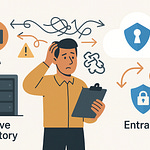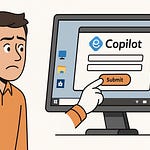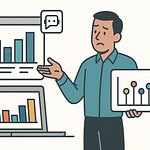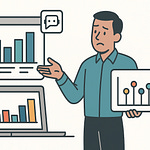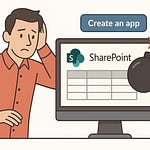Opening – Hook + Teaching Promise
You think Copilot does the work by itself? Fascinating. You deploy an AI assistant and then leave it unsupervised like a toddler near a power socket. And then you complain that it doesn’t deliver ROI. Of course it doesn’t. You handed it a keyboard and no arms.
Here’s the inconvenient truth: Copilot saves moments, not money. It can summarize a meeting, draft a reply, or suggest a next step, but those micro‑wins live and die in isolation. Without automation, each one is just a scattered spark—warm for a second, useless at scale. Organizations install AI thinking they bought productivity. What they bought was potential, wrapped in marketing.
Now enter Power Automate: the hidden accelerator Microsoft built for people who understand that potential only matters when it’s executed. Copilot talks; Power Automate moves. Together, they create systems where a suggestion instantly becomes an action—documented, auditable, and repeatable. That’s the difference between “it helped me” and “it changed my quarterly numbers.”
So here’s what we’ll dissect. Five Power Automate hacks that weaponize Copilot:
Custom Connectors—so AI sees past its sandbox.
Adaptive Cards—to act instantly where users already are.
DLP Enforcement—to keep the brilliant chaos from leaking data.
Parallelism—for the scale Copilot predicts but can’t handle alone.
And Telemetry Integration—because executives adore metrics more than hypotheses.
By the end, you’ll know how to convert chat into measurable automation—governed, scalable, and tracked down to the millisecond. Think of it as teaching your AI intern to actually do the job, ethically and efficiently. Now, let’s start by giving it eyesight.
1. Custom Connectors – Giving Copilot Real Context
Copilot’s biggest limitation isn’t intelligence; it’s blindness. It can only automate what it can see. And the out‑of‑box connectors—SharePoint, Outlook, Teams—are a comfortable cage. Useful, predictable, but completely unaware of your ERP, your legacy CRM, or that beautifully ugly database written by an intern in 2012.
Without context, Copilot guesses. Ask for a client credit check and it rummages through Excel like a confused raccoon. Enter Custom Connectors—the prosthetic vision you attach to your AI so it stops guessing and starts knowing.
Let’s clarify what they are. A Custom Connector is a secure bridge between Power Automate and anything that speaks REST. You describe the endpoints—using an OpenAPI specification or even a Postman collection—and Power Automate treats that external service as if it were native. The elegance is boringly technical: define authentication, map actions, publish into your environment. The impact is enormous: Copilot can now reach data it was forbidden to touch before.
The usual workflow looks like this. You document your service endpoints—getClientCreditScore, updateInvoiceStatus, fetchInventoryLevels. Then you define security through Azure Active Directory so every call respects tenant authentication. Once registered, the connector appears inside Power Automate like any of the standard ones. Copilot, working through Copilot Studio or through a prompt in Teams, can now trigger flows using those endpoints. It transforms from a sentence generator into a workflow conductor.
Picture this configuration in practice. Copilot receives a prompt in Teams: “Check if Contoso’s account is eligible for extended credit.” Instead of reading a stale spreadsheet, it triggers your flow built on the Custom Connector. That flow queries an internal SQL database, applies your actual business rules, and posts the verified status back into Teams—instantly. No manual lookups, no “hold on while I find that.” The AI didn’t just talk. It acted, with authority.
Why it matters is stunningly simple. Every business complains that Copilot can’t access “our real data.” That’s by design—security before functionality. Custom Connectors flip that equation safely. You expose exactly what’s needed—no more, no less—sealed behind tenant-level authentication. Suddenly Copilot’s suggestions are grounded in truth, not hallucination.
Here’s the takeaway principle: automation without awareness is randomization. Custom Connectors make aware automation possible.
Now, the trap most admins fall into—hardcoding credentials. They create a proof of concept using a personal service account token, then accidentally ship it into production. Congratulations, you just built a time bomb that expires quietly and takes half your flows down at midnight. Always rely on Azure AD OAuth flows or managed identity authentication. Policies first, convenience later.
Another overlooked detail: API definitions. Document them properly. Outdated schema or response parameters cause silent failures that look like Copilot indecision but are actually malformed contracts. Validation isn’t optional; it’s governance disguised as sanity.
Let’s run through a miniature build to demystify it. Start in Power Automate. Under Data, choose Custom Connectors, then “New from OpenAPI file.” Import your specification. Define authentication as Azure AD and specify resource URLs. Next, run the test operation—if “200 OK” appears, you’ve just taught Power Automate a new vocabulary word. Save, publish, and now that connector becomes available inside flow designer and Copilot Studio.
From Copilot’s perspective, it’s now fluent in your internal language. When a user in Copilot Studio crafts a skill like “get customer risk level,” it calls the connector transparently. The AI doesn’t care that data lived behind a firewall; you engineered the tunnel.
This is where ROI begins. You’ve eliminated a manual query that might take a financial analyst five minutes each time. Multiply that across hundreds of requests per week, and you’ve translated Copilot’s ideas into measurable time reduction. Automation scales the insight. That’s ROI with receipts.
One small refinement: always register these connectors at the environment or solution level, not per user. Otherwise you create a nightmare of duplicated connectors, inconsistent authentication, and no centralized management. Environment registration ensures compliance, versioning, and shared governance—all required if you plan to connect this into DLP later.
For extra finesse, document connector capabilities in Dataverse tables so Copilot can self-describe its options. When someone asks, “What can you automate for procurement?” the AI can query those metadata entries and answer intelligently: “I can access inventory levels, purchase orders, and vendor risk data.” Congratulations, your AI now reads its own documentation.
The reason this method delivers ROI isn’t mystical—it’s mechanical. Every second Copilot saves must survive transfer into workflow. Out‑of‑box connectors plateau fast. Custom Connectors punch through that ceiling by bridging the blind spots of your enterprise.
Now that Copilot can see—securely and contextually—let’s make it act where people actually live: inside the apps they stare at all day.
2. Adaptive Cards – Turning Suggestions into Instant Actions
Copilot’s words are smart; your users, less so when they copy‑paste them into other apps to actually do something. The typical pattern is tragicomic: Copilot summarizes a project risk, the team nods, then opens five different tools just to fix one item. That’s not automation. That’s a relay race with extra paperwork.
Adaptive Cards repair that human bottleneck by planting the “Act” button directly where people already are—Teams, Outlook, or even Loop. They convert ideas into executable objects. Instead of saying “you should approve this,” Copilot can post a card that is the approval form. You press a button; Power Automate does the rest.
Here’s why this matters: attention span. Every time a user switches context, they incur friction—those few seconds of mental reboot that destroy your supposed AI productivity gains. Adaptive Cards eliminate the jump. They let Copilot hand users an action inline, maintaining thread continuity and measurable velocity.
So what are they, technically? Structured JSON wrapped in elegance. Each card defines containers, text blocks, inputs, and actions. Power Automate uses the “Post Adaptive Card and Wait for a Response” or the modern “Send Adaptive Card to Teams” action to push them into chat. When a recipient clicks a button—Approve, Escalate, Comment—the response event triggers your next flow stage. No tab‑hopping, no missing links, no “I’ll do it later.”
Implementation sounds scarier than it is. Start inside Power Automate. Build your Copilot prompt logic—say, after Copilot drafts a meeting summary identifying overdue tasks. Add the Post Adaptive Card action. Design the card JSON: a title (“Overdue Tasks”), a descriptive text block listing items, and buttons bound to dynamic fields derived from Copilot’s output. When someone selects “Mark Complete,” it triggers another flow that updates Planner or your internal ticket system.
Now, you’ve transformed a suggestion into a closed feedback loop. Copilot reads conversation context, surfaces an action card, users respond in‑place, and the workflow executes—all without leaving the chat thread. That seamlessness is what converts novelty into ROI.
A proper design principle here: the card shouldn’t require explanation. If you have to post instructions next to it, you’ve failed the design review. Use icons, concise labels, and dynamic previews—Copilot can populate summaries like “Task: Update client pitch deck – Due in 2 days.” People click; Power Automate handles the rest. You measure completion time, not comprehension time.
And yes, they work beyond Teams. In Outlook, Adaptive Cards appear inline in email—perfect for scenarios like approval requests, time‑off confirmation, or budget sign‑off. The same card schema carries across hosts, meaning you design once, reuse anywhere. It’s UI unification without the overhead of a full app.
Typical pitfall? Schema sloppiness. Cards with missing version headers or malformed bindings simply fail silently. Nothing frightens executives faster than an “Approve” button that vanishes mid‑quarter. Always validate JSON in the Adaptive Card Designer before deploying, test with representative payloads, and log response data in Dataverse for audit.
Add a little extra polish: embed Copilot feedback inside the card. A tiny “Was this suggestion useful?” toggle turns every action into a learning data point. Then use another flow to capture that response into your telemetry dashboard. Congratulations—you’ve built a self‑improving automation ecosystem without writing a single line of code outside Power Automate.
ROI emerges instantly. Each button press eliminates a context switch; each completed card replaces a manual email chain. Multiply that across departments, and you’re reclaiming hours of cognitive overhead weekly. Adaptive Cards quantize time saved—each one is a unit of friction removed.
So now your Copilot doesn’t just talk about the next step—it hands it to you like an impatient supervisor. You click, it runs, records, and reports. Actions are great, but without guardrails, you could automate yourself straight into a compliance nightmare. Let’s fix that next.
3. DLP Enforcement – Governing Copilot’s Data Movements
Copilot’s favorite hobby is improvisation. Give it half an opening, and it’ll start slinging data between connectors like a caffeinated intern firing off spreadsheets after midnight. That enthusiasm is precisely why you need guardrails—otherwise your automation victory parade ends in a compliance incident. Enter DLP enforcement: the digital equivalent of putting bumpers on your corporate bowling lane.
Why it matters is painfully obvious once you’ve seen unmanaged AI in the wild. Copilot learns from prompts, and prompts often contain sensitive context—HR notes, customer IDs, even financial estimates. If flows built from those suggestions route data through a public connector or a third‑party API, you’ve just wrapped whistle‑blower material in JSON and handed it to the internet. ROI evaporates the moment legal counsel gets involved.
Modern Power Automate fixes this recklessness with policy‑driven discipline. As of 2025, Data Loss Prevention is not a polite suggestion—it’s on by default across all Copilot and Power Automate tenants. Think of it as mandatory parenting for your automations. Administrators classify every connector as Business, Non‑business, or Blocked. Flows can’t mix data between categories. Even better, the newer DLP engine enforces controls at the trigger level—so potentially risky events never start running at all.
Here’s the anatomy of setup. You open the Power Platform Admin Center, navigate to Data Policies, and define a policy scope—tenant‑wide or per environment. Under Connectors, assign the categories. Outlook, Dataverse, SharePoint? Business. Twitter, Gmail, Slack? Non‑business or blocked outright. For desktop automations, new Endpoint Filtering lets you whitelist specific URLs—ideal when you need browser automations limited to intranet sites only. No more rogue flows scraping public web forms.
Environment variables make these policies dynamic. Instead of hard‑coding SMTP servers or API origins, define parameters like AllowedMailDomain = contoso.com. If that variable updates, every DLP policy using it adapts instantly. Governance at scale stops being a spreadsheet exercise and becomes code you can reason about.
Let’s translate that dryness into a story. Imagine your HR Copilot is configured to export onboarding data. A helpful analyst—also known as a liability—builds a flow sending new‑hire information through a personal Gmail connector “for testing.” Old Power Automate would shrug and run it. Today? The run is blocked before it begins. The creator gets an automated message citing policy violation ID, category, and mitigation tips. You just prevented a data breach before it happened.
To make the experience less adversarial, pair policies with communication flows. PowerShell integration lets you customize these violation messages—add a support contact, link documentation, even a QR code for remediation steps. It transforms governance from a brick wall into a guided corridor. Users feel educated, not punished.
Mistakes to avoid come primarily from hubris. Some teams still flag Copilot labs as “testing” environments to bypass enforcement. Those exemptions were officially deprecated when DLP became tenant‑mandatory. Microsoft’s 2025 enforcement cadence overrides such settings automatically. Translation: your “temporary” sandbox is now a governed beach. Pretending otherwise guarantees that a future update will silently quarantine your flows.
So what’s the measurable gain here beyond sleeping better at night? Security controls save audit hours, reduce incident response time, and preserve regulatory credibility. In financial terms, they defend ROI rather than inflate it, but preservation is still profit. Every compliance dollar not spent cleaning up a leak counts as recovered margin.
Think of DLP as the immune system for your Copilot ecosystem. Copilot generates ideas, Power Automate executes them, and DLP ensures neither leaks sensitive material in the process. The trio forms a closed system of intelligence, automation, and control—the holy trinity of sustainable ROI.
Common pushback: “But it slows innovation.” Incorrect. It channels innovation safely. By confining flows within approved connectors and endpoints, you raise overall confidence in automation adoption. Departments previously banned from AI use suddenly get green‑lit because compliance officers can verify boundaries in real time. Governance, paradoxically, accelerates productivity once everyone trusts the rails.
Quick checklist for administrators who enjoy things properly alphabetized:
One—define policies centrally, not ad hoc.
Two—document connector classifications in a shared Dataverse table; let Copilot query it when explaining why a flow failed.
Three—review DLP logs weekly using the Environment Insights dashboard or export events into Log Analytics. Patterns will expose recurring policy misunderstandings faster than angry Teams posts ever could.
In short, you aren’t just blocking stupidity—you’re institutionalizing intelligence. That’s the ROI narrative executives understand: every secure automation equals one fewer risk line on the balance sheet.
With governance locked down and data behaving like a trained pet instead of a wild raccoon, we can finally move to the fun part—speed.
4. Parallelism and Concurrency – Making Copilot Scalable
Speed without structure is chaos—Copilot finds patterns faster than humans, but the flows it triggers can choke on volume like a traffic jam at a one‑lane toll booth. The culprit is sequential logic. By default, Power Automate steps through tasks one at a time, obediently and inefficiently, like an overly polite intern asking permission before breathing. Parallelism is the antidote: multiple branches executing simultaneously, each handling a slice of data so the whole pipeline finishes before lunch instead of after dinner.
Here’s the stakes. Suppose Copilot identifies 500 customer feedback entries needing sentiment tagging. A naïve flow loops through each record sequentially—500 iterations, one after another. It’s mathematically correct and operationally tragic. At that pace, your AI insights arrive after the quarter ends. Parallelism converts boredom into throughput.
The principle is simple enough: any repetitive loop or independent operation can run concurrently, provided you define concurrency controls to prevent resource overload. Within Power Automate, every trigger and “Apply to each” loop contains a Concurrency Control switch. Enable it, set the degree—up to 50 parallel runs—and watch your flow behave like a disciplined swarm instead of a single overworked worker.
Implementation begins at the trigger. Go to Settings, toggle “Concurrency Control,” then choose your parallelism degree. For high‑volume inputs from Dataverse or Fabric, batch records first: group 100 items per batch, fire parallel sub‑flows. Each branch handles its chunk independently. Result: linear logic transformed into exponential efficiency.
Take Copilot’s meeting‑summary scenario. It suggests summarizing transcripts from 500 sessions stored in OneDrive. A sequential flow would serialize misery: one transcript, one minute, 500 minutes. The parallel‑loop variant processes all 500 concurrently in roughly the time it takes to process ten. ROI is no longer theoretical; it’s visible in your stopwatch.
Now, about restraint—because parallelism without boundaries becomes self‑destructive. Every connector enforces its own API limits. Overzealous concurrency can hammer endpoints until throttling halts your party. The civilized approach: throttle deliberately. Use environment variables like MaxParallelBatches = 20, and introduce delay actions or retry policies to respect service quotas. Smart speed, not reckless speed.
Error handling deserves an equal spotlight. Parallel branches can succeed and fail simultaneously. Configure “Configure run after” settings to manage outcomes gracefully—successful branches proceed, failed ones log diagnostics. That log then feeds Copilot’s learning loops, improving prompt recommendations for future automations. Efficiency paired with resilience; otherwise, you’re scaling failure.
From an architectural lens, parallelism belongs with distributed thinking. Treat each Power Automate flow like a microservice: self‑contained, stateless, asynchronously coordinated through Dataverse or a queue. Copilot orchestrates them at a conversational level—delegating, not micromanaging. The result is scalability without fragility.
Common rookie error? Parallelizing data that isn’t independent. If branch A modifies the same record branch B touches, you’ve just built a race condition. Use record IDs or timestamps to partition data safely; never assume atomic updates. Remember: speed that corrupts data destroys ROI faster than a failed flow ever could.
Monitoring ties it all together. The Power Automate analytics dashboard shows run durations and success ratios—watch for uniform completion times. Wide variance hints at logic imbalance or connector throttling. When variance drops after fine‑tuning, you’ve officially quantified value creation.
To dramatize scale: one manufacturing firm processing sensor anomalies used sequential flows that took four hours. Switching to concurrent loops with a limit of 25 reduced runtime to ten minutes. Multiply saved minutes by production lines, and Copilot’s anomalies became real‑time interventions instead of post‑mortems.
Parallelism is not complicated; it’s habits disguising themselves as breakthroughs. Default to concurrency when tasks are independent, batch intelligently, and cap throughput responsibly. Suddenly your AI stops queuing for resources and starts operating like an industrial control system—fast, predictable, auditable.
Now that speed is conquered, there’s a final question executives demand: can you prove all this performance actually improved the bottom line? Enter telemetry—the CFO’s idea of romance.
5. Telemetry and Audit Integration – Measuring AI ROI in Real Time
Metrics turn technical bragging into executive validation. Without them, “ROI” remains a campfire story told by PowerPoint. Telemetry converts myth into measurement, logging every Copilot‑triggered action so you can trace automation from idea to impact.
Copilot generates prompts; Power Automate executes them; telemetry observes the entire dance. By integrating with Microsoft Purview, Application Insights, or the Fabric Real‑Time Intelligence workspace, you capture who did what, when, and how long it took. That data becomes your ROI dashboard.
Start mechanically. Every flow already emits telemetry: run time, trigger source, success or failure. Extend that stream. In Power Automate, toggle Log analytics integration, direct output to Azure Monitor Logs, or connect via the Application Insights connector. Tag each flow with attributes—BusinessUnit, ProcessType, EstimatedMinutesSaved. When Copilot triggers a flow, these tags write alongside each run. Over a month, you’ll own a dataset of computed productivity savings rather than guesses scribbled during budget reviews.
Next, loop telemetry back into business KPIs. Feed execution data into Dataverse tables that track outcomes: invoices processed, approvals completed, incidents prevented. Fabric’s Real‑Time Intelligence then aggregates this telemetry—averaging runtime reductions, flagging anomalies, and even predicting failure probability via built‑in anomaly detection. The boring part—instrumentation—becomes a living value narrative for leadership.
Consider this applied scenario. Copilot drafts weekly compliance summaries. Each run logs duration and recipients via telemetry. Over time, analytics reveal that automated generation shortened reporting cycles from two days to two hours, reclaiming roughly 48 person‑hours monthly. You didn’t say ROI increased; the dashboard proved it.
Telemetry also doubles as your audit friend. Power Automate flows integrated with Purview automatically map data lineage. Every connector call—source, destination, schema—is registered. During audit season, the compliance officer demands evidence; you hand them a Purview lineage graph and an Access Control List export. Case closed before the coffee cools.
A refinement: automate anomaly alerts. Use Dataverse or Azure Monitor to fire Teams notifications when success rates dip below threshold or execution time spikes. That transforms oversight from manual review into self‑healing supervision. Copilot can even summarize those anomalies and propose optimizations—AI managing AI.
Pitfalls exist, as always. Logging everything without anonymization may violate privacy standards; aggregate where possible and mask personal fields through Purview classification. Another: flooding Application Insights with verbose logs inflates storage bills. Define sampling rates—record one in ten similar runs—to maintain fiscal sanity. Remember, ROI margins shrink when monitoring costs exceed saved labor.
The cultural payoff is enormous. When every Copilot action is traceable, departments stop arguing about “AI effectiveness.” They see error rates, latency, and throughput displayed alongside financial impact. Metrics demystify magic. Power Automate ceases to be “that flow thing” and becomes an instrumented operations engine.
So now Copilot isn’t magic—it’s measurable. Telemetry didn’t just count runs; it certified outcomes. Governance guarded the boundaries, parallelism condensed time, and analytics closed the feedback loop. In sum, you built an automation nervous system with a brain that learns and a conscience that reports.
And with that, our system stands complete—AI insight fused with execution, control, and measurement. All that remains is the short, efficient finale: turning this understanding into continuous improvement. But that, as efficiency dictates, will take precisely one more click.
Conclusion – Key Takeaway + CTA
Copilot without automation is a charming intern—eager, articulate, and utterly incapable of closing a ticket. Power Automate turns that intern into an employee of the month who never sleeps, never forgets, and documents every deliverable. That’s the evolutionary leap from clever to profitable.
Across these five levers you’ve built an entire operational spine. Custom Connectors granted eyesight, letting Copilot perceive systems beyond its walled garden. Adaptive Cards anchored those perceptions to instant action inside Teams and Outlook. DLP Enforcement drew the boundary lines, turning data chaos into compliant order. Parallelism multiplied everything, converting minutes into milliseconds. And Telemetry—the final audit trail—ensured every run produced evidence, not anecdotes.
Real ROI isn’t an emoji on a dashboard; it’s conversation becoming execution at enterprise scale. The chain is simple: Copilot identifies, Power Automate executes, telemetry proves. Miss one link and you’re back to demos that impress no one except marketing. But when all five combine, productivity compounds geometrically. Tasks shrink, audit trails expand, and management finally stops asking what Copilot “actually does.” It performs. Reliably, measurably, audibly.
The uncomfortable conclusion: if your organization treats Copilot as a novelty, you deserve the inefficiency it delivers. Enlightened teams, however, thread it through automation until ideas move without friction. That’s the difference between experimenting with AI and operationalizing it.
So here’s your challenge—stop watching, start deploying. Implement one of these hacks today: build a connector, post a card, enforce a policy, toggle concurrency, or wire telemetry. Anything less is theory, and theory doesn’t post results to Dataverse.
Still treating Copilot like a novelty? Fascinating. Subscribe for the upcoming deep dives—Custom Connectors to Fabric Pipelines, automated DLP templates, Copilot Telemetry Dashboards. Each episode converts another corner of hypothetical AI into governed reality.
Efficiency doesn’t wait for gratitude. It iterates. Proceed.