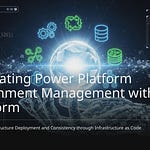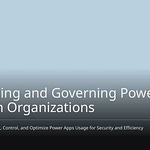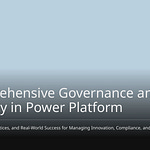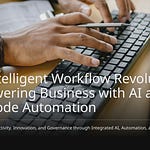Imagine this: You're juggling 27 browser tabs, your brain's melting from nested SharePoint connections, and there's a nagging sense your flow spaghetti is about to unravel. That was me last Monday—oh, and let's just say coffee was no longer helping. That's when I stumbled (literally, thank you notification popup) onto a collection of Power Automate browser extensions that promised to give me my life—and maybe my evenings—back. In this post, I’m ditching the buzzwords to explore the unfiltered reality of extensions: Which ones matter, which ones fizzle, and what surprises they bring to the DIY flow builder’s table.
The Power Automate Tools Extension: Ditching UI Limitations
If you’ve ever built a complex Power Automate flow, you know the pain: endless clicking, slow UI refreshes, and the frustration of making the same change in dozens of places. The Power Automate Tools browser extension, created by MVP David Wyatt, is a game-changer that lets you step beyond these UI limitations and work directly with your flow’s JSON—right in your browser. This isn’t just a shortcut for pros; it’s a productivity boost for everyone, from seasoned developers to citizen automators.
Direct JSON Editing—No More Endless Clicking!
With the Power Automate Tools extension, you can open your flow in the browser and instantly switch to a JSON code view. Instead of hunting through layers of menus and properties, you see the entire structure of your flow as editable code. Want to tweak a trigger, update an action, or change a parameter? Just edit the JSON directly and hit save. The extension respects all the same validations and error checks as the standard UI, so you’re not flying blind—you get immediate feedback if something’s off.
Bulk Find and Replace—Fix Everything at Once
One of the biggest headaches in Power Automate is making repetitive changes. Maybe you need to update an environment variable that’s used in 20 different actions, or you’ve got a hardcoded connection reference that needs to be swapped out everywhere. In the UI, this means clicking into each action, finding the reference, and updating it one by one.
With the extension’s built-in find-and-replace (think VS Code style), you can search for a value across the entire flow and replace it everywhere in seconds. No more missing an instance or wasting time. This is especially powerful for:
Updating legacy environment variables after a migration
Fixing hardcoded connections when moving flows between environments
Mass-updating SharePoint references across dozens of actions
Compatible with Existing Validations and Error Checking
Worried about breaking your flow by editing the code directly? Don’t be. The extension is designed to work hand-in-hand with Power Automate’s built-in validations. When you save your changes, the platform checks for errors just as if you’d made the edits in the UI. If there’s a problem—like a missing property or invalid reference—you’ll get a clear error message and can fix it right away. This safety net makes direct editing accessible even if you’re not a seasoned coder.
Real-World Use Cases: From Legacy Fixes to SharePoint Overhauls
Here are some of the ways I’ve used the Power Automate Tools extension to solve real problems:
Updating environment variables: After moving flows to a new environment, I bulk-updated all variable references in minutes.
Fixing connection references: When a connector was deprecated, I swapped out the old connection ID everywhere with a single replace.
SharePoint migration: Changing site URLs across dozens of actions was as simple as a global find-and-replace.
Personal Anecdote: Taming a Monolith Flow
I once inherited a “monolith” flow—hundreds of actions, deeply nested conditions, and so many variables that the UI would freeze or even crash my browser. With the Power Automate Tools extension, I could finally open the flow as JSON, search for problematic patterns, and make bulk edits. What used to take hours of clicking and waiting became a 15-minute task. The flow became manageable, and I could finally debug and optimize it without losing my sanity.
Not Just for Pros—A Learning and Debugging Playground
This extension isn’t just for advanced developers. If you’re a citizen developer or someone learning Power Automate, direct JSON editing is a fantastic way to understand how flows are structured under the hood. You can see exactly how each action is represented, experiment with changes, and instantly see the results. The extension also makes debugging easier—search for variable names, trace dependencies, and spot mistakes that are hard to find in the UI.
Whether you’re cleaning up legacy flows, migrating between environments, or just want to work faster, the Power Automate Tools extension is a must-have. It’s available in the Chrome Developer Store as “Power Tools,” and works with both Chrome and Edge. For best results, build your flow in the UI first, then switch to code view for bulk edits and advanced tweaks.
Flow Clipboard: The Unsung Hero of Copy-Paste and Reusability
If you’ve ever found yourself painstakingly recreating the same actions or scopes in multiple Power Automate flows, you’ll know how tedious and error-prone this process can be. Enter Flow Clipboard—now rebranded as Flow Utility—a browser extension that has quietly revolutionized the way you build, reuse, and share automation components. This tool is a true game-changer for anyone looking to boost productivity, maintain consistency, and avoid the dreaded “clipboard loss” drama during flow development.
Speed Up Your Flow Development
One of the most powerful features of Flow Clipboard is its ability to copy actions or entire scopes between flows, or even across different environments. Imagine you’ve perfected an exception handling pattern or a complex approval process. Instead of rebuilding it from scratch every time, you can simply copy it once and paste it wherever you need—saving you hours of repetitive work and reducing the risk of missing key steps.
Copy and paste actions or scopes between flows—no more manual recreation.
Move logic across environments (e.g., from development to test or production) with ease.
Maintain consistency by reusing proven patterns and templates.
Save and Reuse Your Favorite Snippets
Flow Clipboard isn’t just about moving actions around. It also lets you save your favorite snippets—your personal library of development shortcuts for recurring tasks. Whether it’s a standard error handler, a data transformation routine, or a notification block, you can store these snippets for instant reuse in any project.
Build a library of reusable components—never start from scratch again.
Quickly insert templates for common tasks with just a few clicks.
Standardize processes across your team or organization by sharing snippets.
Born from the Need to “Stop Repeating Myself”
David Wyatt, the creator of Flow Clipboard, was inspired by the classic developer mantra: “Don’t Repeat Yourself.” Like many of us, he grew tired of losing clipboard contents or having to rebuild the same logic in multiple flows. Flow Clipboard was his answer—a tool designed to eliminate redundancy, save time, and ensure that your best work is always at your fingertips.
“I wanted a way to stop repeating myself and avoid the frustration of losing copied actions. Flow Clipboard became my go-to solution for reusability and speed.”
—David Wyatt, Power Platform MVP
Store, Export, and Share Automations
Another standout feature is the ability to store, export, and share your favorite automations. You can easily export snippets as JSON files and share them with colleagues or across teams. This is especially useful for organizations operating in multiple regions (like Europe and the US), where standardizing actions and templates can dramatically reduce onboarding time and increase overall quality.
Export snippets as files for backup or sharing.
Import shared templates from teammates or the community.
Collaborate efficiently without worrying about version mismatches or lost logic.
Practical Power: Insert Exception Handling and Templates Instantly
With Flow Clipboard, inserting complex exception handling or pre-built templates into your flows is as simple as a few clicks. This not only saves time but also ensures that best practices are consistently applied across all your automations. No more hunting for that “perfect” error handler or approval loop—you can store it once and use it everywhere.
Reducing the Pain of Porting Solutions
Perhaps the most underrated benefit is how Flow Clipboard reduces the pain of porting common solutions between projects. Whether you’re developing in multiple environments or collaborating with a distributed team, the ability to quickly move, adapt, and reuse flow logic is invaluable. It’s a small tool with a massive impact on your day-to-day efficiency.
Accelerate project delivery by reusing proven logic.
Minimize errors by avoiding manual recreation.
Empower citizen developers to work faster and smarter.
AutoReview: From Tedious Checking to Automated Governance
If you’ve ever spent hours combing through Power Automate flows, double-checking for missing dependencies, inconsistent naming, or accidental configuration errors, you know how tedious manual flow reviews can be. AutoReview—the brainchild of Power Platform MVP David Wyatt—transforms this process, shifting you from painstaking manual audits to a world of automated governance and instant feedback.
Automated Flow Analysis: No More Manual Audits
AutoReview’s biggest strength is its ability to analyze exported flows for errors, warnings, and compliance issues—all in just a few clicks. Instead of opening each flow and visually inspecting every action, you simply export your solution and let AutoReview do the heavy lifting. The extension parses your flow, flags exceptions, highlights missing dependencies, and even calls out poor naming conventions. This not only saves you time, but also ensures your flows meet organizational standards every time.
Error and warning detection: Instantly spot missing connections, unconfigured actions, or deprecated features.
Compliance checks: Ensure flows align with internal best practices and naming conventions.
Complexity scoring: Quantifies flow complexity by counting actions, variables, and branches.
Automated Code Review for Standards and Best Practices
Manual code reviews are often inconsistent and time-consuming. AutoReview automates this process by applying a consistent set of rules and best practices to every flow. It checks for issues like:
Overuse of
composeactionsUnnecessary variables
Inconsistent or unclear naming
Missing environment variables
You can even customize thresholds and rules to match your organization’s specific standards. This means every developer—whether a seasoned pro or a new citizen developer—gets the same actionable feedback, reducing the risk of errors slipping into production.
Instant Documentation and Visual Diagrams
Understanding a complex flow at a glance is no small feat. AutoReview extracts documentation and generates diagram views, giving you a clear, visual map of your flow’s structure. This is invaluable for onboarding new team members, supporting handovers, or simply refreshing your memory months after a flow was built.
Comprehensive reports: Export detailed summaries of actions, triggers, and dependencies.
Visual diagrams: See the flow structure, branches, and parent-child relationships at a glance.
Documentation extraction: Quickly generate markdown or HTML documentation for sharing and archiving.
Best Used Midstream for Actionable Feedback
AutoReview shines when used midstream—not at the very start or end of development, but once your flow has taken shape. At this stage, you’ll benefit most from the tool’s feedback, allowing you to address issues before they become deeply embedded. Think of it as a “checkpoint” in your development process, helping you course-correct early and often.
Governance at Scale: Empowering Organizations and Citizen Developers
As Power Automate adoption grows, so does the challenge of governance. AutoReview makes it easier to govern larger organizations and support citizen developers by providing a standardized, automated review process. Whether you’re managing a handful of flows or hundreds across departments, you can trust that every flow is held to the same high standard.
Effortless Change Tracking and Versioning
Tracking changes and maintaining version history can be a headache, especially as flows evolve. AutoReview’s reports and documentation features make it simple to track changes over time. You can compare flow versions, identify what’s changed, and maintain a clear audit trail—all with less effort than ever before.
“AutoReview is the missing link between citizen development and enterprise-grade governance. It gives you the confidence that every flow is robust, compliant, and well-documented—without the manual grind.”
JSON Formatter: Your Debugging Sidekick When Flows Misbehave
If you’ve ever opened a Power Automate run log or exported flow file only to be greeted by a wall of tangled, minified JSON, you know the feeling: confusion, frustration, and the urge to just close the tab. This is where a JSON Formatter extension becomes your new best friend. Whether you’re a seasoned developer or a citizen automator, having a tool that instantly “prettifies” and organizes your JSON can be the difference between a quick fix and an afternoon lost to copy-paste chaos.
Why Readability Matters: Sanity-Saving for Every Flow Builder
Power Automate is powerful, but its outputs—especially in complex flows or integrations—are often delivered as raw JSON. Without formatting, these outputs are nearly impossible to parse by eye. A JSON Formatter extension transforms this:
{"status":200,"body":{"value":[{"id":1,"name":"Alpha"},{"id":2,"name":"Beta"}]}}
into this:
{
"status": 200,
"body": {
"value": [
{
"id": 1,
"name": "Alpha"
},
{
"id": 2,
"name": "Beta"
}
]
}
}
This simple change makes it dramatically easier to spot errors, understand structure, and communicate findings to your team. It’s not just about aesthetics—it’s about efficiency and accuracy.
Pinpointing the Problem: Brackets, Objects, and Schemas
When flows misbehave, the culprit is often a tiny mistake buried in a massive JSON object: a missing bracket, a broken schema, or a misnamed property. JSON Formatter extensions highlight these issues instantly. Most formatters will:
Highlight syntax errors (such as mismatched brackets or missing commas)
Collapse and expand objects for easier navigation
Allow targeted searches within large payloads, so you can quickly find the data you need
Instead of scrolling endlessly or pasting into Notepad, you can zero in on the exact spot where things went wrong.
Essential for Integrations and Custom Connectors
Integrating Power Automate with external systems—like SharePoint, Dynamics, or custom APIs—often means handling unpredictable or deeply nested JSON. A formatter lets you:
Quickly compare expected and actual payloads
Validate that incoming data matches your schema
Spot missing or extra fields before they cause downstream errors
This is especially handy when working with custom connectors, where the data structure isn’t always under your control. You can copy the output, format it, and immediately see if something’s off—saving you from hours of trial and error.
Troubleshoot and Format Before Re-Importing Flows
When exporting flows as JSON (for backup, migration, or version control), it’s easy for the file to become corrupted or malformed—especially after manual edits. A JSON Formatter helps you:
Validate the structure before re-importing
Spot accidental changes or deletions
Ensure that environment variables and connection references are intact
This step alone can prevent entire afternoons lost to cryptic import errors or broken flows.
Empowering Non-Developers: Debugging for Everyone
You don’t need to be a developer to benefit from a JSON Formatter. Even if you’re just starting with Power Automate, a good formatter helps you:
Visually inspect data without understanding every detail
Spot obvious issues (like missing values or unexpected nulls)
Communicate problems to IT or developers with clear screenshots or snippets
It’s a democratizing tool—making debugging accessible to everyone, not just those who “speak JSON.”
Stop Copy-Paste Bugs Before They Start
Many flow errors come from copying and pasting JSON between environments or flows. Formatting your JSON before and after these operations lets you catch:
Extra or missing commas
Accidental whitespace or character issues
Schema mismatches that break your flow
In short, a JSON Formatter doesn’t just save time—it saves your sanity. It’s a must-have extension for anyone serious about building, maintaining, or troubleshooting Power Automate flows.
Power Platform Extensibility: Unleashing Citizen Developer Potential
If you’ve ever wished you could automate more at work—without needing a computer science degree—Power Platform extensibility is your ticket. Microsoft’s Power Platform, especially Power Automate, is built on the idea that everyday professionals can become “citizen developers.” With the right extensions, custom connectors, scripts, and APIs, you can go far beyond the standard UI, unlocking new levels of automation and efficiency.
Extensions: Your Secret Weapon for Doing More
Extensions are add-ons or tools that expand what Power Automate can do. They let you:
Connect to new data sources using custom connectors—even if there’s no out-of-the-box connector for your app.
Automate repetitive tasks with scripts, reducing manual work and errors.
Integrate with APIs to pull in or send data between systems, making your flows smarter and more dynamic.
The best part? You don’t need to be a full-time developer. With low-code tools, you can build, test, and deploy automations that once required advanced programming skills. This democratizes automation, putting power into the hands of those who know the business best: you and your colleagues.
From Store Manager to IT Strategist: A Citizen Developer’s Journey
Let’s take a real-world example from the M365 Show. David Wyatt, a Power Platform MVP, started as a store manager. He wasn’t a developer—just someone who saw the potential in automating his daily tasks. He began by tinkering with Excel macros and VBA scripts to save time. When Power Automate came along, it opened up a whole new world.
“I realized I could automate not just my work, but entire business processes, without writing complex code. That changed everything.” — David Wyatt
David’s journey is a blueprint for anyone interested in digital transformation. By embracing Power Platform extensibility, he moved from automating simple spreadsheets to driving IT strategy and innovation at an organizational level. His story proves that with the right tools, anyone can become a catalyst for change.
Low-Code Platforms: Empowering Power Users
Power Automate’s low-code environment means you can drag, drop, and configure flows visually. But when you add extensibility—like browser extensions, custom connectors, and API integrations—you unlock even more:
Architect process improvements that fit your unique business needs.
Standardize best practices across teams by sharing templates and reusable actions.
Accelerate innovation by quickly iterating on solutions, without waiting for IT backlogs.
For example, with browser extensions like Power Automate Tools, you can edit flows as JSON directly in your browser. This lets you make bulk changes, debug faster, and understand flow structures at a deeper level. Tools like Flow Utility allow you to copy and reuse actions across environments, while Auto Review automates code reviews—making it easier to maintain quality as your automations grow.
Unlocking Homegrown Innovation
When organizations embrace extensibility, they tap into the creativity of their workforce. Power users—those who know the business inside and out—can build solutions that solve real problems. This “homegrown innovation” leads to:
Faster response to business needs because solutions are built by those closest to the problem.
Reduced reliance on IT for every automation request, freeing up technical teams for more complex work.
Greater adoption of digital tools, since employees are empowered to create and share their own solutions.
Power Platform extensibility is more than a technical feature—it’s a movement. By lowering the barriers to automation, it enables anyone with curiosity and initiative to become a builder, a problem-solver, and a driver of digital transformation.
Wild Cards: Niche Extensions, Community Resources, and Quirks Worth Noting
When you venture beyond the standard Power Automate UI, you quickly realize that the real game-changers often come from the community’s wild cards—niche extensions, resourceful toolkits, and the collective wisdom of everyday makers. These elements may not always make the official documentation, but they can transform your flow-building experience in ways you never expected.
Let’s start with the unsung heroes of design: “design to code” kits like MyCondi by Lucas Pava. If you’ve ever tried to bridge the gap between a beautiful UI mockup and a functional flow, you know how tedious it can be. MyCondi takes the pain out of this process by offering a toolkit that translates design concepts directly into Power Platform components. This not only saves you hours of manual work but also ensures consistency and polish in your flows—especially when you’re collaborating with designers or aiming for a professional finish. It’s no wonder MyCondi is gaining traction among those who want their flows to look as good as they work.
Equally transformative is the rise of Power Templates, a marketplace that empowers you to share, resell, or transfer your flows and apps with ease. Think of it as an App Store for Power Automate solutions. Whether you’re a consultant looking to monetize your best work or a team lead wanting to standardize processes across departments, Power Templates streamlines the entire process. Licensing, version control, and distribution are all handled in one place, making it easier than ever to scale your automation efforts or help others jumpstart theirs.
But tools and templates are just the beginning. The real magic often happens in community forums, live chats, and event recaps. While official documentation is essential, it can sometimes feel dry or disconnected from real-world scenarios. In contrast, community spaces are alive with practical advice, creative workarounds, and honest feedback. When you’re stuck on a tricky flow or trying to debug a stubborn error, a quick search or a question in a forum can yield solutions that aren’t found anywhere else. Event recaps and session recordings, like those from the M365 Show, are goldmines of actionable tips—especially when hosts like Marcel, Isabelle, and 40for40s curate the best moments and insights from industry experts.
Behind the scenes, moderation magic keeps these spaces welcoming and productive. It’s easy to overlook, but the work of background hosts and moderators is crucial. They manage Q&A queues, filter out spam, and ensure that conversations stay on track. This invisible support lets presenters focus on delivering value, while participants enjoy a smooth, interactive experience. If you’ve ever attended a live show and marveled at how seamless it felt, you have the moderators to thank.
And here’s a final curveball: never underestimate the power of the chat. Some of the best tips, clever hacks, and real-world solutions are shared not on stage, but in the chat window during live events. The Q&A session is where the community’s collective intelligence shines brightest. Whether it’s a workaround for a new UI bug, a shortcut for bulk editing, or a pointer to an obscure but life-saving extension, these nuggets can completely change how you approach Power Automate.
In conclusion, the world of Power Automate is richer and more dynamic than any single tool or official guide can capture. By embracing niche extensions like MyCondi, leveraging marketplaces like Power Templates, and tapping into the vibrant community, you unlock new levels of efficiency and creativity. Stay curious, keep an eye on the chat, and don’t be afraid to experiment with the wild cards—because sometimes, the most transformative solutions are the ones you never saw coming.