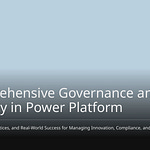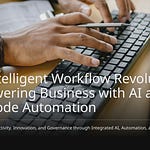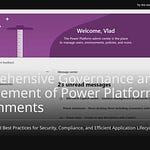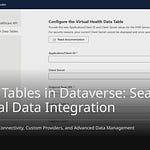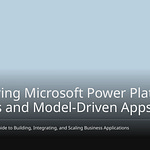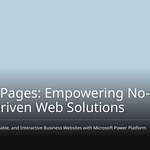Power Apps significantly benefits businesses, accelerating the realization of new ideas. Many companies rapidly adopt this technology. However, this very speed can introduce a challenge: some Power Apps are poorly managed. We refer to these as “rogue” apps. They can proliferate uncontrollably, much like intrusive advertisements. These apps pose security risks, potentially exposing private information or granting unauthorized access due to their ambiguous configurations. Similar to problematic ads, they can lead to compliance issues and hinder operational efficiency. You might wonder if legitimate users can still access them, or if outdated policies render them insecure. This blog post will guide you on how to stop rogue Power Apps. You’ll learn to regain control and establish a secure system, preventing them from becoming disruptive nuisances.
Key Takeaways
Find and remove bad Power Apps. These apps are often unmanaged and can cause security risks or waste resources.
Set up clear rules for Power Apps. This includes policies for licenses, data protection, and how apps are made and used.
Use special tools to manage Power Apps. The Power Platform Admin Center and Data Loss Prevention (DLP) rules help keep apps safe.
Teach people how to make good apps. Training helps users build safe apps and follow company rules.
IT and business teams should work together. This helps create useful apps that are also secure and well-managed.
Find Bad Power Apps
You need to know what makes a Power App “bad.” This helps you stop them. These apps often show up without permission. They do not have good notes. You might see them using up computer power. They can act like unwanted ads. They pop up unexpectedly.
What Is a Bad App
A bad app is one you do not know. It might not have a clear owner. It might not have a clear use. You often find these strange apps. A user might have made them fast. It was for a quick need. Then, the user forgot them. These apps can also collect data. They might have too many permissions. Think of them as digital mess. They are like ads that slow your computer. They are often not updated. This makes them unsafe. You might see them running. This happens even when not used. This is like bad ads.
Dangers of Apps Not Managed
Apps not managed have big dangers. First, they create security holes. An old app can have problems. Bad people can use these problems. This is like viruses. These apps might see private data. They do this without anyone watching. They can act like bad ads. They show information. Second, they cause rule problems. You might have rules for data. Bad apps can break these rules. Third, they waste computer power. They use up licenses. They use up storage. They might run in the background. This uses up computer speed. This makes your system slow. You might find these strange apps. They slow down your work. They can even have viruses. You should delete strange apps fast. You must also check for viruses often. Always check app permissions. This stops them from acting like bad ads.
Implement Governance Frameworks
You need strong rules. These rules manage Power Apps. They control how people make apps. They also control how people use apps. This stops unwanted apps. Think of these rules as a clear map. Everyone can follow this map.
Develop Clear Policies
You must make clear policies. These are for Power Apps. They tell everyone what to do. They also tell what not to do. This helps avoid problems. It stops things like adware. Your policies should cover key areas.
First, think about licensing. This controls who uses Power Apps. It controls what they can access. Different licenses give different features. You decide who gets which license.
Next, consider environments. These are like separate boxes. They hold your apps and data. You can set up different ones. Use them for building, testing, and live use. This keeps things neat and safe.
You also need Data Loss Prevention (DLP) policies. These rules stop sensitive data. They keep it inside your company. They mark connections as ‘Business Data only’. Or they mark them as ‘No Business Data allowed’. This stops data from going to wrong places.
Your policies should also define an environment strategy. This means you decide how to make these workspaces. You also need clear user roles and permissions. This shows who can make apps. It shows who can use or manage them. It uses role-based access control.
Lifecycle Management (ALM) is important too. This makes sure apps are checked. They are tested and reviewed. This happens before you use them. You must also include security and compliance. This means apps follow company rules. They follow industry standards.
Finally, plan for monitoring and auditing. You need tools to watch app use. You need to track policy changes. You also need training and support. This helps users follow rules. Do not forget cost management. You must watch spending. Set limits to stay on budget.
Establish a Center of Excellence CoE
You can make a Power Platform Center of Excellence (CoE). This team helps manage Power Apps. It makes sure your Power Platform plan. It matches your company’s goals. The CoE helps you stay in control. It helps make good apps. It stops apps from acting like adware. It does this by setting clear rules.
A CoE has key jobs. It gives smart advice. It leads the way. It helps new ideas grow. This is within the Power Platform. It makes sure all Power Platform tools are managed well. The CoE lets users do things. It also keeps data safe. It makes rules for app building. It makes rules for data access. It also builds a central place. This is for best ways to work. It is also for training. The CoE helps people learn. It does this with workshops. It helps new ideas with hackathons. It watches how people use solutions. It also helps regular users make apps.
A typical CoE has different teams. An Admin team sets up workspaces. They set up DLP policies. They manage users and licenses. A Low Code Strategy team connects the platform. It connects to company goals. They manage how people use it. A Nurture team helps people learn. They help them use the platform. A Re-usable Assets & Automation team makes templates. They make tasks automatic. A User Support team helps with daily problems.
You might also have executive sponsors. These are senior leaders. They guide the CoE. A CoE lead watches all work. Subject matter experts know a lot about the platform. Developers and IT professionals build solutions. They keep them working. Change management specialists help users. They help them use new tools. Technology admins make sure things are safe. They make sure things work well. Power Platform champions are excited users. They give ideas.
You can pick different CoE models. A Centralized model means IT makes all choices. This gives strong control. But it can slow new ideas. A Federated model shares work. IT and business units share it. This balances control and speed. But it needs good teamwork. A Hub and Spoke model has a central CoE. It has champions in departments. This works well as it grows. It keeps standards. It also lets local new ideas happen. This structure helps you stop rogue power apps. It stops them from becoming like adware.
Standardize Development Processes
You need to make a standard way. This is for building Power Apps. This makes sure apps are good. It stops unwanted apps. It helps you avoid apps. These apps act like adware. Standard ways make sure every app. It meets your company’s needs.
A good way to build apps has clear steps.
Plan & track: You decide what the app will do. You decide how important it is. This helps you pick the right level of management.
Develop: You build the app. For hard projects, use separate workspaces. Use source control to manage changes.
Build and track: You make the build process automatic. Tools like Azure DevOps help track changes. They reduce mistakes.
Deploy: You use automatic systems. These put the app into use. Checks make sure everything is ready. This is before it goes live.
Operate: People actively use the app. You find bugs. You plan new features.
Monitor & learn: You always check the app’s work. You check how it is used. You get ideas for making it better.
You can use tools. These tools make sure standards are followed. The Canvas Code Editor helps manage parts. It lets you change many things at once. It lets you copy things fast. This tool uses YAML. It shows UI parts. It helps keep design standards. This is across teams. It also helps with version control. This makes fixing things easier. It makes it work better as it grows.
Other tools also help. The Power Apps Code Review Instrument checks Canvas Apps. It finds problems with speed. It gives tips to make things better. The Power Apps Source Code Tool helps developers. It helps them understand Canvas Apps. It finds slow spots. It makes coding better. Following coding rules is very important. It makes code clean. It makes code easy to understand. This helps teams work better together. It also stops apps from becoming like adware. This adware causes problems.
Use Tech Tools to Stop Rogue Power Apps
You need strong tech tools. These tools stop bad Power Apps. They keep your system safe.
Power Platform Admin Center Tools
The Power Platform Admin Center is your main spot. It helps you manage your Power Apps. The ‘Advisor’ tool helps you. It checks apps in Managed Environments. It gives tips to make your Power Platform better. It looks at safety and health. It can show problems. This happens if unmanaged apps cause issues.
You can also ‘Block unmanaged customizations’. This stops new bad apps. It keeps your app process clean.
The Admin Center also gives you data. You can see active users. You see daily, weekly, and monthly use. This shows when apps are used most. You can watch how people use the platform. You find popular features. You also see features not used much. This helps you make apps better. You can find out why people do not use apps. You can get ideas. This helps you fix problems. You can check data for your whole system. You can check specific areas. The Monitor area shows if solutions are healthy. It helps you find problems. You can see how well apps are used. You check how often people use them. You see if apps are used on a computer or phone. This makes sure users follow your rules. You check how well services work. This makes sure users have a good time. These tools help you find apps. They act like adware. They might be running in the background. They might cause unwanted popups.
Use Data Loss Prevention DLP
Data Loss Prevention (DLP) rules are key. They stop private data from leaving. They stop unsafe sharing. They make sure you follow rules. You can control data sharing. You can block non-business links. You can keep them separate. This is key in default areas. Endpoint filtering makes sure only right places are used. IP firewalls limit access. Only trusted computers can use your things. Tenant isolation stops data moving. It stops data between different systems. This stops bad access.
DLP rules stop data leaks. You set up connections. You limit who can read and write data. Connections go into ‘Business’, ‘Non-Business’, or ‘Blocked’ groups. Apps cannot use connections from different groups. Blocked connections cannot be used. You must have a DLP rule. This is for the default Power Platform area. All users can access it. They might share private data by mistake. Other areas also need a DLP rule. This finds and stops bad sharing. Some main Microsoft 365 connections, like Teams and SharePoint, cannot be blocked. You should check all connections. Make sure they meet your safety needs.
Here are common DLP rule setups:
Protect the default area: Move all connections that cannot be blocked to business. Block connections that can be blocked. Set new connections to be blocked by default.
Set a DLP rule for each new area: Before makers use an area, put non-blockable connections in business. Find other needed connections with the owner. Block the rest. Set new connections to be blocked by default.
Adjust connection points and actions: For blockable connections in business, limit use. Block certain actions. Stop certain points. Think about read-only access for data. This is if full access is not needed.
Use one DLP rule for DEV-TEST-PROD areas: Put development, testing, and production areas in the same rule. This makes rules the same.
Make a wide DLP rule for the whole system: This rule should block dangerous connections. It works with other area rules. The strictest rule always wins. Move all connections to business. Block risky ones. Set new connections to business by default. Apply this to all areas.
These rules stop apps from acting like adware. They stop data leaks. They stop apps from running in the background. They stop unwanted popups.
Automate Watching and Alerts
Automated watching is vital. It helps you track everything. Microsoft Purview portal tracks Power Apps actions. You can search logs for PowerApps actions. This includes app making, starting, and sharing. It also covers app editing and changes. Permission changes are tracked. Admin actions like restoring apps are logged. DLP results are recorded.
Many tools help watch Power Apps activity:
Power Apps Monitor: Use this in Power Apps Studio. It logs events live. This helps make your app better.
Power Automate Analytics: This shows how flows work. It tracks good and bad runs. It shows times and errors. This makes your automations better.
Dataverse Analytics: This shows data storage and use. You find it in the Power Platform admin center.
Azure Application Insights: This watches Power Platform solutions. It is good for solutions with custom links. It collects data like user actions.
Solution Checker: This is a Power Apps tool. It checks solutions for problems. It gives clear advice.
Performance testing: You pretend real use. This checks how your solution works. It compares it to standards.
Distributed tracing: This helps find and fix speed problems. It works across many services.
Automation helps you:
Watch Activity: It tracks user actions live. This finds risks fast.
Control Data Access: It manages permissions automatically. This stops bad transfers.
Respond to Problems: It sends alerts and starts tasks. This stops threats fast.
Power Automate, with Microsoft Purview, watches automatically. It has rules features. It makes sure data is stored right. It makes sure rules are followed. It handles data requests automatically. It finds personal data. It tracks progress. It logs rule actions. It watches data transfers. It adds protections. It logs for checks. It checks rules. It encrypts data. It records transfer details. It stops problems with live alerts. It stops bad data transfers. It helps manage insider risks. It tracks user actions. It manages permissions. It responds to problems. These tools help you stop rogue power apps. They stop apps from becoming adware. They make sure apps are not running in the background. They help you close apps that are bad. You can even force stop the app if it causes issues. This stops unwanted popups. You can even stop android apps from misbehaving. This is if they are part of your Power Platform.
Cultivate Responsible Innovation to Prevent Adware
You must manage your Power Apps. This stops unwanted apps. Think of it like stopping bad software. It is like adware. You want a safe place. New ideas can grow there. No rogue apps should cause problems. This helps remove adware-like apps.
Educate Citizen Developers
Teach citizen developers. Give them good knowledge. This stops adware-like apps. Citizen developers build apps part-time. They build for themselves or their team. Power Platform developers are full-time IT pros. Your training should cover key things. Set up a Center of Excellence (CoE). This CoE gives reusable parts. It also gives learning paths. Teach about environment strategy. Use separate places for building. Use them for testing and live use. This stops data leaks. Set up different access levels. Use role-based controls. Define roles like Maker or Approver. You must watch, check, and tag everything. Turn on audit logs. Make tagging rules.
Training should also cover Data Loss Prevention (DLP). This is for policy management. You can use the DLP Editor app. Teach about the Maker Assessment Workflow. This app helps with approvals. The Environment Request App automates environment setup. Also, cover tenant isolation. This means two-way isolation. Or it means allow list use. These steps stop adware. CoE Starter Kit modules are helpful. Hitachi Solutions offers ‘Power Apps Maker Enablement’ training. Give user guides and templates. Hold regular training. Do workshops. Build a helpful community. Use Microsoft Teams. This helps remove adware.
Promote IT and Business Collaboration
IT and business must work together. This stops adware-like apps. Form “Fusion Teams.” These teams join business people. They join pro developers and IT. They bring many ideas. Use platforms like Microsoft Dataverse. This gives a common data language. It helps fusion teams build together. You need clear talks. Make detailed spec sheets. Write down app goals. Write data needs. Use agile methods. Get feedback often. Involve users early. Use workshops. Test prototypes. Set up governance rules. Use same naming rules. The CoE toolkit helps with governance. This strong team effort removes adware.
Set up clear ways to talk. Use Microsoft Teams for clarity. Set a business rhythm. Have regular updates. Publish a document portal. This has an app list. It has how-to guides. Make cross-team communication channels. Hold joint strategy meetings. Include IT in top-level plans. This teamwork stops adware. It stops it before it starts.
Establish Review and Approval
You need a formal review. You need an approval process. This stops adware-like apps. It stops them from going live. This process removes adware. You can make an automated cloud flow. Set up a flow trigger. Add an approval action. Set a condition for approval. If approved, send an email. Update items in your system.
This workflow uses specific parts. You need a Canvas Apps app. This gives an easy-to-use screen. You also need a Power Automate flow. This automates the approval. A SharePoint list tracks approvals. It stores data. This system manages approval limits. It handles escalations. It makes sure apps meet standards. This is before they are used. This structured way stops adware. It stops other unwanted malware. It ensures only good apps are used. This removes adware well.
You must manage Power Apps. This helps them work best. It also lowers dangers. You learned to find problems. You set up rules. You used tech tools. You built a good culture. These plans stop bad Power Apps. Stopping them is a constant job. It needs you to stay watchful. It needs you to change. You stop unwanted adware. You stop digital adware from spreading. You get rid of annoying adware. You make sure no more adware bothers you. You build a safe Power Apps system. It works well. It is new. This keeps your system free from adware. It stops all adware. You avoid adware trouble. You keep a system without adware. You get a clean platform. It has no adware.
FAQ
❓ What is a “rogue” Power App?
A rogue Power App is an app. No one manages it. You may not know who owns it. You may not know its use. These apps can be risky. They can cause rule problems. They often waste computer power. You should find and manage them.
🛡️ How do Data Loss Prevention (DLP) policies help?
DLP policies stop private data. They keep it inside your company. You make rules for connections. These rules stop data from going to bad places. This keeps your data safe. It helps you follow rules.
🛠️ Can I hide the Power Apps option for users?
Yes, you can use special commands. For example, $ctx.Site.DisableAppViews = $true hides the Power Apps option. You need to be an Office 365 Global admin. Or you need to be an Azure Active Directory Global admin. This helps control app making.
🎓 Why is educating citizen developers important?
Teaching citizen developers helps stop rogue apps. You teach them good ways to work. You show them how to use rules. This includes how to use different areas. It also includes DLP. Smart developers build safe apps. They follow rules.
🤝 How does IT and business collaboration stop rogue apps?
IT and business working together makes “Fusion Teams.” These teams share ideas. They build apps that help the business. They also follow IT safety rules. This teamwork makes sure apps are built well. They are also controlled.