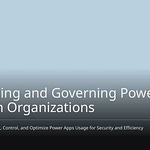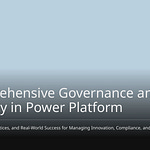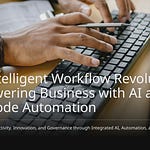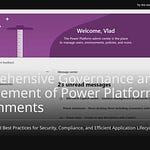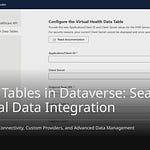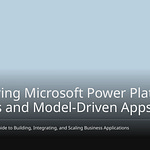Your Power Automate flows often get messy. They make mistakes. They are hard to grow. You use automation more and more. But automation without rules is risky. This important automation needs a strong plan.
Badly set up connectors also cause security problems. Not being able to see things clearly is dangerous. It creates hidden risks in your automation work. This guide helps you stop Power Automate flows. It keeps them from getting out of hand. It gives you a plan. You can get ahead of problems. You can take back control. This makes your automation dependable. It makes it grow well. It uses a strong plan for your Power Automate in 2025. This careful management helps Power Automate work well. It makes all your automation better.
Key Takeaways
Plan and document your Power Automate flows well. This helps avoid mistakes and makes them easier to fix.
Use clear names and structures for your flows. This makes them easy to find and understand.
Set up error handling and retries in your flows. This makes them more reliable when problems happen.
Use environments and solutions to manage your flows. This helps with testing and moving flows safely.
Monitor your flows regularly and keep them updated. This ensures they work well and stay active.
Understanding Flow Pitfalls
You often face problems. You build automation. Many common issues exist. They make Power Automate hard to manage. You need to know these issues. This helps you avoid them.
Lack of Planning and Documentation
You might build flows. You have no clear plan. Projects often take too long. Your apps might not work right. They can have extra features. No clear notes make fixing flows hard. You spend more time trying things. This makes solving problems slower. New team members struggle. They don’t understand complex work. This stops growth. It stops adapting automation. Complex parts become a mystery. This happens without good notes.
Inconsistent Naming and Structure
You might use different names. They are for similar things. This makes many similar items. It’s hard to tell important tools. It’s hard to tell them from tests. Badly named items can hide key business work. This raises the chance of deleting things by mistake. It also raises the chance of making copies. No clear naming rules make teamwork hard. This is for Power Platform items. This makes managing things harder. It also makes IT admin work harder.
Neglecting Error Handling
Your flows can stop. This happens if errors occur. Errors during use can hurt your work. This makes you less productive. You need to set up error handling. This stops problems. Without it, a small issue can stop automation. You must plan for problems.
Uncontrolled Flow Proliferation
You might make many flows. There is no proper check. This leads to too much growth. It can mean your automation isn’t used well. Many flows can also cause data risks. Users might save private data. They save it in wrong places. This happens if you don’t manage Power Automate well. No rules make tracking automation hard. This can make flows run slow. They go over daily limits. Or they get slowed down.
Ignoring Application Lifecycle Management
You might put flows live right away. This skips important steps. ALM is a clear process. It starts with building. This is in a separate place. This lets you try things. It doesn’t affect live systems. Then, you move solutions to a test area. You use test data there. This makes sure testing is good. Finally, it goes live. This careful way ensures quality. It ensures reliability for your Power Automate. It helps stop flows from causing problems.
Proactive Governance for Power Automate
You need clear rules. You need basic practices. These stop your Power Automate flows. They keep them from getting out of control. A good automation plan needs strong rules. This helps you manage your automation.
A good Power Automate plan has many parts. You need a Power Platform Admin. You need an Environment Strategy. This means places for building, testing, and using. You must use Data Loss Prevention (DLP) Policies. You need ways to check problems. These include looking at records and watching things. You manage many things with automation. You use policy templates. A Center of Excellence (CoE) Model is also important. It uses the CoE Toolkit. It gathers the best ways to do things. It gives training and help. It makes sure things always get better. A Three-Dimensional (3D) Governance Model helps. It sets goals for rules. It makes policies and security rules. It explains who does what. You also need a Governance Board. This includes IT, security, business, and compliance people. It sets roles. It says how to fix big problems. It has regular meetings. Key technical parts are Environment Segmentation. Also, Role-Based Access Control (RBAC). You need to manage apps and flows. You need full Monitoring and Auditing. This means dashboards and alerts.
Standardized Naming and Folder Structures
You must name things the same way. You must use clear folder setups. This makes your Power Automate easier to handle. Power Automate lets flow names be 3 to 254 characters. You can use all kinds of characters. Good names make things easy to read. You can quickly see what a flow does. This saves time. It stops you from getting upset. Good names share knowledge. Team members understand flows better. This is true even if creators leave. It explains itself.
A common naming style is <client-name> – <context> – <description>. For example, DVS – TimeReport App – Create Time Report. Here, DVS is the client. TimeReport App is the context. Create Time Report tells what the flow does. You must decide on a naming rule. You must use it for all flows. You can change flow names safely. This will not break connections. You edit the flow. Do this in Power Automate. You give it a good name. Then you save it.
Robust Error Handling and Retries
You must plan for mistakes. You need to set up retries. This makes your automation more steady. You can use ‘try-catch’ blocks. These use scope actions. They group actions that might fail. If an action fails, it goes to the ‘catch’ block. This helps handle errors smoothly. You can send messages. You can save details.
You should set up retry settings. Do this for actions that might fail for a short time. These include network issues. Or service problems. This lets the flow try again. It waits a bit first. It makes things work more often. It means fewer reported failures. You must limit retries. This stops endless loops. You should set up alerts for flow failures. Use email alerts. Put them in the ‘catch’ block. Tell people right away when a flow fails. These messages should have the flow run URL. They should also have error messages. This helps fix things fast.
You can use the ‘Terminate’ action. Do this for big errors. These errors can hurt your work. This action stops the flow. It does it in a controlled way. It says if it was a success or failure. This helps with reports and tracking. You can group actions with ‘scope’. This puts related actions together. It lets you manage errors for all of them. This makes flow design simpler. It makes fixing problems easier.
The ‘Stop the flow’ setting helps stop things. It is part of the ‘If safe stop requested’ action. It is true or false. If you set it to ‘True’, the flow stops. It stops after some actions. If it is ‘False’, the flow keeps going. Then you need a manual ‘Stop Flow’ action. This setting lets the flow stop now. It stops based on a rule. Or it can keep going. It expects to stop later.
Leveraging Environments and Solutions
You can use Power Automate environments. You can use solutions. They make rules and deployment better. They offer Child Flows. They offer Environment Variables. Child Flows make calling one flow from another easy. This removes complex HTTP triggers. It also removes premium license problems. Environment Variables make settings easy. This is true for SharePoint sites. You do not reset connections by hand. This is during deployment. One change in an Environment Variable updates all uses. This greatly lowers errors and work. These features work in solutions. They work in many environments. These include Dev, Stage, and Production. They allow for organized app management.
Power Automate environments and solutions make rules and deployment better. They use pipelines. They use solution checker enforcement. Pipelines move things from building to using. This makes sure changes are managed well. It enforces rules. They work with environment groups. They can include approval steps. Makers can start deployments. Admins keep control. They control sharing and security roles. Solution checker enforcement lets CoE teams set rules. It checks things automatically. It checks against best practices. This can warn or stop bad solutions. It stops bad patterns from entering environments. It makes sure rules are followed. This is true in a production environment. Blocking bad solutions is often the default there.
Managed Environments make rules and deployment better. They have environment groups. These put environments into groups. They apply group rules. This means less manual work. It makes things consistent. Admins can limit sharing. They control how widely canvas apps are shared. This includes not letting some security groups in. It limits who can access things. Pipelines in Power Platform move solutions automatically. They move settings like connections. They move environment variables. They save needed logs. Solution checker checks solutions. It checks before you export or import. It can warn or block imports. This is based on rule problems. An IP Firewall protects company data. It limits who can use Dataverse. It uses approved IP locations. It stops access from bad external IPs. Extended backup makes system backups automatically. It keeps them for environments. Production environments keep them longer.
You need to know about coming changes. The old HTTP request trigger URL will stop. This happens on November 30, 2025. The old URL uses logic.azure.com. It looks like this: https://*.logic.azure.com/workflows/{flow-name}/triggers/manual/paths/invoke. The new URL uses api.powerplatform.com. It looks like this: https://{environment-name}.environment.api.powerplatform.com/powerautomate/automations/direct/workflows/{flow-name}/triggers/manual/paths/invoke.
“The old trigger URL will stop working on November 30, 2025. Your tools that use this flow WILL break unless you update them with the new URL.”
You must check your Power Automate flows. Look at those that use HTTP triggers. Update these flows. Use the new URL format. Do this before November 30, 2025. Flow owners will get direct messages about these changes.
On February 6, 2025, an update will change a setting. It is for Power Automate flow run resubmission. This change lets admins allow users. They can resubmit instant-triggered flows. Before, if this setting was off, no one could resubmit. With the update, if off, users can resubmit their own flows. They cannot resubmit flows started by others. If the setting is on, users can resubmit their own flows. They can also resubmit others’ flows. This update builds on a new admin setting. It came out on January 13, 2025. It first turned off user resubmission. Admins had to turn it on.
Comprehensive Flow Documentation
You must write down about your flows. This helps others understand them. It makes fixing them easier. Good notes are like a guide. They explain what the flow is for. They detail its steps. They note what it needs. This is key for long-term management. It keeps your automation clear.
Designing with Child Flows for Reusability
Child flows make things reusable. This makes building and fixing easier. It helps across different workflows and apps. Child flows stop you from copying logic. This happens across many workflows. They make fixing easier. You update in one place. You do not change many flows. Child flows make things faster. They break big tasks into small parts. They can grow with you. This makes them good for big companies. They make things consistent. They keep things the same across workflows. They save time. They reduce effort. You do not make new flows. You do not change old ones.
Child flows in Power Automate are like separate functions. They are workflows you can call. This design makes big automations simple. It helps reuse. It helps find problems. You put complex logic into child flows. This means fewer actions. It keeps parent flows simple. It makes things consistent across solutions.
Scaling and Performance Strategies
Your automation needs to run well. It needs to handle more work. This part shows you how. Make your Power Automate flows faster. Make them work better.
Optimizing Connectors and Actions
You can make flows faster. Make connectors better. Make actions better. Use batch actions to update. Run steps at the same time. They should not be related. Turn on concurrency control. Do this in ‘Apply to each’ loops. Get less data. Use filter queries. Do not loop through big lists. Use Process Advisor. Find slow parts. Run scheduled flows less often. Hourly to every two hours. This cuts requests by half. This makes your automation better. It makes Power Automate work better.
Efficient Data Handling
Good data handling is key. It makes flows fast. Many things slow Power Automate. Polling triggers fire too much. Loops on big data are slow. This is a “looping nightmare.” Many flows at once overload the system. They hit API limits. Too many calls to Dataverse. Or other services. This causes slowdowns and timeouts. Use ‘Filter query’. Use ‘Top count’ options. Do this when you get data. This gets fewer items. Do not get all items. Then filter later. This helps your automation run well.
Strategic Concurrency Control
Use smart concurrency control. This helps Power Automate flows. They will run better. It works in ‘Apply to each’ loops. You can work on many items. Do this at the same time. This parallel work makes flows faster. But, running things at once adds work. It can also slow other systems. So, many parallel tasks. They might not always be faster. Concurrency is good for many emails. It is good for many record updates. You can set concurrency from 1 to 50. This only works at the top level. It is for your cloud flow. Nested ‘Apply to each’ actions. They will still run one by one.
Asynchronous Process Patterns
Use asynchronous process patterns. This makes automation better. It makes it faster to respond. Do this when you do not need instant answers. It is good for long tasks. It is good for outside connections. It is good for batch work. It works for flows. These flows cross different systems. You can move hard work. Move it from user screens. This makes users happier. It helps separate business rules. This makes things grow better. It allows retries. Asynchronous patterns offer retries. They offer parallel work. They offer a non-blocking experience. This stops talking from slowing down. It stops your whole automation.
Utilizing Premium Features
Power Automate premium features help flows. They make them grow more. They make them work better. The Process license gives better flow speed. It allows premium connectors. It allows custom connectors. It includes many Power Platform Requests. This helps your automation grow. The Hosted Process license offers RPA. It needs no setup. It grows by itself. It balances work. This is for hosted machine groups. It handles much parallel work. The Premium user license lets you create flows. You can run them. You can share them. There is no limit. You can use premium connectors. You can use custom connectors. You can use AI Builder. All these features make things better. They make automation grow.
Monitor and Maintain Workflows
You must actively monitor and maintain workflows. This keeps your power automate solutions healthy. It makes sure they run well. This part shows you how. Keep your automation working right.
Utilizing Power Automate Analytics
You need to know how your flows work. Power Automate analytics gives you facts. You can see good runs. You see how long they take. You see how often they fail. You can make special dashboards. These show how flows work. They show changes over time.
Diagnostic analytics tells you why problems happen. This helps you find the main reasons. You gather information. You put it together. You clean it up. Then you look at it closely. This helps you find the main reasons. You can then make good plans.
For hard workflows, use Azure Application Insights. This gives you close watch. You get special numbers and warnings. You can see everything from start to finish. You can look at old information. You can also link Power BI. Link it to Power Automate’s data. This makes special dashboards. You learn about how workflows work. You see how much is used. You see how often they succeed. You can watch past changes. You can guess future ones. You can compare many workflows.
You can find problems with how things run. Look for delays or slow parts. These often happen. They happen when you hit Power Automate limits. You should look at your flow design again. Do fewer actions. Power Automate sends messages. These are for too much use. You must also fix errors (like 429). Or fix timeouts (like 5xx). These happen when flows are set up wrong. They reach service limits. This is for SaaS services and apps.
You should watch important numbers. These help you check flow health.
Structural Metrics: Count actions in each flow. This finds flows that are too big. Look at action types. Look at how many variables. Many counts mean it’s hard to read. Check how loops are used. This shows if it’s complex. Or if it might run slow. Count parallel paths and rules. Many make fixing hard. Look for actions inside other actions. Deep nesting makes logic weak. Check how errors are handled.
Connector & Licensing Metrics: List connectors used in each flow. Count standard versus paid connectors. This shows license cost. Check custom connector use. Look for on-premise data gateway use.
Security & Data Movement Metrics: Find data moving between places. This shows if rules are broken. Check sensitive connector use. Examples are HTTP or SQL. Look at where passwords are kept. Are you using personal or service accounts?
Operational & Reliability Metrics: Note how the flow starts. Is it set time, automatic, or instant? Check how often it starts. This is for timed flows. Look at action timeout settings. Look at retry rules.
Complexity & Maintainability Metrics: See how big the flow is. This includes actions, nesting, and variables. Check if it can be used again. Are you calling other flows? Look for fixed values. Or if you use settings. Check how expressions are used. See if notes are filled in.
Aggregated Metrics: Get a big picture view. Count all flows. Count them per place or solution. See the percent using paid connectors. Find the average actions per flow. Find the most used connectors. Find the 10 most complex flows. Find flows missing error handling or notes.
Regular Flow Audits and Clean-up
You must set a schedule for upkeep. This makes sure things work long-term. Give someone ownership for each flow. This makes them responsible. Do monthly checks. Look at flow use, failures, and updates. You should check flows often. This makes sure they meet new needs. It makes sure they meet workflow needs. Watch how automatic tasks work. Use Power Automate’s tools. Do this for constant improvement.
Preventing Uncontrolled Flow Deactivation
Power Automate flows turn off by themselves. This happens if they are not used for 90 days. If a flow has not run. If it has not been changed. Or had any action for three months. The system turns it off. This rule is for all flow types. This includes cloud flows and desktop flows.
You have ways to fix this:
Manually turn on the flow: If a flow is off. You can just go into Power Automate. Turn it back on.
Edit and save the flow: Make any change to the flow. Even a small one. Then save it. This resets the 90-day clock.
Run the flow: Start the flow. Do this by hand. Or through its set start time. This counts as action. It stops it from turning off.
Implement a ‘heartbeat’ flow: Make a small, timed flow. This is for important flows. Flows that might not run often. It just changes a number. Or sends a message. Do this inside the main flow. Do it every few weeks. This makes sure it keeps working.
You can also use admin actions. These stop flows from turning off by mistake.
Mandate co-ownership: Make a clear rule. All Power Apps and Power Automate flows. Flows used by many people. They need at least one active co-owner. This is besides the main owner. Co-ownership is a key way. It stops Power Automate flows from being left alone. It stops them from turning off. This happens if the main owner is not there. A main owner has full power. A co-owner gets the same power. They are a backup. This keeps business going. If the main owner leaves. Co-owners can manage. They can fix. They can update. Or give the flow to someone else. This stops it from being unmanaged. It makes sure the business process stays strong. Relying on one main owner. This creates a single weak point.
Define criticality and ownership requirements: Sort apps and flows. Do this by how important they are. Very important things. They may need many co-owners. They may need to be owned by a stable service account. They may need to be in disaster plans.
Leverage service accounts/application users: Think about using special Service Accounts. These are normal user accounts. You set them up for background use. They need licenses. This is for important, long-running flows. Or flows across departments. Especially for those that link systems.
Utilize Solutions: Tell creators to build their apps. Build flows, connections, and settings. Do this inside Power Platform Solutions. Solutions make managing and deploying easy. They work across different places. They make it easier to change who owns them. This is for all related parts. They move as one unit.
Employ a robust environment strategy: Separate building, testing, and live work. Put them into different places. Give people admin roles for each place. Set clear ownership rules. Do this in each place. Important live solutions. They should be in managed, special places. These have stricter rules.
Users want more control. Control over how long flows can be off. They want to stop them from turning off. Right now, there is no “kill” button. This is for stuck desktop flows. Flows started by cloud flows. You cannot force them to stop. This is a current limit. You must plan for this. This helps you stop power automate flows from causing problems.
Staying Updated with Features
Power Automate always changes. New things and updates come often. You must stay informed. Read official Microsoft blogs. Join online groups. Go to online talks. This helps you use new tools. It helps you make your automation better. It helps you avoid old ways.
Fostering Collaboration
Encourage teamwork. Do this among your flow makers. Share good ways to do things. Make a central place for knowledge. This helps everyone learn. It helps everyone grow. Teamwork stops double work. It makes flows better. It makes sure things are the same. This is across your power automate system.
You now know how to manage your Power Automate. A full plan for Power Automate rules is very important. You plan ahead. You make strong designs for your Power Automate. You also watch and make things better all the time. These steps stop Power Automate flows from getting out of control. This smart way to automate makes things work better. It makes sure things are steady. It adds value in 2025 and later. Your Power Automate will do well.
FAQ
How do I prevent my flows from being deactivated?
Your flows turn off after 90 days of no activity. You can manually turn them on. Edit and save the flow. Run the flow. Implement a “heartbeat” flow. This keeps them active.
What is the most important thing for flow governance?
Establishing clear guidelines is crucial. You need a Power Platform Admin. You need an Environment Strategy. Use Data Loss Prevention (DLP) Policies. A Center of Excellence (CoE) Model helps.
Why should I use child flows?
Child flows make your automation reusable. They simplify complex logic. You update logic in one place. This saves time. It makes fixing problems easier. They help with consistency across solutions.
How can I make my flows run faster?
Optimize connectors and actions. Use batch actions. Run steps at the same time. Get less data with filter queries. Use strategic concurrency control. Consider asynchronous patterns for long tasks.