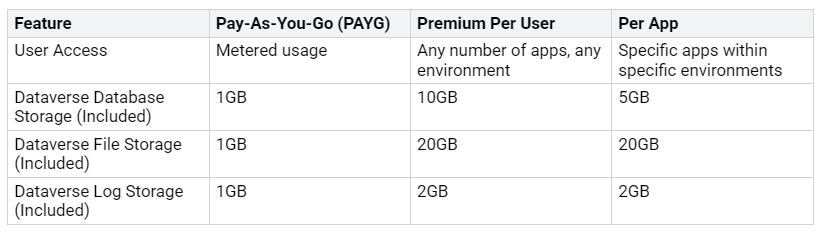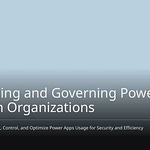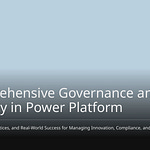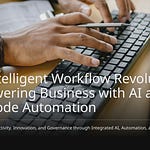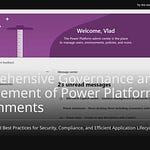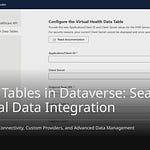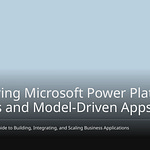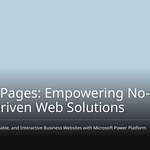Dataverse licensing can seem hard. You might feel lost. But you can handle it. This guide makes it simple. It shows you how to use it. Knowing your power platform licensing saves money. It also follows rules.
Key Takeaways
Pick the correct Dataverse license. Base it on what users need. Per User licenses are for many apps. Per App licenses are for one or two apps.
Watch your Dataverse storage. Also, watch your API usage. This stops extra costs. It makes sure your system works well.
Dataverse for Teams has rules. It is good for easy apps in Teams. Harder needs mean a full Dataverse license.
All people inside your company need a license. This is to use Dataverse. It keeps things safe. It tracks how things are used.
Think about more users later. Think about more data later. This helps you buy enough licenses. It helps you buy enough storage. You will not spend too much.
Understanding Core Dataverse Licensing Models
You need to know about Dataverse licenses. This helps you pick the right ones. These plans show how you pay. They cover access and storage.
Per User Licenses
Use a per user plan for many users. This lets them use Dataverse directly. It adds storage. You get 250MB for databases. You also get 2GB for files. Users with custom apps need a premium license. For “access-only” use, Power Apps Premium is best. Big companies save money with Volume Licensing. It has steady prices. It avoids extra fees. This is true for lots of Dataverse use. Volume Licensing also has set storage. It costs less per GB. This helps with growing data. This plan covers Power Apps and Power Automate for users.
Per App Licenses
Use a per app plan for certain apps. This lets you use a few Power Apps. They are in specific places. It is good if users only need one or two apps. This plan saves money. It is for users who do not need all Power Platform tools.
Capacity Licenses
Dataverse also needs capacity licenses. These pay for database, file, and log storage. This affects your total costs. You pay for a group of Azure services. Extra database space can be big. For example, 1 GB costs $40 each month. Buying 150 GB can cost $6,000 a month. Watch your storage use. This avoids surprise bills. It also prevents problems. Microsoft’s own tools use this space. This can make costs go up.
You can also try Pay-As-You-Go (PAYG). You pay for what you use. It includes some basic storage. Some Microsoft 365 apps use Dataverse. They have limited features. They do not allow custom Power Apps. They also do not allow premium connectors. These limits are tied to Microsoft 365 licenses. Users usually get Maker role. This is in the default setting. This is a basic license. It is not a full premium one.
Dataverse in Power Platform Licensing: Common Scenarios
You need to know how different users use Dataverse. This helps you pick the right licenses. All people inside your company need a license. This is to use Dataverse.
Full Users
A “full user” needs to use many Dataverse features. This means model-driven apps. It also means strong security. They get full API access. You get full Dataverse access. This is with Power Apps plans. These plans also have Power Automate. This is for workflows. These link to your Power Apps. The flow must use the same data. It can also start from the app.
Dynamics 365 licenses also have full Power Platform. They often include Power Apps. They also include Power Automate. And they give access to Dataverse. These are for certain Dynamics 365 apps. Examples are Sales or Service. A premium license is needed for these features. You cannot use premium features. This includes model-driven apps. You also cannot use full Microsoft Dataverse. This is true with only an Office 365 license. This is even for Microsoft 365 E5.
Light Users & Dataverse for Teams
Some users only need a few Dataverse features. These are “light users.” Microsoft 365 licenses do not give full Dataverse access. They offer a small version in Teams. It is called Dataverse for Teams. This version is for apps. It is also for flows. You make them inside Microsoft Teams.
Dataverse for Teams has limits:
Capacity: Each area has a 2 GB limit. This is about 1 million rows of data. You cannot buy more space. You must upgrade to a full Dataverse license.
Business Logic: It does not have Business Rules. It also lacks classic XRM Workflow. These are normal in Dynamics 365.
Developer Features: You get no SDK. You also get no API support. This is without upgrading to Dataverse premium.
Security Model: It has a simple security model. Access comes from team membership. This is unlike the many options in full Dataverse.
Database Content: It starts with an empty database. Full Dataverse has many built-in features. These are from its CRM past.
If you want to use Dataverse for Teams. This is outside of Teams. Or use model-driven apps. You must upgrade. You need a full Power Apps plan. Or a Power Automate plan. This means you need a premium license.
External Users
You may have users outside your company. They need to use your Dataverse data. Power Pages licenses give space for these users. This includes logged-in users. It also includes anonymous page views. These licenses also include Dataverse space. This is for storing website data.
You must know how outside users log in. Power App or Dynamics 365 licenses may cover use. This is only if users log in through Azure AD. You must keep internal and external users separate. This helps avoid problems. Internal users might look external. This leads to wrong dataverse licensing.
Integrations & Service Accounts
Sometimes, apps or services need to use Dataverse. They do this without a person. Dataverse has special user types for this. They do not always need a user license.
Application users: You can make many application users. They do not count towards limits.
Non-interactive users: You can make up to five non-interactive user accounts. This is per instance. These are for app-to-app access. They let tools like an ERP connector use Dataverse. They do not need a Dynamics 365 license. You can set a user’s CAL license to ‘Non-Interactive’. This stops direct login. Then, remove the Dynamics 365 license. Do this in the Office 365 Portal. This frees up the license. The user can still use Dataverse. This is through outside tools. Non-interactive users usually do not need a license. This is for setup or non-employee use. But a license is needed. This is if employees use Dynamics 365. They do this through an outside app. They use a non-interactive user.
Integrations will not stop. This is for small overages. Admins will get messages about overages. You can add PowerApps. You can also add Microsoft Flow request capacity. This helps you follow rules. Each add-on gives 10,000 requests. This is every 24 hours. You can give many add-ons to one user. Internal users use Dataverse. They do this through APIs. They still need power platform licensing.
Upscaling from SharePoint
Many companies start with SharePoint lists. This is for data storage. They later think about moving to Dataverse. SharePoint Lists are part of your Microsoft 365. They do not need extra microsoft 365 licensing. Dataverse, however, costs more.
Dataverse can cost more than SharePoint Lists. This is because of its licenses. These include per-user. They also include per-app. And capacity add-ons. Costs can go up. This is if you use too much storage. Or hit API limits. Daily API limits link to user licenses. They combine at the tenant level. Many automated tasks can hit these limits. This might mean you need to buy more space. This adds to the cost.
Turning on a Dataverse database. This is in a Power Platform environment. It does not change licenses. This is for Canvas app users. This is true if they use other data sources. Like SharePoint. App security does not only depend on Dataverse security roles. But if your power apps start using Dataverse. This is as their main data source. You will likely need a premium license. This is for those users. This gives full access to dataverse.
Practical Steps to Assess Your Dataverse Needs
You can find the right licenses. This part gives you good advice. You will not buy too many or too few licenses. You will also know about licenses for complex Dataverse tables.
Inventory Users and Roles
First, list all users. Find everyone with roles. These roles are for your Dataverse collection. Know the roles given to users or groups. Also, know what each role can do. This shows who needs what access.
You should also watch how users act. Get user data from reports. Look at trends. See how users move. This shows you what users do. Combine trend and path analysis. This helps you see how users go through steps. It shows what actions lead to good results. You can use tools like Userpilot. This tool helps you track customer journeys. It also makes in-app experiences. Userpilot’s reports show trends. They show funnels and groups. They also show user paths. Feature use reports help you see how users use important features. A dashboard lets you see all reports in one place. You can even make your own dashboards. Add user feedback to this data. Use in-app surveys. This helps you know why things happen. Use these ideas. Make users happier. For example, make help guides better. Do this based on what users like.
Map Applications to Access
Next, link your apps. Link them to the right user access. This makes sure users see only what they need. You can make custom “Dataverse” Teams. These are records. They are in the Dataverse “Teams” table. They are not like Microsoft Teams for talking. Put users in these custom Dataverse Teams. Then, give security roles to these teams.
Change who owns records. Do not let single users own them. Assign records to be owned by these custom Dataverse Teams. This gives you good control. Team members can only see records. These records must be owned by their team. This is true if you set up ownership right. This way uses real security. It is better than just hiding things.
Dataverse for Teams (DVFT) has some security limits. It does not share records. It lacks layered security. You cannot make custom user roles. You can only use default Teams Owners, Members, or Guests roles. It is also only for one Business Unit. This stops company-wide permissions. It has few privilege levels. These are often not enough. They are not good for custom group access.
To set this up, build a Power App in DVFT. Add the “Teams” table. Make it a data source. Create new team records. It does not say how. But you link users to these custom teams. Make a screen in your app. This screen lets you look at “Security Roles.” You can then link a custom Dataverse Team. Link it to a specific role. Use the “Owner” column. This is in Dataverse tables. This column can point to a User, Team, or Business Unit. Use a Patch() formula. Or set the “Owner” field directly. Do this in an EditForm control. This gives records to a custom Dataverse Team. For example, Patch(’Discount Codes’, BrowseGallery3.Selected, {Owner:ComboBox4.Selected}). This makes sure security works. Users in one Dataverse Team cannot see records. These records are owned by other teams or users. This is key for managing your access to dataverse.
Evaluate Data and API Needs
You must guess your Dataverse storage needs. Go to the Power Platform Admin Center. Pick “Environments.” Choose the environment you want to check. Select the arrow next to “Resources.” Click on “Capacity.” Look at “Storage Capacity Usage.” Also look at “Storage Capacity by Source.” Go to the “Dataverse” tab. Click “Details” for the environment. You will see how much is used. It shows by storage type. You will also see a chart of top tables. Use the full-screen view. Or download to Excel. This helps you check use over the last month. You can export table sizes.
Guess how much space you can save. Add up the storage used. Do this for activity tables. These include Email, Task, and Appointment. Also include Activity Pointer. And Activity Party tables. Divide this sum by the total years of activities. This gives you a rough guess. Adjust for part years. Use views. Export to Excel. Filter activities. For example, emails for one month. This gives you a count. Delete records for a time. See how much space you save. Then, you can guess savings for longer times. For example, if one month saves 20MB. A year saves 240MB.
You also need to watch your license use. The Power Platform Admin Center has an analytics part. Find it under ‘Billing > Licenses > Environments’. This helps you look closer at current use. You can see use across different apps. It helps you find the number of users. This helps with license use analysis. For Dynamics 365 F&O, use the User License Consumption dashboard. It exports user license data. This includes TenantId, UserEmail. It also includes AssignedLicense(s). This allows for deeper analysis. PowerShell scripts help with many license assignments. Telemetry insights are key for license rules. They find users not doing anything. They make license assignments better. Combine Azure App Usage telemetry. Combine it with license use data. Use Power BI dashboards. This saves waste and money.
The Power Platform CoE Starter Kit has tools and dashboards. It helps manage and watch use. It tracks app and user activity. It also tracks how much resources are used. Power Automate Flow Runs Analytics helps find flows. These flows might fail often. Or they run too much. They use API calls. Or they go over limits. Data Loss Prevention (DLP) Policies help control costs. They stop expensive third-party API connectors. They also stop data leaving. Managed Environments and Quotas let you set limits. Limits on app creation. They can ask for specific licenses. They can also set internal limits for use. A License Request Process helps stop buying too many. It makes sure licenses are taken back. This is when people leave. Microsoft sends messages. These are early warnings for capacity limits. For example, when you reach 90% Dataverse capacity. Regular talks with important people are key. Do them every month or three months. Look at things like license counts. Compare them to active users. Look at apps and flows that use the most. This helps you make smart choices. These steps help you manage your power platform licensing. They help avoid surprise costs.
Plan for Future Growth
Always plan for future growth. Buy enough space. Cover expected growth. Base it on calculated rates. Aim for 2GB-3GB for the near future. Do not buy too much unused space. Check storage capacity and use every month. Compare week-to-week and month-to-month trends. Look at any big jumps. Plan for new users or business changes.
Remember that new user licenses often come with more space. Think about this in your math. If user licenses go down. Think about less storage. Before adding new users. Think about more space needed. New users might track more emails. They might make more activities. They will put in more data. This all affects your access to dataverse. A premium license might be needed for these users. This helps manage your overall power automate licensing. It also helps with power apps usage. This smart way helps you manage costs. It also makes sure you always have the right dataverse licensing.
You now see that Dataverse licensing is understandable. It can seem hard. Focus on what users need. Look at how apps are used. Think about storage space. This plan helps you save money. It also makes sure you follow rules. Check your plan often. Do this as your company changes. Now you know how to handle your dataverse licensing.
FAQ
What is the main difference between a Per User and a Per App license?
A Per User license lets you use many apps. It also lets you use Dataverse features. A Per App license is for users. They only need one or two specific apps. You choose based on how much access you need.
Can I use Dataverse for Teams for all my business needs?
No, Dataverse for Teams has limits. It has less storage. It has simpler security. You cannot use advanced features. These are like custom business rules. You need a full Dataverse license. This is for more complex needs.
Why do internal users always need a license to access Dataverse?
Internal users need a license. This ensures proper access and security. This covers their use of Dataverse features. It also covers data. It helps track compliance. It tracks resource usage. This is within your organization.
What happens if my organization exceeds its Dataverse storage capacity?
If you exceed capacity, you will get warnings. You might face service problems. You need to buy more capacity licenses. Monitor your usage often. This avoids these issues.
What are application users for in Dataverse?
Application users let apps access Dataverse. They do this without a human user. They do not count towards user license limits. You use them for integrations. You also use them for automated processes.