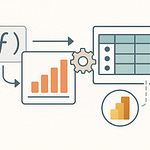You know those times when Power Apps just… hit a wall? Maybe a workflow stumbles, or Dataverse can’t quite crunch it. What if I told you there’s a way to break through with almost unlimited processing power—without leaving the Microsoft ecosystem? Today, we’re unpacking how Azure Functions and Power Apps can work together so your apps are never boxed in by low-code limits.
Stick around, because we’re not just patching cracks; we’re building a system where every part does what it does best—securely and at scale.
Why Fusion? What Power Apps and Azure Functions Each Bring to the Table
If you’ve ever found yourself hitting the upper limits of what Power Apps can handle, you’re not alone. Anyone who’s put together even a modest business app in Power Apps has noticed there’s a ceiling. You can build forms, automate simple workflows, drop in a gallery, maybe connect a few lists or tables in Dataverse, and for many departments, that’s the magic—apps without a developer in sight. But run into anything more demanding, and you’ll see where things unravel. For instance, you want to run a calculation using a custom algorithm built by your analytics team. Power Apps isn’t designed for that sort of heavy lifting. Try to work around it, and you’re suddenly stuck staring at delegation warnings, capped data set queries, or screens that crawl when someone tries to crunch numbers across thousands of records.
Things only get more interesting once you venture outside the Microsoft 365 ecosystem. Maybe marketing wants to pull in risk scores from a non-Microsoft API or legal needs to validate data against an external government service. Power Apps, left alone, just isn’t set up for these leaps. Out-of-the-box connectors can take you part of the way, but sooner or later you need something more direct. That’s right about when the suggestion hits: “Why not use Azure Functions?”
On the surface, Azure Functions sounds like cheating the system—a way to slip in C# or JavaScript and suddenly let your Power Apps do things Microsoft never planned for. Need to check inventory in a legacy ERP? No need to build an entire back-end. Just have Power Apps call a custom function, get back what you need, and move on. The biggest appeal is you don’t need to overhaul your solution; Azure Functions bolt onto your existing app, letting you layer in power as your requirements evolve. The integration isn’t perfect—but it means you don’t need to throw out weeks of low-code work just because you need a bit of real coding under the hood.
Of course, it's worth asking: does this always make sense? Not everyone buys into the Azure Functions hype. Some architects will tell you that the second you start peppering Azure Functions into a low-code project, you’re probably just hiding complexity instead of managing it. Every new function is another endpoint to secure, another piece to document, and another spot where something can break. There are plenty in the Power Platform community who’ll point out cases where adding functions only made support harder, not easier. But then talk to anyone who’s tried scaling a business-critical Power App and they’ll tell you—Frankly, you don’t have a choice. If the CFO is waiting for dashboards that need live calculations from half a million records, you won’t get there with Power Apps alone. The trick is deciding where “just enough” ends and “overkill” begins.
Let’s look at something tangible—a loan approval platform, for example. Picture this: your business has a proprietary risk scoring process that’s been tweaked for years by the analytics team. There’s confidential math, there are data pulls from three sources, and the result needs to be calculated instantly, every single time someone submits an application. Power Apps can’t handle that in a single flow or formula. So, you build a slim interface in Power Apps, where users key in application data. That data instantly shoots off to an Azure Function, where the heavy logic runs server-side. Finished result comes back, gets displayed, and everyone’s happy. You’ve kept the front end simple, shielded the secret sauce, and your users see results right away.
Under all this, Dataverse is humming along—organizing records, tracking changes, keeping audit trails. Dataverse excels at making sure your data is reliable, current, and accessible. What it can’t do, though, is host resource-hungry computations or orchestrate sequence logic that spans cloud and on-premises apps. That’s another natural handoff point to Azure Functions. So if you’re sitting on databases that need shape-shifting queries, or you want to transform data on the fly, the line gets clear: Power Apps for interface and light workflow, Dataverse for structure, Azure Functions for magic tricks.
But here’s a twist. Sometimes people toss Azure Functions at every tough problem and end up with a spaghetti mess of services and endpoints. It feels powerful—until you have to debug why a calculation took ten seconds longer today, or audit who changed what. Teams wind up with multiple functions overlapping or running out of sync, and soon nobody wants to touch the thing. So, the real challenge is judgment. Is this a gap that only custom code can fill, or are you just piling on extra layers?
If you pick your spots carefully, you get what every Power Apps project wants: a friendly user experience with fast screens and clear logic—and a back end that doesn’t gasp for air at the first sign of complexity. You walk the line between speed and custom power. It’s all about understanding what each tool can and should handle. When used with a purpose, Power Apps and Azure Functions together actually save time—traction for the citizen developer, muscle for the power user, and structure for IT.
That loan app, inventory system, or custom pricing engine? They become approachable and user-friendly without losing their teeth. But all this power only works if those parts really talk to each other—securely, reliably, and at the right moments. So let’s get into what actually happens when you wire these components together and what you have to watch out for, especially as data starts moving behind the scenes.
How the Pieces Connect: Data Flow and Secure Communication
Here’s where things start to get a little more real-world than Microsoft’s marketing slides ever show you. Picture this: Power Apps is humming along upfront, handing out forms and dashboards, with Dataverse doing the grunt work in the background, filing all your business data into neat rows. But once Azure Functions get involved, suddenly you’ve got sensitive info bouncing back and forth between moving parts that weren’t all designed to trust each other by default. This is where the magic—or the mess—happens.
A lot of folks think, “I’ll just drop the Azure Function URL into Power Apps, set up a quick HTTP call, and boom, instant power-up.” The more you work with this stuff, though, the more you realize nothing is truly turnkey—especially when security is on the line. One wrong click, one lazy shortcut on an endpoint, and you’ve left the vault door propped wide open. Stories float around the Power Platform community where someone thought a hardcoded API key would get them across the finish line, only to find out it gave every curious app in the tenant access they never should’ve had. Quite a few of those stories end with a data breach, or at the very least, an emergency teardown when security comes sniffing.
Power Apps tries to make most connections safe and simple using out-of-the-box connectors. These are great for Dataverse, SharePoint, and the other usual suspects. But as soon as you step into the world of custom APIs—especially when you’re running Azure Functions—you’re on your own for setup. Azure Functions, by default, don’t care who calls them. That’s both their power and their flaw. Nothing is stopping someone from pointing Postman at your function endpoint and firing off a payload unless you layer on proper authentication. Now, you have to manage tokens, define what data can come in and out, and keep your endpoints locked down.
Let’s ground this in something practical. Imagine your Power App collects a customer number, then triggers an Azure Function that fetches data from a legacy ERP system—maybe invoices, order histories, or approval statuses the Power Apps ecosystem simply can’t see directly. If that handoff isn’t carefully managed, anyone with the endpoint can pull sensitive records. And let’s be honest: there are IT departments still out there passing static API keys between systems. It may work, but the dangers are clear. If that key leaks, either through an overlooked GitHub repo or just sloppy code, it could be reused outside your network, and no audit trail’s coming to save you.
Security experts have a favorite solution—managed identities and OAuth flows. Managed identities let Azure Functions do what only they should do, based on permissions assigned in Azure Active Directory, with automatic token rotation and no static keys hanging around. OAuth adds another layer, letting users (or applications) prove they’re allowed to call your services. On paper, it’s clean. In real life, setting up OAuth between Power Apps and a custom Azure Function isn’t always documented clearly, and even seasoned architects have to triple-check which permissions are needed and how those tokens are handled. You end up flipping between Azure portal tabs, stacking permission groups, and testing different endpoint responses just to get a single call through. It’s not glamorous, but it’s where the game is won or lost.
Even with all the right patterns, every point where a Power App or Azure Function touches Dataverse, and especially any place data jumps across systems, matters. Each one is an invitation for something to go sideways, whether it’s an expired token, a malformed payload, or an attacker sniffing for gaps. What people miss is that error handling starts with these boundaries—if your app expects clean data and a call to Azure Function throws an error, users will either see cryptic error codes or, worse, nothing at all. Now imagine a business-critical app where that invisible failure means a missed deadline or a compliance breach.
Let’s talk about compliance for a second. In industries like finance or healthcare, just keeping things locked down isn’t enough. You have to track and audit every access point, record every request, and prove that only authorized users can trigger certain logic. Without mapping your data flows—knowing exactly what goes from Power Apps to Azure Functions, and via which routes—you’re mostly guessing when auditors show up. That’s not the kind of adrenaline rush anyone wants.
When you nail the setup, though, it feels like a proper system. Managed identities do their job behind the scenes, data zips back and forth securely, and everyone can sleep a little better knowing that calls are authenticated, data contracts are respected, and error handling is at least predictable. In a perfect world, Power Apps focuses purely on orchestrating workflows and UI, Dataverse manages the records, and Azure Functions become trusty workhorses—never a security hole waiting to happen. But getting there is more about discipline than one-off clever tricks.
This is where a diagram saves the day. Walking through every hop your data takes, labeling which system needs authentication, and planning for what happens if calls fail—this is basic groundwork that pays off down the road. If your Power App is wired to trigger Azure Functions that, in turn, hit other APIs or write back to Dataverse, every hop has to be mapped and secured. Get it right, and not only does your app scale smoothly, but compliance folks aren’t sending daily Slack messages asking about audit logs. Skimp here, though, and even the slickest app can turn into a liability fast.
It’s not paranoia—it’s pattern recognition. Every connection is a risk and an opportunity. Think carefully about how data flows, always enforce the right security protocols, and your app won’t just function, it will last. But nobody gets it perfect the first try. So, what happens if one piece in this system fails? That’s where the real stress test begins—and if you don’t plan for breakdowns early, you’re in for some late nights.
When Things Go Wrong: Handling Failures and Avoiding Maintenance Nightmares
Let’s say a user puts in data, hits “submit” on the Power App, and walks away thinking everything’s done. But behind the scenes, your Azure Function throws an exception—maybe a timeout or a malformed payload—and Power Apps never gets a proper response. Unless you’ve wired up a clear error dialogue, the user won’t see a thing. They may get a spinning loader that quietly gives up, or worse, a green checkmark that means nothing. By the time someone realizes there’s an issue, bad data might have trickled all the way to your reports, inventory system, or compliance logs. That confusion is common. If you haven’t lived through the aftermath of a silent failure, you’re in for a treat: the clean-up is always more complicated than you expect.
Fusion development, for all its flexibility, sets you up for a special kind of pain if error handling isn’t a front-burner topic. The fact is, errors that happen inside Azure Functions are kept at arm’s length from Power Apps by default. There’s no automatic channel that catches downstream errors and feeds them back to users in plain English. You might see red text for a failed connector, but when it’s a custom function, the app often just sits there quietly or shows a vague error code that only makes sense to a developer. It’s not uncommon to miss failures entirely. That means users keep working, assuming their actions were processed, while the back end is full of partial jobs and missing records.
This quiet failing creates a perfect storm for maintenance nightmares. You start off with a few functions and basic logging, and it almost feels manageable. But as the app landscape grows—more Azure Functions bolted on, different flows for each department, maybe a couple of extra connectors for non-Microsoft APIs—your error handling gets stretched thin. All those endpoints and triggers become minefields for hard-to-trace errors. It’s like having 15 different circuit breakers scattered through your house with no central panel. When something blows, you’re running upstairs, downstairs, and out to the garage just to figure out what went wrong.
A lot of teams try to fix these blind spots with band-aid solutions. You’ll see custom error screens popping up, especially in Power Apps, that catch generic errors and display a “something went wrong—contact IT” message. Some go a step further by wiring in email notifications that fire on errors. But these measures seldom catch all the edge cases. For example, if an Azure Function quietly logs a warning but doesn’t throw a fatal error, your app might behave as if everything’s fine. Or if the function itself is unreachable—maybe someone adjusted firewall rules or an expired certificate blocks the endpoint—your app may just time out or hang, leaving users none the wiser.
Consider the real-world Dynamics 365 order system that relies on Azure Functions for last-minute inventory checks. One day, the function starts timing out intermittently due to increased load. Orders keep flowing through the Power App because the front end isn’t programmed to handle those timeouts cleanly. The result? Inventory counts drift, the sales team starts over-promising, and the back office starts seeing complaints from customers about missing shipments. At this point, grepping through log files is the only way to unravel what happened—and if logging wasn’t robust from the beginning, the trail goes cold fast.
Experts who have stitched together fusion architectures suggest designing for resiliency right out of the gate. That means building retry logic—so, for example, if an Azure Function fails due to a temporary network issue, Power Apps tries again automatically instead of simply giving up. But it also means going further: setting up centralized logging, maybe using Azure Application Insights or Log Analytics, so you don’t have to piece together what happened from scattered places. Most crucially, aim for clear error feedback inside Power Apps. Don’t just pass along useless error codes; translate errors into messages users can act on so issues are surfaced early, not buried under routine clicks.
Another big piece is having a single dashboard or monitoring tool where you can track what’s healthy and what’s failing across all your fusion components. If an Azure Function goes down, you want to know before users start submitting support tickets. The bigger your fusion project gets, the more small disconnects lead to hundreds of minor problems that eat up IT hours. If all your error handling is scattered, fixing bugs becomes a whack-a-mole exercise, and no one remembers how the whole web fits together until something critical breaks.
And then there’s change management. As your app ecosystem matures, updates to Azure Functions may impact Power Apps logic and vice versa. A rushed update to a function or a connector may introduce a new error path that wasn’t logged or handled originally. Teams working on different pieces may not realize they’re introducing maintenance issues until users start complaining. This is where robust documentation and disciplined change management make the difference between a smooth-running system and a patchwork that only one person in IT dares to touch.
You don’t need enterprise-scale overhead to build resilience in. Even simple practices, like logging every function invocation, setting status codes, and providing fallback paths for timeouts or failed calls, can move you from reactive firefighting to proactive operations. The goal is to avoid the worst-case scenario: silent errors that pile up, damage data quality, erode trust in your app, and keep support teams forever on the back foot.
Ultimately, strong error handling isn’t glamorous, but it sets the foundation for everything else in fusion development. Robust logging, meaningful feedback, and smart retry patterns let you sleep at night—even as you add new connectors, tweak logic, or onboard more users. Once you’ve got that safety net in place, you can start thinking seriously about how to carve up your logic between Power Apps and Azure Functions without adding hidden costs or turning your architecture into a performance problem waiting to happen.
Architecting for Scale: Performance, Licensing, and Strategic Decisions
It’s easy to think the answer is just to offload as much logic as possible into Azure Functions, especially after seeing where Power Apps hits its boundaries. But once you start shipping every bit of business logic, calculation, and integration call to Azure, you’re trading one bottleneck for a whole set of new ones. The performance trade-offs hit fast. Every call out from Power Apps to an Azure Function is an extra hop over the network, and that hop isn’t free. The time it takes for a round trip can stack up—maybe it’s a second or two, maybe longer if your function's cold starting or waiting on another API. Users expect a form to process instantly, but if half a dozen Azure calls line up, suddenly they’re staring at spinning wheels and wondering if the app is frozen again. Network blips, regional outages, or just a brief spike in load can multiply these delays, so it’s more than just milliseconds on a clock—it becomes part of the user experience.
What often gets swept under the rug is how quickly costs can spiral. Azure Functions sound cheap at first, and for hobby projects, the bill barely registers. Scale up, though, and you’ll notice the meter runs faster than people expect. Each invocation, each payload run, each integration trigger—it all counts. Meanwhile, Power Apps enforces its own set of usage quotas and licensing levels, especially around API calls. The entry-level plan includes a set number of requests per user per day, but you start hitting premium tiers if you connect to too many custom connectors or if your usage patterns spike. It surprises people how a burst of popularity—a promo, a new department onboarding, or even regular month-end work—can push you up into unplanned licensing territory. The sticker shock on that next invoice is real if you aren’t watching closely.
The harder problem isn’t raw cost or latency, but figuring out which bits of logic have to live where. A good rule of thumb: keep the stuff you want users to feel—those instant validations, the small checks, the conditional formatting—inside Power Apps itself. Things like “did the user fill out all required fields” or “does this code match an approved value” can be handled on the client side, with almost no wait. This keeps the UI snappy and gives users the feedback they need right away. Any logic that needs to hit a large database, run expensive calculations, or interface with external APIs belongs in Azure Functions. The line sounds clean on paper, but in real life it’s always a judgment call.
Then you have the integrations—the connectors that link to third-party services outside Microsoft. Ask yourself: Is this something that truly needs the muscle of Azure Functions, or could I lean on an existing connector in Power Apps? Rolling your own custom function for every service feels powerful at first, but the maintenance, cost, and failure modes stack up quickly. When you do need a custom connection—say, a partner API that Power Apps can’t talk to natively—move that communication to Azure Functions, but don’t make it the default just because you can.
Let’s look at what happens when you get this division wrong by building everything into Azure. In one retail scenario, a chain wanted to guarantee that pricing calculations reflected current inventory, sales trends, and promotion rules. They pushed the entirety of the calculation logic out to Azure Functions. The accuracy jumped—they nailed their sales goals, and everything balanced at the end of the week. But the operations manager opened up the Azure cost dashboard and saw the bill had nearly doubled. All those micro-calculations, including what could’ve been basic checks, went across the wire and racked up both Azure charges and API consumption on Power Apps licenses. When the architecture team reevaluated, they moved threshold checks and on-screen logic back to Power Apps where possible. That simple shift dropped the bill back to normal and actually made their app feel faster.
Building for scale isn’t just about today’s problems; it’s about planning for spikes and keeping an eye on what you can’t predict. Usage monitors, alerting for API thresholds, and monthly cost reviews aren’t optional skills anymore. It’s frustrating to be caught off guard because a seasonal rush or one well-meaning automation blows up your licensing allocation. Even seasoned teams end up surprised when tweaks that look small—like moving one validation outside Power Apps—quietly shift the numbers.
Architects who’ve been through a few of these projects will tell you they’ve learned to sketch out logic maps ahead of time and to ask uncomfortable questions about which team owns each piece. The goal isn’t just to keep things running, but to prevent an accidental drift into an architecture that’s slow, expensive, and a pain to troubleshoot. This doesn’t mean refusing to use Azure Functions—far from it. It's about drawing clear boundaries. For those high-effort, compute-heavy workflows, or anything that needs top-notch security or hits multiple systems, Azure Functions is the right tool. Everywhere else, ask if the added overhead is justified.
Future-proofing your app also means watching for change. Licensing plans can shift, product limits get tweaked, and what’s cost-effective today might sting in a year. Set up dashboards, regular reviews, and put some heads together before expanding a fusion project to new use cases. When you architect for flexibility and transparency, you set both your app and your team up for less pain—no matter how the business shifts.
Getting these decisions right makes everything downstream easier, from scale to security to support. If your fusion app feels fast, stays within budget, and lets new teams onboard without panic, you’ll know you made the right calls. The next step is seeing the bigger picture—how all these layers, choices, and trade-offs add up in real life.
Conclusion
We’ve seen that fusion development is less about bolting pieces together and more about each part handling what it does well. Power Apps gives you that quick, approachable front end, while Azure Functions pick up anything heavy or custom. Mapping your flows ahead of time, securing every single connection, and knowing what to do when errors pop up is what keeps the lights on. Getting these fundamentals right will spare you a lot of headaches. If you’re wrestling with fusion headaches of your own, drop a comment and hit subscribe. There’s always more to unpack as Microsoft’s ecosystem keeps evolving.