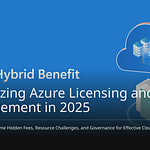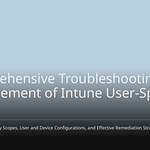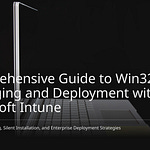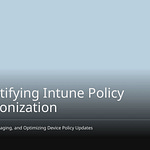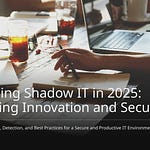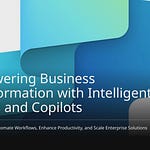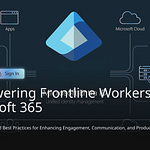You might be concerned about disrupting your computer systems, especially when adopting new tools like Intune. Managing a diverse range of devices is challenging, and safeguarding data from cyber threats adds another layer of complexity. Introducing another significant task can feel daunting. However, you can implement Intune smoothly. Effective planning is crucial, and a step-by-step approach ensures success. This blog will guide you on how to safely get started with Intune, enabling you to utilize it effectively and secure your existing devices.
Key Takeaways
Plan your Intune setup well. Have clear goals. Check your computer systems now.
Start with a small test group. This helps find problems. Fix them before everyone uses Intune.
Add computers to Intune slowly. Use tools like Windows Autopilot. This avoids bothering users.
Set up strong security rules in Intune. Use policies to keep devices safe. Manage applications.
Watch your Intune system closely. Fix problems fast. Use feedback to improve things.
Planning to Get Started with Intune
Defining Scope and Objectives
First, know what you want. What should Intune do? Set clear goals. Make them SMART. That means Specific. Measurable. Attainable. Realistic. Timely. You will check your progress. Do this at each step. This keeps your project on track. Share these goals. Do this in all training. For example, track device issues. See them by department. Or by status. You can also check rules. Find policy breaks. Look at app installs. See popular apps. Note pending updates. This helps you start Intune well.
Assessing Your Current Environment
Next, look at your IT setup. Check your devices. See operating systems. Look at Office versions. Review deployment tools. Like Configuration Manager. Check your network. This means bandwidth. Internet access. Open ports. Plan to automate. Automate device setup. Users get what they need. They get it when they log in. Think about apps. How will you deploy them? Use the Company Portal. Plan to save user settings. This stops data loss. It keeps things smooth.
You can use tools. They check device management. PRTG Network Monitor helps. It watches all the time. It finds networks. It gives alerts fast. Other tools help too. Splunk or New Relic. They look at data. They check the network. They watch many sensors. They show real-time info. They help check systems. They check security rules. This prepares you well. It helps you start Intune right.
Understanding Prerequisites and Integrations
You need certain things. Intune needs them. It works with your systems. You need an Intune plan. It comes with Microsoft 365. This gives you access. Access to the admin center. You also need Microsoft Entra ID. It manages users. It manages devices. For special features. Like Conditional Access. You might need Entra ID P1 or P2. Make sure your systems work. Windows, macOS, iOS, Android. They must be compatible. You need specific items. Like an Apple MDM certificate. For Apple devices. Check network points. Check IP addresses. Check port settings. This lets devices talk. Talk to Intune services. Think about your company size. Device types. Security needs. These steps are key. They make integration smooth.
You want to put your devices into Intune. Do this without causing problems. A step-by-step plan is best. This way, your devices stay steady. You do not bother the people using them.
Onboarding Existing PCs
Adding your old computers to Intune is important. You can do this without users noticing. First, sign up the devices. Then, turn on safety features. These include BitLocker. Also, Windows Hello. And Windows Autopatch. Let these systems work together. They need time to connect well.
You can move your old imaging system. Send it to the cloud. Use Intune apps and scripts. Slowly change your Group Policy Objects (GPOs). Move them to the cloud. This means you rely less on your main system. After that, check and test Entra join. Think about Cloud Kerberos Trust. This helps Entra-joined devices use Kerberos.
For devices you already have, Windows Autopilot helps. It uses Microsoft Configuration Manager (ConfigMgr) tasks. These tasks reinstall or update the system. ConfigMgr can put Autopilot profiles on devices. It uses JSON for this. This helps Intune add and set up devices automatically. This is good for many cases. You can use devices not made for Autopilot. You can change from AD-joined to Entra Join. It helps fix devices. You can use your own Windows setups. You can also go from Windows 8 to 11. But, if you stop personal devices from signing up, this will not work.
You must set up devices to sign up by themselves. Find this in the mobility part of Entra. Look in the Intune app. Set who can use it to ‘All’ for real use. This links rules for device management. It links finding devices. It links safety rules to your name. When someone signs in. They use their Entra ID. This happens when they first set up the device. These links appear by themselves. This helps with Entra join. It also helps devices sign up for Intune by themselves.
A big problem with old devices is Active Directory. This is on your own computers. Users and groups must connect to Entra ID. This lets devices sign up for Intune. Entra ID Connect is the best tool for this. It makes everything work together.
You might have other issues.
Sync Issues: Intune cloud and Entra ID groups update at different times. This can mix up who gets what. You can add filters for user groups to fix this.
Connectivity Issues: Intune cloud and Entra ID might lose touch with devices. Use the Microsoft 365 admin center. Check Network Connectivity to fix this.
Device Enrollment Failures: Signing up devices can fail. Taking devices off can fail. App removal can fail. Sign up devices again. Do it one by one or in groups. Check system logs for errors. Ask Microsoft for help if needed.
Application Deployment Issues: Apps you made or got from others might not install right. This happens if you do not pack them well. Pack the app again. Test it on a few people first.
Enabling Incorrect Policies: Devices might not follow the right rules. Check device safety and health. This finds problems. You can clear the device. You can sign it out and back in. You can also send the rules again.
Data Becoming Unsecured on the Device: The device managed by Intune might not get the safety box for data. Clear the device and turn it on again. Make sure the safety box works.
Incompatibility with Device OS Versions: Intune might not work with old system versions. Update old systems (like Linux, iOS). Do this when you are planning.
Challenges with the Management Console: The Intune control panel can get tricky. This happens when you add many features. Get expert help for hard setups and tasks.
AD Integration Authentication Failures: Users or devices might not be able to sign in. This happens because of early setup problems. Make sure usernames look like this:
<username>@<domain>.
Starting with a Pilot Group
Test with a small, controlled group. IT staff are often good for this.
Watch how it rolls out. Check if rules are followed. Get feedback during the test.
Change things based on test feedback. Do this before using it for everyone.
Use the Intune Troubleshooting Blade in MEM. This helps with device and user problems. Compare settings using Group Policy Analytics. This helps you stop problems. Make sure IT, HR, and security teams know their jobs. This helps with good management and talking.
Gradual Device Enrollment
You need a plan to roll out devices slowly. This lowers risks. It also helps people use it more. Start with a test group. This group should be small. It should be easy to manage. Do not include bosses in this first group. Get feedback. Make rules, papers, and talks better. Roll out more based on departments. Pick users with similar jobs. Similar apps. Similar devices. You can also roll out by area. Put devices out by place. This helps focus support. Or roll out by type. Put out devices one kind at a time. For example, iOS first, then Android.
Set clear goals. Set ways to know if you did well. Make goals SMART. This means Specific. Measurable. Attainable. Realistic. Timely. They help you track progress. They also help you change rollout plans. Make these goals fit your company’s aims. Tell everyone about them clearly. Do this during training and talks.
Choose how devices sign up. Make it fit the user and device types. Users signing up themselves is easy to grow. It is a common way. Users sign up their own devices. User-helped sign-up means IT helps users. This is good for bosses. Or users not good with tech. An IT tech fair has an event. Or a help desk session. This gives in-person sign-up and teaching.
Change things based on feedback. Use early rollout information. Make later steps better. Fix problems before they get big. This means fewer help desk calls. It also makes users happier.
Make a clear plan for talking. Manage what people expect. Lower support requests. Make sure the rollout goes well. Talk in steps. This helps each stage. Kickoff tells about the project. Goals. Benefits. And the big plan. Pre-enrollment gives exact times. What services are supported. And user help. Enrollment tells users. It gives steps. And support contacts. Post-enrollment gives ongoing help. This helps you start with Intune well.
Secure Configuration and Application Management
Crafting Device Policies
You must make your devices safe. Start with security baselines. These are ready-made settings. They meet common safety rules. They help small groups of PCs. Use configuration policies. These apply the baselines. Policies make devices follow rules.
Here are key safety rules for your work devices in Intune:
Configuration Policies: These set up Wi-Fi. They set up email and VPN. They also set security. They can block cameras. They can block Bluetooth.
Compliance Policies: These make sure devices meet rules. They check for encryption. They check for strong passwords. They check device health. They help control data access.
Application Protection Policies: These are for personal devices. Devices used for work. They keep company data safe. Data in mobile apps. They control who sees data. They control how it is shared. They stop data leaks. They need a PIN or fingerprint. This opens apps.
Update Policies: These manage software updates. They manage security patches. They work for Windows. They work for Android and iOS. You set when updates happen. You set how long to wait.
Intune has other safety settings. You can manage them:
Account protection: This keeps user names safe. It uses Windows Hello. It uses Credential Guard.
Antivirus: You can manage antivirus settings. Settings for your devices.
App Control for Business (Preview): This helps manage apps. Apps for Windows devices. It uses App Control policy. It uses Managed Installers.
Attack surface reduction: This manages Defender settings. Settings on Windows devices. It lowers ways attackers get in.
Disk encryption: This uses built-in encryption. Like FileVault. Like BitLocker. Like Personal Data Encryption.
Endpoint detection and response (EDR): This manages EDR settings. It links devices to Microsoft Defender. This happens when you link it with Intune.
Firewall: You can set up the firewall. For macOS and Windows devices.
Configuration policies in Intune help. They show how devices should be set up. These policies make devices follow rules. Your security rules. Your work rules. This makes your safety stronger.
Intune device compliance policies set rules. Rules your managed devices must meet. These rules include OS versions. They check if devices are not jail-broken. Or rooted. They check for threat levels. From your threat software. Compliance policies check antivirus. They check antispyware. They check antimalware. If they are active. This is true for Windows devices. Devices with Windows Security Center. This keeps devices safe. Safe from bad software. Policies can set OS versions. Minimum and maximum. This includes build numbers. And patch levels. This makes sure devices run current OS. And secure OS. Password settings are also key. Compliance policies need complex passwords. They set minimum lengths. They can lock the screen. After no use. This keeps devices safe.
If a device breaks these rules. Compliance policies act. They can mark a device. As noncompliant. They can lock the device. From far away. They can email the user. To fix the problem. Sometimes, compliance settings can override. Device configuration settings. This happens with conflicts. Security rules always come first. Results of these checks. They can be used by Microsoft Entra. Conditional Access policies. This stops bad devices. From getting to your stuff. This helps enforce your rules.
Deploying Applications
You need to add apps. You need to protect them. Inside Intune. Intune helps manage apps. Apps your users need. You can send apps. To different groups. Groups of users or devices. This gives everyone the right tools.
Intune lets you watch app info. And assignments. You can see install status. For devices and users. This helps you track app deployments.
Here are ways to check app deployment success:
Device Status:
Installed: App is on the device.
Not Installed: App is not on the device.
Failed: App tried to install. It did not work.
Install Pending: App is waiting to install.
Not Applicable: App is not for this device.
User Status:
Number of apps installed. By the user.
Number of failed installs. For the user.
Number of apps not installed. By the user.
You can see device install status. It shows device name. User name. Platform. App version. Status. Status details. Last check-in time. User install status shows user name. From Microsoft Entra ID. Unique user name. Installs. Failures. Not installed counts. For Line of Business (LOB) apps. On Android Open Source Project (AOSP) devices. Intune gives error reports. This includes error codes. Messages. Retry info. Other details. This helps fix problems fast.
Enabling Conditional Access
Conditional Access is a strong tool. It helps enforce safety rules. It checks things. Before letting you use company stuff. This is key for rules.
Conditional Access policies make your company safer. In many ways:
Strengthened Security with Real-Time Risk Mitigation: Conditional Access checks logins. It checks them right away. It looks at many risks. Like unknown places. Or untrusted devices. It acts fast on threats. It can ask for more proof. Or block risky logins. This stops safety breaks. It works with Identity Protection. This means it acts fast. For things like leaked passwords.
Granular Control Enhances Compliance: Conditional Access gives exact control. Over access. This helps meet rules. It protects data. You can set rules like this: “Only devices with encryption. And antivirus. Can use our money database.” This helps meet rules. Like ISO 27001. Or HIPAA. All access is recorded. This gives a record.
Transition to a True Zero Trust Posture: Conditional Access is vital. For Zero Trust. It checks every access request. It looks at who you are. And if your device is safe. Every time. This is key for remote workers. And cloud apps. Every login is the same. No matter where it comes from. It needs proof of safety. This means a safe device. A known user. Low risk. This greatly lowers ways attackers get in.
Intune Conditional Access works with Microsoft Intune. It enforces device compliance rules. It can make devices meet standards. For encryption. Antivirus. Or security updates. It blocks or limits access. For devices that do not follow rules. Conditional Access also helps keep guests safe. And outside users. You can set strict controls. For example, you can need MFA. For every login. For outside users. Employees might only need MFA. When risks are found. IT admins can fine-tune safety. They can make custom rules. For different users. And situations. A boss looking at money data. Might need stronger proof. A worker doing normal tasks. Might not.
Intune compliance policies help enforce safety rules. Across your network. These policies make sure. Only safe devices. And approved devices. Can use business stuff. When you mix Conditional Access. With Intune compliance policies. You get stronger safety. And better user access.
Conditional Access works with other Microsoft safety services. To protect your data:
It works with Azure Active Directory (AD). Identity Protection services. This gives smart safety. Safety that changes with risk. It looks at login tries. For odd patterns. Like strange places. Unknown devices. Or odd login times. It then changes access. It might ask for more proof. Or block access.
It works well with Microsoft 365. This includes Microsoft Defender. And Endpoint Manager. This allows rules to work together. It also gives a full view. Of your safety. This linked way helps you use. Zero-trust safety rules. Well.
Conditional Access works with endpoint safety. Data loss prevention. Privileged access management. And threat intelligence platforms. This makes one defense system. This linking makes sure you see everything. It also gives linked responses. And steady rule enforcement. Across all your digital things.
Monitoring, Troubleshooting, and Iteration
Establishing Monitoring Practices
Watch your Intune setup closely. This keeps your computers healthy. Intune has many tools. They show how devices are doing. You get reports on settings. These show compliant devices. You also get policy reports. They show how many devices follow rules. A noncompliance report helps you. It helps your Helpdesk team.
You can check device health. Check app safety. Check device setup. Check sign-up status. The device health screen shows you. It shows good devices. It shows devices in a grace period. It shows devices not following rules. You can see detailed reports. These show device names. They show users. They show health status. For more details, use other tools. Applixure Analytics gives device data. Splashtop AEM makes security better. You can also use Intune Data Warehouse. Use it with Power BI. This makes custom reports. They show trends and security.
Common Troubleshooting
You will find some problems. Device sign-up can fail. For example, you might see “Error 0x80180014.” This means Windows thinks it is managed. Remove the device from Intune. Remove it from Entra admin portals. Disconnect the work account. Do this in Windows Settings. Run dsregcmd /leave in PowerShell. Then try to sign up again.
Another error is “hr 0x8007064c.” This happens if a computer was signed up before. Or if it was copied. Delete the Intune certificate. Find it in Certificates (Local computer) > Personal > Certificates. Also, delete the registry key. It is HKEY_LOCAL_MACHINE\SOFTWARE\Microsoft\OnlineManagement.
App deployment can also have issues. macOS app deployment might show “Error 0x87D13BA2.” This means Intune does not find all app IDs. Check the IntuneMDMAgent.log on macOS. It has details. For app safety rules, check what is needed. Make sure the user has an Intune license. Check if they are in the right group. Make sure they have the Company Portal app.
Iterating Based on Feedback
You must always make Intune better. Ask users for their thoughts. This helps you improve things. You can use an ideas portal. Users can share ideas there. They can vote on them. In-app feedback tools also help. They get bug reports. They get feature requests.
After getting data, look at it. Understand what the feedback means. Then, do something. Use feedback in your work. Talk to users again. Let them know their ideas matter. Make a Feedback Policy. This guides how you handle feedback. Watch how users adopt things. Track if new rules are followed. Change your plans based on users. Think of your Intune rollout as a loop. Check and change rules often. Do this for new risks. Do it for new tech.
Make Your Intune Bigger
Grow to More People
You can now use Intune for more users. Use Microsoft Entra ID groups. These organize users and devices. You can pick ‘Assigned’ to add people by hand. ‘Dynamic User’ groups add users by rules. This needs a Microsoft Entra ID P1 license. ‘Dynamic Device’ groups add devices by rules. This does not need a special Entra ID license. Do not mix users and devices. This stops problems.
Grouping at sign-up helps you. It makes app and rule tasks easy. New devices join a group. This happens during Windows Autopilot setup. This makes app, script, and rule setup faster. Things go live right away. This avoids waits from dynamic group updates. This only works for new devices. It needs a static Microsoft Entra group. One for each sign-up profile.
Check: Look at your current setup. See devices, apps, and processes.
Plan: Set up Intune. Plan for iOS and Android devices. Decide on automatic sign-up.
Test: Check your plan. Use test areas to act out moving.
Start: Use your plan for real. Start with small groups. Then add more slowly. This causes fewer problems.
Auto Sign-Up
Automatic device sign-up saves time. It makes things smoother.
Easy User Messages: Intune tells users about issues. Like old OS or missing fixes. This helps users fix things fast.
Auto Fixes: Intune fixes problems alone. It can reinstall apps. It can apply updates. It can also make password rules happen.
Smooth Device Sign-Up: Intune automates new device setup. It signs them up for rules. It gives them apps for their job.
Central Problem Handling: Intune makes workflows. These gather responses to safety issues. It records problems. It tells safety teams.
For iOS/iPadOS devices, use Setup Assistant with modern authentication. This is best for iOS/iPadOS 13.0 and newer. It works with multi-factor authentication. It also works with just-in-time sign-up. This might mean no Company Portal app is needed. For macOS devices, Setup Assistant with modern authentication is also good. This works for macOS 10.15 and newer. Users finish Setup Assistant screens. They sign in to the Company Portal app. This registers the device with Microsoft Entra ID.
Keep Safe and Follow Rules
Intune always checks device rules. It fixes devices that do not follow rules. It makes safety settings happen. This includes BitLocker encryption. It includes password rules. It also makes sure all devices get updates. Automation means fewer human mistakes. It keeps rule protocols current. This fixes weak spots early.
Intune uses Windows Update for Business. This automates update management. Updates go out automatically. They use Update Rings. This makes sure they are always applied. Devices are checked for update following. This keeps your system safe. Update Rings help send out updates in phases. This lowers the chance of big failures.
Intune works with Microsoft Defender for Endpoint. This gives early safety. It uses AI to find threats fast. Auto actions start when a threat is found. This means a quick response. Constant checking keeps devices safe in real time. This lowers risk and downtime.
Intune makes apps safer. It uses Mobile Application Management (MAM). Company data stays separate from personal data. This lowers data leak risks. Rules stop data from leaking. Only approved apps can see private info.
Intune uses Role-Based Access Control (RBAC). Each user has only needed rights. Special rights are given by job role. This lowers accidental wrong setups. Only allowed people can change key safety settings. This makes following rules better.
Intune uses Zero Trust. It makes conditional access rules happen. These rules check device health. They check user actions. They do this before giving access. No device is trusted by default. Every access request is checked. Devices must prove they follow rules. This happens before they see private data. Conditional Access works with Microsoft Entra ID. It makes sure only compliant devices get access.
You can use Intune well. It will not cause problems. Use a smart plan. Do it in steps. Watch it closely. Always plan carefully. Start with small steps. Keep learning. Change your ways. Use Intune’s strong tools. Do it with trust. Your computers will stay steady. Intune makes things safe. It manages well. This helps you start Intune. It keeps your digital stuff safe.
FAQ
How to start Intune without breaking things?
You can start Intune with good planning. Do it step by step. Start with a small test group. This makes problems small. It helps everything go smoothly.
Why use a test group first?
A test group helps you check settings. You get ideas from them. You can make your plan better. This stops big problems. It makes things easier for everyone.
Can you add old computers to Intune without bothering users?
Yes, you can add old computers. Use tools like Windows Autopilot. You can also use Configuration Manager. This makes the change smooth. Users will barely notice.
What if a device does not sign up?
If a device does not sign up, check for errors. Take the device out of Intune and Entra. Disconnect work accounts. Then, try to sign it up again. Look at computer logs for error codes.
How does Conditional Access make things safer?
Conditional Access makes things safer. It checks who logs in right away. It looks for dangers. It can ask for more proof. This stops bad logins. It keeps your company data safe.