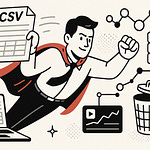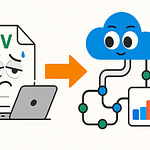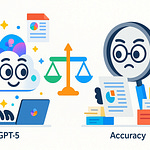Summary
Running Live Data in SPFx: Why Yours Isn’t Moving as a static display is a trap: you build a polished web part, but users ignore it because nothing ever changes. In this episode, I dig into how to make your SPFx web parts feel alive by securely connecting to Graph/REST, optimizing performance, and pushing real-time updates via webhooks and sockets.
You’ll learn how SPFx already gives you the plumbing for token handling, but why many developers still get stuck on permission scopes and stale data. We’ll walk through techniques like $select, caching, PnPJS/Graph tooling, and the architecture for live updates (webhooks + Socket.IO) so your component doesn’t feel like a frozen billboard — it becomes a dashboard people trust and use.
What You’ll Learn
Why a beautiful SPFx web part feels dead unless it updates with real data
How SPFx’s
MSGraphClienthandles OAuth token plumbing behind the scenesWhy permission scopes (declared in package, approved by admin) are often the real blocker
How to slim down your Graph / REST calls using
$selectand caching to speed loadTools you can use: PnPJS and Microsoft Graph Toolkit (MGT) to simplify data + UI code
How to move beyond polling: subscribe via webhooks, broadcast changes via Socket.IO, and update front end in real time
Architecture traps: Azure host selection, WebSocket support, handshake fallbacks, fallback modes
Full Transcript
Question for you: why does your SPFx web part look polished, but your users still ignore it? Because it’s not alive. They don’t care about a static list of names copied from last week—they want today’s data, updated the second they open Teams.
In this Podcast, we cover three wins you can actually ship: 1) connect SPFx to Graph and SharePoint securely, 2) make your calls faster with smaller payloads and caching, and 3) make updates real-time with webhooks and sockets. And good news—SPFx already has Graph and REST helpers baked in, so this isn’t an OAuth death march.
Subscribe to the M365.Show newsletter at m365.show so you don’t miss these survival guides.
Now, let’s take a closer look at why all that polish isn’t helping you yet.
When Pretty Isn’t Enough
You’ve put all the shine on your SPFx web part, but without live data it might as well be stuck behind glass. Sure, it loads, the CSS looks modern, the icons line up—but it’s no more useful than a lobby poster. Users figure it out in seconds: nothing moves, nothing changes, and that means nothing they can trust.
The real issue isn’t looks—it’s trust. A dashboard is only valuable if it reflects reality. The moment it doesn’t, it stops being a tool and becomes a prop. Show users a “status board” that hasn’t updated in months, and you’ve trained them to stop checking it. Put yourself in their shoes: would you rely on metrics or contact info if you suspect it’s outdated? Probably not. That’s why static dashboards die fast, no matter how slick they appear.
Here’s the simplest way to understand it: imagine a digital clock that’s frozen at 12:00. Technically, the screen works. The numbers display. But nobody uses it, because it’s lying the moment you look at it. In contrast, even a cheap wall clock with a ticking second hand feels alive and trustworthy. Our brains are wired to equate motion or freshness with reliability, which is exactly why your frozen SPFx display gets ignored.
And the trap is deeper than just creating something irrelevant. When you polish a static web part, you actually amplify the problem. The nice gradients, the sleek tiles, the professional presentation—it broadcasts credibility. Users assume what they’re seeing is current. When they realize it’s six months old, that credibility collapses. Which hurts worse than if you had rolled out a plain text list.
This isn’t just theory—it’s documented in Microsoft’s own SPFx case studies. One common failure pattern is the “team contacts” dashboard built as a static list. It looks helpful: one page, all the people in a group, with phones and emails. But if you’re not pulling straight from a live directory through Microsoft Graph or REST, those names go bad fast. Someone leaves, a role changes, numbers rotate—and suddenly the dashboard routes calls into a void. That’s not just dead data; it’s actively misleading. And as the research around SPFx examples confirms: people data always goes stale unless it’s pulled live. That one fact alone can sink adoption for otherwise solid projects.
What makes it sting is how easy it is to avoid. SPFx already has the plumbing for exactly this: SharePoint REST endpoints, Microsoft Graph integration, and PnP libraries that wrap the messy parts. The pipes are there; you just have to open them up. Instead of your web part sitting frozen like a brochure, it can act like a real dashboard—a surface that reflects changes as they happen. That’s the difference between users glancing past it and users depending on it.
And that’s really the message here: don’t waste your hours fiddling with padding values or button styling when the fix is turning on the live data feeds. SPFx wasn’t designed for static content any more than Outlook was designed for pen pals. Use the infrastructure it’s giving you. Because when the information is fresh—when it syncs to actual sources—the web part feels like something alive, not just another SharePoint decoration.
Of course, the moment you start going live, you run face-first into the part everybody hates: authentication. And if you’ve ever tried to untangle OAuth token flows on your own, you already know it’s the programming version of reading an IKEA manual written in Klingon. So let’s hit that head-on and talk about how to stop authentication from killing your project.
Beating Authentication Headaches
Most devs don’t throw in the towel on Microsoft Graph because fetch calls are tricky—it’s because authentication feels like surviving an IKEA manual written in Klingon. Every token, every consent screen, every obscure “scope” suddenly turns into diagrams that don’t line up with reality. By the time you think you’ve wired it all together, the thing wobbles if you so much as breathe on it. I’ve seen hardened engineers lose entire weekends just trying to pass a single Graph call through that security handshake. The problem isn’t Graph itself—it’s the dance to get in the door.
Here’s the bit that gets lost in the noise: SPFx actually saves you from most of this pain. The minute you use `MSGraphClient`, the framework is already juggling tokens behind the curtain. It grabs access, refreshes it, caches it—you don’t lift a finger for the ugly bits. Your real job is lining up the right permissions, which sounds easy until you open Azure AD and realize scopes are like cafeteria trays. Grab the wrong one, you lose half your lunch. And too many devs learn the hard way that “works for admin” doesn’t mean everyone else gets in. Misconfigured or missing scopes mean your users hit “access denied” long before they see anything useful.
Think of it like this: OAuth is that nightclub bouncer none of us liked in college. Everyone’s outside in line. Only people with the right wristband get inside. Graph calls are your message to the DJ—but you don’t get anywhere unless the bouncer sees that wristband. SPFx plays chauffeur; it drives you to the door and waves the list around. But if you forgot to define those wristbands with `webApiPermissionRequests`, you’re left out front explaining why “get my profile” suddenly needs an executive sign-off.
Here’s the good news: the roadmap is short and clear. Three steps and you’ll actually clear the front door. One: declare the Graph scopes you need in `webApiPermissionRequests` inside package-solution.json. Two: deploy the solution package to your App Catalog and have an admin approve those scopes in the SharePoint Admin Center. Three: test your web part with a normal user account, not your admin account, to make sure permissions behave the way you think they do. Skip one of those, and you’re back in the rain outside the club.
Common scopes you might need? Start with `User.Read` if you’re just pulling names and emails. `Sites.Read.All` if you want to load data from SharePoint lists. `Mail.Send` if you’re generating outbound mail from a web part. Teams apps often dip into `Team.ReadBasic.All` or `Channel.ReadBasic.All`. The mix depends on what your web part does. The point is—don’t go greedy. The principle of least privilege isn’t just something security folks chant; it’ll keep your admin from rejecting the whole request and leaving your part dead on arrival.
And here’s your strongest sanity tip: do not rely on admin-only testing. As an admin, you see far more than your users. Run your first Graph call under your admin account, and you’ll think it’s flawless. Then you push to production, and regular folks are locked out at every click. You end up with a ticket firestorm and the dreaded “works for me” defense. Save yourself: always test with an everyday user account and validate real-world scope behavior early.
Once scopes are sorted, that’s when `MSGraphClient` feels like a cheat code. You call the endpoint, it returns live data with valid tokens attached, and you never touch an OAuth flow diagram again. That means you can hook `/me` for user profiles, check who’s in which Teams, glance at calendars, or even fire off emails—all without sweating token lifetimes or consent prompts mid-demo. If your package declares permissions properly and the tenant admin blesses them, you focus on building features instead of tracing 401s.
The payoff is speed of delivery. Instead of weeks drowning in token soup, you’re shipping live Graph integrations in minutes. You click a dropdown, see real people from the organization appear instantly, and—boom—your web part looks alive. That’s the kind of moment where users stop treating your project as “another SharePoint tile” and start relying on it daily. All without losing your mind over security diagrams.
So yes, the bouncer is picky, but SPFx hands you the VIP pass if you request the right scopes and validate them the right way. Do that, and Graph calls feel almost effortless. But we’re not out of the woods yet. Even if your call works, if it takes longer than a coffee refill to load, users are already disengaged. And that’s where performance tuning makes or breaks adoption.
Making Graph Calls Snappy
Here’s where most developers trip and eat asphalt: the call works, but the speed is dreadful. Making Graph calls snappy isn’t about adding more horsepower—it’s about cutting the junk out of the request and being smart with what you keep.
By default, Graph isn’t shy about sending you way too much. Call `/me` with no filters, and it hands you an encyclopedia when you just needed a sticky note. Every unnecessary property adds weight to the payload, slows parsing, and chews through bandwidth. Multiply that waste across dozens of loads—and if you have hundreds of users hitting it—you’ll run right into Graph throttling. That’s why the first rule is: be selective.
Graph gives you the `$select` parameter for a reason. Use it. If all you need is someone’s display name, job title, and email, then tell Graph that directly. A clean call looks like this in practice when using the SPFx `MSGraphClient`:
“Request `/me`, tack on a `.select("displayName,jobTitle,mail")`, then `.get()`.”
That’s it—now Graph hands back the fries instead of the whole buffet. Smaller responses mean faster loads, faster rendering, and fewer angry Teams messages from users asking if the dashboard is broken.
The same mindset works in SharePoint REST. If you’re using PnPJS to fetch list items, don’t drag the whole column set along for the ride. Go straight to what matters: `sp.web.lists.getByTitle("MyList").items.select("Id","Title").get()`. That simple `.select()` cuts the bloat instantly. And the beauty of PnP is that it comes with built-in caching helpers, so you get both efficiency and speed without reinventing a storage layer.
Caching is the second rule of “snappy.” Not everything changes every five minutes, so don’t pound Graph on every load. Profile information, job titles, office numbers—those barely move. So why do we treat them like live stock tickers? Cache locally—session storage if you just need it for a browser session, or local storage if it’s safe to hold longer. Frameworks like PnP already give you sensible caching options, so lean on them. Think of it this way: fetch once, store it, and set a refresh interval that’s reasonable. Maybe thirty minutes, maybe an hour. Or even smarter—refresh only when a webhook or push event tells you it’s changed. That way, Graph does less work, your page loads faster, and users feel like data is live without you burning cycles.
Test it yourself. Run a demo where you load a web part without trimming fields, then run it again with `$select` and caching enabled. The difference is visible, and that’s exactly what will sell this change to your boss or stakeholders. No need to invent performance charts—show the before-and-after in real time and let the stopwatch prove the point. Anyone can see the difference between a two-second load and an instant one.
And don’t forget the hidden benefit—you free up your API budget. Graph has request limits, and if you constantly waste bandwidth on unused fields or redundant calls, you’re eating into your quota. The leaner you run on common endpoints, the more capacity you’ve got to pull richer feeds later: calendars, Teams rosters, or complex org data. That’s headroom you’ll need if your solution grows.
Error handling also fits into performance. If a request fails, handle it cleanly—don’t just let the spinner spin forever. Log the issue, show a fallback message, and keep the rest of the web part responsive. Half the perception of speed is simply not leaving the user staring at dead air.
The net effect: once you combine field selection with smart caching, your SPFx solution goes from “tolerable” to “fast enough that nobody complains.” And in IT, silence from users is often the best proof of success.
Of course, trimming queries and caching will only take you part of the way. The other half of making things painless is cutting out the boilerplate coding that slows us down. And that’s where SharePoint REST and Graph suddenly feel a lot smoother when you stop writing fetch chains by hand and use tools built for the job.
PnPJs and Graph Toolkit: Your Secret Weapons
Here’s the good news—there are tools in the SPFx world that make your life a whole lot easier, and two of the best are PnPJs and the Microsoft Graph Toolkit. If the last section was about trimming fat for performance, this one’s about not cooking every meal from scratch when someone’s already handed you the recipe.
Writing raw fetch calls is like drinking straight espresso—yeah, it works, but it’s bitter, messy, and you end up jittery and regretting life choices. You eventually get your data back, but in the process you’ve written 40 lines of promises, duct-taped error handling in random spots, and sparked a mini-debate among your team about whether the call belongs in a service folder or buried inside a component. That’s how SharePoint projects quietly turn into code graveyards before they ever deliver value.
This is where PnPJs steps in. Think of it as SharePoint’s version of cheat codes. It wraps the REST API in a fluent, predictable API, so instead of wrestling with headers, endpoints, and error loops every time, you just snap together calls like Lego bricks. No hand-carving your own blocks, no sanding down edges until they sorta fit. The structure is already there, and you just build. The benefit isn’t just less typing—it’s fewer bugs, fewer “wait, why did we get a 401?” moments, and more time to work on features that actually matter.
Take a simple case: you need list items from “MyList.” Old-school fetch means crafting URLs, setting headers, parsing JSON, looping through objects, chaining promises, and then praying nothing silently broke while you were juggling all of it. That’s dozens of lines scattered across files—and it’s fragile. With PnPJs, the call becomes `sp.web.lists.getByTitle("MyList").items.get()`. One line. That’s your whole request. Not only is it cleaner, it’s readable for the next person who touches your code and doesn’t want to inherit 40 lines of ritual boilerplate.
PnPJs also scales beyond just getting list items. It helps with updates, permissions, files, and all the other stuff that turns into a swamp when you’re raw-dogging REST. What would normally be a small script that metastasizes into a mini-library just to manage repeat calls is automatically simplified through PnP’s fluent style. And if you ever need caching, batch requests, or typed responses, the library brings them along like bonus features instead of another half-week of custom coding.
On the Graph side, we’ve got the Microsoft Graph Toolkit. If PnPJs strips out the pain of talking to SharePoint, MGT strips out the pain of building UI around Graph data. Normally, you’d write React components to show user profiles, build dropdowns from Teams membership, or hack together a people picker. That’s dozens of lines just for layout and behavior before you even get to wiring up Graph. With MGT, you drop in a component that already talks to Graph in a consistent way, and it renders a polished UI without you reinventing basic widgets. It cuts out boilerplate, it feels familiar to users, and it accelerates your timeline dramatically.
A lot of devs underestimate how big this is for adoption. The UI is where users spend their time, and consistency sells trust. When profile cards, pickers, or calendars all look the same across your solutions because they’re using toolkit components, your projects feel more integrated into the Microsoft 365 environment. And since these components are community-tested and supported, they don’t fall apart the moment Microsoft tweaks Graph responses or updates scopes. MGT absorbs the churn for you.
Together, PnPJs and MGT are basically your productivity double-punch. One clears the weeds out of data fetching, the other saves you from frontend busy work. By using them, you keep your codebase smaller, your updates easier, and your developers less drained. Instead of endlessly debating folder structure for fetch calls or rewriting the same profile-card UI for the fifth project in a row, you can finally zero in on the business logic—what actually changes workflows for your users.
And here’s a pro tip for keeping projects alive past sprint one: adopt PnP patterns and community samples wherever possible. The community has already hammered on best practices for years, so you don’t have to learn every lesson the hard way. Borrow the Lego sets that already exist, and your projects stay cleaner and longer-lasting—plus, you’ll spend less time debugging and more time delivering.
Of course, simplifying calls and UI components makes your apps lean and fast, but none of it matters if your users are still sitting there spamming the refresh button like they’re trying to buy concert tickets. That part takes a whole different toolset.
When Real-Time Actually Means Real-Time
Users hammering refresh like it’s a national sport isn’t a quirk—it’s a warning sign. It means your web part is stuck in the stone age of polling instead of delivering what people expect today: real-time updates that actually keep up with them. And let’s be blunt—polling is the caveman way. You slam the server every few seconds whether data changed or not, burn bandwidth like you’re mining crypto, and then still get updates late. Users don’t see “modern dashboard;” they see lag and lies.
The better model? Stop babysitting the mailbox and start getting text alerts. Polling is like checking your porch every five minutes to see if a package landed. Ninety percent of the trips are worthless and the good ones still feel late. Real-time push is the text message that says, “It’s here.” That’s what WebSockets deliver: an active, two-way line between server and client instead of this fetch-refresh-repeat nonsense.
So here’s the practical pattern. Three clear steps, nothing fuzzy:
One: Subscribe your SharePoint list to a webhook so list changes get fired out as events.
Two: Catch those events in an Azure Node.js web app—or an Azure Function if you prefer—and broadcast them over Socket.IO with WebSockets.
Three: Connect your SPFx client using socket.io-client (via something like SocketEmitLib) and flow the updates into your UI using an RxJS event stream.
That’s the wiring diagram. SharePoint sees the update, the webhook notifies Azure, Socket.IO shouts it out, and your web part updates in near real time without anyone ever touching F5 again. It’s not magic, it’s just modern plumbing.
On the SPFx client side, you don’t need to roll your own solution from scratch. SocketEmitLib is built exactly for this: it connects to your Azure broadcaster, listens for “list:changes,” and then calls back into SharePoint’s getListChanges to pull the actual delta. From there, RxJS handles emitting that data into your web parts. The result? Multiple web parts on the same page, all synced off the same stream, updating consistently without each running some half-baked polling job in the background.
This isn’t hypothetical—drop it into a project tracker and the payoff is immediate. Picture this: someone flips a task from “in progress” to “done” in a SharePoint list. Within seconds, every connected dashboard, tab, or web part ticks over automatically. No refresh, no delay, no guessing. Managers stop spamming “status updates?” emails because the screen tells them the truth instantly. That single workflow change restores trust. And when users trust the panel, they actually use the panel.
Of course, if you’ve ever demoed this without prepping Azure, you know the gotchas will eat you alive. The classic trap is deploying to Azure Web Apps on the cheap and watching it collapse under connection limits or fallback into long polling. That “real-time demo” suddenly looks like bad Wi-Fi at a coffee shop. Fix one: pick a Web Apps SKU that actually supports the WebSocket volume you need. Fix two: configure the web.config to enable WebSockets properly for Node.js. If the entry is missing or wrong, you’ll hit handshake errors and wonder why everything falls back. And for bonus sanity, force the Socket.IO transport to only use [‘websocket’] so it stops trying half-baked long-poll workarounds.
Another easy-to-miss setup detail: make sure your Azure app is running the right Node.js stack and has WebSockets explicitly enabled in app settings. Miss that, and you’ll chase ghosts for hours. I’ve seen smart devs burn entire weekends on demo day disasters because they assumed “it worked locally, it’ll work in Azure.” Spoiler: it won’t. Test in the environment where you plan to show it.
Here’s the demo tactic that keeps stakeholders awake: make one live edit to your source SharePoint list, and watch every connected web part update in seconds, right in front of them. That near-instant change is worth 100 slides of architecture diagrams. Nothing sells real-time like seeing it happen.
When it all comes together, what you’ve built isn’t just a dashboard—it’s a live feed users can trust. Data updates when they do, and the intranet finally feels less like a bulletin board nailed to the wall and more like a tool they can rely on to keep pace with actual work.
And that’s the whole divide: something that only looks alive versus something that actually is. Which is why in the next segment, we’re pulling back and showing how all these fixes line up into one blunt truth about building SPFx solutions people actually trust.
Conclusion
A shiny SPFx web part that never updates is just corporate wallpaper. The real value kicks in once you connect it to live sources—because users only trust what changes when they do.
Here’s the quick playbook to keep your projects breathing: one, get your Graph permissions right by declaring scopes and locking down admin consent. Two, make calls efficient with `$select`, caching, and PnPJS instead of drowning in fetch boilerplate. Three, stop polling like it’s 2005—use webhooks, Socket.IO, and push updates in real time.
Subscribe at m365.show for the no-fluff guides, and follow M365.Show for livestreams with MVPs.