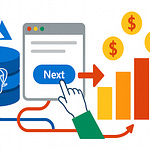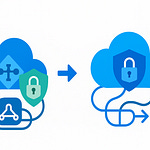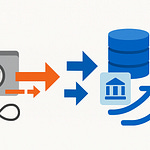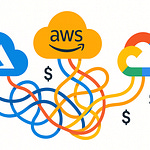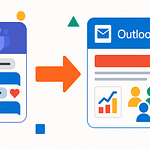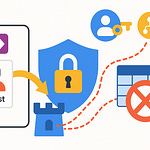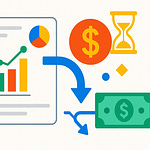You need better financial reports. Doing things by hand is hard. You waste time making reports. This can cause mistakes. Finance teams spend a lot of time on reports. They lose many hours. You also have trouble with correct data. It is hard to keep track of changes. A SharePoint agent can help. It uses Copilot technology. This is a smart computer tool. It helps with financial data. It pulls out information. It makes summaries. This blog shows you how to use it. You will understand your money better.
Key Takeaways
SharePoint agents use smart computer tools. They make financial reporting easier. They help you understand your money better.
These agents get facts from many file types. They make summaries. They answer questions about your money data.
You can build your own agent. You tell it where to find facts. This helps you get money data fast.
SharePoint agents make your reports more right. They save time. They help you make better choices.
You must keep your money data safe. Use strong rules for who can see things. SharePoint has tools to help with this.
Why Automate Financial Reporting?
Manual Reporting Challenges
You have many issues. Manual financial reporting is hard. These tasks take much time. They often cause errors. You might type wrong numbers. This makes financial statements wrong. You could also put money in wrong places. This changes your sales numbers. Sometimes, your accounts do not match. This shows hidden problems. If you use different money, you might have trouble changing it. These mistakes make your money picture unclear.
Automation Benefits
Automation brings many good things. It makes your work quicker. It also makes your reports more right. Automating data entry saves many hours. It can save days of work. Full automation can save over 25,000 hours each year. It can save your staff up to 40% of their time. This lets them do important tasks. They can look at money data. You get quick access to your money data. This helps you make better choices.
SharePoint’s Role in Automation
SharePoint gives a strong base. It helps with automation. It helps you handle your money papers. You can store, share, and control them. SharePoint helps you work together. Many IT people use SharePoint. They use it for teamwork. Working together can boost output. It can go up by 20 to 25 percent. SharePoint also has strong safety. It helps you follow rules. It has audit trails. You can set rules. These rules say how long to keep data. This makes sure you follow rules. SharePoint can get data from Excel files. This makes your reports better. It also checks your data. This platform prepares for your financial reporting agent.
Understanding the SharePoint Agent
What is a SharePoint Agent?
A SharePoint agent is an AI helper. It uses words from your SharePoint site. It also uses chosen files. These agents are smart tools. They are in Microsoft 365. They make work easier. They help teams work better. They answer questions about SharePoint content. You need a Microsoft 365 Copilot license. This lets you make these agents. Or, your company can pay for them. A SharePoint agent works with SharePoint. It uses its tools. You can set them up. They do tasks when things happen. This includes file changes. It also includes what users do. They follow set rules. They work the same every time. You watch these agents. You use one main screen. This helps you see how they work. You can make changes. These agents use the same AI. It is like Microsoft 365 Copilot. They work safely in Microsoft 365. They also follow SharePoint rules. This keeps your data safe. It stops too much sharing. You can change them more. Use Microsoft Copilot Studio. This lets them work with other tools. They can do more tasks.
Core Agent Capabilities
A SharePoint agent gets data. It pulls from many file types. This includes Word, Excel, and PDF. SharePoint has tools to read documents. They find, sort, and take out info. These tools work in SharePoint libraries. Ready-made tools help right away. They take out info from common papers. You do not need to train them. For example, they read contracts. They also read bills and receipts. They find private info too. Custom tools are made for certain files. They work with different document types. When you use a tool on a SharePoint library, it links to a content type. This shows how the info is set up. It has spots to save this data. SharePoint’s smart tool gets specific info. It fills in details by itself. A SharePoint agent helps you find files. You can use normal words. You can ask it to “Summarize the last meeting notes.” This helps leaders. It helps project managers. It also helps content makers. They need files fast.
Financial Reporting Use Cases
You can use a SharePoint agent. It helps with many money reports. It sums up money reports. It finds important money numbers. It also makes FAQs from reports. For example, you can make an FAQ. It uses your info. You put an FAQ part on a SharePoint page. You pick your files. These are like money reports. They are often PDFs or PowerPoints. You choose why you need the FAQ. You give details. Then, you make your FAQ. The AI makes groups, questions, and answers. You can fix and sort these. You check the answers. You give your thoughts. A Microsoft 365 Copilot license is needed. This is for those who make or change the FAQ part. This strong Copilot tool helps you. It turns hard reports into easy FAQs. This makes money data easier to get. You can also use a Copilot agent builder. This makes special AI agents. They help with specific money needs.
Building Your Financial Reporting Agent
You can make your own money report helper. This is easy to do. It helps you learn about money fast. You will show the helper your money papers.
Agent Creation Overview
Making a SharePoint helper is simple. You start in SharePoint. Find “Create an agent.” This helps you begin. You can change how your helper looks. You can add or remove info sources. These are sites, pages, and files. You can use more than your site. You make the helper act how you want. You write special prompts. These fit its goal.
To make your helper, go to the place you want it to work. Then, click “New Agent” or “Create Agent.” Set up where it gets info. Pick certain folders, files, or libraries. For example, pick only competitor analyses. Or pick project files. Add special rules. These tell the helper how to answer. For instance, ask it to sound friendly. Or, ask it to show important things. Last, save the helper. Share it if needed. Any site member can make a SharePoint helper. This lets teams build helpers easily. These helpers use Copilot tech to help you.
Data Source Integration
You must tell your helper where to find facts. This means you pick the document library. For money reports, pick a library called “Reports.” This library has all your money papers. SharePoint helps you link this data. It uses ‘Column Default Value Settings’. This links folders to special data names. When you put papers in these folders, they get the right names. This auto-tagging keeps your money data neat. It also makes it easy to search. This helps your helper find facts faster.
To set this up, go to Library Settings. Click the Gear Icon. Then click Library Settings. On that page, pick ‘Column Default Value Settings’. On the left, you see your folders. In the middle, you see your data names. Click a folder on the left. Then, pick a name in the middle. Give it a value. Pick ‘Use this default value’. Type the exact choice from your list. For example, for a ‘Facebook > Contracts’ folder, link ‘Client Name = Facebook’. Also link ‘Document Type = Contract’. Do this for other names and folders. A green gear shows a folder is linked. After this, putting files in these folders will tag them. This tagging is based on the folder. This makes sure your helper always has good data.
Agent Logic and Output
Your helper answers your questions. For example, you might ask, “Summarize key financial highlights.” Or, “What are common financial KPIs?” The helper looks in your chosen document library. It uses its Copilot smarts. It finds the right facts.
The helper’s answer is clear and useful. It gives summed-up data. It shows where the facts came from. This means you can always check the source. This makes you trust the helper’s answers. The helper can also make FAQs. It puts these on a SharePoint page. These FAQs have links to the first reports. This makes it easy for others to get answers. You can use a Copilot agent builder. This helps you make these features better. This helps you create a strong money report helper.
Enhancing Financial Reporting with SharePoint
You can get the most from your SharePoint agent. This happens within the bigger Microsoft 365 system. This helps you with your financial reporting.
Leveraging SharePoint Features
You use SharePoint document libraries. They store reports in one place. This helps you manage your money reports. You can use special tags. SharePoint has these tags. They help sort documents the same way. Tags group similar things. This works across different libraries. For example, all papers called ‘financial report’ show up together. This is for quarterly reports. It does not matter where they are saved. This makes handling lots of data easier. It also links related items. You can sort your money reports. You can sort by who wrote them. You can sort by department or type. This makes searching faster. SharePoint also makes review and approval automatic. It keeps track of changes. It adds tags. It sets up security. This makes teamwork and compliance better.
You must make document security better. This is for money reports in SharePoint.
Use SharePoint’s built-in encryption. This keeps data safe when it moves. It also keeps it safe when it sits still.
Set up strict access rules. Use SharePoint’s permission levels. Use groups. These control who can see, change, or share papers.
Turn on Multi-Factor Authentication. This adds more security. It is very important for sensitive document libraries.
Check and update permissions often. Do this with regular checks. This stops people from getting in without permission.
Use Information Rights Management. This stops things like printing or copying. This is for very sensitive papers.
Security trimming stops people from seeing documents. It uses user permissions. This keeps data private. Managers set these rules. They make sure access is controlled. Information Rights Management (IRM) gives more control. It is for very secret documents. It stops copying, printing, or changing the document. It is like a digital lock. This is for sensitive money reports. Managing SharePoint document library permissions is easy to change. It lets you control what users do. Permission levels say what users can do. This goes from full control to just looking. For example, ‘Contribute’ lets you add, change, or delete files. This helps people work together. By default, site permissions come from the main site. You change permissions. Go to the Permissions page. Choose ‘Stop Inheriting Permissions’. Then use ‘Edit User Permissions’. Give certain permissions to users or groups. Special views show files only to the right people. This is good for sensitive money reports. Use ‘Check Permissions’ to make sure it is set up right. This keeps things safe.
Version control is very important. It helps with security and compliance. It tracks changes. It lets you go back to older versions. It keeps a record of changes. It also helps you follow rules. These rules say you must keep document history. You turn on version control. Do this on all important document libraries. Think about big and small versions. This is for key documents. Version control makes sure everyone uses the newest files. Audit trails track changes. This is for compliance. SharePoint’s teamwork tools help people work together. This includes version control. This is for team members, auditors, and others. This is key in accounting. It helps review and approve money deals and reports. SharePoint’s version system tracks every change. This means the team always has the newest version. It stops using old files. It lowers mistakes. These mistakes come from old or wrong data. This makes project work more correct. SharePoint’s compliance tools help companies follow rules. These include document keeping rules and audit logs. They track changes to documents automatically. This makes showing compliance easy.
Making sure you follow rules is key. This is for money reports. Rules like SOX are important. This means sorting data. You use SharePoint’s compliance tools. These include keeping rules and eDiscovery. You train employees often. You do regular compliance checks.
Setting up content rules is important. It keeps documents correct. It makes them easy to find. It makes sure security and compliance rules are followed. This is for money reports. Key parts of content rules are:
Document Lifecycle Management: Set rules for making, checking, sharing, saving, and deleting documents.
Metadata Standards: Make sure tags are used the same way. This helps searching and sorting.
Access and Permissions: Make clear rules for who can see documents.
Content Quality Standards: Set rules for how things look. Set rules for names. Set rules for needed tags.
Retention and Disposition: Say how long documents should be kept. Say how they should be gotten rid of.
You make SharePoint search better. This helps find money reports faster.
Use Metadata: Make sure documents have the right tags. This makes searching more exact.
Create Managed Properties: Link found properties to managed properties. This makes search better.
Use Content Types: Use content types. This makes tags the same for similar documents.
Integrating M365 Tools
You add Power Automate. This makes workflows automatic. You can start reports. Power Automate connects SharePoint to other tools. These include Teams, Outlook, and Planner. Its easy-to-see layout lets business users build solutions. They do not need to be tech experts. It runs in Microsoft’s cloud. This means it works more often. It can handle more. It supports complex tasks. These include if-then rules, loops, variables, and error fixing.
You get to Power Automate. Go to make.powerautomate.com. Sign in with your Microsoft 365 info. Make a new flow. Click ‘Create’. Choose ‘Automated cloud flow’ or ‘Scheduled cloud flow’. This is for SharePoint automation. Set up what starts it. Pick a SharePoint trigger. This could be ‘When an item is created’. Or ‘When a file is created in a folder’. Say which SharePoint connection to use. Type the web address of your SharePoint site. Pick the list or library. Add what it should do. Say what happens when it starts. This could be sending emails. It could be making tasks. It could be updating lists. Check your license. Make sure your Microsoft 365 plan includes Power Automate. Most business plans do. Confirm SharePoint Online connection. Power Automate works with SharePoint Online. Get to flows from SharePoint. Use the ‘Automate’ button. This is in modern SharePoint lists and libraries. Make flows from the Power Automate website. Build flows right at make.powerautomate.com. This is for advanced features.
You use Power BI. This is for advanced analysis and charts. A Sales Projection and Demand Trends Dashboard shows insights. It shows sales results. It shows how productive people are. It shows how much energy is used. Sales managers use it. They watch production. They watch sales guesses. They watch demand trends. This dashboard brings data together. It comes from many places. These include SharePoint folders, lists, CSV files, OneDrive, and Excel sheets. It makes one model. This gives a full view of operations.
You use Teams. This is for teamwork and getting content. You can add document libraries and lists. Put them as tabs in Teams channels. This helps people work on files together. It helps manage files. You do not need to leave Teams.
Best Practices for Agents
You make sure data protection and compliance are good. You set up strong access rules. These include Attribute-Based Access Control (ABAC). They control access to sensitive data. This depends on the user and security situation. You make data protection policies automatic. This stops data loss and misuse. It uses encryption. It makes things read-only. It stops copying, downloading, or sharing sensitive info. You limit how users interact with sensitive data. This is on their own devices. For example, you limit them to read-only. You stop downloads. You put watermarks on sensitive documents. These show who handled them. They show when they were accessed. This makes them seem more sensitive. It tracks who had them. You use malware protection. You check file integrity. These scan files for bad code. This happens before they go to SharePoint. It blocks or stops threats. You record all user actions with data. This includes who saw files. It includes what they did (editing, printing, sharing). This helps with compliance checks. It helps with security problem investigations. You check SharePoint settings often. This finds and fixes possible security problems.
AI agents in SharePoint can be used wrongly. This is for both default and custom ones. They can leak sensitive data. They can get around security rules. This happens when rules are not good. This happens when permissions are messy. This happens when data is not sorted right. Default agents can be asked for sensitive content. For example, ‘list all files with passwords’. They might show results. Users should not see these. Restricted View permissions often do not work well. Agents can still summarize or show content. Users cannot download this content by hand. Password-protected or restricted documents might be shown by agents. This depends on how access is set up. Custom agents can be made. They can be put in with little checking. They might get to many sites. They make data exposure risks bigger. The main problem is that these agents are seen as content. They are not seen as special tools. This leads to unclear approval steps. It leads to unclear life stages. It leads to many default agents being made. People do not see them much. Not having good SharePoint hygiene is now a basic security need. This includes clear ownership. It includes strict permissions. It includes site life rules. It includes tags and sorting. This is not just a good idea. This is because of AI agents.
You keep a central list of all AI agents. This is for default and custom ones. You check permissions for agent files. Treat them as special tools. Set up life rules for agents. Make them expire. Or make them get approved again often. Check agent use and questions. See how they are asked. See what content is shown. Teach owners and builders of agents. Tell them about security and compliance issues. These are for what they make.
You help people use it. Start SharePoint slowly. Begin with a small group. Use basic things. Get feedback. Help them learn. Make the User Experience (UX) and User Interface (UI) better. Make sure it is easy to use. Make it look good. Make it easy to move around in. This makes it more useful to users. Give full training. Teach users about all SharePoint can do. These include tags. They include personal content. They include automated workflows. They include reporting services. Offer help like FAQs and guides. This helps refresh knowledge. Focus on being simple. Use ready-made features if they are enough. Get rid of unneeded features or links. Make users more interested. Make them want to use it. Use good intranet content. This includes KPI dashboards and news. Use fun features. This includes badges for helping. Leaders show they use it actively. Watch SharePoint use and adoption often. Look at how features are used. Get user feedback through surveys. Find problems with use. Find areas to make better.
A SharePoint agent makes money reports better. It changes old ways of doing things. These ways had many mistakes. Now, it works by itself. It is fast and smart. You can make these agents easily. They do many strong things. You get money data fast and right. Money workers and computer teams should check these tools. Use them. You will work much better. You will make choices with facts.
FAQ
What is a SharePoint agent?
A SharePoint agent is a smart helper. It uses words from your SharePoint site. It also uses files you pick. This tool helps you find facts fast. It also makes summaries.
Do I need a special license for a SharePoint agent?
Yes, you need a Microsoft 365 Copilot license. This license lets you use these agents. It also lets you make them. Your company might give you this license.
How does a SharePoint agent help with financial reports?
It gets facts from files. These are like Word, Excel, and PDF. It makes content shorter. It answers questions about your money facts. This makes reports quicker and more right.
Can I make my own SharePoint agent?
Yes, you can make an agent easily. You start in SharePoint. Pick “Create an agent.” You give it a name. You say what it should do. You choose where it gets facts.
How do I make sure my financial data is safe with an agent?
You set strong rules for who can see things. You use SharePoint’s safety tools. These include coding and access levels. You also check who can see things often. This keeps your facts safe.