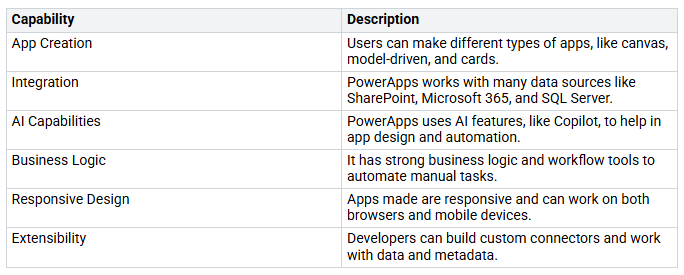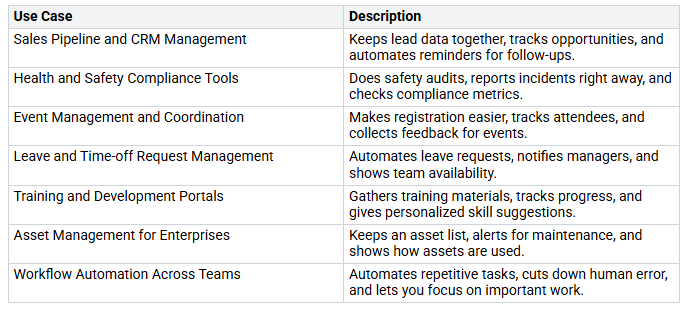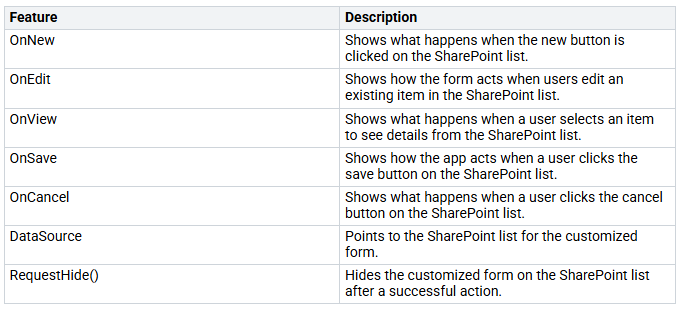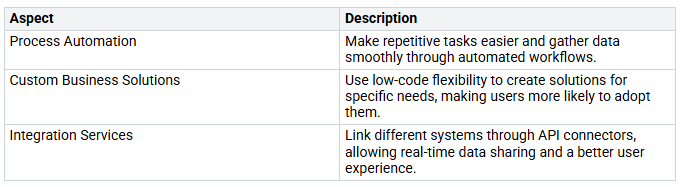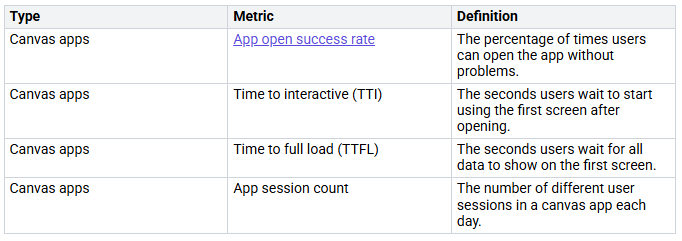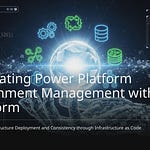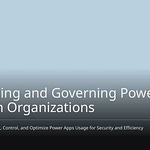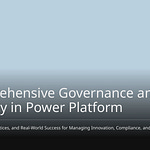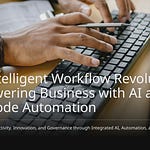In today’s busy digital world, learning PowerApps Forms can help you stand out. Did you know that 89% of developers have used low-code platforms lately? This trend shows how important these tools are for making work easier. By automating boring tasks, PowerApps Forms save a lot of time. They also help people work together and let non-technical users make useful apps. So, whether you are a developer or a business user, knowing how to use these forms can really boost your team’s efficiency and decision-making.
Key Takeaways
Learning PowerApps Forms can help your team work better. It can also help them make better choices by automating tasks and improving teamwork.
Responsive design is very important for PowerApps forms. Make sure your forms look good on all devices. Use even spacing and test them on different platforms.
Use advanced features in PowerApps to change forms for your business needs. This means using conditional statements and custom controls.
Test your PowerApps forms carefully before you use them. Check for usability, performance, and security to make sure users have a good experience.
Get the most out of PowerApps by automating tasks that repeat. You can also connect different systems for sharing data in real-time.
PowerApps Overview
PowerApps is a strong tool. It helps you make custom business apps without needing a lot of coding skills. With PowerApps, you can create apps that connect to different data sources. You can also automate workflows and boost productivity. Here are some main features of PowerApps:
Learning PowerApps forms is important for anyone who wants to improve their business processes. When you know how to design good forms, you can make user-friendly interfaces. This makes data entry easier. It also leads to better data quality and quicker decision-making.
Think about some common uses for PowerApps forms in businesses:
By using PowerApps forms, you can improve your team’s efficiency. You can also create custom business apps that fit your needs. The main benefits of using Power Apps consulting are better teamwork, faster app creation, and the ability to quickly adjust to changing business needs.
Designing PowerApps Forms
Making good PowerApps forms is very important. It helps improve user experience and makes sure your apps meet business needs. Let’s look at two main parts: responsive Power Apps form design and advanced features and customization.
Responsive Power Apps Form Design
Creating forms that work well on different devices is key today. You want your forms to look nice and work well on computers, tablets, and phones. Here are some important rules for responsive design in PowerApps forms:
Consistent Spacing: Use containers and keep margins the same to arrange elements neatly.
Group Elements: Put related elements together to keep a clear layout.
Testing: Always check your app on different devices to make sure it works well everywhere.
Minimum Viable Design: Start with basic functions and add more features later.
Responsive PowerApps forms help users by adjusting to different screen sizes. This means your forms will look good on all devices, like computers, tablets, and phones. They use responsive containers that change size and position based on the screen size. This way, users can easily interact with your forms, no matter what device they are using.
Tip: Designing apps with responsive ideas is very important for making sure they work well on different screen sizes, even if the app is mainly for web or mobile use.
Advanced Features and Customization
PowerApps has many advanced features that let you customize your forms for your business needs. Here are some key features you can use:
Advanced forms let you create and edit records in Dataverse tables. They support conditional statements, so you can change the user experience based on specific inputs. However, careful planning is needed to make sure everything connects correctly.
When adding custom controls, follow these steps:
Download the PCF controls from the link given.
Go to Power Apps and choose your environment.
Click on Solutions in the left panel.
Click Import solution, then find and select the files.
Click Next and wait for the solutions to be imported.
By using these advanced features, you can create mobile-friendly forms that improve user engagement and make data entry easier. Remember, good UI design builds user trust and clarity, which are very important for getting people to use your app.
Deployment Strategies for PowerApps Forms
When you deploy your PowerApps forms, you want it to go smoothly. This step is very important. It helps users start using the forms and makes them successful. Let’s look at two main areas: Testing and Feedback and Realizing the Full Potential of Power Apps.
Testing and Feedback
Before you launch your PowerApps forms, you need to test them well. You want to find any problems that could annoy users or slow things down. Here are some good ways to test your forms:
Device and Platform Testing: Check that your forms work on desktops, tablets, and smartphones.
Cross-Browser Testing: Make sure your forms work the same on different web browsers.
Usability Testing: Get feedback from real users about how easy the app is to use. This helps find confusing parts.
Functional Testing: Make a detailed test plan that checks all functions and features of your app.
Performance Testing: See how your app works under different conditions, especially with many users at once.
Security Testing: Make sure your forms follow security rules and check for weaknesses. Remember, a breach with Microsoft Power Apps exposed 38 million records, showing how important security is.
Regression Testing: After updates, check for any new problems that might come up.
Accessibility Testing: Ensure your forms can be used by people with disabilities.
Data Integrity Testing: Check that your app gets and saves data correctly.
End-to-End Testing: Act out real-life situations to test full workflows.
By doing these steps, you can make sure your PowerApps forms are ready to go. Also, think about adding ways to get feedback during this time. For example, display forms can show users the exact record they sent. Visual hints like loading spinners or confirmation messages can also make the user experience better and help avoid mistakes.
Realizing the Full Potential of Power Apps
After your forms are deployed, it’s time to get the most out of them. Here are some ways to help you realize the full potential of Power Apps:
By focusing on these areas, you can boost productivity and improve decision-making in your business. Automating repetitive tasks gives employees more time for important work, which increases productivity. Plus, real-time insights from Power Apps help make data-driven decisions, improving overall business performance.
Also, businesses see an average 206% ROI over three years. They recover their investment in six months and gain millions in net present value. This great return shows how important it is to fully use PowerApps features in form development.
Making PowerApps Forms Work Better
When you want your PowerApps forms to work well, performance is very important. You need your forms to load fast and respond easily, especially when many people use them. Here are some ways to check performance and tips to help you.
Performance Metrics and Best Practices
To see how well your PowerApps forms are doing, think about these key measurements:
Now, let’s look at some common problems that can slow down performance:
Too Many Controls on One Screen
Unnecessary or Uncombined Data Calls
Non-Delegable Queries
Loading All Data Without Filtering
Heavy Calculations in Control Properties
Slow Galleries
Using Too Many Data Sources
Misusing Collections
Too Many LookUps and Defaults 10. Loading Everything at Once
To make your forms work better, you can follow these helpful tips:
Limit data calls by loading only what you need and using lazy loading.
Optimize formulas by calculating values ahead of time and using variables.
Cut down the number of controls to make rendering faster.
For example, instead of asking a SharePoint list for each item separately, get all needed items at once into a collection when the app starts. This method greatly cuts down load times and makes the app respond faster.
By using these tips for good design, your PowerApps forms can work well and give users a smooth experience. Remember, a well-made form not only makes users happy but also helps your business be more productive.
Getting good at PowerApps forms can really improve how your business works. When you create and use these forms, think about how users will feel, keeping things safe, and working together. Here are some important points from successful uses:
Find ways to make work easier.
Create a Center of Excellence (CoE) for better results.
Use Microsoft Power Platform tools for special apps.
In the future, there will be more focus on user experience, online safety, and more low-code tools. Keep up with these changes to stay ahead in the world of PowerApps!
FAQ
What is PowerApps?
PowerApps is a tool that lets you make custom business apps without much coding. You can link to different data sources, automate tasks, and create easy-to-use designs.
How do I start using PowerApps?
To begin using PowerApps, log in to the PowerApps site with your Microsoft account. From there, you can make a new app, pick a template, or change existing forms to meet your business needs.
Can I use PowerApps on mobile devices?
Yes! PowerApps forms work well on mobile devices. You can use your apps on smartphones and tablets, making it easy for users to access them anywhere. 📱
What are some common use cases for PowerApps?
Some common uses include managing sales pipelines, automating leave requests, tracking compliance, and making event registration forms. PowerApps can help improve many business tasks and make teams more efficient.
How can I ensure my PowerApps forms perform well?
To keep your forms running well, limit the number of controls on each screen, optimize data calls, and test your forms with real data. Regularly check performance metrics to find and fix any problems.