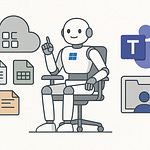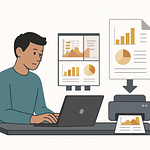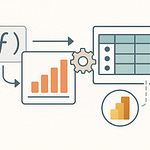Opening – Hook + Teaching Promise
You’ve been using Doc Libs like a dumping ground—files vanish, views lie, and nobody knows where anything lives. The truth? Microsoft quietly fixed the mess. UX, Forms, Autofill, and Copilot now turn folders into an intelligent system that actually guides work.
You’ll learn the new layout, how to control input with Forms, automate metadata with Autofill, and weaponize Copilot. Quick payoff: compare versions instantly, generate abstracts, and build views your team will actually use. There’s one adoption‑killing mistake—and one setting that fixes it—coming up. Now let’s rip out the old mental model and install the new one.
The New Doc Libs UX: Navigation That Actually Helps Work Happen
Let’s start with why this matters. Discoverability cuts meeting time. Fewer clicks reduce errors. Obvious context prevents “Where did my files go?” drama. You don’t need more storage; you need a surface that shows intent. The new Doc Libs experience finally behaves like a workbench, not a closet.
Enter the enhanced breadcrumb. It’s not just a path; it’s a jump drive. You can hop across folders and even between libraries in the same site without losing your place. Translation: no more backing out six levels because someone nested a “Final_Final_v3” folder. You stay oriented, you move faster, and—novel idea—you finish the task.
Front and center, you’ll see the View switcher with filter pills. The thing most people miss is state visibility. Views aren’t magic if users can’t see what’s applied. Those filter pills are the visible brain: hover to see exactly which filters are active, clear them in one click, and stop gaslighting yourself about missing files. If you remember nothing else, remember this: visible filters end blame games.
Now, the one‑stop Options hub. This is where beginners become competent. Views, filters, formatting, grid edit—it’s all centralized and predictable. No scavenger hunt, no “where did Microsoft hide it this week?” You want Quick Edit? It’s here. You want conditional formatting? Here. You want to save the chaos you just tamed into a reusable view? Also here.
Layout controls matter more than you think. Compact when you need density. List when you need balance. Autofit when text fields expand and you actually want to read them without dragging column widths like a medieval torture device. Pair that with sort and group: sort by Reading Time to triage quick wins, group by Category to bucket work by intent. These aren’t cosmetics; they’re decision accelerators.
Board view is the serial-process secret. Think lanes for Status: New, Needs Review, Reviewed, Ready. Each file becomes a card with the metadata you choose—rating, abstract, thumbnail—configured in the card designer. Drag to advance and you’ve just turned a document library into a lightweight pipeline. For teams allergic to yet another app, this is your Kanban without the overhead.
Saving views properly is the line between “my setup” and “team muscle memory.” The Unsaved changes cue is your accountability partner. Click it. Name the view something that teaches behavior—“Reviewed & Ready,” not “Steve’s View.” Choose public if the team should live there, personal if it’s your sandbox. And yes, publish defaults intentionally; don’t force users to decode your private preferences.
Here’s the shortcut nobody teaches: combine filter pills with conditional formatting. Pill shows the current slice; formatting paints the states you care about. For example, let Reviewed items glow purple while the pill narrows to Category = Research. You see the subset and the priority at a glance. That’s how you guide attention without writing a policy memo.
Before we continue, you need to understand the trap: views organize output, but the real war is input. If you rely on humans to supply perfect filenames and flawless metadata, you’ll lose. Every time. The game‑changer nobody talks about is controlling the front door. Once you nail intake, everything else clicks. Now we fix how files enter the system so your beautiful views stay beautiful.
Fixing Input: Forms for Doc Libs = The Adoption Lever
If you build it, they won’t come—unless adding files is idiot‑proof. That’s not an insult; it’s a survival strategy. The average user will happily upload “Doc1.docx” three times and vanish. Your job is to remove choices, reduce friction, and make the right path the only path. Enter Forms for document libraries: the controlled front door normal people can actually use without breaking your taxonomy.
The truth? Adoption dies at the point of entry. If intake is messy, your views rot, your filters lie, and your board lanes turn into a junk drawer. Forms flips the script. Instead of dropping files into random folders, users hit a clean, branded form that asks only what matters, then parks submissions in a dedicated responses folder. Containment first, order next.
Design the form like you’re allergic to cognitive load. Add your logo so people know it’s official. Pick a theme that matches your site—coherent visuals signal “we thought this through.” Write prompts like a human: “What’s the document about?” not “Provide abstract.” Mark only true must‑haves as required. If you force users to guess, they’ll guess wrong or walk away.
Now for the decision that separates pros from amateurs: choose what users must provide versus what Autofill handles. If AI can infer it, don’t ask for it. Reading time? Autofill. Abstract? Autofill. Category? Often Autofill, then let humans override. Reserve required questions for decisions only humans can make—status, sensitivity, or business owner. You’re not collecting trivia; you’re capturing intent.
Branching logic is where the form gets smart. Show fields based on category or status so irrelevant questions never appear. If Category = Marketing, reveal “Campaign” and “Region.” If Category = Finance, reveal “Invoice Number” and “Vendor.” This is not flair; it’s respect for the submitter’s time. Fewer choices, fewer mistakes, higher completion rates. The form feels shorter because it is.
Turn on notifications if you actually want to respond. Opt‑in alerts mean you’ll notice submissions within minutes instead of discovering them during quarterly audits. Set the message to something useful: “New submission: Category=Research, Status=Needs Review.” Your inbox becomes a triage console, not a guilt factory. Yes, you can filter and route these later with automation, but start with visibility.
About the responses folder: it’s a safety buffer, not a landfill. All submissions land there first, so nothing contaminates the published library until it’s reviewed. Schedule a daily triage habit. Open the view “New Submissions,” scan with filter pills, and move approved items to the root or proper folder. The game‑changer? Pair this with a Quick Step like “Move to Root” so it’s one click, not a scavenger hunt.
Let’s address the limitation you’re about to trip over: external or anonymous submission isn’t available at launch for document library forms. So you have options. For external partners, use Request Files for simple intake, then manually enrich metadata—or build a Power Automate flow to apply defaults and kick off Autofill. Track Microsoft’s roadmap so you don’t duct‑tape forever. Roadmap awareness is a competency, not a hobby.
The mistake that ruins adoption is over‑collecting. Teams slap ten required fields on the form to “ensure data quality,” then complain nobody submits. The fix is painfully simple: ask only what humans must decide and let Autofill do the grunt work. You can always enhance metadata post‑submit when the file actually exists and Copilot can read it.
Two micro‑stories. First, a team cut form fields from eight to three—Title, Category, Owner—and let Autofill generate Abstract and Reading Time. Submissions doubled in a week, and reviewers stopped playing detective. Second, another team kept “Attachments,” “Sub‑category,” “Sub‑sub‑category,” and three date pickers. Users bypassed the form and emailed files. Congratulations, you built a trap. They walked around it.
Implementation checklist you can copy today: create the form; remove every field Autofill can infer; add branching so each category sees only relevant prompts; enable notifications; publish the link in Teams with “Use this or we won’t review your document” energy; and schedule a daily ten‑minute triage. That’s the operating cadence. No heroics, just consistency.
Once intake is clean and constrained, your beautiful views stop decaying. And now removing data entry is where the magic starts. Switch on column Autofill, let the files tell you what they are, and watch your metadata fill itself in the background while you do actual work. This is where Doc Libs stops being a dumping ground and starts behaving like an intelligent system.
Column Autofill: Stop Typing Metadata—Let the Files Tell You
Manual metadata is where good systems go to die. You know this. People won’t count words, won’t write abstracts, and won’t pick the right category after a long day of pretending email is project management. The truth? Column Autofill exists so you stop begging and start automating. It reads the file, extracts signals, and writes consistent values without a single “pretty please.”
What Autofill actually does is simple: it opens documents, looks at content, and computes outputs you define. Word count? Easy. From there, it calculates reading time—at a speed you specify—so you can triage work by effort, not guesses. It can summarize content into a punchy abstract, infer category from language cues, and pull structured fields from semi‑structured files. The thing most people miss is you control the rules. It’s not guessing; it’s following your instructions.
Authoring Autofill prompts feels like writing policy in plain English. You’re defining column behavior and the output format to enforce. For Reading Time, you’d write: “Estimate minutes to read based on 250 words per minute. Return an integer.” For Abstract: “Summarize the key point in one sentence, max 25 words, no colons.” For Category: “Choose exactly one from [Marketing, Research, Finance, Operations] based on dominant topic.” That level of precision prevents chaos later.
Let me show you how this clicks with actual use cases. Abstracts: generate a one‑liner that makes search and views useful. Categories: autotag by topic so your “By Category” view isn’t a roulette wheel. Reading time: sort your backlog to knock out two‑minute items before meetings. Invoices: extract Invoice Number, Vendor, Due Date; standardize formats like YYYY‑MM‑DD and validate that the number is alphanumeric, eight to twelve characters. You get consistent metadata without spreadsheet cosplay.
Here’s the workflow nobody teaches: verify with small batches. Select ten files that represent the range of your content—short, long, messy, pristine—then run Autofill. Check results. If Abstracts drift verbose, tighten the word cap. If Category picks “Research” for everything, add disambiguation: “If mentions ‘campaign’ or ‘CTA,’ prefer Marketing.” You’re not training a pet; you’re calibrating a machine. Small iterations, then scale.
And yes, you finally get visibility. The new Autofill activity panel shows status as it processes: in queue, in progress, completed, failed. You stop guessing whether it’s working and start managing throughput. If something fails, you see which file and which column, fix the prompt or the doc, and re‑run. Adults love dashboards for a reason. This is one.
Best practices, so you don’t wander into a ditch. Keep prompts concise and prescriptive. Define output formats explicitly—“integer,” “ISO date,” “one of these labels.” Test edge cases: weird punctuation, tables, bilingual content. Lock formats wherever possible; if the column expects a number, don’t allow free text. Avoid overfitting to one doc type; your library is not as homogeneous as you think. And document your prompts in the column description so future you doesn’t reverse‑engineer your own logic.
Recovery workflows are built in. After edits, re‑run Autofill on selected items so metadata catches up with content. If a prompt goes sideways, bulk clear a column, adjust the rule, and refresh. No panic. No “we broke the library.” It’s a controlled rollback, then a redeploy with better specs. You’re treating metadata like code, which, frankly, you should have been doing all along.
Common mistakes are painfully predictable. Duplicating human‑required fields—asking users for an abstract while Autofill overwrites it—is how you train people to ignore your system. Don’t do that. Vague prompts create inconsistent output: “Write a summary” yields a novella today and a headline tomorrow. Be specific. Ignoring validation turns lists into junk drawers: if a date column accepts “ASAP,” that’s on you, not the AI.
Now the payoff you’ll feel in a week. Once Autofill backfills abstracts and categories, your views become dramatically more useful. “Reviewed & Ready” sorted by Reading Time shows snackable wins up top. “By Category” actually means something because the labels are consistent. Filter pills start to behave like surgical instruments, not carnival buttons. And spoiler alert: Copilot gets smarter when the metadata is sane. Garbage in, garbage out; structure in, answers out.
Quick setup sequence you can copy: add columns for Abstract, Category, Reading Time, plus any business‑specific fields. Enable Autofill on each with clear, format‑locked prompts. Run a ten‑file calibration. Fix prompts. Scale to the full folder. Watch the activity panel instead of refreshing like a raccoon on espresso. Then switch your team’s default view to one that actually uses the new metadata. If they can see the value, they’ll stop fighting it.
If you remember nothing else, remember this: stop typing metadata. Let the files tell you what they are, and reserve human judgment for the few decisions that matter. Once you automate the grunt work, everything downstream—triage, review, and, yes, Copilot—moves from hopeful to reliable. This is where your library starts earning its keep.
Copilot Inside Doc Libs: From File Pile to Answers-on-Demand
Reading everything is not a job. Deciding fast is. Copilot turns a file pile into a conversation you can control. The truth? It only shines when your metadata is sane—thanks, Autofill—but once you’ve got structure, Copilot becomes the quickest path from “What is this?” to “What do we do next?”
Start with Compare Files. This is the feature that ends version roulette. Select the two—or up to several—suspects, click Compare, and Copilot lays out the deltas and themes without you manually opening anything. It flags content changes, surfacing what actually shifted, not just who last touched it. You get patterns, emphasis changes, and the practical verdict: newer, duplicate, or divergent. The game-changer nobody talks about is decision speed. You can kill duplicate drafts confidently, merge insights from two branches, or archive the fossil. Compare that to the old way—skimming both documents, getting tired halfway, and pretending the differences are “minor.” They weren’t.
Now use Copilot to generate summaries and abstracts. Yes, Autofill can produce a one-liner, but Copilot is your on-demand copy assistant when you want tone or nuance. Ask for a punchy one-sentence hook, then a three-line synopsis that names the audience and the recommended action. The thing most people miss is the point: short descriptions supercharge search and views. A clean, decisive abstract turns a sea of filenames into a list you can actually scan. And because your Abstract column exists, you paste the best line back into the column and lock the value. Your search hits improve. Your team reads more of the right things. Productivity, mysteriously, rises.
Audio overview is where comprehension stops blocking your calendar. You’ve got a 20-page PDF and six meetings. Fine. Have Copilot generate an audio overview and listen while you prep slides or commute. It’s not entertainment; it’s a content brief you can absorb without staring at a wall of text. The reason this works is cognitive load. You offload reading, keep context, and arrive at the review with a mental model, not a blank stare. And yes, it still respects permissions. If you don’t have access, you don’t get magic whispers. Shocking.
Q&A over content is Copilot’s real party trick. Instead of hunting, you ask. “What’s changed since the last version?” “List the top risks with mitigation.” “Is there anything that contradicts our policy on external vendors?” Copilot answers in plain language and cites the passages, so you can verify before you act. This is how you move from browsing to knowing. It’s not guessing; it’s retrieval grounded in your files and your rights. You remain in charge—ask better questions, get better answers, and clip the references into your review notes.
The workflow pairing that separates amateurs from pros: take Copilot output and feed your library. Generate an abstract, paste it into the Abstract column. Extract action items, paste the first verb-driven line into a “Next Step” column you created for triage. Ask for a suggested Category; if it matches your options, confirm it. You’re not just reading smarter—you’re accelerating review and finalizing views without context switching into other apps. Board view suddenly moves, because you have the confidence to drag Status from Needs Review to Reviewed & Ready based on cited answers, not gut feel.
Guardrails matter. Copilot is constrained by your permissions and your metadata quality. If the sources are chaotic, the answers will reflect it. That’s not a bug; it’s a mirror. Confirm high-impact answers, especially anything legal, financial, or customer-facing. Keep sources visible in the panel and click them. Two-minute spot-checks prevent twenty-hour incident reports. And no, Copilot won’t read what you can’t access. The permissions boundary is the line of truth.
A quick operating model you can adopt tomorrow. In the “New Submissions” view, run Compare Files on anything that smells like a duplicate. Delete or archive the loser. Open the surviving file in Copilot and ask for: one-sentence abstract, three key themes, and risks. Paste the abstract into the Abstract column, verify Category, and set Status to Needs Review if a human decision remains—or Reviewed & Ready if the citations support approval. Optionally, generate an audio overview for the long ones and drop the link in the file comment so stakeholders can absorb it without excuses.
Common mistakes to avoid. Treating Copilot as gospel is a shortcut to chaos. It’s a powerful assistant, not a compliance officer. Over-asking vague questions yields vague answers—be specific: “Within this document, list the five policy updates from 2024 with section references.” Ignoring metadata starves Copilot; it’s faster when Abstract and Category exist. And forgetting to capture outputs back into columns wastes the improvement cycle. If you keep value in the chat, it dies in the chat.
The payoff? Decision latency collapses. Review cycles shrink because the “what changed” and “why it matters” are a click away. Your views stop feeling like a museum and start acting like a command center. And yes, once your team experiences this pace, they stop dodging the library and start using it. That’s adoption. That’s leverage. Now wire it into your document operating system so this isn’t a one-off trick—it’s how the team works every day.
Build the Operating System for Documents: Views, Rules, and Quick Steps
You’ve got the ingredients—now assemble the kitchen. Define a simple pipeline so nobody improvises: Intake with Forms, Enrich with Autofill, Triage in Board or List, Approve in curated Views, Publish to the place humans actually look. It’s not bureaucracy; it’s muscle memory for documents.
Start with the views you ship by default. “New Submissions” points at the responses folder with Status = New. It’s the inbox—short, harsh, non-negotiable. “Needs Review” filters Status accordingly and sorts by Reading Time ascending so reviewers clear quick wins first. “Reviewed & Ready” shows the approved, near-publish items—group by Category so owners spot their territory. “By Category” is your navigational workhorse for stakeholders who filter by topic, not status.
Layer conditional formatting to guide attention without a meeting. If Status = Needs Review, make the row amber. If Reviewed & Ready, paint it purple. If Reading Time <= 3, add a soft green highlight to the value. People follow color faster than policy. Your view becomes a traffic signal, not a spreadsheet.
Now remove friction with Quick Steps and Automate. Build a “Move to Root” step for promoting files out of the responses folder in one click. Create “Set Status: Needs Review,” “Set Status: Reviewed,” and “Set Status: Ready” steps so nobody hunts columns. Couple that with a lightweight notification flow—when Status flips to Reviewed & Ready, ping the owner in Teams and post a link to the audio overview, if you generated one. One click, one status, one signal.
Governance hygiene is not optional. Use content types only where they add value—distinct schemas for true differences like Policies versus Invoices. Don’t wallpaper everything with bespoke types because you’re bored. Keep naming conventions boring and descriptive: {Category} — {Short Title} — {YYYY‑MM}. Folders? Minimal. Use them for stable boundaries like Archive or Published, and let metadata do the rest. You’re building a system, not a nesting doll.
Train micro‑habits that stick. Right‑click for commands—faster than the ribbon scavenger hunt. Save your view changes or don’t touch them; the “Unsaved changes” cue exists for a reason. Use filter pills every single time you’re slicing; hover to confirm what’s applied, clear with one click. And don’t fight the form. If someone insists on bypassing it, they volunteer for manual triage duty. Consequences are a teaching tool.
Measure adoption so you iterate like adults. Track view usage—if “Needs Review” isn’t getting traffic, your reviewers are freelancing. Look at Autofill success rates and failure patterns; refine prompts where failures cluster. Monitor Copilot queries inside the library; if everyone asks the same question, surface it as a column or add it to the default view. Small telemetry, big leverage.
Here’s your weekly operating cadence. Monday to Thursday: ten‑minute triage in “New Submissions,” promote with Quick Steps, run Compare Files on duplicates, paste abstracts, set status. Friday: review Autofill activity, fix prompts, re‑run on stragglers, and prune the responses folder. Monthly: audit views, retire the ones nobody uses, and tighten conditional formatting to match current priorities. Continuous delivery, but for documents.
Two failure patterns to preempt. First, views drift because everyone tinkers. Solution: lock defaults, publish named views, and restrict edit rights to the librarians. Second, response folders sprawl into purgatory. Solution: scheduled triage plus Quick Steps that make the right move the fastest move.
You now have an operating system for documents—clear intake, automatic enrichment, visible triage, decisive approvals, and painless publishing. Not heroic. Just disciplined. Next, the two classic pitfalls that quietly wreck this model and the pro fixes you’ll apply before they bite.
Common Pitfalls and Pro Fixes
Pitfall: collecting too much in the form. You asked for Title, Abstract, Category, Sub‑category, three dates, and someone’s favorite color. Users bail or lie. Pro fix: defer to Autofill. Require only the human decisions—Owner, Status, maybe Sensitivity. Everything else gets inferred, then reviewed. Shorter forms mean more submissions and better data.
Pitfall: unsaved view tweaks confusing everyone. One person drags a column, another groups by Category, and suddenly the library “lost files.” Pro fix: name and publish views with intention—“New Submissions,” “Needs Review,” “Reviewed & Ready,” “By Category.” Lock defaults, restrict who can edit views, and teach the “Unsaved changes” cue as gospel. Private tinkering stays private.
Pitfall: vague Autofill prompts. “Write a summary” produces a haiku on Monday and a novella on Tuesday. Pro fix: example‑led, format‑specific instructions with guardrails. “One sentence, max 25 words; declarative; no colons.” For dates, “Return ISO YYYY‑MM‑DD.” For categories, “Choose exactly one from [Marketing, Research, Finance, Operations].” Test against messy docs before you scale.
Pitfall: letting response folders sprawl. Intake lands, nobody triages, and the folder becomes a museum of good intentions. Pro fix: scheduled triage plus Quick Steps. Daily ten‑minute pass, “Move to Root,” set Status, run Compare on suspected duplicates, paste Abstract, and delete the loser. Make the right action one click faster than procrastination.
Pitfall: treating Copilot as gospel. It’s an assistant, not an auditor. Pro fix: spot‑check high‑impact answers and keep sources visible. Ask specific questions—“List five 2024 policy changes with section references”—then click citations. Two minutes of verification beats two weeks of cleanup.
Pitfall: ignoring filter pills. People swear files disappeared when, in fact, they filtered them out yesterday. Pro fix: day‑one training on hover‑to‑see filters and the clear‑all behavior. Add a tiny “Filters active” note in your team SOPs. State visibility kills paranoia.
Rapid checklist—the five switches to flip today for visible results in a week:
Publish “New Submissions,” “Needs Review” sorted by Reading Time, and “Reviewed & Ready” grouped by Category.
Strip your form to Owner, Status, Category; branch the rest; enable notifications.
Enable Autofill for Abstract, Category, Reading Time with strict formats; calibrate on ten files.
Create Quick Steps: Move to Root; Set Status: Needs Review; Set Status: Reviewed & Ready.
Run Copilot Compare on suspected duplicates; paste the best abstract into the column; archive the extra.
The truth? Most failures are self‑inflicted—too many required fields, sloppy prompts, undisciplined views, and magical thinking about AI. Apply the pro fixes, and your library behaves like a system, not a rumor.
Conclusion – Key Takeaway + CTA
Key takeaway: Doc Libs aren’t storage anymore—they’re an intelligent workflow when you combine the new UX, Forms, Autofill, and Copilot into a single intake‑to‑publish pipeline.
Implement the pipeline this week: ship the four views, trim the form, enable Autofill, add Quick Steps, and run Copilot Compare on duplicates. Then watch our deep‑dive on advanced Autofill prompts to lock formats and handle edge cases. If this saved you time, repay the debt: subscribe, enable notifications, and catch the next upgrade on schedule. Efficiency is a choice—make it now.