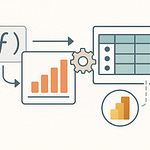Opening Hook + Teaching Promise
You tried printing a gorgeous Power BI dashboard and got a pixelated, multi‑page mess that looked like it fell down a flight of stairs. The truth? Power BI visuals aren’t built for paper. Paginated Reports are. Microsoft hides pixel‑perfect output behind three different tools, each with trade‑offs the average user blissfully ignores. In the next minutes, you’ll learn the three ways, when to use each, and how to avoid costly dead ends. Stay for a 30‑second decision matrix and one shortcut that saves hours. Now let’s expose where each option lives—and why the average user keeps picking the wrong door.
Context: Why Paginated Reports Exist (and Power BI Isn’t It)
Executives want fixed layouts. Headers that repeat on every page. Page numbers that don’t lie. Legal disclaimers that never wander off the margin. They want what auditors want: the same output, every time, regardless of screen size, browser zoom, or printer mood swings. That’s not a dashboard problem. That’s a print problem.
Paginated Reports exist for that exact use case. They’re RDL‑based—Report Definition Language—meaning print‑first design, not a playground for slicers. It’s not just a “different file.” It’s a different philosophy. Interactive dashboards adapt fluidly; paginated reports control every pixel like a fussy stage manager with a ruler.
Here’s how they fit: you connect an RDL report to a Power BI semantic model—yes, the same data model feeding your dashboards—and the report engine renders pages with strict layout control. You define paper size, margins, headers, footers, groups, and page breaks. The engine obeys. No mystery, no “responsive” surprises.
Consequences of forcing dashboards to print? You waste time hacking column widths, then cry when a slicer reflows and your totals jump to page three. “Export to PDF” from Power BI is not pagination; it’s a screenshot with delusions of grandeur. The moment you need repeating headers, grouped totals, or a thousand‑row list across clean pages, you’re in paginated territory whether you admit it or not.
Benefits are obvious once you stop resisting: precise pagination, reliable headers and footers, and export‑ready formats like PDF and Word that hold their layout under pressure. You can do conditional visibility—show sections only when data exists—control widows and orphans, and print like an adult.
The quick win is painfully simple: decide early. Dashboards are for screens; paginated is for paper. If the primary output goes to a printer, jump tools before you waste a sprint polishing a dashboard that will always betray you in the copy room. With the stakes set, here’s door number one—the deceptively easy option that seduces the average user because it lives in a browser and promises zero friction.
Way 1 — Power BI Service (Web Paginated Builder): Fastest, Most Limited
Why this exists is straightforward: zero install, any OS, and you can crank out a simple table or matrix with headers, footers, and page numbers before lunch. It’s the web‑based paginated editor living right in the Power BI Service. Open a workspace, hit New, choose Paginated Report, point it at your semantic model, and you’re in. No downloads, no admin rights, no excuses.
What it does: it’s a basic RDL editor in the browser tied directly to a Power BI semantic model. You can add fields, define groups, drop in a logo, set a header and footer, and pick a page size like Letter or A4. It handles page numbers, current date, and simple text boxes without drama. Think “quick listing,” not “annual report.”
How to implement, step‑by‑step: go to your workspace, click New → Paginated report. Select the semantic model you already use for your dashboard; that way measures and security behave the same. Add a table, drag fields from your entities, set a group on something logical like Region or Category, then open the Page Setup to define paper size, margins, and orientation. Add a header with the title and parameter echoes, a footer with “Page X of Y,” and preview. If it spans too wide, reduce column widths or margins until the horizontal fit indicator stops complaining. Save. Share. Done.
Strengths? Accessibility and speed. It’s excellent for quick iterations, especially when you need to validate requirements with a business lead who’s allergic to software installs. Versioning and permissions live in the Service, so collaboration is immediate. And because you’re bound to a semantic model, Row‑Level Security and DAX logic carry over neatly.
Limits, and they matter: it’s table/matrix‑centric. Charts are sparse, maps are absent, and expression support is shallow compared to desktop tooling. Layout control is minimal, so complex conditional formatting, nested regions, and elaborate groupings will hit a wall. If you want precision control over page breaks between groups, you’ll feel the constraint quickly.
Use cases that actually fit: simple invoices, index‑style listings, operational pick lists, or mail‑merge‑like summaries where the heavy lifting is “rows on paper” with a consistent masthead. Translation: you need it now, you don’t need fancy visuals, and nobody will require surgical control over typography next week.
Common mistakes the average user makes: treating this like full SSRS and expecting advanced features to magically appear. Ignoring margins and printable width, which leads to accidental horizontal overflow and surprise blank pages. Failing to learn basic field‑level expressions—like concatenating a title or formatting numbers—so reports look amateur when a tiny expression would fix it. And anchoring too many columns because “we need everything,” which guarantees wrapping chaos.
Quick win you can deploy today: build a one‑page prototype here before committing to deeper tooling. Use it as a live spec. Align on paper size, headers, footers, and grouping with your stakeholder. If they ask for charts, parameters, or conditional sections, you’ve just justified graduating to the desktop tool without arguing.
The trade‑off is speed versus sophistication. This is perfect for validating structure, simple outputs, and short‑term needs. But the minute requirements evolve—charts, multi‑level groups, conditional visibility, advanced expressions—you’ll pay a migration tax. That’s fine, as long as you planned for it. If you didn’t, congratulations, you just built a cul‑de‑sac.
Now, when you hit those layout walls—and you will—you graduate to the real tool for analysts: the desktop authoring environment that gives you pixel control, robust expressions, and parameters without dragging you into full developer land.
Way 2 — Power BI Report Builder: The Professional Print Shop
Enter the tool that treats paper like a first-class citizen. Power BI Report Builder exists because business adults want print control, richer visuals, parameters, and expressions that don’t feel like they were added as an afterthought. You get charts, gauges, and maps; you get groups, nested regions, and page breaks that actually obey you. It’s the difference between doodling in a browser and walking into a proper print shop with rulers, templates, and a foreman who says, “No, that won’t fit. Fix it.”
Why this matters: when you’re producing board packs, financial statements, regulatory filings, or operational lists with strict headers, you can’t wing it. Executives expect the cover page to look like a cover page, the subtotal to land at the bottom of the group, and the page numbers to behave. Report Builder gives you the pixel-level control and the expression engine to make that happen—without dragging your entire team into full developer workflows.
What it actually does: it’s a full RDL authoring environment. You define page size, margins, and orientation up front. You design datasets against your Power BI semantic model, using the same measures and Row-Level Security your dashboards use. You build tables, matrices, and charts, and you wire up parameters so a CFO can switch months or regions without calling you. Then you set page breaks and visibility rules to keep sections clean. The engine renders exactly what you told it to render. No “responsive surprise.”
Let me show you exactly how to implement it, step by step. Install Report Builder. Open it. Connect to your Power BI semantic model—via the built-in connector—so you’re querying the same data model. In the Query Designer, select fields and measures; behind the scenes, it builds a DAX query over XMLA. Click OK; you now have a dataset. Drop a table, drag fields into detail, add a row group on something logical like Country, and a parent group on Region if you need hierarchy. Now, before you get excited, go to Page Setup and define paper size, margins, and orientation. This clicked for me when I realized: if you design before setting paper, you will chase width problems for hours. Don’t.
Once your canvas is honest about its size, add a header with your title, parameter echoes, and the run date. Add a footer with “Page X of Y.” Use consistent fonts. Now configure page breaks: set a page break between each Region group, and a separate break at the end of each Country group if needed. Preview. If you see orphaned group headers or subtotals wandering onto new pages alone, adjust “KeepTogether” and “Repeat header rows on each page” in the tablix properties. The truth? The thing most people miss is printable width. Your page width minus margins defines a hard limit; exceed it and you’ll get phantom blank pages. Respect the math.
Strengths you actually feel: pixel control is precise. Expressions are powerful—build dynamic titles like “Sales by Region for @Month,” hide sections when totals are zero, color exceptions when thresholds are breached. Parameters are native, so you can build a clean prompt experience. You can nest data regions, add conditional visibility, and create repeatable templates so every report looks like it belongs to the same company rather than a ransom note.
Advanced tricks that separate beginners from pros: use grouping and sub-totals with explicit page breaks to produce clean book sections. Leverage Lookup and LookupSet when you need to enrich rows from another dataset without exploding cardinality. Use conditional formatting to highlight variances. Create shared datasets for common lists—like date ranges or entities—so you don’t duplicate logic across reports. And yes, maps and gauges exist for when leadership insists on shapes and needles.
Common mistakes—don’t do what the average user does. They don’t test pagination early. They design on a sprawling canvas, then discover page two is a blank artifact created by a .1-inch overflow. They ignore printable width. They over-nest tablixes until performance collapses. They forget that row-by-row expressions are evaluated for every row, so a cute string manipulation becomes a performance tax on 200,000 rows. And the classic: hammering Excel exports and wondering why the layout mutates—because Excel is cell-first, not print-first.
Performance notes, because you like your reports to finish before quarter-end. Push aggregation into the semantic model—measures and summarized queries return fewer rows. Control dataset granularity: don’t bring a million-detail rows if the output is grouped by month. Avoid row-by-row custom code. If you must do heavy logic, do it once at the group level or as a calculated column upstream.
Export nuances: PDF preserves layout faithfully. Word preserves structure but can reflow if editors poke at it—still fine for distribution. Excel is for data work, not pixel worship; it will translate regions into cells, which is great for analysis, less great for perfect spacing. Choose the export based on the recipient’s behavior, not your wishful thinking.
Publishing is straightforward: save the RDL, publish to the Service, bind parameters to default values, and test with real security. Manage credentials where needed. Then lock the template: standardized header, footer, fonts, and colors. Most business needs land here—enough power to deliver professional print outputs, without the overhead of a full developer solution. Once you nail this, everything else clicks.
Way 3 — Visual Studio + SSRS Projects: Enterprise Control Room
If Report Builder is a professional print shop, Visual Studio with Reporting Services Projects is the entire print factory—loading docks, conveyor belts, and a foreman who tracks everything in a clipboard and version control. This exists for one reason: solution‑level management. Multiple RDLs. Shared data sources. Source control. CI/CD. In other words, the environment grown‑up enterprises need when “a report” quietly turns into “a portfolio of reports with governance.”
What it actually does is give you a project and solution structure instead of single files floating around like unsupervised toddlers. You create a Reporting Services Project. Inside it, you define Shared Data Sources and Shared Datasets, then add as many RDLs as you like. Subreports? Native. Drill‑through navigation across a suite? Easy. Complex expressions with centralized parameters? Routine. And because it’s Visual Studio, you get integration with Git or Azure DevOps for versioning, branching, and deployments that don’t depend on someone remembering which desktop had the “final_final_latest.rdl.”
Implementation, clean and simple: install Visual Studio—Community is fine. Add the Reporting Services Projects extension. Create a new Reporting Services Project. First, add Shared Data Sources that point to your Power BI semantic model endpoints or other governed stores. Then design Shared Datasets for common lists—Calendar, Entities, Parameters—so every report pulls from the same definitions. Add a new Report, set Page Setup for your corporate standard (Letter or A4, margins, portrait or landscape). Insert your company’s Base Report elements—header with logo, footer with “Page X of Y,” and brand fonts. Now you’re ready to build RDLs that look related because the assets they use are, in fact, shared.
Strengths you feel on day one: team workflows and reuse. Multiple developers can work on different RDLs in parallel, review each other’s changes, and avoid “overwrite roulette.” Shared assets eliminate drift—your date parameter behaves the same in twelve reports because it’s defined once. You also get advanced property control. Need a configurable deployment target? Create multiple configurations—Dev, Test, Prod—with different server URLs and data source bindings. Press Build. Deploy. No sneaker‑net.
Enterprise patterns that shine here: master‑detail with subreports to split big books into maintainable parts. Parameterized drill‑through navigation from summary to detail across reports, passing context cleanly. Shared styles via report parts or templates to enforce consistent typography and spacing. Deployment profiles that map folders and permissions so your finance pack lands in Finance/Reports with the right role assignments every time. This is the difference between “we emailed a file” and “we ship a product.”
Use cases: enterprise packs that ship monthly, departmental suites covering the same dimensions with different filters, governed financials where auditability and consistency matter, and multi‑region rollouts where the same report deploys to ten workspaces with environment‑specific data sources. If you’re thinking in portfolios rather than one‑offs, you’re in the right room.
Common mistakes when people wander in from Report Builder: treating the project like a folder of independent RDLs instead of engineering a modular solution. Not modularizing datasets, so every report rebuilds the same calendar list fifteen times. No naming conventions, which leads to “Report1_Final2” chaos. Skipping source control and losing history when someone “fixes” the template. And my favorite: hard‑coding server paths or credentials, then wondering why deployments break the moment you change environments.
Quick win you can implement immediately: create a “Base Report” template RDL with your header, footer, margins, fonts, and common expressions, then clone it for every new report. Centralize a Shared Data Source to your semantic model and Shared Datasets for parameters. In one hour you eliminate 80% of drift and 100% of the “why does this one look different?” conversations.
Compatibility caveats you need to respect: some legacy SSRS visuals and custom fonts won’t render identically in the Power BI Service. Test early. If your design depends on a niche chart or font, confirm it in the target environment before you build an entire suite around it. And yes, PDF will be faithful; Excel will do Excel things because cells are not pages—manage expectations.
Governance matters here. Design a folder structure that mirrors your organization—by domain, not by author. Apply role‑based access consistently. Map environments—Dev, Test, Prod—via deployment profiles so promoting a release is a button, not a scavenger hunt. Document naming conventions for reports, datasets, and parameters. The result is boring in the best way: predictable, traceable, and safe.
The trade‑off is obvious: maximal control for maximal complexity. You get reusable assets, team workflows, and CI/CD, but you also inherit the ceremony—branches, reviews, build pipelines, training. For a single invoice, it’s overkill. For a governed suite that affects finance or operations? It’s the only adult option.
The truth? If your reporting footprint is growing, Visual Studio stops being “developer theater” and becomes the control room. You don’t just make reports—you ship a reporting product with standards, tests, and releases. And yes, the average user will complain it feels heavy. Correct. So is a seatbelt.
Decision Matrix: Pick the Right Door in 30 Seconds
You want fast, not fuzzy. Here’s the decision in plain English. If you need a simple tabular printout today—rows, a logo, page numbers—use the Service builder. It’s minutes, not meetings. If you need real page control, charts, and parameters, use Report Builder. It’s days, not drama. If you need suites with subreports, shared assets, and governance, use Visual Studio. It’s weeks, but it scales.
Budget and time lens: Service equals minutes. Report Builder equals a few focused days to nail layout, parameters, and exports. Visual Studio equals weeks to set up shared datasets, templates, and deployment profiles—then it pays you back on every release.
Skill lens: an analyst can survive in the Service with basic expressions. A power user thrives in Report Builder—comfortable with groups, page breaks, and DAX-backed datasets. A dev team or at least a disciplined analyst-dev hybrid should handle Visual Studio, because source control, profiles, and solution structure aren’t optional there.
Risk lens: evolving requirements punish the Service. It’s a trap if stakeholders “just want a list” until they inevitably ask for charts, conditional sections, and parameters. Enterprise risk punishes ad hoc Report Builder—one-off RDLs sprawl, styles drift, and deployment becomes folklore. If compliance, audit readiness, or broad reuse matters, you want Visual Studio’s shared assets and versioning.
Migration path that doesn’t hurt: prototype in the Service to lock paper size, header, footer, and grouping. Move to Report Builder when you need page control, expressions, and parameters. Productize in Visual Studio when you need multiple reports, shared datasets, and consistent deployment across environments. This is not rework; it’s staged investment.
Checklist before you publish anything: paper size and margins set, printable width respected, headers and footers repeating, parameters tested with ugly edge cases, and export formats verified—PDF for fidelity, Word for editable distribution, Excel only when analysis is the point. If any box is unchecked, you are shipping a support ticket.
Shortcut most people ignore: Analyze in Excel. For purely tabular, page-friendly outputs with light governance, connect Excel to the semantic model and print from a tool everyone already understands. It’s not a replacement for RDL, but it’s a pragmatic fast lane for lists.
Don’t do this: don’t jam a dashboard into a printer. Don’t skip page tests until the night before a board meeting. Don’t ignore dataset scope and then complain when exports crawl. Choose the door that matches the ask, not your mood.
Technique Upgrades: Make Any Paginated Report Look Pro
Start with the layout model. Define paper first—A4 or Letter, portrait or landscape—then design. Refuse to place a single control until the canvas matches the printer. Your width equals paper width minus margins; that number is nonnegotiable.
Typography next. Two fonts max: one for headings, one for body. Set consistent sizes, don’t improvise. Align numerics right, apply thousand separators, and fix decimal precision by measure type. Titles sentence case, labels concise. If you remember nothing else, consistency equals credibility.
Structure matters. Use groups for logical breaks—Region, then Country, then Store. Add explicit page breaks between major sections so cover pages don’t blend into detail. Turn on “Repeat header rows on each page” and “KeepTogether” thoughtfully to prevent orphaned headers and stray subtotals.
Expressions elevate everything. Dynamic titles with parameter echoes: “Sales by Region for @Month.” Conditional visibility: hide empty sections; show warnings when thresholds fail. Page X of Y and run date in the footer—standard. Use IIF sparingly and prefer clean expressions at the group level rather than row-by-row gymnastics.
Performance is a design choice. Aggregate in the semantic model so you query fewer rows. Reduce dataset granularity to what the layout actually prints. Avoid per-row custom code. If you must compute, do it once per group or upstream. Preview with realistic parameter selections, not tiny samples that lie.
Reusability is sanity. Build header, footer, and style templates. In Report Builder, save a starter RDL with fonts, margins, header/footer, and placeholder text. In Visual Studio, promote shared datasets and a base template. Use naming conventions—Rpt.Finance.MTD.Summary, Ds.Date.Calendar, Param.Region—to stop the “final_final” chaos.
Testing discipline separates pros from hopefuls. Preview with multiple parameters, including extremes: the most verbose region name, the densest month. Export to PDF and Word and check for layout drift. Scan for orphaned rows on page starts. Validate that conditional sections truly hide when empty and that totals don’t float.
Compliance isn’t decoration. Lock decimals to the policy, include legal disclaimers in the footer, and fix branding—logo size, padding, and colors—so marketing doesn’t chase you. If signatures or approval blocks are required, design space for them. And yes, test the exact printer if the output goes to a physical device that trims aggressively.
Quick win: build a one-page cover with KPIs—big numbers, sparkline or small chart—then drive detail pages via parameters or drill-through. Stakeholders get instant signal, auditors get detail, and nobody scrolls through ten pages to find the point.
Conclusion + CTA
Dashboards are for screens; paginated reports are for paper—choose the tool that matches the job and you stop fighting physics. Use the matrix: prototype in Service, produce in Report Builder, productize in Visual Studio when governance demands it. Today, pick your door, build a one-page prototype, test exports, and escalate only if requirements truly expand.
If this saved you hours, repay the time: subscribe. Listen the next podcast for live Report Builder expressions, a Visual Studio enterprise template, and a downloadable checklist. Lock in your upgrade path—tap follow and let the next lesson deploy automatically. Proceed.