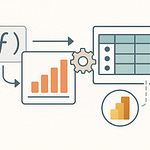Too many admins spend Friday afternoons hunting for outdated users and misconfigured settings. Here’s the kicker—each missed account is a new risk, just waiting to happen.
Today, you’ll see how a smart set of PowerShell scripts can automate your tenant governance, lock down compliance, and actually save your weekends.
The Hidden Mess: What Admins Miss in Manual Reviews
If you’ve ever peeked behind the curtain of your Microsoft 365 tenant, you probably know that feeling—like looking at a half-organized junk drawer that keeps collecting random odds and ends. On the surface, everything appears manageable. You’re logging in, scanning user accounts, tweaking a setting here or there. Maybe you’re running that same PowerShell snippet you grabbed off TechNet three years ago. It feels organized enough. But the second you start digging into the details, odd little gaps start cropping up. There’s always a handful of accounts where you’re not sure why they’re enabled, a few security groups with names nobody recognizes, and SharePoint sites that haven’t seen activity since the last re-org.
Let’s talk about the myth of “manual governance.” You know the drill—log in, page through the admin center, check the last sign-in dates, maybe send a couple of emails asking managers if these accounts are still in use. The idea is simple but deceptive. You can only look at what’s already on your mind, or what the interface puts in front of you. The really sneaky problems rarely show up in dashboards or notifications. One day you’re convinced you’ve nailed it. The next day, a compliance audit turns up two dozen shadow guest accounts and a stack of unassigned licenses quietly racking up costs.
That brings up a scenario I see all the time. Take one admin—let’s call her Claire. Claire does her quarterly review by the book. She combs through every list she can find, checks the Exchange mailboxes, prunes out a few guest users, and thinks she’s done. A month later, an auditor uncovers that nobody offboarded several project contractors from the previous year. Those accounts are still active, assigned critical permissions, and, as a bonus, sitting on a few expensive licenses. Then there are SharePoint links from the last marketing campaign, wide open for external users because nobody set expiration dates on guest sharing.
This isn’t unique to Claire, and it’s not about a lack of effort. Most admins do a reasonable job—at least, as far as checklists and spot checks go. But according to Gartner and a handful of other IT studies, up to 30% of Microsoft 365 licenses often sit unused across organizations. Orphaned accounts—in other words, user objects left behind after someone leaves or changes roles—can linger in the system for months. These zombie accounts tend to accumulate more in environments where offboarding is a separate process, HR and IT don’t always talk, and ownership for guest access is a passing conversation, not a tracked workflow.
Think about it like cleaning your house. It’s easy to vacuum the living room and wipe the kitchen counters. It looks clean enough when people visit. But if you never open the closets or check under the bed, all sorts of clutter piles up right out of sight. With your tenant, it’s groups and users and sharing links shoved into forgotten corners. Everything looks good—until the day someone on the security team decides to “look closer,” and suddenly you’re spending your weekend closing doors you didn’t even know were open.
And here’s the catch: the Microsoft 365 portal and security center make it really simple to feel productive. The interfaces show you the most recent sign-ins, flag obvious alerts, and give you pie charts that look reassuring. But risky settings—like guest sharing with no expiration, app passwords still enabled for accounts with MFA, or directories overflowing with stale teams—hide behind extra menus or need cross-referencing with multiple reports. It’s easy to miss the big picture.
Microsoft MVPs who live in this space see it all the time. When admins rely on spot checks or dashboard data, they end up missing more than half the risky configurations. Not because they’re careless, but because the system isn’t designed for holistic visibility. The manual review leaves blind spots everywhere.
If manual efforts are missing so much, the question becomes obvious. How do you make sure you’re not just cleaning the living room while the basement floods with old access and unused resources? We’ve seen what happens when things get missed. Those dormant accounts aren’t just wasting budget—they’re a weak point in your security posture. Stale external links look harmless until someone finds that “confidential” doc with a six-month-old guest link floating around a vendor’s inbox. It’s a compliance nightmare waiting to happen.
This is why it pays to think beyond just reacting to alerts or spot-checking once a quarter. True tenant hygiene asks for a system that doesn’t trust your memory, habits, or even the built-in admin reports. Because, let’s be honest, most tenants grow more complex and messy over time—not less. Without a real way to track, audit, and clean things up, your manual process is basically a game of whack-a-mole, and the moles always get faster.
So, the bigger pain isn’t just about the time you spend clicking through endless menus or tracking down last login dates. The real cost lives in the growing shadow of unchecked risk—security, compliance, and even reputation. But there actually is a more reliable answer. The question is: what does true tenant hygiene really look like, and what does it take to get there? Let’s shift gears and move from theory to real-world solutions.
PowerShell: The Admin’s Secret Weapon
If you walk into most offices and say “PowerShell,” you’ll either get a knowing nod or a panicked look—sometimes both from the same person. For a long time, it had the reputation of being a tool for the datacenter crowd, the people who live knee-deep in server racks, not your average Microsoft 365 admin. But Microsoft has a habit of putting PowerShell at the center of everything new in their cloud stack, and there’s a reason for that. It quietly bridges all those annoying gaps you find between shiny admin portals and real-world needs. The PowerShell window isn’t flashy, but it’s the only reliable way to see below the dashboards and actually keep pace with what’s happening across your tenant.
Most of us started with PowerShell just trying to fix something the UI wouldn’t let us do. Maybe it was unlocking a mailbox, or mass-removing licenses after a department shutdown. Those one-off fixes are fine, but there’s way more on the table. What changes everything is automation. When you start letting PowerShell do these checks for you—on a schedule, across all the places the admin portals don’t reach—you move past chasing your tail in the GUI. Suddenly, the job is less about reactively hunting for issues and more about having risks surface themselves in a neat report, right when you need it.
Here’s where most admins get stuck: they treat PowerShell like a copy-paste tool. Google up a script, slap it in, press enter, hope for the best, and then jump back into the interface for anything that looks complicated. It’s the shortcut mentality—and sometimes it works. But automation isn’t about grabbing two lines of code and hoping nothing breaks. It’s about getting the results you need, consistently, without crossing your fingers every time. Reliability is the name of the game. If you don’t know exactly what a script is about to touch, you’re one typo away from a very long night.
Let’s get concrete for a moment. There’s a mid-size non-profit I worked with that used to block off every Thursday afternoon just for user and license audits. It sounds excessive, but three or four people would pour over Excel exports, compare sign-in logs to HR spreadsheets, and send out “Is this account still in use?” emails. All in, four hours a week just keeping up with churn. When they finally set up a scheduled PowerShell script, that whole review shrank to a ten-minute task. The script pulled fresh data every week, flagged accounts with no activity, and compiled license usage into a single file that required maybe two follow-up questions instead of forty. They didn’t just save time—they stopped missing the little rogue accounts that caused past audit headaches.
That’s the thing: every PowerShell module brings a different set of superpowers to your tenant cleanup. The classic MSOnline module helps you slice through those sprawling license lists and spot unassigned or orphaned subscriptions practically instantly. With AzureAD, you can finally see the forest and the trees—dumping lists of inactive users, auditing who has passwordless auth enabled, and tracking group memberships in seconds. If you’re wrangling shared mailboxes or checking who still has permissions after a re-org, ExchangeOnline brings all those user objects and mailbox properties into focus, not just the handful visible in Outlook on the web. Then SharePointPnP steps in for the land of hidden team sites and stale files, letting you find which sites haven’t seen a legitimate login in months, and who’s left as an owner after most of the project team walked out.
Want a taste of what these modules can do, right out of the box? Try this: with just a few lines, you can have PowerShell return every user who hasn’t logged in for ninety days—no pivot tables, no manual data merges, just the real list, ready to go. For external sharing, you can generate a report of every single guest account with active permissions, or run a script that sweeps through SharePoint and flags sites with no recent edits, so you’re not chasing phantom projects or leftover teams. Once you have visibility, things that used to need hours of cross-checking get mapped out in five minutes.
If your biggest pain is unused licenses stacking up, you can automate the hunt for those too. Picture a scheduled script that grabs every user, checks their sign-in status, filters out service accounts, and spits out a CSV of assigned but untouched licenses. That goes straight to the person who needs to act—no more waiting for someone else to notice a spike on the billing report. PowerShell doesn’t make these calls for you, but it lines up all the key questions so you’re never caught off guard when someone asks, “Why are we paying for that?”
Of course, once you begin to automate, there’s a new layer of responsibility. Logging isn’t a “nice to have”—it’s non-negotiable. Without it, you’re running scripts in the dark, hoping nothing goes sideways. Error handling is just as crucial. Miss a try-catch, and one little glitch could mean skipped accounts or, worse, changes where you didn’t expect them. If you want these scripts to replace manual reviews, you need an audit trail. Think—every change and every failure, written to a log you can actually read.
The payoff goes beyond saving time: these scripts catch problems before your auditors do. No more racing to clean up the mess the night before someone shows up with a checklist. But, let’s not pretend automation is magic. Even the best script can do damage if it’s rushed or untested. That’s why next, it’s worth unpacking how to make sure your automation is built to last—and doesn’t wreck your tenant while trying to clean it.
From Reactive to Proactive: Automating and Scheduling Governance
Imagine starting your Monday morning and finding out your tenant has already flagged guest accounts with risky access, listed out inactive users, and alerted you about sites with no recent logins. You didn’t log in over the weekend. You didn’t run a thing. This is where true automation takes over, and it’s what separates constant firefighting from a smooth, self-monitoring environment. Manually launching scripts is better than nothing, but it’s still the digital version of mowing your own lawn when you could have someone do it while you’re asleep. Scheduled, proactive governance doesn’t just free up time—it shifts the whole mindset from “fixing problems” to letting risks bubble up automatically so you can work on actual projects, not just unclogging the pipes every week.
But before you start dreaming about all the work you’ll never have to do again, there’s the uncomfortable truth that automation can absolutely go wrong. It doesn’t take long to find a story about a script with a missing parameter that managed to wipe out a dozen legitimate accounts. The power that makes PowerShell so effective also makes it risky—one wrong variable, and you’re not cleaning up anymore, you’re breaking things. Unsupervised automation is the nightmare scenario that keeps everyone hovering over “Confirm” dialogs before letting scripts make changes unattended. Staying in control is about more than just pressing “Go”—it’s about building in the training wheels that prevent accidents even if someone else maintains the scripts six months from now.
Let’s look at a situation that’s more common than you’d think. A marketing agency thought they had a handle on external user access. Every quarter, IT would scan through guest users by hand, disable the really old ones, and trust that project managers remembered to update permissions. Eventually, they set up a scheduled PowerShell job to generate a weekly report breaking down every guest’s last activity and every site shared externally. First week, nothing seemed strange. But by the second report, the admin noticed an entire project site, quietly left open for guest access because a single group email was used for sharing. Nobody had caught it before—the sharing had started months ago, and nobody got an alert. The automated report turned it up immediately. The team locked it down and did a quick review of similar sites that, until then, had never been on their radar. Without that automation, the exposure could have lasted until the next audit, or longer.
That’s the point—manual reviews show you what you look for, but automation finds what you weren’t expecting. To get there, though, you need more than just a good script. Scheduling scripts reliably is where tools like Windows Task Scheduler, Azure Automation, and Power Automate step in. Task Scheduler is the classic—it runs scripts on a set schedule from a server or admin PC, quietly outputting logs or reports. It works for on-prem scripts, but it won’t cut it for everything—if you lock your laptop or it reboots for updates, the process can stall. Azure Automation is purpose-built for cloud environments. You drop your scripts into a runbook, use managed identities for secure authentication, and let it run whether anyone’s online or not. Power Automate is broader—better for hybrid workflows that trigger scripts based on events, not just the clock.
However you run them, the basics don’t change: credentials are as much a risk as stale accounts. Hardcoding usernames and passwords into scripts is asking for trouble—anyone who stumbles on those files suddenly has the keys to your tenant. The fix is to leverage secure credential storage. Windows Credential Manager works for local scheduling, while Azure Automation lets you store secrets and connect automatically using role-based access, so the script only does what it’s built to do—nothing more. Secure logging is next. A script that runs quietly but logs nothing is as bad as a manual process with no notes. You never want to wonder whether an alert actually fired or if an action was skipped due to a silent error. Send errors and key results to a shared mailbox or Teams—not just to your own inbox—so someone else can pick up the trail if you’re out.
Nobody should trust scripts to make irreversible changes without a second check. A good automation process includes logic that flags issues, maybe even disables accounts or changes permissions, but then awaits explicit admin approval before deleting or modifying anything critical. Some admins use a “pending actions” list—sort of like a quarantine—for scripts to park their findings until someone reviews and greenlights the action. You stay in control, automation just does the heavy lifting ahead of time.
Testing is where you see who’s disciplined and who’s winging it. Running scripts on a production tenant, sight unseen, is asking for chaos. Start in a test tenant whenever possible or—if you really have no other way—run scripts in read-only mode first, outputting everything to logs and reports. Only when you’re confident everything’s mapped right do you turn on actions that actually change anything.
This approach pays off beyond just saving time. Instead of waking up to a surprise audit finding, you get regular, actionable reports pushed to you, and the only major surprises are the ones you actually want—a sudden drop in dormant accounts, license use finally matching your real headcount, and project sites no longer drifting with open doors. But, with all this power, automation itself can become a new risk vector unless you build for flexibility and oversight from the start. That leads right into the next issue: just because you found a great script or template doesn’t mean it fits your tenant out of the box.
Making Automation Stick: Adapting Scripts for Your Environment
If you’ve been in the Microsoft 365 admin world for longer than a week, you’ve seen this play out: someone posts a clever script on Github, or there’s a shared link on a tech blog with the promise of “full tenant cleanup in five minutes.” You grab it, run it against your environment, and almost immediately hit a wall—red error messages you don’t recognize or, worse, changes you can’t easily undo. One-size-fits-all automation hardly ever fits anything well. What works perfectly in one tenant ends up missing the mark—or outright breaking things—in another. It’s easy to think, “Maybe there’s just something weird about my tenant,” but the reality is every organization grows its own blend of custom domains, shadow business units, legacy policies, bureaucracy, and random user account quirks. Nobody’s setup matches the sanitized demo from the blog post.
Now you’ve got a decision. You found a script that almost does what you need, but not quite. You tweak one or two variables, and it sort of runs—but it keeps skipping half your objects, or worse, doesn’t follow your organization’s actual compliance rules. This is where the real heavy lifting starts. If you take the quick route and let that generic script straight into production, you’re crossing your fingers with every line it executes. We’ve all seen the nightmare scenario: back when license cleanup first started trending, a well-meaning admin at a multi-division company copied a community script to free up unused licenses. It sorted for accounts with no activity in ninety days. Looked fine at first glance. But it didn’t account for service accounts or high-privilege roles that intentionally have blocked sign-ins. By Monday morning, two key automation accounts were deactivated mid-workflow, breaking integrations and quietly halting parts of payroll. No one realized until the finance team’s batch jobs failed. Suddenly, the cleanup save turned into a support fire drill.
Blindly applying someone else’s automation rarely goes well because tenant architecture is always local. Custom domains, extra address book policies, different business units—these are all variables a generic script can’t know by default. A proper analysis means mapping out how your user accounts are linked to departments, which guest users belong to long-term partners versus one-off vendors, and where legacy domains might exist solely for authentication or compliance compatibility. Sometimes, the details are as subtle as filter syntax: a script that checks for “LastSignInDate” might miss accounts set up for app-based authentication that never log in the normal way. Or maybe your organization has custom attributes for tracking external partners, which never show up in basic exports unless you explicitly add fields. There’s no universal template for mapping these quirks without some upfront effort.
To sidestep this misery, flexibility becomes non-negotiable. When you start building out or adapting scripts, think in terms of variables and configuration rather than hard-coding anything. Setting up a config file, even just a simple JSON or CSV, gives you a central place to manage sensitive inputs—like scoping to certain departments, user types, or domains—without editing code every time you make an exception. Modular functions are your friend here. For example, if your tenant assigns licenses differently based on region or business unit, break that logic into small, re-usable blocks. This makes it easy to add exceptions without breaking the rest of the automation. It also helps you run dry-runs or “read-only” audits, where the script compiles a list of findings but makes no actual changes. You see where the hammer would hit—without risking broken glass.
Microsoft’s best practice advice is straightforward, even if it’s not always thrilling: start with monitoring and read-only scripts. “Don’t let your first automated script be the one that disables users,” as more than one Microsoft MVP likes to say. Review logs and reports for at least a few cycles—see what would have tripped or been flagged. Then, once you’re confident nothing critical lands in the crosshairs, start enabling remediation in baby steps. Incremental rollouts save careers, not just downtime.
If you want your automation to last—and not become next year’s legacy mess—treat scripts like real software. That means version control is not optional; store everything in a central repo, whether that’s GitHub, Azure DevOps, or even SharePoint with versioning enabled. Good documentation is more than a comment at the top with your initials and the date. Outline what the script does, its required parameters, and note any quirks or business rules it encodes. Collaboration is the wildcard that elevates your scripts; sharing draft scripts in a controlled team review catches both logic flaws and odd one-off exceptions that would have otherwise gone unnoticed.
Over time, this method pays off in fewer false alarms and safer remediations. There’s nothing quite like the confidence that comes with automation you trust—knowing it’s not going to decommission the CFO’s mailbox or reset the Conference Room’s calendar the day before audit season. No more guessing if the cleanup actually ran, or if it silently skipped users you didn’t think to test. Adapted and well-managed scripts catch the issues that matter, while gracefully sidestepping everything else.
And at the end of the day, all those adjustments mean automated governance that fits your world, not just someone else’s. That translates into fewer admin headaches and a tenant that behaves the way you want it to—so you can get back to your actual job, or even enjoy a weekend without that sinking “what did I miss?” feeling. Speaking of benefits, it’s worth looking at what this all means for your sanity, your time, and your organization when everything just works.
Conclusion
If you automate governance, you aren’t just clawing back a few hours—you’re finally fixing the gap between surviving a compliance audit and running a tenant that doesn’t keep you up at night. PowerShell scripts don’t care about your vacation plans, but they do catch what slips through day-to-day checks. When you build a toolkit that fits your world, you don’t just save effort—you give yourself more room to breathe during busy weeks. Start with read-only audits, share what works, and don’t hoard your scripts. A boring, quiet tenant is the goal—and that’s the simplest proof your automation is working.