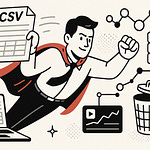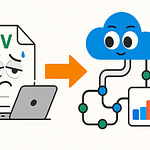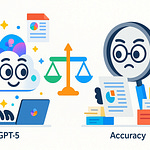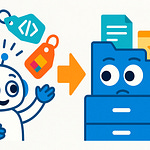Summary
Running The Info Architect’s Guide to Surviving Purview without proper structure is like turning your tenant over to a blindfolded rule enforcer. In this episode, I walk you through how Purview enforces retention, classification, and content lifecycle across Microsoft 365 — whether your content is ready or not.
You’ll learn the risks of misconfigured retention, how weak information architecture (IA) undermines compliance, and how to build guardrails that actually make Purview work with you instead of against you.
What You’ll Learn
What Purview really does in Microsoft 365 (retention, classification, eDiscovery, etc.)
Why a sloppy IA (metadata, naming, content types) turns Purview into a hammer, not a scalpel
The “Retention Policy Trap” — how mis-scoped retention can freeze your user experience
How Search quality depends on your IA, and why Purview & Copilot both suffer without it
A six-step guardrail roadmap (Map → Name → Metadata → Classification → Cleanup → Pilot)
Common pitfalls (irreversible label settings, over-retention, storage bloat, user frustrations)
How IA and governance must precede any broad Purview rollout
Full Transcript
Here’s the disaster nobody tells new admins: one bad Purview retention setting can chew through your storage like Pac-Man on Red Bull. Subscribe to the M365.Show newsletter at m365 dot show so you don’t miss the next rename-ocalypse.
We’ll cover what Purview actually does, the retention trap, the IA guardrails to prevent disaster, and a simple pilot plan you can run this month. Reversing a bad retention setting often takes time and admin effort — check Microsoft’s docs and always test in a pilot before trust-falling your tenant into production.
The good news: with a solid information architecture, Purview isn’t the enemy. It can actually become one of your strongest tools. So, before we talk guardrails, let’s start with the obvious question — what even is Purview?
What Even Is Purview?
Microsoft has a habit of tossing out new product names like it’s a side hustle, and the latest one lighting up eye-roll meters is Purview. A lot of information architects hear the word, decide it sounds like an IT-only problem, and quietly step out of the conversation. That’s a mistake. Ignoring Purview is like ignoring the safety inspector while you’re still building the house. You might think nothing’s wrong yet, but eventually they show up with a clipboard, and suddenly that “dream home” doesn’t meet code. Purview functions as the compliance and governance layer that helps enforce retention, classification, and other lifecycle controls across Microsoft 365 — in practice it acts like your tenant’s compliance inspector.
Let’s break Microsoft’s jargon into plain English. Purview is the set of tools Microsoft gives us for compliance and content governance across the tenant. Depending on licensing, it usually covers retention, classification, sensitivity labels, access control, eDiscovery, and data lifecycle. If it’s sitting inside Microsoft 365 — files, Outlook mailboxes, Teams chats, SharePoint sites, even meeting recordings — Purview commonly has a say in how long it sticks around, how it’s classified, and when it should disappear. You can picture it as the landlord with the clipboard. But here’s the catch: the rules it enforces depend heavily on the structure you’ve set up. If information architecture is sloppy, Purview enforces chaos. If IA is solid, Purview enforces order.
This is where a lot of architects get tripped up. It’s tempting to think Purview is “IT turf” and not really part of your world. But Purview reaches directly into your content stores whether you like it or not. Retention policies don’t distinguish between a contract worth millions and a leftover lunch flyer. If you haven’t provided metadata and categorization, Purview treats them the same. And when that happens, your intranet stops feeling like a library and starts feeling like a haunted house — doors welded shut, content blocked off, users banging on IT’s door because “the file is broken.”
And remember, Purview doesn’t view your content with the same care you do. It doesn’t naturally recognize your taxonomy until you encode it in ways the system can read. Purview’s strength is enforcement: compliance, retention, and risk reduction. It’s not here to applaud your architecture; it’s here to apply rules without nuance. Think of it like a city building regulator. They don’t care if your house has a brilliant design — they care if you left out the fire exit. And when your IA isn’t strong, the “fines” aren’t literal dollars, but wasted storage, broken workflows, and frustrated end users who can’t reach their data.
That’s why the partnership between IA and Purview matters. Without metadata, content types, and logical structures in place, Purview defaults into overkill mode. Its scans feel like a spam filter set to “paranoid.” It keeps far too much, flags irrelevant content, and generates compliance reports dense enough to melt your brain. But when your IA work is dialed in, Purview has the roadmap it needs to act smarter. It can retain only sensitive or regulated information, sweep out junk, and keep collaboration running without adding friction.
There’s another wrinkle here: Copilot. If your organization wants to roll it out, Purview instantly becomes non-negotiable. Copilot feeds from Microsoft Search. Search quality depends on your IA. And Purview layers governance on that same foundation. If the structure is weak, Copilot turns into a chaos machine, surfacing garbage or the wrong sensitive info. Purview, meanwhile, swings from being a precision scalpel to a blunt-force hammer. Translation: those shiny AI demos you promised the execs collapse when retention locks half of your data in digital amber.
The real bottom line is this: Purview is not some bolt-on compliance toy for auditors. It’s built into the bones of your tenant. Pretending it’s someone else’s problem is like pretending you don’t need brakes because only other people drive the car. If you’re an architect, it’s your concern too. Get the structure right, and Purview enforces it in your favor. Get it wrong, and you’ll be fielding angry tickets while your storage costs quietly double.
Which brings us to the most dangerous button in Purview: retention.
The Retention Policy Trap
The first thing that pulls people in with Purview is that shiny option called “Retention Policy.” It sounds helpful, even protective — like you’re about to shield your data, keep the auditors off your back, and win IT citizenship of the month. But here’s the trap: applied without a plan, it can wreck user experience and bury your tenant in problems faster than you can open a ticket.
Here’s the blunt version of how it works. Retention can be broad, or it can be precise. In the admin center you’ll see policies that apply at scale — things like entire Exchange mailboxes, OneDrive accounts, or Teams chats. You’ll also see labels that can be applied manually or automatically on libraries, folders, or individual files. The official marketing spin: “It sets rules for how long files stay and whether they’re deleted or kept.” The real world: if you misconfigure it, it’s like deciding to freeze your entire grocery store because you didn’t want the milk to spoil. Sure, things are technically preserved, but they’re also unusable.
And retention doesn’t stop to ask questions. It doesn’t know the difference between a contract that runs your business or a disposable screenshot of yesterday’s lunch menu. Once you apply a rule, anything in scope gets frozen under that same setting. Meeting notes? Locked. Project files mid-edit? Locked. Teams threads that someone desperately needs to clean up? Locked as well. From the user side, it feels like the system is malfunctioning: “I can’t delete this.” “Why did this document get stuck?” The system isn’t broken, you just hard-coded compliance cement across their workflow.
That fallout is where support calls start piling up. And unwinding it isn’t as easy as hitting undo. You’ll want to think carefully before enforcing retention across wide swaths of the tenant. The smarter path is prep work:
First, map where content actually lives. Second, add metadata and content types to critical libraries so you’ve got meaningful ways to target things later. Third, pilot your retention policies in a small, low-risk scope before you go broad. Those three steps alone save you from an avalanche of “the file is broken” tickets.
Now let’s talk about why rollback gets admins swearing. Once retention is set, reversing it is not like flipping permissions or unsharing a file. It can take reprocessing time, it might require re-indexing, and sometimes support has to step in. A safer plan: before you roll out a policy, write down a record of what you’re about to change — who owns that mailbox, what site collections are impacted, what type of content sits inside. Have a tested rollback path. Run your pilot. And know what resources you’ll need if you have to backtrack. That way, when a VP shouts that their project files are locked, you’ve got a ripcord and not just panic.
As for those so-called “immutable” label settings, think of them as permanent tattoos. Some retention settings, once made, can’t simply be rolled back. Microsoft’s own docs advise treating them as effectively permanent — so always test in a contained spot before turning them on. If you’re not sure which ones can be reversed, check the docs and test, because there is no magic delete key for compliance labels once they’ve cemented content.
Then there’s the hidden cost people don’t talk about: storage. Retention doesn’t just prevent deletion. It makes the system hoard files in the background even if the user tries to delete them. Suddenly you’ve got SharePoint sites jammed with preserved copies, OneDrive full of zombie documents, and Teams chat histories stretching back years because nobody told the system to cut them loose. Think of it like renting a storage unit — everything users try to throw out secretly ends up there. The bill shows up later, and finance wants answers. The better move: measure storage impact during your pilot. If growth spikes, fix your scope and labeling before expanding.
The main point here isn’t “don’t use retention.” You will need it. Compliance, regulations, and eventual audits guarantee that. The key is to line it up with your information architecture so policies attach to categories and content types — not random guesswork across your environment. Strong IA is the difference between retention holding what matters and retention freezing everything in sight.
Bad retention habits mean bloated storage, frustrated users, and needless chaos. Smart retention guided by IA means you satisfy compliance without strangling day-to-day collaboration.
And that leads us directly into the next problem: Purview has no built-in “understanding” of your data. It only enforces what it can actually see. And what it sees depends entirely on how well your information is structured.
Search Is Only as Smart as Your IA
Which brings us to the next landmine: Search. Or more accurately, Search is only as smart as your IA. If your tenant is messy, Search is messy. And if Search is messy, Purview is flying blind.
Here’s the reality: Purview leans heavily on the signals and indexing across Microsoft 365 to classify, scope, and surface content. That means if Search can’t tell the difference between a signed contract and someone’s cat picture, neither can Purview. So don’t picture Purview as some mini-AI archivist. Picture it as a hall monitor armed only with whatever labels you bothered to slap on.
Search thrives on context, and that means metadata. File names, library structures, content types, tags — that’s how it separates an employee record from a lunch flyer. Without those, everything collapses into a random soup of results. If your libraries are just piles of “Document1.docx” clones stuffed into endless “Misc” folders, don’t expect Purview to magically figure it out. At best, you get false positives and scans stuffed with noise. At worst, compliance rules hit the wrong targets and frustrate everyone.
Think of it this way: organizing your tenant is like sorting Legos. If you separate them by size and color, you can find the exact piece in seconds. Dump everything into a trash bag, close your eyes, and tell someone to “fetch the blue brick”? That’s your environment with weak IA. When Purview kicks in, it’s not going to sort pieces for you — it’s just going to enforce rules on the junk pile you left behind.
Let’s make this practical. Try this quick exercise: search for your company’s standard contract template. Now look at the results. Did you get one clean, accurate file? Or did you get five drafts, a decade-old version, and someone’s personal copy in their OneDrive recycle bin? If the answer looks like option two, that’s your IA waving a giant red flag. And yes, that same noise is exactly what Purview and Copilot are chewing on behind the scenes.
Here’s where you can start fixing it fast. One: enforce file naming conventions so you don’t end up with duplicates called “FINAL_v3_REALfinal.docx.” Two: require three to five metadata fields for your most critical libraries — things like department, doc type, and year. Three: assign content types so policies can scope correctly. These are simple tweaks that pay off immediately. They don’t require a six-month project plan, just admin discipline and buy-in from your teams.
Now add Copilot to the picture. Copilot depends on accurate indexed content. If your IA is clean, Copilot actually serves up useful answers because it’s grounded in the right data. But with poor IA, the risk spikes — you’ll start seeing stale documents and wrong versions creep into outputs. That’s less “magic productivity tool” and more “AI confidently quoting bad data.” So if your execs are excited about Copilot, invest in IA now or prepare for awkward answers later.
This all leads to a bigger point: admins often complain that Purview is “too noisy.” It’s not. It’s a mirror. It shows the mess you’ve left behind. The good news is you control how clean that reflection is. Strong IA makes Search sharper. Sharp Search lets Purview and Copilot act with precision instead of chaos.
Remember, IA isn’t about stomping on creativity or being the content librarian no one asked for. It’s about saving money and sanity by preventing storage from ballooning with mislabeled junk. Even small rules — consistent naming, required tags, content types — shift Purview from blunt enforcement to actual precision. Without them, every report, scan, and alert feels like spam instead of insight.
At the end of the day, Search isn’t dumb. It’s obedient. With bad IA, it obediently reflects chaos. With strong IA, it obediently reflects order. And since Purview and Copilot both ride the same signals, they’re only as good as the tracks you lay down. Build them strong, and the tools help you. Leave them broken, and you’ll get swallowed in clutter.
So you know the problem. Now the question is: what do you put in place before flipping the switch in Purview? Because without guardrails, you’re risking the same kind of meltdown that happens when unlabeled boxes get sent through airport baggage check. That’s where we’re heading next.
IA Guardrails Before You Touch Purview
Before anyone touches Purview, you’ve got to build the guardrails. Think of this like a pre-flight checklist. Without it, you’re not cruising through compliance—you’re nose-diving straight into chaos. Every tenant needs baseline rules in place before that first button gets clicked. It might feel like housekeeping, but it’s the difference between a stable environment and a backlog of tickets longer than Costco’s checkout line on Black Friday.
Here’s the short checklist you’ll want to remember, in order: Map → Name → Metadata → Classification → Cleanup → Pilot. Six steps. That’s it. Let’s break them down one by one.
Step one: Map. Draw the map before you drive the car. Know exactly where HR files live, where contracts are stored, where project junk sits, and which spaces are legally defensible. If you don’t map, Purview is flying blind—and so are you.
Step two: Naming. If your sites and Teams are called “Test123,” “newsite2,” or “Bob’s Stuff,” Purview won’t know what’s inside. Neither will Copilot. Names must be predictable and human-readable. Finance sites should look like FIN_Contracts, not “random docs.” And here’s where governance matters: define who creates sites, who approves names, and what rules they must follow. If enforcement tools exist in your tenant—naming policies, provisioning workflows—great, but confirm what’s actually supported before you promise automation. Even without automation, strict rules and an approval step keep your environment from turning into junk drawers.
Step three: Metadata. Yes, everybody groans when they hear it, but it’s non-negotiable. Metadata is literally the signal Purview uses to separate the cafeteria menu from a legal contract. Rule of thumb: start with three required fields in your high-value libraries—department, document type, and year. Expand only if the new fields add clear search value. That’s how you make retention, classification, and search precision tools instead of blunt hammers.
Step four: Classification rules. Don’t bother tagging every file one by one, you’ll drown fast. Instead, set high-level rules: HR records in this library, Finance work parked over here, project temp files sent to a designated sandbox where deletion is allowed. Without these rules, blanket scans will grab junk alongside records. I’ve seen draft benefits documents caught in a seven-year retention net—and let me tell you, explaining to auditors why we were archiving cafeteria menus was not a highlight of my career.
Step five: Cleanup. Don’t let Purview be your first line of hygiene. That’s handing the janitor a welding torch. IA must set rules to clean up before lock-down. That means auto-expiring old Teams, archiving dead SharePoint sites, and auditing OneDrive accounts for ex-employees. If you skip cleanup, Purview will faithfully preserve garbage forever. Garbage locked in amber is still garbage—just more expensive.
Step six: Pilot. Never—ever—roll out labels tenant-wide on day one. That’s the fast track to chaos. Instead, run a pilot in a single business unit for four to six weeks. Measure storage changes, track user complaints, and test whether search accuracy improves. Then adjust, document, and expand. This is where you also bring in stakeholders—Legal, Records Management, Security—all of them should sign off on the pilot plan. That stops scope creep later, and it means compliance and security teams can’t yell at you after you’ve already deployed.
Think of pilot labeling like inviting a robot to pack your boxes. You wouldn’t unleash it in the whole house if nothing’s labeled. Otherwise it decides your TV belongs in “kitchen” and your files get locked in the wrong place. Pilots let you catch the weird stuff—like files freezing, alerts spamming, or storage spiking—before it escalates tenant-wide.
Do all this right, and the side effect is bonus points with Copilot. Structured names, metadata, and clean libraries make search more accurate—and that’s what Copilot builds responses from. Instead of spitting back garbage files or outdated drafts, it delivers smarter summaries. Skip the guardrails, and Copilot starts sounding like a sloppy intern who just grabbed the first document it saw.
Bottom line: guardrails aren’t busywork. They’re the insurance policy. Put them in place and Purview becomes a controlled, predictable compliance tool. Skip them and you’ll be chasing retention chaos, broken workflows, and storage bills you can’t explain.
And here’s the kicker—even with good guardrails, Purview isn’t forgiving. If you roll it out wrong, the fallout comes fast, and it’s brutal. So let’s talk about the actual pitfalls—the “what if” scenarios that leave tenants bleeding support tickets and invoices.
Common Pitfalls and ‘What If’ Scenarios
When Purview goes sideways, it doesn’t tap you politely on the shoulder. It trips you hard. And the “what if” scenarios aren’t edge cases—they’re the everyday tickets piling up in tenants where IA got skipped. Let’s walk through the biggest pitfalls and, more importantly, the quick fixes that stop them from turning into full-blown disasters.
Problem: inconsistent tagging. If users are saving “Final_v3,” “Copy of Final,” or “UseThisOne” with no metadata, Purview has nothing reliable to work with. Outcomes? Wrong files get locked, cafeteria menus end up in retention reports, and compliance noise drowns out the real records. Mitigation: enforce default metadata, set required fields in high-value libraries, and where licensing allows, look at auto-classification features. It’s not glamorous, but it keeps Purview from coloring outside every line.
Problem: over-scoping retention. Nervous admins often hit the panic button: “retain everything everywhere—just in case.” Sounds safe until the tenant fills with Teams chats that include birthday wishes, memes, and half-finished ideas—all preserved indefinitely. Suddenly your storage bill looks like a ransomware demand note. Mitigation: scope retention only to containers or content categories that need it, run a small pilot first, and involve Legal or Compliance so that retention windows have a defensible reason, not a guess.
Problem: ignoring lifecycle cleanup. Purview doesn’t delete your junk for you. If old Teams, stale SharePoint sites, and abandoned OneDrives are still floating in the tenant, Purview will happily keep them. Deleted files? Still retained. Drafts? Still saved. It’s like paying for off-site storage where every broken chair gets wrapped in bubble wrap. Mitigation: run regular archive and disposal rules before Purview policies hit. Auto-expire Teams, set site lifecycle policies, and establish an offboarding clean-up process for ex-employee OneDrives. Otherwise, Purview just taxidermies your trash.
Problem: assuming IT can undo anything. Here’s where reality bites. Some label configurations in Purview are designed to be locked down, and rolling them back is either technically constrained or painfully slow. Policies may need reprocessing and often involve escalating to Microsoft support, which means waiting while hearing the dreaded phrase “by design.” Mitigation: treat labels carefully. Some label configurations can be difficult or impossible to reverse—verify immutability behavior in Microsoft documentation before deployment, and only apply those strict settings where policy or law demands it. *[Voiceover note: cite Microsoft’s published guidance on retention label immutability if available.]*
If you do misapply a policy, here are three triage steps you can execute immediately: one, pause any new policy rollouts so you don’t compound the damage. Two, open an internal incident record—document exactly which containers are affected and who owns them. Three, escalate to Microsoft support if you can’t reprocess content on your own. *[Voiceover note: confirm SLA expectations with Microsoft before opening tickets so leadership isn’t blindsided by response times.]*
Here’s a fast example to drive it home: one org slapped a seven-year retention across all Teams chats. Overnight, every meme, cat GIF, and side conversation bloated storage and search. Cleanup dragged on for months and still left unexpected costs. Point is: it’s not a bug, it’s exactly what Purview was told to do.
And all of this gets uglier with Copilot. Copilot pulls from Search, which feeds off the same IA signals Purview relies on. If your tenant is a landfill preserved by over-scoped retention, guess what your executives see when they ask Copilot a “strategic” question? Outdated drafts, stale documents, and random noise packaged as an authoritative answer. It doesn’t just archive the mess—it broadcasts it.
Pulling it together, the message isn’t “Purview is too strict” or “never trust it.” The real message is: Purview enforces exactly the structures you give it. Bad IA means bad enforcement. Good IA means useful enforcement. The tool is a mirror, not a monster. And how you prep determines whether you get clarity or constant chaos.
That sets the stage for the final takeaway. Because the tool isn’t the real villain here. The real problem—and the real fix—sits with how you design the architecture around it.
Conclusion
Here’s the punchline. Purview doesn’t think—it enforces. Whatever structure you give it, that’s what it locks in. So if you want less chaos and fewer storage surprises, the fix is simple: map your content, standardize names and metadata, and always pilot before scaling.
Do those three things, and Purview shifts from being a problem generator to a compliance ally that actually works for you instead of against you.
Tell us in the comments: what’s the single scariest retention surprise you’ve hit in your tenant?
Subscribe to the M365.Show newsletter at m365 dot show. And follow the M365.Show page for livestreams with world-leading MVPs who’ve broken this stuff and fixed it.