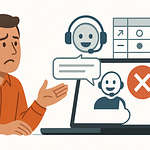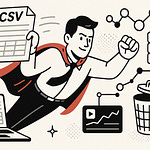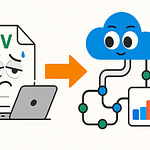Summary
Deploying The Power BI Gateway Horror Story sounded “easy” until it turned into a weekend of chaos. In this episode, I walk you through how a gateway that worked perfectly in a test tenant collapsed in production—because of overlooked firewall rules, wrongly scoped service accounts, and architectural missteps.
You’ll hear how to bulletproof your gateway deployment with a three-point checklist: outbound traffic rules, correct permissions mapping, and architecture that survives load. By the end, you’ll know how to avoid the disasters that lurk behind “green check” tests—and how to build a gateway setup that scales, survives, and doesn’t cost you coffee or sleep.
What You’ll Learn
Why “it worked in test” often hides hidden network dependencies
The importance of outbound firewall rules / FQDN whitelisting for gateway operations
How service accounts can fail under multi-source or mixed authentication setups
Architectural pitfalls: using shared hosts, lack of clustering, and placement errors
When and why to consider V-Net Data Gateway / Azure-native alternatives
The three core areas that typically cause outages: network, credentials, and architecture
Full Transcript
You know what’s horrifying? A gateway that works beautifully in your test tenant but collapses in production because one firewall rule was missed. That nightmare cost me a full weekend and two gallons of coffee.
In this episode, I’m breaking down the real communication architecture of gateways and showing you how to actually bulletproof them. By the end, you’ll have a three‑point checklist and one architecture change that can save you from the caffeine‑fueled disaster I lived through.
Subscribe at m365.show — we’ll even send you the troubleshooting checklist so your next rollout doesn’t implode just because the setup “looked simple.”
The Setup Looked Simple… Until It Wasn’t
So here’s where things went sideways—the setup looked simple… until it wasn’t.
On paper, installing a Power BI gateway feels like the sort of thing you could kick off before your first coffee and finish before lunch. Microsoft’s wizard makes it look like a “next, next, finish” job. In reality, it’s more like trying to defuse a bomb with instructions half-written in Klingon. The tool looks friendly, but in practice you’re handling something that can knock reporting offline for an entire company if you even sneeze on it wrong. That’s where this nightmare started.
The plan itself sounded solid. One server dedicated to the gateway. Hook it up to our test tenant. Turn on a few connections. Run some validations. No heroics involved. In our case, the portal tests all reported back with green checks. Success messages popped up. Dashboards pulled data like nothing could go wrong. And for a very dangerous few hours, everything looked textbook-perfect. It gave us a false sense of security—the kind that makes you mutter, “Why does everyone complain about gateways? This is painless.”
What changed in production? It’s not what you think—and that mystery cost us an entire weekend.
The moment we switched over from test to production, the cracks formed fast. Dashboards that had been refreshing all morning suddenly threw up error banners. Critical reports—the kind you know executives open before their first meeting—failed right in front of them, with big red warnings instead of numbers. The emails started flooding in. First analysts, then managers, and by the time leadership was calling, it was obvious that the “easy” setup had betrayed us.
The worst part? The documentation swore we had covered everything. Supported OS version? Check. Server patches? Done. Firewall rules as listed? In there twice. On paper it was compliant. In practice, nothing could stay connected for more than a few minutes. The whole thing felt like building an IKEA bookshelf according to the manual, only to watch it collapse the second you put weight on it.
And the logs? Don’t get me started. Power BI’s logs are great if you like reading vague, fortune-cookie lines about “connection failures.” They tell you something is wrong, but not what, not where, and definitely not how to fix it. Every breadcrumb pointed toward the network stack. Naturally, we assumed a firewall problem. That made sense—gateways are chatty, they reach out in weird patterns, and one missing hole in the wall can choke them.
So we did the admin thing: line-by-line firewall review. We crawled through every policy set, every rule. Nothing obvious stuck out. But the longer we stared at the logs, the more hopeless it felt. They’re the IT equivalent of being told “the universe is uncertain.” True, maybe. Helpful? Absolutely not.
This is where self-doubt sets in. Did we botch a server config? Did Azure silently reject us because of some invisible service dependency tucked deep in Redmond’s documentation vault? And really—why do test tenants never act like production? How many of you have trusted a green checkmark in test, only to roll into production and feel the floor drop out from under you?
Eventually, the awful truth sank in. Passing a connection test in the portal didn’t mean much. It meant only that the specific handshake *at that moment* worked. It wasn’t evidence the gateway was actually built for the real-world communication pattern. And that was the deal breaker: our production outage wasn’t caused by one tiny mistake. It collapsed because we hadn’t fully understood how the gateway talks across networks to begin with.
That lesson hurts. What looked like success was a mirage. Test congratulated us. Production punched us in the face. It was never about one missed checkbox—it was about how traffic really flows once packets start leaving the server. And that’s the crucial point for anyone watching: the trap wasn’t the server, wasn’t the patch level, wasn’t even a bad line in a config file. It was the design.
And this is where the story turns toward the network layer. Because when dashboards start choking, and the logs tell you nothing useful, your eyes naturally drift back to those firewall rules you thought were airtight. That’s when things get interesting.
The Firewall Rule Nobody Talks About
Everyone assumed the firewall was wrapped up and good to go. Turns out, “everyone” was wrong. The documentation gave us a starting point—some common ports, some IP ranges. Looks neat on the page. But in our run, that checklist wasn’t enough.
In test, the basic rules made everything look fine. Open the standard ports, whitelist some addresses, and it all just hums along. But the moment we pushed the same setup into production, it fell apart. The real surprise? The gateway isn’t sitting around hoping clients connect in—it reaches outward. And in our deployment, we saw it trying to make dynamic outbound connections to Azure services. That’s when the logs started stacking up with repeated “Service Bus” errors.
Now on paper, nothing should have failed. In practice, the corporate firewall wasn’t built to tolerate those surprise outbound calls. It was stricter than the test environment, and suddenly that gateway traffic went nowhere. That’s why the test tenant was smiling and production was crying.
For us, the logs became Groundhog Day. Same error over and over, pointing us back to Azure. It wasn’t that we misconfigured the inbound rules—it was that outbound was clamped down so tightly, the server could never sustain its calls. Test had relaxed outbound filters, production didn’t. That mismatch was the hidden trap.
Think about it like this: the gateway had its ID badge at the border, but when customs dug into its luggage, they tossed it right back. Outbound filtering blocked enough of its communication that the whole service stumbled.
And here’s where things get sneaky. Admins tend to obsess over charted ports and listed IP ranges. We tick off boxes and move on. But outbound filtering doesn’t care about your charts. It just drops connections without saying much—and the logs won’t bail you out with a clean explanation.
That’s where FQDN-based whitelisting helped us. Instead of chasing IP addresses that change faster than Microsoft product names, we whitelisted actual service names. In practice, that reduced the constant cycle of updates.
We didn’t just stumble into that fix. It took some painful diagnostics first. Here’s what we did:
First, we checked firewall logs to see if the drops were inbound or outbound—it became clear fast it was outbound. Then we temporarily opened outbound traffic in a controlled maintenance window. Sure enough, reports started flowing. That ruled out app bugs and shoved the spotlight back on the firewall. Finally, we ran packet captures and traced the destination names. That’s how we confirmed the missing piece: the outbound filters were killing us.
So after a long night and a lot of packet tracing, we shifted from static rules to adding the correct FQDN entries. Once we did that, the error messages stopped cold. Dashboards refreshed, users backed off, and everyone assumed it was magic. In reality it was a firewall nuance we should’ve seen coming.
Bottom line: in our case, the fix wasn’t rewriting configs or reinstalling the gateway—it was loosening outbound filtering in a controlled way, then adding FQDN entries so the service could talk like it was supposed to. The moment we adjusted that, the gateway woke back up.
And as nasty as that was, it was only one piece of the puzzle. Because even when the firewall is out of the way, the next layer waiting to trip you up is permissions—and that’s where the real headaches began.
When Service Accounts Become Saboteurs
You’d think handing the Power BI gateway a domain service account with “enough” permissions would be the end of the drama. Spoiler: it rarely is. What looks like a tidy checkbox exercise in test turns into a slow-burn train wreck in production. And the best part? The logs don’t wave a big “permissions” banner. They toss out vague lines like “not authorized,” which might as well be horoscopes for all the guidance they give.
Most of us start the same way. Create a standard domain account, park it in the right OU, let it run the On-Premises Data Gateway service. Feels nice and clean. In test, it usually works fine—reports refresh, dashboards update, the health check flowers are all green. But move the exact setup to production? Suddenly half your datasets run smooth, the other half throw random errors depending on who fires off the refresh. It doesn’t fail consistently, which makes you feel like production is haunted.
In our deployments the service account actually needed consistent credential mappings across every backend in the mix—SQL, Oracle, you name it. SQL would accept integrated authentication, Oracle wanted explicit credentials, and if either side wasn’t mirrored correctly, the whole thing sputtered. The account looked healthy locally, but once reports touched multiple data sources, random “access denied” bombs dropped. Editor note: link vendor-specific guidance in the description for SQL, Oracle, and any other source you demo here.
Here’s a perfect example. SQL-based dashboards kept running fine, but anything going against Oracle collapsed. One account, one gateway, two totally different outcomes. The missing piece? That account was never properly mapped in Oracle. Dev got away without setting it up. Prod refused to play ball. And that inconsistency snowballed into a mess of partial failures that confused end users and made us second-guess our sanity.
It didn’t stop there. The gateway account wasn’t only tripping on table reads. Some reports used stored procedures, views, or linked servers. The rights looked fine at first, but the moment a report hit a stored procedure that demanded elevated privileges, the account faceplanted. Test environments were wide open, so we never noticed. Prod locked things tighter, and suddenly reports that looked flawless started choking for half their queries.
Least-privilege policies didn’t help. We all want accounts locked down. But applying “just enough permission” too literally became a chokehold. Instead of protecting data, it suffocated the gateway. Think of it like a scuba tank strapped on tight, but with the valve turned off—you’ve technically got oxygen, but good luck breathing it.
Here’s what we tried to cut through the noise. First, we swapped the gateway service account for a highly privileged account temporarily. If reports refreshed without issue, we knew the problem was permissions. Then we dug into database audit logs and used SQL Profiler on the SQL side to see the exact auth failures. Finally, we checked how each data source expected authentication—integrated for SQL, explicit credentials for Oracle, and in some cases Kerberos delegation. Those steps narrowed the battlefield faster than blind guesswork.
Speaking of Kerberos—if your environment does use it, that’s another grenade waiting to go off. Double-check the delegation settings and SPNs. Miss one checkbox, and reports run under your admin login but mysteriously fail for entire departments. But don’t chase this unless Kerberos is actually in play in your setup. Editor note: link to Microsoft’s Kerberos prerequisites doc if you mention it on screen.
And the logs? Still useless. “Unauthorized.” “Access denied.” Thanks, gateway. They don’t tell you “this stored procedure needs execute” or “Oracle never heard of your account.” Which meant we ended up bouncing between DBAs, security teams, and report writers, piecing together a crime scene built out of half-clues.
By the time we picked it apart, the pattern was obvious. Outbound firewall fixes had traffic flowing. But the service account itself was sabotaging us with incomplete rights across sources. That gap was enough to break reports based on seemingly random rules, leaving our end users as unwilling bug reporters.
Bottom line: the service account isn’t a plug-and-forget detail. It’s a fragile, central piece. If you’re seeing inconsistent dataset behavior, suspect two things first—outbound firewall rules or the service account. Those two are where the gremlins usually hide.
And once you get both of those under control, another trap is waiting. It’s not permissions, and it’s not ports. It’s baked into where and how you deploy your gateway. That mistake doesn’t scream right away—it lurks quietly until the system tips over under load. That’s the next headache in line.
Architectural Mistakes That Make Gateways Go Rogue
Even after you’ve tamed the firewall and nailed down your service accounts, there’s still another problem waiting to bite you: architecture. You can set up the cleanest permissions and the most polished firewall rules, but if the gateway sits in the wrong place or runs on the wrong assumptions, the whole thing becomes unstable. These missteps don’t show up right away. They sit quietly in test or pilot, then explode the moment real users pile on.
The first trap is convenience deployment. Someone says, “Just drop the gateway on that VM, it’s already running and has spare cycles.” Maybe it’s a file server. Maybe it’s a database server. It looks efficient on paper. In practice, gateways are greedy under load. They don’t chew constant resources, but when refresh windows collide, CPU spikes and everything competes. That overworked VM caves, and the loser is usually your reports.
Second, placement. Put the gateway in the wrong datacenter and you’ve baked latency into your design. During off hours, test queries look fine. But when a hundred users are hammering it during the day, every millisecond of latency compounds. Reports crawl, dashboards time out, and suddenly “the network” takes the blame. Truthfully, it wasn’t the network—just bad placement.
Third, clustering—or worse, no clustering. Technically, clustering is labeled as optional. But if you care about keeping reporting alive in production, treat it as mandatory. One gateway works until it doesn’t. And if you think slapping two nodes into the same host counts as high availability, that’s pretend redundancy. Both can die together. If you’re going to cluster, spread nodes across distinct failure domains so a single outage doesn’t torch the whole setup. Editor note: include Microsoft’s official doc link on clustering and supported HA topologies in the description.
Let me put it in real terms. We once sat through a quarter-end cycle where all the finance users hit refresh at nearly the same time. The gateway, running alone on a “spare capacity” VM, instantly hit its max threads. Dashboards froze. Every analyst stared at blank screens while we scrambled to restart the service. Nobody in that meeting cared that it had “worked fine in test.” They cared that financial reporting was offline when they needed it most. That’s the difference between test success and production failure.
So what do you actually do about it? Three things. First, run gateways on dedicated hosts, not shared VMs. Second, if you deploy a cluster, make sure the nodes sit in distinct failure zones and are built for real load balancing. Third, keep the gateways as close as possible to your data sources. Don’t force a query to cross your WAN just to update a dashboard. Editor note: verify these points against the product docs and add links in the video description for clustering and node requirements.
That’s the install side. On the monitoring side, watch resource usage during a pilot. In our case, we tracked gateway threads, CPU load, and queue length. When those queues grew during simulated peak runs, we knew the architecture was underpowered. Adding nodes or moving them closer to the databases fixed it. Editor note: call out specific metric names only if verified against Microsoft’s official performance docs.
And don’t fall for the “if it ain’t broke, don’t fix it” mindset. Gateways rarely show stress until the exact moment it matters most. If you don’t plan for proper architecture ahead of time, you’re setting yourself up for those nightmare outages where the fix requires downtime you can’t get away with.
Bottom line: sloppy architecture is the silent killer. If you want production-ready reliability, stick to that three-point checklist, monitor performance early, and don’t fake redundancy by stacking nodes on the same box.
Of course, all of this assumes you’re sticking with the classic On-Premises Data Gateway model. But here’s where the story takes a turn—because sometimes the smarter play isn’t fixing the old gateway at all. Sometimes the smarter move is realizing you’ve been using the wrong tool.
How V-Net Data Gateways Save the Day
Enter the alternative: V-Net Data Gateways. Instead of fussing with on-prem installs and a dozen fragile rules, this option lives inside your Azure Virtual Network and changes the game.
Here’s what that really means. The V-Net Data Gateway runs as a service integrated with your VNet. In our deployments, that cut down how often we had to negotiate messy perimeter firewall changes and it frequently simplified authentication flows. But big caveat here—verify the identity and authentication model for *your* tenant against Microsoft’s documentation before assuming you can throw away domain accounts entirely. Editor note: drop a link to Microsoft’s official V-Net Gateway docs in the description.
Most admins are conditioned to think of gateways like a cranky old server you babysit—patch it, monitor it, restart it during outages, and hope the logs whisper something useful. The V-Net model flips that. Because the service operates inside Azure’s network, the weird outbound call patterns through corporate firewalls mostly disappear. We stopped seeing “Service Bus unavailable” spam in the logs, and the nightmare of mapping a fragile domain service account onto half a dozen databases just wasn’t the same pain point. We still needed to check permissions on the data sources themselves, but we weren’t managing a special account running the gateway service anymore.
Plain English version? Running the old On-Premises Data Gateway is like driving the same dented car you had in college—every dashboard light’s on, you don’t know which one matters, and the brakes squeak if you look at them funny. V-Net Gateway is upgrading to a car with functioning brakes, airbags, and a dashboard you can actually trust. It doesn’t mean no maintenance—it means you’re not gambling with your morning commute every time you start it up.
So, when do you actually choose V-Net? Think of it as a checklist. One: most of your key datasets live in Azure already, or you’ve got easy access through VNet/private endpoints. Two: your organization hates the never-ending dance of perimeter firewall change requests. Three: your team can handle Azure networking basics—NSGs, subnets, private endpoints, route tables. If those three sound like your environment, V-Net is worth exploring. Treat these as decision criteria, not absolutes. Editor note: onscreen checklist graphic here would be useful.
That doesn’t mean V-Net is magic. Operational reality check: it still depends on your Azure networking being right. NSGs can still block you. Misconfigured route tables can choke traffic. Private endpoints can create dead ends you didn’t see coming. And permissions? Those don’t disappear. If SQL, Synapse, or storage accounts require specific access controls, V-Net doesn’t make that go away. It just moves the fight from your perimeter to Azure’s side.
What we liked on the operational side was integration with monitoring. With the on-prem gateway, we wasted nights digging through flat text logs that read like they were scribbled by a robot fortune teller. With V-Net, we were able to apply Azure Monitor and set alerts for refresh failures and gateway health. It wasn’t magic, but it synced with the same observability stack we were already using for VMs and App Services. Editor note: flag here to show a screenshot of Azure Monitor metrics if available—but remind viewers they should check Microsoft docs for what’s supported in their tenant.
The payoff is pretty direct. With V-Net, we avoided most of the problems that made the old gateway so fragile. Fewer firewall fights, less confusion over service accounts, better scaling support, and more predictable monitoring. Did it eliminate every failure point? Of course not. You can still shoot yourself in the foot with mis-scoped permissions or broken network rules. But it lowered the chaos enough that we could stop bleeding weekends trying to prove the gateway wasn’t haunted.
In short: if your data is already in Azure and you’re tired of perimeter firewall battles, a V-Net gateway is worth testing. Just don’t skip the homework—validate the identity model and network dependencies in Microsoft’s docs before you flip the switch.
And once you’ve seen both models side by side, one truth becomes clear. Gateway nightmares rarely come from a single mistake—they come when all the risks line up at once.
Conclusion
So let’s wrap this up with the fixes that actually mattered in the real world. In our deployments, the gateway fires usually came from three spots:
One, outbound network rules—make sure FQDN entries are in place so traffic isn’t getting strangled.
Two, service accounts—credential mappings need to match across every data source, or you’ll end up chasing ghosts.
Three, architecture—don’t fake HA on one box; cluster properly, or if your setup leans Azure, look hard at V-Net.
Grab the checklist at m365.show and follow M365.Show on LinkedIn. And drop one line in the comments—what single firewall rule wrecked your weekend? And Hit the Subscribe Button!