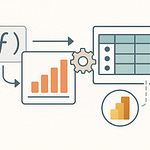Here’s a hard truth: preconfiguring Teams channels and tabs won’t save you if your lifecycle automation is an afterthought. Most businesses set up governance policies and hope for the best, only to watch chaos creep back in.
Today, I’ll show you the overlooked strategy that turns your templates from another IT checklist into a sustainable productivity engine.
Why Most Teams Governance Fails Before Month’s End
If you’ve ever finished rolling out new Teams governance, triple-checked your policy docs, and thought, “This time, we’ve nailed it”—only to watch the whole thing come undone a few weeks later, you’re in good company. It’s one of the most reliable patterns in Teams administration: all those well-polished naming rules and channel templates looked airtight in your testing tenant, and release day really felt like progress. The emails went out, the documentation landed in everyone’s inbox, and maybe you even held a few training sessions to walk users through the “right way” to use Teams. For a minute, it all seems under control.
Fast forward thirty days, and a familiar pattern creeps in. You start seeing screenshots in support tickets where channel names have gone rogue. Someone in sales spins up a new Team outside the template because “they needed something more flexible.” Your intended channel structure now has orphan tabs, and you spot a few private Teams that don’t match any of your policies, but definitely match people’s actual work habits. You pull up the analytics and the usage spikes aren’t happening where you expected—if anything, they’re showing up as activity in random, unofficial Teams. Meanwhile, requests for exceptions hit your inbox, and the cycle starts all over again. The puzzle is obvious: where did those meticulous policies fall short?
It turns out that what most IT teams call “governance” really lives on paper—checkboxes for compliance, not operational reality. There’s an unspoken assumption that once you define a naming standard and set the right permissions in the template, the job is done. But the real world inside Teams is way messier. Governance that ignores how people actually need to work gets bypassed, every single time. Most failures trace back to a missing step: real user needs analysis. That’s not just an oversight; it’s the leading reason Teams environments spiral out of control. In fact, recent studies back it up—almost 80% of Teams governance breakdowns are linked to skipped requirements gathering or incomplete understanding of how users collaborate day-to-day. Put simply, if you don’t ask what the business actually does in Teams, you’re guessing—and users can always outsmart a guess.
Let’s get specific. A finance department once had a carefully built template: strict folder structure, read-only tabs for procedures, a general channel for compliance announcements—pretty much textbook IT governance. What nobody asked the users was how often they needed to share files between two sub-teams during quarterly close. The formal structure didn’t allow legitimate, ad-hoc sharing, so people did what they always do in a crunch: they spun up a shadow Team, with zero oversight, where they could actually work together. The original Team looked perfect in admin center audits, but the business risk lived in the workaround. That story repeats in a dozen forms across every industry—marketing teams with too many locked-down tabs, HR channels that don’t support collaboration with external partners, or operations staff ignoring official templates in favor of a blank slate where they own the setup.
When policies have the scent of one-size-fits-all, the cleverest employees find creative ways to bypass them. Compliance-driven governance might check all the regulatory boxes—at least at first glance. But Teams isn’t just about compliance; it’s where the real work actually happens, day after day. If your governance is designed for audits, not activity, it’s corporate theater—rules for the sake of looking secure, instead of supporting productivity. Users don’t care about your policy language—they care about whether Teams lets them get to their files, meet deadlines, and connect with the right people, without running into roadblocks at every step.
It’s the classic difference between enforcing process and enabling work. Too many templates get bogged down by heavy restrictions: fixed tabs, preset folders, forced naming tiers, and add-ins that make sense only to compliance folks. You might technically have “governance”—but all you’ve built is a rigid fence that slows down your best teams and doesn’t even stop risky behavior. Operational necessity is something else entirely. It means building frameworks that answer the business’s real pain points: making room for real-time collaboration, automating repetitive setup tasks, and keeping channels fresh without blocking innovation.
The trap most IT administrators fall into is the belief that governance equals control. But in Teams, smart governance should be invisible. It should steer users away from risky behaviors, not through warnings and blocks, but by making the intended workflow the path of least resistance. When people find it easier to work inside your policies than around them, governance shifts from a roadblock to a productivity tool. And that subtle shift—from policing users to empowering them—turns Teams governance from a paper exercise into something that actually sticks.
So, if skipped user analysis is where so many Teams rollouts hit the first pothole, the obvious question is how to do better. What does a smarter, more futureproof design phase really look like when you want to keep your environment organized without forcing users into a maze of rules? That’s where practical template design comes in, and honestly, it’s where most Teams environments either win big or set themselves up for another round of chaos.
Designing Templates That People Actually Use
If you’ve stared at a Teams template and thought, “Whose workflow is this actually for?”—you’re not the only one. Pretty much every admin team chasing “best practice” has hit this wall. Templates that look pristine when reviewed in the IT boardroom tend to fall apart once users actually try to do their jobs. The design phase is usually where the disconnect starts. There’s always a push for structure; leadership wants every project team set up the same way, every channel named to spec, every app pre-installed so there’s no wild west sprawl. At the same time, the people who’ll actually live in these Teams need things to be flexible—nobody wants fifteen tabs they’ll never open, or auto-created wikis that just gather dust.
The trouble is, trying to make everyone happy usually means overbuilding. You get templates packed with tabs, apps, and preset rules—half of them nobody understands, and the other half get ignored. Users see too much clutter, so they stick to the chat or create their own workarounds somewhere else. IT feels good about governance, but actual adoption flatlines. It’s a common cycle: the more you enforce up front, the more you see people drifting away from your plan.
Take what happened with a mid-sized company’s sales team. IT handed them a “complete” Teams template, loaded with everything corporate believed they’d need. This included three separate Power BI tabs, each meant for a different dashboard, plus a Planner tab, a wiki, and a OneNote. Problem was, nobody on the frontline used Power BI—they still ran on monthly Excel sheets emailed across the country. Within weeks, the channels meant for reporting became ghost towns. The tabs sat untouched, confusing new hires and cluttering up the space. Meanwhile, the real action happened in the General channel or in private chats, where the team could actually get work done. Instead of making reporting easier, the template made it harder for people to find what they actually needed.
That sort of story pops up everywhere, not just in sales. When you design for compliance—just ticking boxes so everything is “covered”—you miss the real-life ways people bend tools to fit their habits. Compliance-only templates expect everyone to work exactly the same way, and that’s never going to match the natural flow of a marketing brainstorm or a finance fire drill. Inevitably, people get creative. They create new Teams with less rigid rules, leaving your template gathering digital cobwebs. Some companies think this is a user training problem, but it’s really a design miss.
Even Microsoft warns against this pitfall. Their own documentation says, in so many words, that “over-templating” can lead to confusion and low adoption. You don’t win user buy-in by giving them every option and hoping they’ll sort it out. Instead, you get feature bloat, with users jumping through hoops to get to the handful of tabs or tools they actually care about. And when users start ignoring your template, governance gets even harder to police.
So, what should actually shape a Teams template? The most important design questions aren’t about what IT wants to enforce—they’re about what makes users’ daily work easier. Start with the essentials: which tabs or apps are needed from day one, the stuff teams can’t function without? It might be a Planner for project management. It might be a shared OneNote, or a Files tab set up with important folders. Anything beyond “core” is optional, not mandatory. Policy decisions belong in the template only if they serve an obvious, shared need—things like must-have retention labels or compliance tabs for regulated industries. Other guardrails, like guest access or message deletion controls, might be better enforced at a policy level, outside the template, so you keep the day-to-day workspace uncluttered.
Now, let’s talk about template evolution—because nothing blows up a workflow faster than a forced template update that breaks what teams have already built. Imagine rolling out a new tab or switching an app, only to find entire business processes grind to a halt because someone relied on the old setup. One consulting client spent hours rebuilding planner buckets and tab links after a “minor” template version bump overwrote all their customizations. It’s a warning: always treat template changes like product releases. Communicate clearly, track feedback, and, when possible, let teams opt-in to new features so you don’t bulldoze over their way of working.
At the end of the day, the best templates are the ones you barely notice—because they fit into the background and just work. They provide structure where it truly matters, automate tedious setup, and leave gaps for teams to fill in the details based on what actually moves business forward. Don’t try to predict every need. Build what’s essential, automate what’s annoying, and leave room for real users to make the space their own.
All of this sounds great in theory, but turning thoughtful design into a living, breathing Teams environment is another challenge entirely. Automating the lifecycle, handling requests, and baking in governance without bogging people down—that’s the next hurdle. And that’s where automation can either become your best friend or the thing everyone blames when Teams falls apart.
Building Automation That Actually Works (and Doesn’t Annoy Users)
Automation in Teams management can either clear your to-do list—or fill it right back up with new headaches. It’s one of those things that looks perfect from the admin console until you see how it feels to actual users. The IT side loves automation because you can enforce standards, push updates, and police all kinds of details without lifting a finger every day. But the praise starts to fade once users realize that automation can also mean weird restrictions, pop-ups at the worst possible times, or suddenly losing access to a Team because some robot flagged it as inactive.
We’ve all seen environments where automation makes the workspace so restrictive, people just stop using it the way you intended. If an approval system is so strict that it delays project work, or an activity threshold archives Teams before users are ready, you’ll see folks jump ship. They either revert to email, resurrect their own silos in Shadow IT tools, or start spinning up new Teams just to get around the rules. The end result? Governance is technically working, but collaboration has left the building.
A finance group I worked with hit this problem the hard way. Their compliance team wanted to trim down inactive Teams, so IT set up an auto-archive rule—all Teams with thirty days of inactivity would be frozen and queued for deletion. On paper, this sounded like peak efficiency. The reality? Several project Teams went silent for a few weeks during a seasonal lull, and then—right in the crunch of quarter-end—they couldn’t find the files or chat threads they needed. The “expired” Teams were locked, requests to IT piled up, and production ground to a halt until someone figured out how to restore everything. You could see the logic behind the automation, but it treated every Team as if it followed the same rhythm—ignoring the natural ups and downs of real projects. The IT team faced more backlash from that one workflow than from a year’s worth of manual cleanups.
Not all automation has to be invasive. The difference is what you choose to automate—and how much friction it adds. The best candidates are things nobody wants to do by hand anyway. Take team expiration notifications. Most users won’t remember to clean up old Teams or request renewal, but an automated reminder nudges them at just the right time and helps you keep your tenant tidy. You can automate naming conventions, so no one ever spins up “Sales Project 14 FINAL v2,” and approvals for external sharing can be streamlined with a simple workflow, not a 10-step journey.
This is where Microsoft’s toolkit starts to pull its weight. The Graph API handles lifecycle management tasks, from provisioning to archiving, and can help you enforce policies in the background without creating new roadblocks for users. If you set up lifecycle policies with the right thresholds and exception processes, users just see a system that helps keep things clean—not a system that punishes them for normal work patterns.
Power Automate is another lifesaver when it comes to workflows. For example, automating guest access reviews used to mean dozens of emails, manual tracking, and lots of admin time. With automation, you can kick off periodic reviews that generate a clear approval checklist for team owners. But here’s where nuance matters: if your workflow pings everyone with month-end reminders, no matter if there are guests or not, you’ll quickly train users to ignore your notifications. One company handled this by building logic into Power Automate so that owner prompts only fire when there’s actually a guest to review—a small change that got rid of unnecessary noise and made compliance feel like less of a chore.
The real art, though, is in how you handle change. Automation isn’t a one-and-done exercise. As business needs shift or template versions evolve, you can easily turn old workflows into technical debt—outdated processes that either break or, worse, silently block how the business operates. A major risk comes from hard-wiring business rules into automation without giving yourself a way to adjust them easily. I’ve seen clients struggle when a small change to team naming rules, for instance, forced an overhaul of every related Flow. The lesson is clear: keep your automation modular and well-documented, with configuration options rather than hard-coded rules, so you can adapt as requirements change.
When it works, the best automation is invisible. Quietly enforcing guardrails, reminding people only as needed, and scaling up or down as your Teams environment grows. It’s there in the background, guiding without distracting, and never forcing users to jump through hoops just to get work done. And when the business changes, well-designed automation bends—a lot—before it ever breaks.
Now, you’ve set up smart templates and automated processes, and Teams finally feels under control. But here’s the inconvenient reality: just because you’ve put governance on autopilot doesn’t mean it’s actually working for your users. So, how do you know all this effort is paying off, and what should you watch for so you’re not surprised down the line?
Measuring What Matters: Proving ROI and Driving Continuous Improvement
So you’ve launched your new Teams templates, dialed in automation, and everyone got the memo. Feels like the job is finished, right? Reality check—this is actually where the work starts. Most Teams admins breathe a sigh of relief after the rollout and move on to the next project. But if you stop here, the promise of all that work evaporates. Teams isn’t static. The way people collaborate shifts month to month, especially as projects spin up and wind down or as new apps land on everyone’s radar. That’s why measuring what matters is about more than simply counting how many templates you’ve pushed into production.
The mistake most organizations make is assuming that high deployment numbers mean success. All the dashboards with green checkmarks can look impressive during executive reviews, but it’s easy to miss what’s happening under the hood. Without ongoing tracking, most failures fly under the radar: Teams that go unused, users who revert back to side channels or even worse, migrate critical work to shadow IT tools. And no one’s going to open a ticket complaining that a template just doesn’t fit their workflow—they’ll quietly ignore it and move on.
Take one global logistics company, for example. They finished a network-wide rollout and were thrilled that every department had switched to the new template. The usage stats from week one were off the charts. But dig deeper, and a different picture emerged. Within a month, half the Teams had almost zero activity outside the General channel, while reporting and planning tabs that took weeks to configure never saw a single edit. Not only that, but IT incident logs started to fill up with requests for exceptions—people asking to bypass template restrictions or create ad-hoc Teams that weren’t “approved.” Behind all those shiny deployment numbers, they still hadn’t solved the real problem: meaningful, useful collaboration. Governance was technically in place, but the business worked around it.
If you want to know if your Teams templates and automation are making a difference, you need to track the right metrics. Just counting Teams created, templates rolled out, or policies enforced will blind you to gaps that quietly build over time. Instead, look at actual engagement. Which channels are active versus abandoned? Are users leveraging the right tabs, or are custom workflows forming outside what you designed? A steady drop in duplicate Teams or manual intervention requests tells a much stronger story about adoption than any number of scheduled deployments ever could. Even something as simple as fewer “how do I…” tickets in your helpdesk queue suggests that templates and automation are actually making users’ lives easier—not just satisfying auditors.
Continuous monitoring is non-negotiable if you want governance to stick. The Teams Admin Center is a solid starting point. Here you can surface analytics on active users, activity in channels and tabs, and external sharing events. But don’t stop at the built-in dashboards—pair those numbers with a real feedback loop. Regular check-ins with power users and team owners offer insights you’ll never see in a bar chart. Create touchpoints where users can flag friction points, confusing templates, or features they never use but wish they could. When incident tracking shows a strange pattern—like lots of requests to revive archived Teams or a cluster of exception requests around the end of each month—it probably isn’t just a one-off, it’s a red flag that your automation rules are out of sync with business cycles.
The painful truth is that business needs evolve long after your initial deployment. If your templates and automation remain frozen, you’re guaranteeing obsolescence. The most valuable environments are the ones that shift alongside users’ requirements. You might find that a tab nobody touched in last quarter’s project team suddenly becomes essential for a new rollout. Or maybe the approval flow that stopped duplicate Teams last year is now causing unnecessary drag as your business grows.
Microsoft calls this “continuous evaluation and improvement” for a reason. The company encourages admins not to treat Teams governance as a “set once and forget it” task, and in real-world environments, the advice holds up. For instance, if you see engagement drop or a spike in shadow IT, that’s a signal to revisit the questions you asked in the design phase. Are you automating the right things, or just the convenient ones? Templates and automation shouldn’t feel like legacy baggage—they should evolve. This means reviewing analytics, validating with user stories, and iterating frequently.
The real ROI isn’t on a deployment milestone slide; it shows up in adoption and efficiency. Healthy Teams environments have fewer duplicate Teams, lower rates of manual intervention, and users who happily stick to sanctioned workflows without needing a ten-step workaround every time something changes. Unexpected governance issues should become less of a surprise, not more frequent.
Going beyond vanity metrics gets you out of the cycle of reactive fixes and exception approvals. So if your goal is Teams automation that supports business goals and scales as needs shift, keep your eyes on real engagement and continuous refinement. Templates are only as good as the value they bring to users—and if usage habits, support noise, or shadow IT trends are telling you something new, it’s time to listen.
Conclusion
The Teams environments that actually scale aren’t the ones packed with rigid controls—they’re the ones shaped by how real people work. If you’re still using templates as a compliance checkbox, you’re missing the bigger picture. Teams governance should support daily work, not just pass audits. When your lifecycle reflects business reality, the organization can adapt and grow without breaking its flow. So, I’ll ask you directly: are your templates designed for the real work your teams do, or are they just there to keep the auditors happy? Drop your trickiest Teams automation glitch in the comments—and subscribe for more down-to-earth strategies.