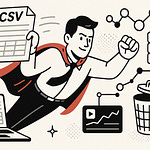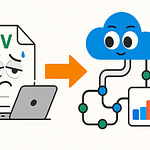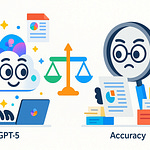Summary
Running You’re Probably Using Teams Channels Wrong means you might be accidentally leaking content or creating silos just by picking the wrong channel type. In this episode, I walk you through how Standard, Private, and Shared channels really behave—how files are stored, who sees them, and when one type is more dangerous than useful.
You’ll learn how a single mis-choice can let interns see your dev builds, or vendors touch files they shouldn’t. More importantly, I share a simple rule of thumb and a playbook you can apply immediately so you stop treating channels like “just spaces” and start treating them as security gates.
What You’ll Learn
The real differences between Standard, Private, and Shared channels
How file storage and permission inheritance works under the hood
Why misusing Standard for sensitive content causes invisible leaks
When and how to use Private channels for internal subsets
When Shared channels are appropriate for external collaboration
A 4-step playbook: define audience → pick channel type → test with dummy file → lock down creation
Governance advice: control who can create channels and schedule access reviews
Full Transcript
Let’s be real—Teams channels are just three kinds of roommates. Standard channels are the open-door living room. Private channels are the locked bedroom. Shared channels? That’s when your roommate’s cousin “stays for a few weeks” and suddenly your fridge looks like a crime scene.
Here’s the value: by the end, you’ll know exactly which channel to pick for marketing, dev, and external vendors—without accidentally leaking secrets. We’ll get into the actual mechanics later, not just the surface-level labels.
Quick pause—subscribe to the M365.Show newsletter at m365 dot show. Save yourself when the next Teams disaster hits. Because the real mess happens when you treat every channel the same—and that’s where we’re heading next.
Why Picking the Wrong Channel Wrecks Your Project
Ever watched a project slip because the wrong kind of Teams channel got used? Confidential files dropped in front of the wrong people, interns scrolling through data they should never see, followed by that embarrassing “please delete that file” email that nobody deletes. It happens because too many folks treat the three channel types like carbon copies. They’re not, and one bad choice can sink a project before it’s out of planning mode.
Quick story. A company handling a product launch threw marketing and dev into the same Standard channel. Marketing uploaded the glossy, client-ready files. Dev uploaded raw test builds and bug reports. End result: marketing interns who suddenly had access to unfinished code, and developers casually browsing embargoed press kits. Nobody meant to leak—Microsoft didn’t “glitch.” The leak happened because the structure guaranteed it.
Here’s what’s going on under the hood. A Standard channel is tied to the parent Team. In practice, that means the files there behave like shared storage across the entire Team membership. No prompts, no “are you sure” moments—everyone in the Team sees it. That broad inheritance is great for open collaboration but dangerous if you only want part of the group to see certain content. (Editor note: verify against Microsoft Docs—if confirmed, simplify to plain English and cite. If not confirmed, reframe as observed admin behavior.)
Think of that open spread as leaving your garage wide open. Nothing feels wrong until the neighbors start “borrowing” tools that were supposed to stay with you. Teams works the same way: what goes in a Standard channel gets shared broadly, like it or not. That’s why accidental data leaks feel less like bad luck and more like math.
And here’s the real pain: once the wrong files land in the wrong channel, you’re stuck with cleanup. That means governance questions, compliance headaches, and scrambling to rebuild trust with the business. Worse—auditors love catching mistakes that could have been avoided if the right channel was set from the start. Choosing incorrectly doesn’t just create an access problem; it sets the wrong perimeter for every permission, audit log, and policy downstream.
The takeaway? The channel type is not just a UI label. It’s your project’s security gate. Pick Standard and expect everyone in the Team to have visibility. Pick Private to pull a smaller group aside. Pick Shared if you’re bringing in external partners and don’t want to hand them the whole house key. You make the call once, and you deal with the consequences for the entire lifecycle.
Here’s your quick fix if you’re running projects: decide the channel type during kickoff. Don’t leave it to “we’ll just create one later.” Lock down who can even create channels, so you don’t wake up six months in with a sprawl of random standards leaking files everywhere. That single governance move saves you from a lot of firefighting.
So yes—wrong channel equals wrong audience, and wrong audience equals risk. Pretty UI aside, that’s how Teams behaves. Which raises the next big question: what actually separates these three flavors of channels, beyond the fluffy “collaboration space” jargon you keep hearing? That’s where we’re heading.
Standard, Private, and Shared: Cutting the Marketing Fluff
Microsoft’s marketing team loves to slap the phrase “collaboration space” on every channel type. Technically true, but about as helpful as calling your garage, your bedroom, and your driveway “living areas.” Sure, you can all meet in any of them, but eventually you’re wondering why your neighbor is folding laundry on your lawn. The reality is, Standard, Private, and Shared channels behave very differently. Treating them as identical is how files leak, audits fail, and admins lose sleep.
So let’s cut the fluff. Think of channels less as “spaces” and more as three different security models wearing the same UI. They all show you a chat window, a files tab, and some app tabs. But underneath, the way data is stored and who sees it changes. Get those differences wrong, and you’re not running a project—you’re running damage control.
Here’s the clean breakdown.
Standard channels:
What it is: the default channel type inside any Team.
Where files live: inside the parent Team’s SharePoint site (verify against Microsoft Docs). It adds a folder, not a brand-new collection.
Who sees it: everyone who’s a member of the parent Team, no exceptions.
When to use it: broad conversations, project chatter, updates you’re fine with all members seeing. Think of it as the living room. Collaborative and open, but not where you’ll leave your passport.
Private channels:
What it is: a channel locked to a smaller group of people already in the parent Team.
Where files live: many tenants show that a Private channel creates a separate SharePoint site (verify exact behavior in your tenant before stating as fact).
Who sees it: only the subset you explicitly add. Everyone else in the Team doesn’t even see it exist.
When to use it: content meant for an inner circle—finance numbers, HR plans, leadership discussions. Private channels are the locked bedroom. You pick who has the key, and nobody else wanders in by accident.
Shared channels:
What it is: a channel you can share across Teams—or even across organizations—without granting access to the entire parent Team.
Where files live: most documentation confirms Shared channels create a distinct storage space (verify exact mechanism in Microsoft Docs and tenant behavior).
Who sees it: both internal members you select and external participants you invite. The catch is they see only that channel, not the Team around it.
When to use it: vendor engagement, client collaboration, or anywhere you want external voices inside one conversation but without giving them the house key. Shared channels are the Airbnb suite. Guests can use the room, but they don’t wander through your closets.
That’s the part marketing glide right over. These aren’t three shades of the same tool—they’re three very different guardrail models. Standard opens everything to all Team members. Private carves off its own smaller room. Shared creates a bridge to outside people without flooding your directory with guests.
Notice the pattern: what it is, where the files land, who sees it, when to use it. Once you force yourself to check those four boxes, the decision gets a lot simpler. You’re no longer guessing at vague phrases like “collaboration space”—you’re matching the right container to the right problem.
Of course, description is one thing. Picking the right channel in real-world projects is where the headaches start. Use Standard too often and interns skim company financials. Lean too hard on Private and you build silos where nobody sees the full picture. Go all-in on Shared and you risk governance drift if nobody tracks who’s invited.
Okay—now for the selection rules and real-world scenarios.
Picking the Right Channel Without Getting Burned
Picking the right channel without getting burned starts with one truth: stop clicking “new channel” like you’re ordering from a vending machine. Teams isn’t chips and soda. The default choice isn’t always the right choice, and one sloppy click can end with the intern casually browsing financial forecasts or the vendor stumbling into your board deck. Channel selection is governance, not guesswork.
So here’s the channel rulebook boiled down to three sentences. Standard = broad transparency. Use it when the whole Team needs eyes on the same content. Example: a cross-department kickoff where marketing, sales, and HR all need to see the high-level plan.
Private = inner-circle with limited access. Only the people you select get in. Use it for things like feature design or financials—content that would only confuse or risk exposure if the wider Team saw it. Example: developers hashing out raw build notes their VP doesn’t need popping up over morning coffee.
Shared = external collaboration without Team-wide membership. It creates a doorway for vendors or clients to step into the conversation without turning them loose across your entire tenant. Example: a contractor who only needs one project space but doesn’t need to rummage around in your org chart.
That’s your quick decision grid. No coin flips, no overthinking. Standard when you want sunlight. Private when you need walls. Shared when you’ve got additional guests. Done.
Now here’s the part too many orgs skip: building a process so this choice happens the same way every time. Don’t leave it up to random project leads. That’s how you end up with a “Cold War bunker” of Private channels nobody remembers creating or a sprawl of orphaned Shared links floating around with God-knows-who invited in.
The fix is a playbook. Four steps. First, scope the audience—ask “who must actually see this?” Don’t write a novel, just list the real participants. Second, match it to the rule-of-thumb channel type. Standard if everyone in the Team needs in, Private if just a subset, Shared if externals belong. Third, pilot it with a small group and drop a test file in. Can the right people open it? More importantly, can the wrong people not open it? If the test fails, better to find out now. Fourth, enforce control: lock channel creation rights down to admins or trusted power users. If every Team member can spin up new channels at will, your governance plan is toast before it leaves the slide deck. And yes, schedule regular access reviews—what’s locked down today is often left wide open by accident six months later.
That one discipline alone cuts most of the carnage. A central group manages creation, projects follow the same checklist, and you stop discovering “marketing-vendors-final-final” channels three years after the project ended. Trust me, auditing that mess is about as fun as teaching your cat to use two-factor.
Bottom line: channel choice isn’t decoration. It controls access, scope, and liability. Do the quick rule match. Run it through the four-step playbook. And stop pretending channels are free‑for‑all folders. Your projects—and your compliance team—will thank you.
If you want the detailed checklist in writing, it’s sitting in the newsletter at m365 dot show. Grab it. Your future self stuck on an audit call will be grateful.
And here’s the twist: everything we just locked down within your walls looks a lot different the second you bring outsiders into the mix. Because while internal channels are tough enough, the old way Teams handled external guests was a whole new level of chaos—confused accounts, password resets, and data flying the wrong direction. Let’s talk about how Microsoft replaced that mess with something new.
From Guests to B2B: Microsoft’s External Collaboration Makeover
Remember the old days when bringing in a “guest” through Teams meant stranding them in some half-functional clone of your tenant? They’d log in, everything looked wrong, their apps vanished, and your inbox filled with “I can’t see anything” emails. Good news—Microsoft finally cut that model loose. They claim to have replaced it with something better: B2B collaboration. Whether you love or hate the rebranding, the real shift is control moving away from half-baked guest accounts toward a cleaner setup. (Editor note: verify Microsoft Docs on how the old Guest model vs. B2B works for precise details before stating as fact.)
Admin life under the classic Guest system was messy. Each invite spun up another user object in your tenant—think of it as a pile of digital junk mail stacking up in your directory. Every one of those accounts had to be maintained, audited, and eventually cleaned up—assuming anyone remembered. When contractors rotated out, those “zombie” guest accounts often lingered for years. Security teams hated it, admins hated it, and nobody in governance wanted to bet that all those ghosts were actually removed on time.
And that’s not even counting the user horror stories. If a vendor worked with three or four different clients, they were constantly hopping between tenants just to stay in sync. One click on the avatar menu, spin the tenant wheel, lose their place, reset a password, and pray they landed in the right space. For multi-client consultants, it became an all-day identity shuffle. (Editor note: condense tenant-switching complaints here; confirm current versus old experience with Microsoft Docs.)
B2B direct connect is Microsoft’s attempt to scrape that mess off the floor. Instead of cloning accounts into your tenant, you set up rules in Entra ID—cross-tenant access settings. This lets an external user stay inside their own tenant with their own identity and still access only the channels you allow. In plain English: you don’t create duplicates, they don’t juggle logins, and you don’t build a landfill of orphan accounts. (Editor note: verify identity federation mechanics in Entra Docs.)
The real difference is visibility. As an admin, you can scope exactly which external identities have access, what services they can touch, and under what conditions. Someone’s engineers need access to a Shared channel? Fine. Finance contractors need to hit stricter MFA before touching your files? You map that rule in Conditional Access. Best part—those identities are theirs, managed by their own tenant’s security policies, not your problem. If their environment demands MFA or blocks sign-ins from risky sessions, it still applies when they show up in your Teams.
Users see the improvement instantly. From their perspective, they don’t abandon their home tenant just to interact with you. No separate login, no clones, no constant flipping back and forth. They stay where they’re comfortable, but still show up in your Shared channel. On your end, you’re not inflating your directory with temp accounts. Less clutter, fewer lifecycle headaches, and a simpler audit trail.
Think of it like switching from sloppy Airbnb spare keys to a guest pass system. With the old model, you mailed contractors a copy of your house key, crossed your fingers, and hoped they remembered to give it back. With B2B, they show up at security, get a badge, and head straight to the one room you’ve allowed. They never see your closets, they don’t wander into your garage, and you don’t have to change your locks when they leave.
For admins rolling this out, the smart move is to treat it like any other perimeter decision. Quick checklist: confirm your cross-tenant access settings in Entra ID so you’re deliberate about what doors are open. Map Conditional Access and DLP rules so external users inherit the same—or stricter—controls you expect internally. And limit who you actually drop into Shared channels. Minimum necessary, not maximum convenient. That discipline keeps the setup clean and avoids the “everyone’s a member” chaos that killed Guest accounts in the first place.
Bottom line—it’s progress. Microsoft gave us something that feels closer to an open gate with a guard instead of a parking lot full of abandoned hotel keys. But don’t confuse smoother logins with safety. Even with B2B in place, data governance is what determines whether collaboration works or quietly leaks your crown jewels. And that’s where the real work starts next.
Data Governance: Locking Down Channels Without Killing Collaboration
Locking down external access is only half the picture—inside your own walls, governance is where the real discipline shows. Data governance in Teams is about building guardrails strong enough to keep sensitive files safe, but light enough that users don’t defect to Dropbox or Gmail the minute they get frustrated.
Here’s the reality: permissions in Teams spread fast. If you don’t put rules in place, they seep into every corner of your tenant like water under a door. That’s how a contractor who wrapped up work last year still has a front-row seat to acquisition files today. The result isn’t just a technical mess—it’s legal risk and a trust problem with leadership.
Governance is a balancing act. Too loose and leaks happen. Too tight and employees start bypassing you with shadow IT. You don’t want to be the admin who made things so rigid that people rerouted contracts through personal Gmail just to get work done. Good governance means managing risk without killing collaboration.
So what are the actual guardrails that work? Focus on three best practices: sensitivity labels, Conditional Access, and access reviews.
Sensitivity labels let you tag documents and sites so protection follows the file, not just the location. Think of it as stamping paperwork “Confidential” so it stays protected whether users keep it in Teams, SharePoint, or an email attachment. (Editor note: confirm exact application and scope of labels in Microsoft Docs before presenting as policy rules.) Example: stamp HR salary sheets with a label so they can’t be forwarded outside the tenant, no matter where they end up.
Conditional Access is your bouncer at the door. It checks who someone is, where they’re logging in from, and what device they’re on before letting them in. Example: a contractor may log into Teams fine from their corporate machine—but block them if they try opening payroll files from open Wi-Fi at Starbucks. (Editor note: verify Conditional Access policy settings in official documentation for detail.)
Access reviews are the sanity checks. They force owners to confirm who still needs access, trimming dead accounts and cutting off old contractors before they become long-term ghosts in your tenant. Example: run a quarterly review where project owners get a prompt—“does this user still belong here?” If not, gone. It’s simple, effective, and saves you learning the hard way during an audit.
Now, here’s where channel type changes the game. A Standard channel inherits membership from the parent Team. If 200 people have access, then 200 people can see the files. That’s why you want sensitivity labels applied consistently across the Team level—so they match the reality of your audience. (Editor note: confirm inheritance behavior for Teams + SharePoint with Docs; phrase as “test this in your tenant” until validated.)
Private channels run on a smaller set of people, usually existing members carved out into their own space. Because they create separate storage, you can treat them like mini-sites with their own policy. That’s where applying channel-specific sensitivity labels makes sense, as long as you check your tenant’s current behavior. Example: finance carving a space off from the full Team where tax drafts sit under tighter controls.
Shared channels raise unique problems—because now external users are in play. Here, Conditional Access and Data Loss Prevention (DLP) rules matter most. Before granting outsiders entry, test policies in your tenant to make sure they actually apply to Shared channels. Example: let a vendor read project specs, but block file downloads if they’re coming from unmanaged devices. (Editor note: confirm DLP application across Shared channels in Microsoft Docs.)
Quick cautionary tale: one finance team dropped projections into a wide-open Standard channel and half a dozen interns stumbled across them. It only came to light when a file was linked in chat. The fix is basic: choose the correct channel type for the sensitivity of content, apply the right label, and schedule access reviews so the wrong people don’t keep lurking.
And because things go sideways, have a rollback ready. If you realize access sprawl in a Shared channel, don’t panic—remove external membership, run an access review, and rotate shared secrets like vendor credentials that might have been exposed. That one ripcord move prevents weeks of cleanup later.
The difference between being “the IT fun police” and being the safety net is guardrails. Users still move fast, but they stay in safe lanes. Governance done right is crash protection, not handcuffs. They can work confidently because you structured access in a way that keeps both collaboration and compliance intact.
Bottom line: protecting Teams data isn’t about writing a 100-page binder. It’s about stamping data properly, filtering access smartly, and pruning old accounts often. When you build those habits, users can share without second-guessing, and you can finally sleep without worrying about interns discovering payroll files.
And this is the point most people miss—channel choice and governance aren’t about shiny features. They’re about clear boundaries: who sees what, and how much trust you’re placing in the container.
Conclusion
End of the day, Teams channels aren’t features; they’re fences. Standard for the whole crowd, Private for the inner circle, Shared when outsiders need a seat. If you remember nothing else, cheat code it like this: General = Standard, Inner Circle = Private, External = Shared.
Three moves to stay clean: pick the channel type at kickoff, lock down who can create them, and run access reviews so zombies don’t linger. These are the rules we follow—verify exact behavior in your tenant before you scale it.
Subscribe to the M365.Show newsletter at m365 dot show, and follow the M365.Show page for MVP livestreams. You’ll want the scars, not the slide deck. Good luck, hero.