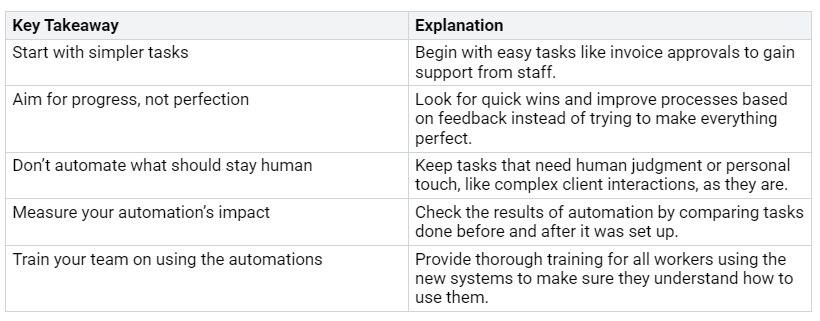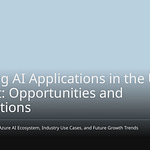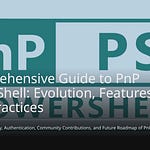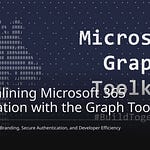In today’s busy business world, there is immense pressure to enhance efficiency and minimize errors. Automating business processes can significantly assist in achieving these goals. Studies indicate that 31% of businesses have fully automated one critical task. Furthermore, by 2025, it is projected that 80% of companies will embrace smart automation. However, challenges may arise, such as resistance to change, a shortage of skilled workers, and difficulties in integrating with existing systems. Understanding these obstacles can pave the way for successful automation initiatives.
Key Takeaways
Automating workflows makes work 30-40% faster. This helps businesses finish tasks quickly and keep customers happy.
Automation cuts down on mistakes. It helps make sure that processes like financial reports and approvals are correct.
Business Central lets businesses change workflows to fit their needs. This improves how users feel and how well things work.
Using automated approval processes makes work easier. It lowers the amount of manual work and helps decisions get made faster.
Checking workflows regularly helps find ways to do better. This keeps efficiency and compliance going strong.
Why Automate Workflows
Automating workflows in Business Central has many benefits. It can change how your business works. When you use automation, you can improve your efficiency and accuracy a lot.
Efficiency Gains
When you automate business processes, you make operations smoother. This helps you finish tasks faster and work better. Companies using automation in Business Central see great efficiency gains. For example, many businesses report:
You can expect shorter processing times, more productivity, and happier customers. One big benefit of automating business processes is better efficiency. By removing bottlenecks, you can handle more tasks quickly. This helps data and operations flow better. It means faster service for customers and quicker replies to partners. This is very important in a competitive market.
Enhanced Accuracy
Automation also helps improve accuracy. It makes sure every step of a process is done correctly. This reduces errors and helps with compliance. Here are some key benefits of better accuracy through automation:
Workflow automation lowers the chance of human errors in compliance reporting. It does this by standardizing data input and checking information.
It speeds up compliance processes by automating approvals and document submissions. This removes delays.
Automation gives real-time dashboards to track compliance tasks. This improves oversight across departments.
By automating workflows, you can cut down the time spent on manual tasks. This leads to fewer mistakes. AI-powered compliance tools in Business Central automate checks and create accurate financial reports for audits. They can quickly find problems in compliance documents. This ensures you follow financial and tax rules. This is very important for staying compliant in strict fields like healthcare and finance.
Key Features of Business Central Workflows
Business Central workflows have many important features. These features help you automate tasks and make processes easier. They let you create workflows that fit your business needs.
Automated Flows
Automated flows are the main part of Business Central workflows. They help you automate tasks that you do often. This saves time and cuts down on mistakes. Here are some key features of automated flows:
These features help you create automated flows that react to database changes and business events. For example, you can alert a team when a new customer is added or notify a manager when an item is changed.
Customization Options
Customization is important to make workflows fit your business needs. Business Central gives you many ways to customize workflows:
Personalization: Change your views and interfaces to match your preferences.
Role-Based Profiles: Make custom profiles for different roles so users see what matters most.
Microsoft Power Apps: Create simple solutions to solve specific workflow problems.
To customize your workflow, do these steps:
Open a list page (like Customers).
Click the gear icon and select Personalize.
Use the red triangle icons to hide, move, or freeze columns.
To add fields, click + Field and drag your chosen column into the list.
Click Done to save your changes.
By using these customization options, you can make sure your Business Central workflows fit your unique needs.
Essential Automated Flows to Implement
Automating workflows can greatly improve how your business runs. Two important automated flows to use are approval processes and event-driven triggers.
Approval Processes
Approval processes are important for keeping control over business transactions. When you automate these workflows, you can make operations smoother and cut down on manual tasks. Here are some main benefits of automated approval processes:
You can approve requests using Teams or Outlook, which speeds up decisions.
Automation lowers mistakes in data entry, making records accurate.
Quick welcome emails help engage customers without extra work.
For example, think about the onboarding process. You can start it with a virtual agent in Teams. Customer data is sent and approved through Teams or Outlook, and the new customer record is made automatically in Business Central. This method saves time and keeps records accurate.
Common business processes that gain from automation include:
Invoice Processing: Automates purchase requests, orders, or payment approvals.
Payment Matching: Cuts down time spent matching vendor invoices to orders.
Schedule Reporting and Notifications: Automatically creates and sends daily reports.
Sales Order Capturing: Scans customer emails for item requests and turns them into sales orders.
Instant Flows for Recurring Tasks: Manually triggers follow-up emails or blocks overdue customers.
Event-Driven Triggers
Event-driven triggers are another strong feature of Business Central workflows. They let you automate tasks based on certain events, which improves response times and efficiency. For example, you can automate financial tasks like invoicing and recording transactions. This method increases accuracy and lessens manual work.
To create effective workflows, find key events that affect your operations. These could be sales order completions or service requests. By setting specific triggers and actions for these events, you can automate processes and greatly cut down response times.
Setting Up Business Central Workflows
Setting up workflows in Business Central is important for automating your business processes well. You can make operations smoother and boost productivity by using a clear method. Here’s how to create automated flows and keep track of them properly.
Creating Automated Flows
To create automated flows in Business Central, follow these steps:
Select Search (
Alt+Q) and type Workflows, then pick the related link.Click the New action. The Workflow page will open.
In the Code field, enter up to 20 characters to name the workflow.
To make a flow from a workflow template, on the Workflows page, click the New Workflow from Template action.
In the Description field, explain what the workflow does.
In the Category field, say which category the workflow fits into.
In the When Event field, say what event must happen to start the workflow step.
In the On Condition field, say one or more conditions that must be true before the event in the When Event field can happen.
In the Then Response field, say what happens when the workflow event occurs.
On the Options for the Selected Response FastTab, choose options for the workflow response by selecting values in the different fields that show up.
Click the Increase Indent and Decrease Indent buttons to indent the event name in the When field to set the step’s place in the workflow.
Repeat steps 7 through 11 to add more workflow steps, either before or after the step you made.
Turn on the Enabled toggle to say that the workflow starts when the event on the first step of type Entry Point happens.
By following these steps, you can create automated flows that improve your operational efficiency. You can also use workflow templates to make the process easier and keep things consistent in your organization.
Monitoring and Governance
Monitoring and governance are key for keeping your workflows working well. Here are some best practices to think about:
Understand the Current State: Do a gap analysis to see what to keep or change.
Define Goals and KPIs: Capture important data points by defining key performance indicators.
Design the Governance Structure and Documentation: Align the governance structure with long-term goals and outline responsibilities.
Implement Slowly: Use a phased approach to make transitions easier and keep productivity high.
Communicate With and Train Stakeholders: Clearly share expectations and provide training.
You can check the performance and effectiveness of your workflows using different methods:
By using these strategies, you can make sure your workflows stay efficient and compliant. Regular monitoring helps you find areas to improve and make needed changes.
In conclusion, automating workflows in Business Central changes how you handle business tasks. You get better efficiency, accuracy, and control, which are important for growth. Here are some main points from companies that have automated workflows successfully:
By using automation, you prepare your business for long-term success. Features like scalability and built-in reporting help you focus on important projects. As you plan for the future, expect trends like AI, low-code platforms, and hyperautomation to influence workflow automation. Dynamics 365 Business Central gives you the tools to make processes smoother, improve accuracy, and support steady growth. 🌟
FAQ
What are workflows in Business Central?
Workflows in Business Central are automated steps that make tasks easier. They help you handle approvals, notifications, and changes in data quickly. By using workflows, you can automate tasks you do often and boost your productivity.
How can I create automated flows?
To create automated flows, go to the Workflows page in Business Central. Click on “New,” give your workflow a name, and set the events and conditions that start actions. This setup helps you automate certain business tasks well.
What benefits do automated workflows provide?
Automated workflows make things more efficient by cutting down on manual work. They also increase accuracy by reducing mistakes and ensuring rules are followed. Overall, these workflows help you save time and resources while keeping control over your business tasks.
Can I customize workflows in Business Central?
Yes, you can change workflows in Business Central. You can adjust templates, create role-based profiles, and change views. This flexibility lets you shape workflows to fit your business needs and improve how users experience them.
How do I monitor workflow performance?
You can check workflow performance using dashboards and tracking tools. These tools show important information, like response times and user activity. Regular checks help you find areas to improve and make sure you follow the rules.