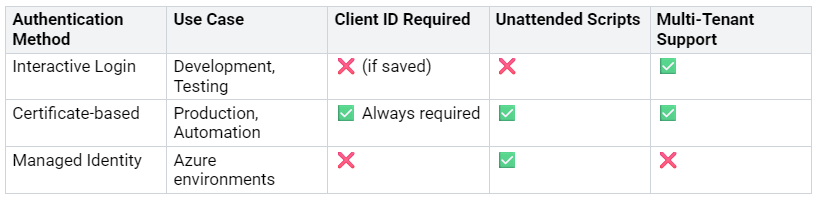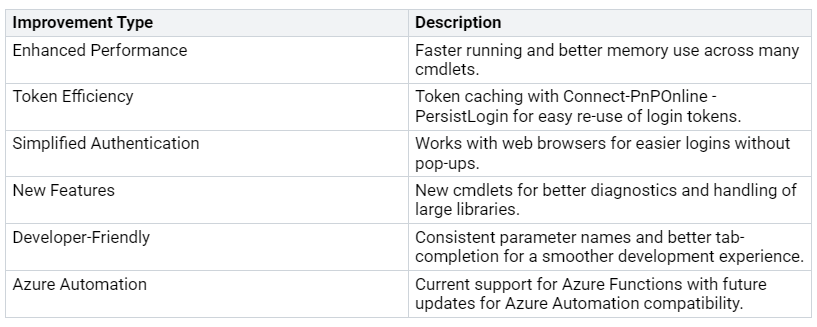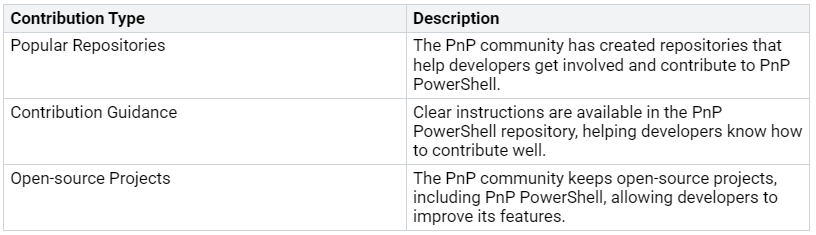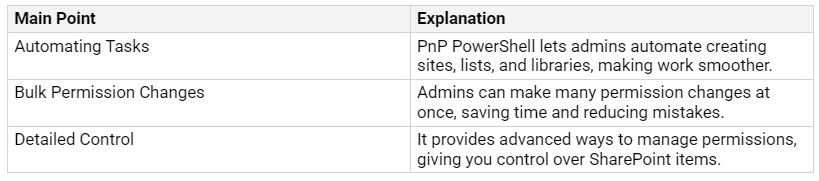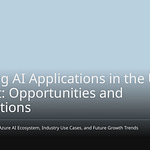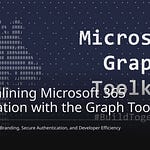PnP PowerShell is very important for managing Microsoft 365. This strong tool helps you automate tasks and make admin work easier. With PnP PowerShell, you can save a lot of time on boring tasks. For example, tasks that used to take hours or days can now be done in just minutes. This change happens because of features like saving PnP templates right in Teams Center. This makes managing tokens easier. Overall, PnP PowerShell helps you work better and faster in your Microsoft environment.
Key Takeaways
PnP PowerShell helps automate tasks in Microsoft 365. This saves time and cuts down on mistakes.
It has more than 800 cmdlets. PnP PowerShell makes managing SharePoint and Teams easier.
Follow best practices to keep your credentials safe. This protects important information.
Update PnP PowerShell often. This lets you use new features and get better performance.
Join the community to share scripts. This will improve your PnP PowerShell experience.
PnP PowerShell Overview
Definition and Purpose
PnP PowerShell is a special tool for Microsoft 365. It works with .NET Core 3.1 and .NET Framework 4.6.1. This tool has over 600 cmdlets for different services, like SharePoint Online and Microsoft Teams. You can use PnP PowerShell to make your management tasks easier. It helps SharePoint admins and developers by giving them tools to work better with SharePoint and other Microsoft 365 services.
With PnP PowerShell, you can make your management process smoother. You do not have to learn hard tools like the SharePoint Online REST API or Client-Side Object Model (CSOM). Instead, you can use simple PowerShell cmdlets. This method creates new functions and improves old ones, making your scripting easier.
Key Use Cases
You can use PnP PowerShell in many ways to boost your productivity. Here are some common uses:
Automating Tasks: You can automate boring tasks, saving time and cutting down mistakes.
Managing Sites: Quickly create and manage sites, lists, and libraries.
Streamlining Workflows: Improve your workflows by using PnP PowerShell commands.
Also, PnP PowerShell lets you upload and download files and manage permissions well. For example, you can use a custom site template with this command:
Invoke-PnPSiteTemplate -Path “PnP-Provisioning-File.xml”
This command helps you set up SharePoint sites based on your needs. Overall, PnP PowerShell boosts productivity in Microsoft 365, making it a must-have tool for admins.
Evolution of PnP PowerShell
Historical Background
PnP PowerShell started as a project by the community in 2014. It wanted to make managing SharePoint Online and other Microsoft 365 services easier. Before PnP PowerShell, admins had problems with different tools and not enough cmdlets. They often had to use complicated APIs or old methods. The community saw this problem and began creating a better solution.
As the project grew, more SharePoint and Microsoft 365 admins started using it. The community helped it grow, leading to many useful cmdlets. This teamwork helped PnP PowerShell meet users’ needs well.
Major Milestones
There are several important milestones in the growth of PnP PowerShell:
2014: The first release of PnP PowerShell, focusing on SharePoint Online.
2016: The first cmdlets for Microsoft Teams were added.
2018: The project moved to a better governance model, helping community contributions.
2020: The PnP PowerShell module was released on PowerShell Gallery, making it easier to install and update.
2023: The latest version added many new features, such as:
The
-CanSyncHubSitePermissionsparameter for theSet-PnPSitecmdlet.New cmdlets like
Get-PnPProfileCardProperty,New-PnPProfileCardProperty, andRemove-PnPProfileCardProperty.Support for HTTP/2 for all HTTP requests, which improves performance.
These milestones show how the community is committed to improving PnP PowerShell. Each update adds new features that help you manage your Microsoft 365 environment better.
Current State and Future Directions
Today, PnP PowerShell is a key tool for automating Microsoft 365 tasks. With over 818 cmdlets, it covers many services, including SharePoint and Teams. The community keeps pushing for new ideas, making sure PnP PowerShell stays useful and strong.
In the future, PnP PowerShell plans to add even more cmdlets. You can look forward to better authentication methods and performance upgrades. The community’s help will be very important in shaping PnP PowerShell’s future. By accepting these changes, you can use this tool to its full potential for your admin tasks.
Key Features of PnP PowerShell
Extensive Cmdlet Library
One great thing about PnP PowerShell is its large cmdlet library. There are over 774 cmdlets you can use to manage different Microsoft 365 products. Each cmdlet has clear instructions, so you can learn how to use them easily. This big library helps you automate tasks, manage sites, and improve workflows without needing to use complicated APIs.
Here are some cmdlets that you might find useful:
Connect-PnPOnline: Connects to your Microsoft 365 environment.
Get-PnPList: Gets information about lists in your SharePoint site.
Set-PnPList: Changes properties of a specific list.
These cmdlets help you do many admin tasks quickly and easily.
Modern Authentication Methods
Keeping your cloud environment safe is very important. PnP PowerShell supports different modern authentication methods to keep access secure. Below is a table that shows these methods:
These methods help you log in securely. For example, the certificate-based method lets you connect using a certificate on your computer. This way, you can access securely without showing sensitive information.
Also, PnP PowerShell has features like device login, which opens a browser for you to log in. This makes logging in easier and better for users.
Performance Enhancements
Recent updates to PnP PowerShell have made it much faster. Here’s a table showing some of these improvements:
These updates make PnP PowerShell faster and easier to use. You will see quicker load times and smoother actions when managing your SharePoint sites.
Community Contributions
The power of PnP PowerShell comes from its active community. The open-source project encourages developers to help out. Here’s a table showing the types of contributions from the community:
Community-driven features, like the PnP Provisioning Engine, let you create site templates that fit your business needs. This teamwork helps PnP PowerShell grow and meet user needs.
Best Practices for PnP PowerShell
Installation and Setup
To start using PnP PowerShell, follow these steps to install it on Windows and macOS:
Make sure you have PowerShell 7.4.0 or newer on your computer.
For Windows, type this command:
Install-Module PnP.PowerShell -Scope CurrentUserto get the stable version.For macOS, use Homebrew to install PowerShell with:
brew cask install powershell.Register the package source by typing:
Register-PackageSource -Name PSNuGet -Location https://www.powershellgallery.com/api/v2 -ProviderName NuGet.Install PnP PowerShell by typing:
Install-Module PnP.PowerShell.Connect to SharePoint by using:
Connect-PnPOnline -Url https://your-sharepoint-url.
If you have problems during installation, check the PSModulePath environment variable. This ensures the module paths are set correctly. Updating to the latest version of PnP PowerShell can fix many common issues.
Secure Credential Management
It is very important to manage credentials safely when using PnP PowerShell. Here are some best practices:
Use Microsoft Secret Management and Secret Store modules to store credentials securely.
Never keep credentials directly in scripts.
Install the needed modules with
Install-Module -Name “Microsoft.PowerShell.SecretManagement”andInstall-Module -Name “Microsoft.PowerShell.SecretStore”.Create and register a vault using
Register-SecretVaultand set it up correctly.Use
Set-Secretto add secrets andGet-Secretto get them safely.
You can also use the Windows Credential Manager or the Secure Store Service in SharePoint to keep credentials safe.
Script Development Tips
When writing scripts, focus on making them easy to read and maintain. Here are some tips to improve your scripts:
Use clear naming rules (PascalCase for functions, camelCase for variables).
Break code into small, focused functions to make them reusable.
Use meaningful parameter names with validation checks.
Add comments to explain what scripts and functions do.
Use region blocks to organize large scripts into clear sections.
These tips will help you write scripts that are easier to understand and manage.
Error Handling Strategies
Good error handling is key for strong scripts. Here are some ways to handle errors well:
Expect errors in scripts to create reliable code.
Know the difference between terminating and non-terminating errors.
Use the
ErrorActionparameter to control how errors are handled.Use
Try/Catch/Finallyblocks to manage exceptions.
Follow this structure for handling errors:
Use
Tryto run code that might cause an error.Use
Catchto deal with any terminating errors that happen.Use
Finallyto run cleanup code no matter if it succeeded or failed.
By following these best practices, you can improve your experience with PnP PowerShell and make sure your scripts work well.
In conclusion, PnP PowerShell is an important tool for managing Microsoft 365. It helps you automate tasks, manage permissions, and make operations easier. Here are some main points:
By using best practices, you can get the most out of PnP PowerShell. Use this strong tool to improve your productivity and efficiency in managing your Microsoft 365 environment.
FAQ
What is PnP PowerShell?
PnP PowerShell is a group of PowerShell cmdlets. They help make managing Microsoft 365 and SharePoint easier. You can use it to automate tasks, manage permissions, and improve workflows.
How do I install PnP PowerShell?
To install PnP PowerShell, type the command Install-Module PnP.PowerShell -Scope CurrentUser in PowerShell. Make sure you have PowerShell 7.4.0 or a newer version on your computer.
Where can I find PnP PowerShell documentation?
You can find detailed PnP PowerShell documentation on the official Microsoft site. This resource gives you guidance, cmdlet references, and examples to help you start using it.
Are there any PnP samples available?
Yes, many PnP samples are available from the community. You can check these samples on GitHub. They show different use cases and best practices for using PnP PowerShell well.
How can I contribute to the PnP PowerShell community?
You can help by sharing your scripts, giving feedback, or improving documentation. Joining the community on GitHub is a great way to work together and make PnP PowerShell resources better.