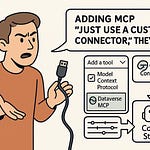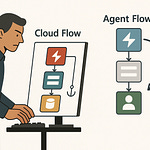If your project data lives in ten different places across Microsoft 365, how do you get a single, clear status update without wasting half your day clicking around? Imagine asking Copilot, "Where are we on Project Apollo?" and getting one accurate answer instantly—no spreadsheets, no manual reports. Today, I’ll show you exactly how to build the plugin that makes that possible… starting from zero.
You’ll see the real API calls, the manifest that tells Copilot what to do, and how to wire up secure access. The result? One question in, one answer out—every time.
Where Project Data Hides in Microsoft 365
Most project managers think they know exactly where their updates live—until that dreaded Friday afternoon report request lands. You start pulling together the numbers and suddenly you’re digging through tools you haven’t opened in weeks. Tasks hiding in Planner. Milestones buried in a SharePoint list someone swore they’d keep updated. Conversations in Teams channels that contain half the context for why a deadline just slipped. It’s all there somewhere; it’s just not in one place, and it’s definitely not talking to each other without your help.
Within Microsoft 365, project data scatters itself more than most people expect. Planner is great for action items—dates, assignments, checklists—but it doesn’t store client approvals. That’s often handled in a SharePoint list, maybe with a Power Automate workflow wrapped around it. Meanwhile, the real discussions about resource changes or scope shifts are happening inside a Teams channel, where the chat lives in an entirely different data store. Each of these tools thrives in its own lane, and none of them are naturally built to merge their information streams without extra work.
The problem is simple enough to describe, but painful to live with. Your manager, or maybe your client, doesn’t ask for a Planner view, a SharePoint table, and a Teams transcript. They ask for an answer: “How’s the project going?” But behind that question is a mess of API structures, each with their own way of representing and delivering data. Planner’s API wraps data in nested objects you have to unwrap. SharePoint’s REST endpoints demand list IDs and column names you have to know ahead of time. And Teams? Threads, replies, reactions—all formatted differently again.
Picture a typical project. The development tasks are tracked in Planner buckets. Every milestone approval—design sign-off, budget confirmation—is stored in a SharePoint list maintained by the PMO. Resource allocation discussions are in Teams messages, often with key details like “John can’t join next sprint” buried three replies deep. When a stakeholder asks for a status update, you’re either exporting data from three interfaces or manually piecing it together in Excel. By the time you finish, you can’t be sure all of it is even current.
That’s where the risk kicks in. Manual reporting isn’t just slow—it raises the chance that outdated or inaccurate information slips through. Maybe a planner task got marked complete fifteen minutes ago, but you pulled data an hour earlier. Or an approval got logged in SharePoint after you’d already snapshot the list. Inconsistent timestamps, different refresh behaviors, and mismatched field names mean you’re spending more time reconciling the sources than analyzing anything.
One thing that surprises a lot of people: even inside the same Microsoft 365 environment, these services don’t share a single authentication model or query syntax. Some endpoints work fine with delegated permissions; others demand application-level permissions with admin consent. Filter parameters can vary from OData queries in Graph to CAML-style conditions for certain SharePoint operations. You’re constantly switching mental gears just to talk to the data you own.
You might think, “I’ll just plug it all into Power BI.” And yes, that can help with visualization after you’ve done the heavy lifting. But the real win would be making Copilot itself capable of pulling from Planner, SharePoint, and Teams directly—without you acting as the middleman. That means teaching it the exact endpoints, parameters, and authentication flows each source requires, so you can ask a natural language question and actually get a complete answer back.
Step one in that process is deceptively simple: knowing exactly which services are holding the information you care about. Once you can point to the right containers—Planner for tasks, SharePoint for approvals, Teams for context—you’re ready to move past screenshots and spreadsheets. In the next stage, we’ll take that map and turn it into actual API calls that Copilot can run on its own. That’s when the scattered pieces finally start to connect.
Mapping the APIs That Matter
Knowing where your project data lives is only half the battle. The real challenge is getting it out in a clean, usable format that Copilot can consume without choking on it. Planner and SharePoint may look friendly in the browser, but the moment you start pulling data programmatically, you hit the reality that each one speaks a slightly different language. This is where we narrow the field to the two main gateways we need to master: Microsoft Graph for most of the M365 ecosystem and the SharePoint REST API for anything living deep inside lists and document libraries.
On paper, Microsoft Graph is straightforward. You make a request to an endpoint like `/planner/tasks` and it hands you back task data. In reality, that “task data” is wrapped in multiple levels of JSON objects that you need to unwrap just to get a title, due date, and assigned user. Properties like `bucketId` or `planId` are opaque until you’ve run a separate query to resolve them. Contrast that with SharePoint’s REST API, which doesn’t give you a global feed of items at all. You have to know the exact list you want, right down to its internal GUID, and then structure your call as `/sites/{siteId}/lists/{listId}/items`. If that list has custom columns, you have to explicitly request those fields; otherwise, they never come back.
Let’s take a real example. You might pull Planner tasks with Graph using something like:
`GET /planner/plans/{planId}/tasks?$select=title,dueDateTime,assignments`
That will get you the essentials, but you’ll still need follow-up calls to map user IDs to display names. Now compare that to milestones in SharePoint:
`GET /sites/{siteId}/lists/{listId}/items?$select=Title,Status,DueDate`
The verbs and the query options feel similar, but under the hood they behave differently. Graph honors OData querying rules for filtering and ordering, while SharePoint’s API can be picky about case sensitivity and internal column names.
Once you start writing these calls, you have to think beyond just the syntax. Graph enforces per-app and per-user rate limits that can throttle your requests if you’re not careful. SharePoint endpoints might not hit you with the same quotas, but they will slow noticeably if you start returning thousands of rows for no reason. That’s why filtering at the source is critical. If you know you only need active tasks due in the next 14 days, it’s better to include that filter in the request itself than to pull everything and trim it later.
And then there are authentication scopes to consider. For the Planner endpoint, you might need `Tasks.Read` at the delegated level. For a SharePoint list, you might be requesting `Sites.Read.All` or even a narrower, site-specific scope. Mix those up, and you’ll get mysterious 403 errors that look like your code is broken when it’s really just an under-scoped token.
Think of it like using two different delivery companies to get parts for a single build. Both will eventually get the packages to you, but one labels their boxes with SKUs and the other just scribbles a description on the side. Until you open them and match the contents, you can’t start assembling anything. Copilot works the same way—it needs a consistent, predictable format to combine these data sets into something useful.
The best move at this stage is to define your exact calls, with the filters and fields you truly need, and document them. That way, you’re not reinventing the wheel every time the plugin needs to run them. Copilot can’t guess these endpoints. It has to be told, in explicit terms, where to look and what to ask for. Once you have that list of precise API calls, you’ve essentially built a blueprint for how your plugin will fetch the right details at the right time. Next, we’ll turn that blueprint into something Copilot can actually read—the manifest that acts as the translator between these APIs and the natural language questions users will throw at it.
Writing the Manifest That Teaches Copilot
Copilot can’t see your APIs until you hand it a map. That map is the plugin manifest. Without it, Copilot has no idea where your data lives, what parameters it needs, or how to turn a vague request into a precise API call. The manifest is essentially a contract between your data and Copilot’s natural language layer. It says, “When a user asks about this kind of thing, here’s where you go and here’s how you ask for it.”
At its core, the manifest is just a structured JSON file. It lists the endpoints your plugin can call, the methods they support, and the inputs they require. Each operation you define in the manifest has a description that tells Copilot—in plain language—what it does. You include parameters: their names, types, whether they’re required, and a short explanation of what they represent. It’s not enough to say “projectId.” You need to tell Copilot that projectId corresponds to a Planner bucketId or a SharePoint list filter so it can make the right connection when parsing user intent.
Get a manifest entry wrong, and you’ll see two kinds of failure. In one case, Copilot might hit the wrong endpoint or pass the wrong parameter, serving up irrelevant results. In the other, it refuses to call your API entirely because the manifest and user request don’t match well enough to be confident. Both lead to the same frustration: trips back to Teams or Outlook to manually check the data you wanted Copilot to fetch for you.
A clean example in JSON might define a parameter like this:
{
"name": "projectId",
"type": "string",
"required": true,
"description": "The unique ID for a project, mapped to Planner's bucketId or SharePoint's list filter."
}
The operation would then reference that parameter in a URL template for your Graph or SharePoint call. The manifest’s role here is twofold: it tells Copilot that this value must come from the conversation context, and it links the human-friendly “Project Apollo” to the API’s raw ID value.
Good manifests read like minimal but clear documentation. Keep descriptions short enough for Copilot to process quickly, but long enough to remove ambiguity. Use parameter names that map cleanly to the way a user speaks. If your audience says “milestone name,” make that the parameter name; don’t hide it behind something like “ms_key” unless you want Copilot constantly guessing. Order parameters logically and set defaults if certain inputs will almost always be the same.
The manifest directly shapes how Copilot handles natural language. When a user says “Show me the status of Project Apollo,” Copilot uses your manifest to translate “Project Apollo” into `projectId=abcd123` and inserts that into the correct API call. Without a well-thought-out manifest, that translation breaks down, and Copilot falls back on generic answers or none at all.
One common pitfall is mismatched naming. If your manifest says “ProjectName” but your API call expects “project_id,” you’ve just built a silent failure into your plugin. Another is forgetting to include authentication requirements in the manifest. You can have perfect endpoints, but without telling Copilot what auth token to present or how to obtain it, the calls won’t pass the security gate.
Even with the cleanest structure, none of it matters if authentication isn’t handled. Right now, the manifest is just instructions—it hasn’t proved to the data sources that Copilot has permission to read them. You can define every operation in detail, but until you connect those to valid credentials, Copilot will be locked out of the very sources you’ve mapped.
When the manifest is solid, Copilot goes from blindly guessing to confidently navigating. It understands what you have, where it is, and how to retrieve it without you mediating the process every time. But opening those channels to sensitive data comes with risk, and that’s where the next piece—authentication and security—becomes the gatekeeper for everything you’ve built so far.
Securing and Deploying Your Plugin
The quickest way to get yourself removed from a project is to let Copilot have unrestricted access to confidential data. You can’t just hand over API endpoints and hope for the best. Every request Copilot makes still goes through your organization’s security perimeter, so if it’s going to touch project status, contracts, or sensitive conversations, access has to be both deliberate and auditable. Security here isn’t about paranoia—it’s about compliance, privacy obligations, and retaining control over who can see what, when, and how.
Authentication is the gatekeeper. Without it, you’re effectively bypassing your company’s identity and access management. That’s a nightmare for IT and legal teams and a guaranteed way to get any plugin blocked from production. The flip side is, if you make authentication too clumsy, no one will use the tool. The goal is to integrate Copilot so it can retrieve exactly what it needs in real time, under the same security protocols you already enforce for human users.
That process starts with Azure Active Directory. You’ll register your plugin as an application there, which gives it a unique client ID and, in most cases, a client secret. During registration, you define the API permissions it needs—no more, no less. This is where least privilege becomes more than a buzzword. If all you need Copilot to do is read Planner tasks, request `Tasks.Read`—not `Tasks.ReadWrite.All`. For SharePoint lists, stick to `Sites.Read.All` unless you have a specific reason for write access. Over-permissioning your plugin doesn’t just increase risk—it creates a bigger surface area for any potential breach.
With the Azure AD app in place, you implement OAuth 2.0. That means when Copilot tries to call your API, it gets redirected to Microsoft’s identity platform, authenticates, and is issued an access token carrying those specific permissions. Tokens expire, so your plugin also needs a refresh token flow to maintain access silently in the background without prompting the user repeatedly. This is where many developers misstep—forgetting to test what happens when a token expires mid-session, or not handling the refresh logic correctly.
Granting permissions for Graph and SharePoint follows the same broad pattern. The Graph side might look like running `Connect-MgGraph -Scopes "Tasks.Read"` for delegated access during testing, while SharePoint’s permissions hinge on adding the correct API access in the Azure portal. Don’t forget admin consent—many scopes require an administrator to explicitly approve them organization-wide before they’ll work.
Common mistakes trip people up here more than anywhere else. A mismatched redirect URI in your registration will block the OAuth flow entirely. Forgetting to store your client secret securely will force you to re-issue new credentials. Skipping token refresh testing means discovering the failure during a live demo. These aren’t complicated fixes, but they’re easy to overlook if you only test in short bursts.
Once authentication is working, deployment is about making sure that the plugin runs within the same compliance envelope as everything else in Microsoft 365. That means checking that every call it makes is logged, that responses aren’t cached insecurely, and that your organization’s existing data loss prevention rules still apply. Before rolling it out broadly, run scenarios with real project data but in a controlled environment. Verify that Copilot can retrieve a Planner task list without accidentally surfacing unrelated tasks from other projects. Make sure a SharePoint milestones query doesn’t pull in columns that weren’t intended to be shared.
When you finish this step, you’re not just giving Copilot access—you’re giving it access in a way that’s defensible if anyone questions it later. You have a registered app, scoped permissions, a tested authentication flow, and deployment that respects corporate governance. At that point, your plugin stops being a risk factor and starts being a dependable part of your reporting process.
Now you can start to see the real shift: project managers no longer hopping between Planner, SharePoint, and Teams, but asking Copilot a single question and getting back a reliable, policy-compliant answer without touching the underlying systems themselves.
Conclusion
The real value here isn’t the plugin itself—it’s the shift in how your team accesses and trusts project data. Instead of chasing updates across Planner, SharePoint, and Teams, you create a single, reliable path for answers. That kind of consistency changes how decisions get made.
Start by mapping your own data sources. Identify the areas where one API call could replace a morning of manual checks. Then work out the manifest and security pieces step by step. With the right APIs, clear structure, and locked-down access, one Copilot question can replace an entire day of gathering, cleaning, and combining updates.