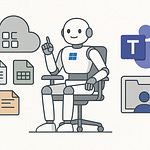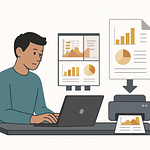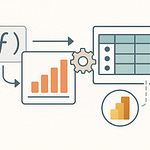Imagine rolling out your first Copilot Studio agent, and instead of impressing anyone, it blurts out something flimsy like, “I think the policy says… maybe?” That’s the natural 1 of bot building. But with a couple of fixes—clear instructions, grounding it in the actual policy doc—you can turn that blunder into a natural 20 that cites chapter and verse.
By the end of this video, you’ll know how to recreate a bad response in the Test pane, fix it so the bot cites the real doc, and publish a working pilot. Quick aside—hit Subscribe now so these walkthroughs auto‑deploy to your playlist.
Of course, getting a clean roll in the test window is easy. The real pain shows up when your bot leaves the dojo and stumbles in the wild.
Why Your Perfect Test Bot Collapses in the Wild
So why does a bot that looks flawless in the test pane suddenly start flailing once it’s pointed at real users? The short version: Studio keeps things padded and polite, while the real world has no such courtesy.
In Studio, the inputs you feed are tidy. Questions are short, phrased cleanly, and usually match the training examples you prepared. That’s why it feels like a perfect streak. But move into production, and people type like people. A CFO asks, “How much can I claim when I’m at a hotel?” A rep might type “hotel expnse limit?” with a typo. Another might just say, “Remind me again about travel money.” All of those mean the same thing, but if you only tested “What is the expense limit?” the bot won’t always connect the dots.
Here’s a way to see this gap right now: open the Test pane and throw three variations at your bot—first the clean version, then a casual rewrite, then a version with a typo. Watch the responses shift. Sometimes it nails all three. Sometimes only the clean one lands. That’s your first hint that beautiful test results don’t equal real‑world survival.
The technical reason is intent coverage. Bots rely on trigger phrases and topic definitions to know when to fire a response. If all your examples look the same, the model gets brittle. A single synonym can throw it. The fix is boring, but it works: add broader trigger phrases to your Topics, and don’t just use the formal wording from your policy doc. Sprinkle in the casual, shorthand, even slightly messy phrasing people actually use. You don’t need dozens, just enough to cover the obvious variations, then retest.
Channel differences make this tougher. Studio’s Test pane is only a simulation. Once you publish to a channel like Teams, SharePoint, or a demo website, the platform may alter how input text is handled or how responses render. Teams might split lines differently. A web page might strip formatting. Even small shifts—like moving a key phrase to another line—can change how the model weighs it. That’s why Microsoft calls out the need for iterative testing across channels. A bot that passes in Studio can still stumble when real-world formatting tilts the terrain.
Users also bring expectations. To them, rephrasing a question is normal conversation. They aren’t thinking about intents, triggers, or semantic overlap. They just assume the bot understands like a co-worker would. One bad miss—especially in a demo—and confidence is gone. That’s where first-time builders get burned: the neat rehearsal in Studio gave them false security, but the first casual user input in Teams collapsed the illusion.
Let’s ground this with one more example. In Studio, you type “What’s the expense limit?” The bot answers directly: “Policy states $200 per day for lodging.” Perfect. Deploy it. Now try “Hey, what can I get back for a hotel again?” Instead of citing the policy, the bot delivers something like “Check with HR” or makes a fuzzy guess. Same intent, totally different outcome. That swap—precise in rehearsal, vague in production—is exactly what we’re talking about.
The practical takeaway is this: treat Studio like sparring practice. Useful for learning, but not proof of readiness. Before moving on, try the three‑variation test in the Test pane. Then broaden your Topics to include synonyms and casual phrasing. Finally, when you publish, retest in each channel where the bot will live. You’ll catch issues before your users do.
And there’s an even bigger trap waiting. Because even if you get phrasing and channels covered, your bot can still crash if it isn’t grounded in the right source. That’s when it stops missing questions and starts making things up. Imagine a bot that sounds confident but is just guessing—that’s where things get messy next.
The Rookie Mistake: Leaving Your Bot Ungrounded
The first rookie mistake is treating Copilot Studio like a crystal ball instead of a rulebook. When you launch an agent without grounding it in real knowledge, you’re basically sending a junior intern into the boardroom with zero prep. They’ll speak quickly, they’ll sound confident—and half of what they say will collapse the second anyone checks. That’s the trap of leaving your bot ungrounded.
At first, the shine hides it. A fresh build in Studio looks sharp: polite greetings, quick replies, no visible lag. But under the hood, nothing solid backs those words. The system is pulling patterns, not facts. Ungrounded bots don’t “know” anything—they bluff. And while a bluff might look slick in the Test pane, users out in production will catch it instantly.
The worst outcome isn’t just weak answers—it’s hallucinations. That’s when a bot invents something that looks right but has no basis in reality. You ask about travel reimbursements, and instead of declining politely, the bot makes up a number that sounds plausible. One staffer books a hotel based on that bad output, and suddenly you’re cleaning up expense disputes and irritated emails. The sentence looked professional. The content was vapor.
The Contoso lab example makes this real. In the official hands-on exercise, you’re supposed to upload a file called Expenses_Policy.docx. Inside, the lodging limit is clearly stated as $200 per night. Now, if you skip grounding and ask your shiny new bot, “What’s the hotel policy?” it may confidently answer, “$100 per night.” Totally fabricated. Only when you actually attach that Expenses_Policy.docx does the model stop winging it. Grounded bots cite the doc: “According to the corporate travel policy, lodging is limited to $200 per day.” That difference—fabrication versus citation—is all about the grounding step.
So here’s exactly how you fix it in the interface. Go to your agent in Copilot Studio. From the Overview screen, click Knowledge. Select + Add knowledge, then choose to upload a file. Point it at Expenses_Policy.docx or another trusted source. If you’d rather connect to a public website or SharePoint location, you can pick that too—but files are cleaner. After uploading, wait. Indexing can take 10 minutes or more before the content is ready. Don’t panic if the first test queries don’t pull from it immediately. Once indexing finishes, rerun your question. When it’s grounded correctly, you’ll see the actual $200 answer along with a small citation showing it came from your uploaded doc. That citation is how you know you’ve rolled the natural 20.
One common misconception is assuming conversational boosting will magically cover the gaps. Boosting doesn’t invent policy awareness—it just amplifies text patterns. Without a knowledge source to anchor, boosting happily spouts generic filler. It’s like giving that intern three cups of coffee and hoping caffeine compensates for ignorance. The lab docs even warn about this: if no match is found in your knowledge, boosting may fall back to the model’s baked-in general knowledge and return vague or inaccurate answers. That’s why you should configure critical topics to only search your added sources when precision matters. Don’t let the bot run loose in the wider language model if the stakes are compliance, finance, or HR.
The fallout from ignoring this step adds up fast. Ungrounded bots might work fine for chit‑chat, but once they answer about reimbursements or leave policies, they create real helpdesk tickets. Imagine explaining to finance why five employees all filed claims at the wrong rate—because your bot invented a limit on the fly. The fix costs more than just uploading the doc on day one.
Grounding turns your agent from an eager but clueless intern into what gamers might call a rules lawyer. It quotes the book, not its gut. Attach the Expenses_Policy.docx, and suddenly the system enforces corporate canon instead of improvising. Better still, responses give receipts—clear citations you can check. That’s how you protect trust.
On a natural 1, you’ve built a confident gossip machine that spreads made-up rules. On a natural 20, you’ve built a grounded expert, complete with citations. The only way to get the latter is by feeding it verified knowledge sources right from the start.
And once your bot can finally tell the truth, you hit the next challenge: shaping how it tells that truth. Because accuracy without personality still makes users bounce.
Teaching Your Bot Its Personality
Personality comes next, and in Copilot Studio, you don’t get one for free. You have to write it in. This is where you stop letting the system sound like a test dummy and start shaping it into something your users actually want to talk to. In practice, that means editing the name, description, and instruction fields that live on the Overview page. Leave them blank, and you end up with canned replies that feel like an NPC stuck in tutorial mode.
Here’s the part many first-time builders miss—the system already has a default style the second you hit “create.” If you don’t touch the fields, you’ll get a bland greeter with no authority and no context. Context is what earns trust. In environments like HR or finance, generic tone makes people think they’re testing a prototype, not using a tool they can rely on.
A quick example. Let’s say you intended to build “Expense Policy Expert.” But because you never renamed or described it, the agent shows up as “Generic Copilot” with no backstory. Someone asks about hotel reimbursement expecting professional advice. What they get is plain text blandness with no framing, which creates the subtle but powerful signal: “don’t trust me.” Trust erodes quickly—lose users on first contact and they rarely come back.
Think about the whole setup like writing a quick character sheet. The name is the class, the description is the backstory, the long instruction box is the attributes, and the tone is alignment. You wouldn’t show up to a campaign without skill points allocated; don’t ship a bot that way either.
Now, the raw numbers matter here. The bot’s name field caps at 30 characters, so keep it short and sharp: “Expense Policy Expert,” “Travel Guide,” “Benefits Helper.” The description allows around a thousand characters, which is enough for a couple clear sentences—something like: “This agent provides employees with up-to-date answers from the official travel policy. It cites relevant passages and avoids speculation.” Then you have the instructions field, which is your flex slot: up to 8,000 characters. That’s where you can lock in actual working rules. Don’t just say “be helpful.” Spell out the playbook: “Always cite the policy line when available. Avoid speculative answers. Summarize in one clear sentence for executives, then provide citation.”
A handy checklist you can actually read out when building looks like this:
Name the role.
Write a short description of expertise.
Set tone (formal, casual, simple for non-experts).
Fill instructions with behavioral rules: what to include, what to avoid, how to format.
Each one of those steps tightens the identity. None of them requires advanced setup—it’s all right there during creation or editable later on the Overview page.
The tone guidance is subtle but powerful. You can explicitly nudge it with phrases like “formal and professional” or “casual and easy to understand for staff with no technical background.” Add examples right there in the instructions if you want. It doesn’t take much text to steer how the bot shapes every sentence.
Two fast improvements not everyone knows: edit the Conversation Start topic and swap the agent icon. Both take less than five minutes. In the Test pane, you’ll see the intro message your bot gives the first time you open a chat. By default it’s generic. Click it, edit the Conversation Start topic, and replace the canned welcome with a role-specific intro like, “I’m here to help you understand travel policy and will cite the official document when possible.” Then refresh the conversation to test it. Instantly more professional. For the icon, the system supports a PNG up to 192 by 192 pixels, under 30 KB. Dropping in a branded graphic, even a simple logo, stops the “demo feel” from killing trust before first response.
Some folks dismiss these edits as optional polish. But think of them like basic armor. An unarmored character can still swing, sure, but they wipe instantly on the first real hit. A bot that greets users with a flavorless name and vague preamble is in the same exposed position. Fill out the basics, and you’ve already locked in real defense against confusion and churn.
Small tweaks compound fast. Setting the introduction to mention its role nudges users into asking relevant questions. Using tone rules avoids overlong rambles. Tightening instructions guides the AI away from filler while grounding in human-readable style. Each of these adjustments means fewer “I don’t understand” tickets and smoother flows without new connectors or plugins.
So make it a rule. Before touching advanced logic, set the persona. Pick a name that signals purpose. Write a short, clear description. Set tone. Load instructions with the rules you want followed. Update the Conversation Start greeting. Swap in a simple icon. These are low-effort actions with high payoffs.
On a natural 20, a defined persona transforms even a brand-new build into a teammate users want around. On a natural 1, skipping persona leaves you with an awkward NPC no one engages twice.
And once you’ve given your agent an identity, you’re ready for the harder work—because the real test isn’t creation, it’s what happens after you watch it miss or land during live encounters. That’s when you need to stop and read the logs instead of packing up after the first bad roll.
Debugging the Fumbles in Real Time
Debugging in real time is where you turn fumbles into lessons instead of tickets. This is the practical loop every builder has to run—watch the mistake, isolate it, patch it, then rerun the test. Copilot Studio gives you the tools, but only if you use them in sequence.
Here’s the routine you can actually follow out loud while demonstrating:
Step one: reproduce the failing user query in the Test pane. Don’t gloss over it—ask the exact same question the user would.
Step two: hit the Refresh icon or “New chat” to reset the conversation before running again. Starting with a clean slate matters.
Step three: open Topics to see which one fired. If it wasn’t one of yours but the system’s Conversational boosting topic, that’s a hint the bot leaned on the model, not your knowledge.
Step four: if it came from boosting, check whether your relevant file or site was uploaded and indexed. No index, no grounding. Remember indexing can take several minutes.
Step five: edit your instructions or topic content, save, then rerun the exact same query.
That loop—reproduce, patch, rerun, repeat—is your mantra. If you skip it, you’re just hoping the dice come up higher next time.
Sometimes the answer isn’t vague tone, it’s missing structure. That’s where creating a new topic pays off. Studio has a handy “Add from description with Copilot” option right on the Topics page. You describe what you need—like “Answer directly when users ask about expense limits”—hit Add, and the system drafts a topic node tree from that description. It’s quick, it’s explicit, and it guarantees that one painful fuzzball response becomes a reliable answer path next time. Use it any time the bot keeps shrugging off the same basic question.
Don’t stop with just yes‑or‑no fixes, though. Run ten‑minute experiments like A/B testing tone. Go into the Instructions field, write variant A with formal, policy‑clerk language. Save. Ask “What’s the travel expense limit?” Record the answer. Then flip the instructions to variant B: “Friendly HR guide who gives simple, casual explanations while citing rules.” Run the same question again. You’ll have side‑by‑side logs showing which persona lands better, and you don’t need anything beyond the Test pane to do it. That way you make tone decisions from evidence, not guesses.
Now add in grounding checks. Say a tester asks, “What can I expense for hotels?” and the bot responds vaguely: “Check with HR.” That’s not a total failure—it’s feedback. Maybe the Expenses_Policy.docx hasn’t indexed yet. Maybe your trigger phrases don’t include “hotel.” You fix that by re‑checking the Knowledge tab to make sure the file is live, then adding “hotel expenses” as a trigger phrase in your Travel topic. Now rerun. If you get “According to policy, lodging is capped at $200 per night,” you’ve patched the wound successfully.
One subtle but important trick is to use conversation starters. Empty text boxes make live users freeze, but you can pre‑populate a handful of suggested prompts right from the Overview page. Add three to five “quest hooks” like: “What’s the hotel limit?” “How do I file a travel claim?” “What meals are reimbursed?” The user clicks straight in, which means you test actual paths faster, and they feel like the bot knows its role before they even type.
This whole rhythm makes your bot sturdier with every pass. On a natural 1, you ignore the failed outputs and assume the next run will magically succeed. That leaves people filing support tickets and losing faith. On a natural 20, you keep cycling that routine until the bot proves, with citations and the right persona, that it understands even messy inputs. Every iteration moves you closer to a dependable teammate instead of a dice‑roll liability.
And here’s the reality: refining inside the Test pane is safe mode. Once you’ve got your loop working, the next stage is seeing how those fixes hold up outside your own machine. That’s when differences in channels start creeping in—and that’s the part most new builders underestimate.
When the Dungeon Goes Public: Publishing and Channel Surprises
When you finally hit Publish, that’s when your agent leaves the workshop and has to survive in front of real users. In Copilot Studio this step is called “When the Dungeon Goes Public,” because publishing drops your carefully rehearsed bot into channels that play by their own rules.
The first surprise is that publishing is not just one click to “make it live.” It’s a process that decides who can reach your agent, how they get in, and how those responses show up in the wild. Teams, SharePoint, the demo website—each channel has quirks. A clean reply in Studio may look different, or fail outright, once you deploy.
Take Teams as an example. In Studio your answer comes back crisp: “Policy says $200 per day for lodging.” Test the same phrase in Teams and suddenly it stares back with “I don’t understand.” Nothing changed with your bot—it’s the way Teams wraps the text and passes metadata that broke the alignment. SharePoint does its own thing with line spacing. The demo website is the simplest, but it can still render formatting differently than Studio did. Each publish target is a different arena, and you have to test them separately.
What’s the right sequence before you call it done? Here’s the publish checklist that avoids the rookie traps: First, confirm your knowledge files are fully indexed—if you just uploaded them, they might not be ready for live answers yet. Second, set authentication. If you’re running a broad demo, select “No authentication” so anyone with the link can try it. Third, press Publish and make sure you see the green confirmation banner or status update on the Channels page. Fourth, open the Demo website channel settings. Update the welcome message and conversation starters so your testers don’t freeze at an empty chat box. And finally, run the closed pilot. Do not broadcast to the full tenant yet. A small group with clear instructions is smarter than a full release.
That pilot group should know they’re the test party. Ask them to try casual language, to throw in typos, even to upload files where it makes sense. Their missteps are what reveal the weak spots. A closed pilot doesn’t just soften the launch—it produces the raw reports you need to patch the build before unleashing it across the company.
Channel behavior makes this step non‑optional. Whatever scenarios you tested in Studio—formal query, casual phrasing, typo, and one grounded citation—repeat those exact runs in every target channel. See if Teams renders them differently. See how SharePoint breaks spacing. See if the web demo still attaches the source citation. This is the only way to prove consistency. One flawless Studio pass does not guarantee a working rollout.
Publishing also means you stop relying only on user feedback and start watching telemetry. Once your bot is out on Teams or the demo website, usage data begins to flow. The Power Platform admin center and built‑in analytics are there to help you. You’ll see adoption numbers, error counts, even which conversations failed to trigger a topic. That’s not overhead—it’s your monitoring system. You don’t just publish once and forget; you watch the logs to make sure your bot is being used correctly and not generating new helpdesk tickets.
If you rush this step, you burn trust. On a natural 1, you smash the publish button, roll it out to every department, and get crushed with “doesn’t work” tickets when Teams drops key replies. Users give up, and winning them back takes longer than fixing the bot itself. On a natural 20, you treat publish as another test phase. Index complete, authentication set, publish confirmed, demo site tuned, pilot run. You gather messy feedback, patch responses, and rerun every key query in each channel. By the time you scale to broad rollout, the stress test is already passed.
The real trick is shifting from thinking of “published” as an ending. The button doesn’t mark the final line of the book—it starts the field campaign. Once the pilot’s data rolls in and your logs confirm users are getting clean answers everywhere, then you’ve earned the right to call it stable. And that realization ties into the bigger picture of building with Copilot Studio—because it’s not a one‑time build, it’s a system you adjust over and over.
Conclusion
So here’s the recap that actually matters. Three things turn your build from shaky to reliable. First, ground the agent—upload the real docs or point it at trusted sources so it stops guessing. Second, give it a persona—set the name, description, tone, and spell out behavior in that 8,000‑character instruction field. Third, don’t trust a clean rehearsal—use the Test pane, run a closed pilot, then publish and monitor.
On a natural 20, those steps give you a bot that earns trust instead of tickets. Subscribe for more, and drop one sentence in the comments naming the single policy doc you’d ground your agent with.