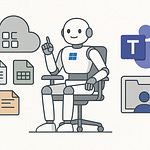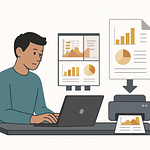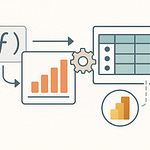Rolling out Microsoft 365 Copilot feels like unlocking a legendary item—until you realize it only comes with the starter kit. Out of the box, it draws on baseline model knowledge and the content inside your tenant. Useful, but what about your dusty SOPs, the HR playbook, or that monster ERP system lurking in the corner? Without connectors, grounding, or custom agents, Copilot can’t tap into those.
The good news—you can teach it. The trick is knowing when to reach for Copilot Studio, when to switch to Teams Toolkit, and how governance, monitoring, and licensing fit into the run.
Because here’s the real twist: building your first agent isn’t the final boss fight. It’s just the tutorial.
The Build Isn’t the Boss Fight
You test your first agent, the prompts work, the demo data looks spotless, and for a second you feel like you’ve cleared the game. That’s the trap. The real work starts once you aim that same build at production, where the environment plays by very different rules.
Too many makers assume a clean answer in testing equals mission accomplished. In reality, that’s just story mode on easy difficulty. Production doesn’t care if your proof-of-concept responded well on your dev laptop. What production demands is stability under stress, with compliance checks, identity guardrails, and uptime standards breathing down its neck.
And here’s where the first boss monsters appear. Scalability: can the agent handle enterprise load without choking? That’s where monitoring and diagnostic logs from the Copilot Control System matter. Stale grounding: when data in SharePoint or Dataverse changes, does the agent still tether to the right snapshot? Connectors and Graph grounding are the safeguards. Compliance and auditability: if a regulator or internal auditor taps you on the shoulder, can the agent’s history be reviewed with Purview logs and sensitivity labels in place? If any of these fail, the “victory screen” vanishes fast.
Running tests in Copilot Studio is like sparring in a training arena with infinite health potions. You can throw spells, cycle prompts, and everything looks shiny. But in live use, every firewall block is a fizzled cast, and an overloaded external data source slows replies to a crawl. That’s the moment when users stop calling it smart and start filing tickets.
The most common natural 1 roll comes from teams who put off governance. They tell themselves it’s something to layer on later. But postponing governance almost always leads to ugly surprises. Scaling issues, data mismatches, or compliance gaps show up at exactly the wrong moment. Security and compliance aren’t optional side quests. They’re part of the campaign map.
Now let’s talk architecture, because Copilot’s brain isn’t a single block. You’ve got the foundation model—the raw language engine. On top, the orchestrator, which lines up what functions get called and when. Microsoft 365 Copilot provides that orchestration by default, so every request has structure. Then comes grounding—the tether back to enterprise content so answers aren’t fabricated. Finally, the skills—your custom plugins or connectors to do actual tasks. If you treat those four pieces as detached silos, the whole tower wobbles. A solid skill without grounding is just a fancy hallucination. Foundation with no compliance controls becomes a liability. Only when the layers are treated as one stack does the agent stay sturdy.
So what does a “win” even look like in the wild? It’s not answering a demo prompt neatly. That’s practice mode. The mark of success is holding up under real-world conditions: mid-payroll crunch, data migrations in motion, compliance officers watching, all with a high request load. That’s where an agent proves it deserves to run.
And here’s another reason many builds fail: organizations think of them as throwaway projects, not operational systems. Somebody spins up a prototype, shows off a flashy demo, then leaves it unmonitored. Soon, different departments build their own, none of them documented, all of them chewing tokens unchecked. Without a simple operational manual—who owns the connectors, who audits grounding, who checks credit consumption—the landscape turns into a mess of unsynced mini-bosses.
Flip the perspective, and it gets much easier. If you start with an operational mindset, the design shifts. You don’t just care about whether the first test looked clean. You harden for the day-to-day campaign. Audit logs, admin gates, backups, health checks—those build trust while keeping the thing alive under pressure. Admins already have usable controls in the Microsoft 365 admin center, where scenarios can be managed and diagnostic feedback surfaces early. Leaning on those tools is what separates a novelty agent from a reliable operator.
That’s why building alone doesn’t crown a winner. The test environment gets you to level one. Real deployment, with governance and monitoring in place, is where the actual survival challenge kicks off. And before you march too far into that, you’ll need the right weapon for the fight. Microsoft gives you two—different kits, different rules. Choose wrong, and it’ll feel like bringing a plastic sword to a raid.
Copilot Studio vs. Teams Toolkit: Choosing Your Weapon
That’s where the real question lands: which tool do you reach for—Copilot Studio or the Teams Toolkit, also called the Microsoft 365 Agents Toolkit? They sound alike, both claim to “extend Copilot,” but they serve very different groups of builders and needs. The wrong choice costs you time, budget, and possibly credibility when your shiny demo wilts in production.
Copilot Studio is the maker’s arena. It’s a low‑code, visual builder designed for speed and clarity. You get drag‑and‑drop flows, templates, guided dialogs, and built‑in analytics. Studio comes bundled with a buffet of connectors to Microsoft 365 data sources, so a power user can pull SharePoint content, monitor Teams messages, or surface HR policy docs without ever touching code. You can test, adjust, and publish directly into Microsoft 365 Copilot or even release as a standalone agent with minimal friction. For a department that needs a working workflow this quarter—not next fiscal year—Studio is the fast track.
Over 160,000 customers already use Studio for exactly this: reconciling financial data, onboarding employees, or answering product questions in retail. The reason isn’t mystery—it simply lowers the bar. If your team already fiddles in PowerApps or automates routine reports in Power Automate, Studio feels like home turf. You don’t need to be a software engineer. You just need a clear goal and basic low‑code chops to click, configure, and deploy.
Now, cross over to the Teams Toolkit. This is where full‑stack developers thrive. The Toolkit plugs into VS Code, not a drag‑and‑drop canvas. Here, you architect declarative agents with structured rules, or you go further and create custom engine agents where you define orchestration, model calls, and API handling from scratch. You get scaffolding, debugging, configuration, and publishing routes not just inside Copilot, but across Teams, Microsoft 365 apps, the web, and external channels. If Copilot Studio is prefab furniture from the catalog, Toolkit is milling your own planks and wiring the house yourself. The freedom is spectacular—but you’re also responsible for every nail and fuse.
The real confusion? Both say “extend Copilot.” In practice, Studio means extending within Microsoft’s defined guardrails: safe connectors, administrative controls, and lightweight governance. The Toolkit means rewriting the guardrails: rolling your own orchestration, calling external LLMs, or building agent behaviors Microsoft didn’t provide out of the box. One approach keeps you safe with templates. The other gives you raw power and expects you to wield it responsibly.
A lot of folks think “tool choice equals different UI.” Nope. End‑users see the same prompt box and answer card whether you built the agent in Studio or with Toolkit. That’s by design—the UX layer is unified. What actually changes is behind the curtain: grounding options, scalability, and administrative control. That’s why this decision is operational, not cosmetic.
Here’s a practical rule: some grounding capabilities—things like SharePoint content, Teams chats and meetings, embedded files, Dataverse data, or connectors into email and people search—only light up if your tenant has Microsoft 365 Copilot licensing or Copilot Studio metering turned on. If you don’t have that entitlement, picking Studio won’t unlock those tricks. That single licensing check can be the deciding factor for which route you need.
So how do you simplify the choice? Roll a quick checklist. One: need fast, auditable, admin‑controlled agents that power users can stand up without bugging IT? Pick Copilot Studio. Two: need custom orchestration, external AI models, or deep integration work stitched straight into enterprise backbones? Pick the Agents Toolkit. Three: don’t trust the labels—trust your team’s actual skill set and goals.
The metaphor I use is housing. Studio is prefab—you pick colors and cabinets, but the plumbing and wiring are already safe. Toolkit is raw land—you design every inch, but also carry all the risks if the design buckles. Both can yield a beautiful home. One is faster and less complex, the other is limitless but fragile unless managed well.
Both collapse without grounding. Your chosen weapon handles the build, but if it isn’t fed the right data, it just makes confident nonsense faster. A Studio agent without connectors is a parrot. A Toolkit agent without grounding is a custom‑coded parrot. Either way, you’re still living with a bird squawking guesses at your users. And that brings us to the real lifeblood of any agent: the data tether that keeps its brain from playing fortune teller with half a deck of cards.
Grounding Agents: Feeding the Brain, Not the Void
Grounding is where the agent stops faking wisdom and starts working with real knowledge. Feed it the right sources, and it transitions from bluffing to delivering answers you can defend. Skip it, and what looks polished on the surface quickly unravels when someone asks, “Where did that answer even come from?”
Inside Microsoft 365, Copilot already leans on data it can see through Microsoft Graph—files, chats, meetings, even calendar events. That’s a decent start, but most valuable content lives beyond that core. ERPs keep the inventory, CRMs track customer lifecycles, HR stores playbooks deep in SharePoint, and policy docs sit with legal in a locked-down folder. If you don’t ground the agent to those sources, it will confidently guess using general model knowledge instead of pointing to something verifiable.
Connecting them isn’t just drag-and-drop. It’s sensitive plumbing. Copilot Studio and the Microsoft Graph connectors make it possible to reach into SharePoint for stored documents, Dataverse for structured tables, Exchange for mail records, and Teams for chats. Beyond Microsoft’s core, more than 1,200 connectors through Power Platform open doors into external systems—finance, HR, ticketing, you name it. And if nothing fits off the shelf, APIs let you rope in line-of-business apps that aren’t covered by a prebuilt connector. When built correctly, the agent retrieves current facts from those stores and presents them with context. What seems like magic is just well-laid pipes.
There’s a catch: some of those grounding options aren’t universal freebies. Access to sources like SharePoint content, Teams meetings, email, or Dataverse often requires Copilot licensing or metering enabled in your tenant. Without that entitlement, the connectors don’t light up, and you’ll find your “AI assistant” blind to some of your most important data. Don’t assume a simple switch will give you everything—check your licensing map first.
Think about the HR help desk example. Someone asks, “What’s the parental leave policy?” Without grounding, the agent assembles a plausible answer from general model knowledge. It sounds helpful, but there’s no link, no proof. With grounding, the agent can pull the actual policy out of SharePoint, reference the document title, and drop a citation link back to the handbook. That single difference turns an unverified statement into a trusted response auditors and HR will sign off on.
That audit trail is the real power boost. Grounded answers can come with citations, pointing users—and regulators—to the original source. When compliance asks why the bot said what it did, you don’t need a long story. The logs show the path: here’s the prompt, here’s the document it pulled, here’s the answer it generated. No finger-crossing required.
But every connection is also a risk point. Tie into HR data sloppily, and you might surface private employee records alongside a public FAQ. Map ERP access wrong, and suddenly a sales agent peeks at payroll numbers. Those oversights are production-critical mistakes. The safer play is to layer sensitivity labels and Purview classification into your grounding plan. That way, the agent only retrieves content that matches its permission rules, honoring your data classifications instead of overrunning them.
The warning is simple: ungrounded agents invent with authority, and poorly grounded ones expose what shouldn’t leave the vault. Either way, you end up spreading errors or leaking sensitive details under your company logo. Governance tools like Purview exist for a reason—pair data connectors with classification from day one, or you’ll be fixing perception problems and compliance headaches later.
So the lesson is clear. Grounding isn’t an advanced bonus feature. It’s the baseline that separates useful copilots from untrustworthy chatterboxes. Done right, it arms your users with facts, linked to real content, backed by logs you can defend. Done wrong, it scales hallucinations and leaks across your org faster than you can open a ticket.
That’s why the next challenge is just as critical. Because one grounded agent is manageable. Dozens set loose without oversight? That’s where the real trouble starts.
Governance: Stopping Agent Sprawl Before It Mutates
Governance, in this context, is the rule set that prevents Copilot agents from turning into unchecked chaos. It’s how you decide who can create them, where they run, and what data they can touch—without leaving it all to chance. Microsoft already gives you the tools to enforce it: the Copilot Control System in the Microsoft 365 admin center, lifecycle management in the Power Platform admin center, Microsoft Purview for sensitivity labeling and DLP, and Copilot diagnostics logs for auditing. Think of them as the four pillars that stop the house of cards from collapsing.
One thing to know up front—managing Copilot scenarios isn’t for just anyone with admin access. It requires specific roles like Global Administrator or AI Administrator. Stick to least‑privilege assignments, so you don’t hand someone a sword that can cut deeper than they realize. Limiting who can flip those switches is its own form of governance.
From there, bake lifecycle rules in from design, not after the fact. Rule one: define who may create agents, and tie that back to your environments in the Power Platform admin center. Rule two: define who may publish agents, using Copilot settings in the 365 admin center to approve or block releases. Rule three: define where agents can run by assigning them to isolated environments, so production isn’t just another open arena. And rule four: define how credits are allocated, which is where the Copilot agent consumption meter comes in. That counter tells you in plain numbers when your “mana bar” is burning too fast, and who’s draining it.
Purview is the compliance net you already rely on for documents and mail, and it works the same here. Apply sensitivity labels to data, so even if an agent connects to a source, the label follows through into responses. Use DLP policies to block agents from exposing confidential fields across responses. Retention policies keep stale content from lingering, so your agents don’t ground themselves on data that should have expired weeks ago. Once you’ve set those guardrails, every agent inherits the oversight automatically.
Another move most teams skip: enabling diagnostics logs. Flip that switch, and you gain clear visibility into every interaction. Prompts, responses, content references, system logs—they all feed into records you can use later. If a manager asks why an agent gave the wrong instruction, you can replay the history instead of shrugging. Better yet, admins can submit logs on behalf of users, even when the end user doesn’t send feedback themselves. That makes troubleshooting proactive instead of reactive.
This isn’t about slowing down innovation—it’s about channeling it. Studio makes it spectacularly easy for power users to create flows by the afternoon, and Toolkit lets devs push heavy builds into production fast. Without controls, that speed means duplication and contradiction. With governance in place, the same speed gives you reusable assets that stay compliant and monitored. The difference isn’t in how creative your staff are. It’s in how disciplined the framework is around them.
Even cost tracking is part of governance. The consumption meter in the admin center isn’t just an accounting view—it’s your balancing dial. You can assign credit packs, monitor overages with the pay‑as‑you‑go model, and keep usage within your budget window. Ignore it, and the first you’ll hear about limits is when an agent suddenly stops mid‑workflow because the pool went dry. You don’t want to debug production with an empty tank.
On a natural 20, governance feels like armor—flexible enough that builders can keep moving quickly, but protective enough that one bad roll doesn’t sink the whole party. On a natural 1, you ignore it, let agents spawn without approval, and find yourself patching leaks across departments while auditors hover overhead. Governance doesn’t make the game boring; it makes it survivable.
And survival leads directly to the next trap waiting in the dungeon. Because once governance is under control, the next surprise isn’t technical—it’s financial. There’s a reason admins wake up sweating when the finance team checks the meter. Nothing sours a working build faster than seeing the bill it generates.
Licensing and Costs: The Trap Cards You Didn’t See
Licensing and costs are the trap cards most teams don’t see until they’re already on the board. Microsoft sells you the fantasy of quick builds and flashy demos, but none of that matters if credits vanish mid‑month or a connector quietly adds another license requirement. This isn’t a side note—it’s a central mechanic you have to manage, or your agents will stall out at the exact moment people start depending on them.
Copilot Studio runs on Copilot Credits. You buy them in packs—25,000 credits for about two hundred dollars per month, tenant‑wide—or use the pay‑as‑you‑go meter where your bill comes at the end of the period based on what the organization consumed. Sounds generous, but documentation makes clear that consumption isn’t flat. It uses tiered rates: standard non‑generative actions cost less, while generative answers burn more. The precise numbers shift with Microsoft’s licensing guides, so treat the billing docs like part of your build kit. The key thing is, test prompts and production responses both drain from the same pool. There’s no “free sandbox” hidden anywhere in the system, no matter how much you wish there was.
Because the credits are tenant‑wide, every agent taps into the same pool whether it’s HR’s onboarding bot, Sales’ deal‑support bot, or Finance’s reporting assistant. That design gives flexibility, but it also means one department’s heavy testing sprint can drain resources from another team’s production run. If the pool empties, Copilot Studio doesn’t throttle or warn gently. It simply pauses those agents until credits are refilled. You don’t want to be the person explaining why a live support bot went silent mid‑transaction just because another group left their test loop running overnight.
Pay‑as‑you‑go is helpful if you want to avoid upfront commitments, since you only pay for what you actually burned in that month. But the meter is brutally impartial. A quick round of prototype testing consumes credits in the same way as a production workflow, which makes it dangerously easy to overspend when no budget alerts are in place. The safe approach is to treat even your test builds as part of credit planning and assign limits early.
Teams Toolkit, or the Agents Toolkit in VS Code, takes a different angle. You don’t see per‑prompt credits because the work runs under the user’s Microsoft 365 Copilot license when you publish into the suite. That looks like freedom compared to Studio, but it only covers the basics. The moment you build a custom engine agent or wire into external services, costs start stacking. APIs have their own meters, enterprise connectors often require their own licenses, and admin consents can pull in tiers you weren’t budgeting for. Studio bills you per action, Toolkit lets you sidestep the credit model—but both push expenses somewhere. Call it a tradeoff, not a free lane.
The practical rule is that Teams Toolkit hides costs in integration and service layers, where Studio makes you pay upfront in credits. Neither is cheaper in every case. You have to map the expected workflows to the documented pricing before you pick a path. A light approval bot grounded in SharePoint might thrive in Studio, living cheaply on credits. A heavy integration into an external CRM may make more sense in Toolkit—even though you’ll be paying the CRM’s API fees instead of draining Copilot credits. It’s all about where the ledger shifts, not about dodging it entirely.
So how do you keep those trap cards from flipping the table? First, enable tenant‑level consumption monitoring with the Copilot agent consumption meter or pay‑as‑you‑go reports. Second, configure alert thresholds so finance and IT get notified before the pool zeroes out. Third, allocate budgets per business unit—either with designated credit packs or clear internal policies—so one team can’t wipe out the pool in a single sprint. Those three controls cut down most of the nasty surprises.
Extended development adds another layer: integrations often require explicit admin consents, and each consent may allocate new costs by default. That external API you tapped into during testing? It bills you in production, not Microsoft. The smart move is to catalog licenses and connectors during design and confirm who pays for each before rollout. Treat it like change management for cost, not just capability.
Licensing isn’t fine print—it’s part of architecture. Spend credits like you’d spend tokens in a raid: deliberately, not recklessly. Equip the right license set at the start, monitor the consumption numbers, and expect integration costs to follow every new connector. None of these are optional if you want your agents available when people depend on them.
Which brings us to the last phase of the run. Building, grounding, governing, and funding an agent are vital checkpoints. But the real measure isn’t getting one into production—it’s running the campaign long‑term. That’s where the final perspective matters most.
Conclusion
So here’s the bottom line: the win isn’t shiny demos, it’s following the rules that keep your agents useful instead of reckless.
First, choose your build path wisely—Copilot Studio for low‑code speed, Teams Toolkit for full custom engines and deeper control.
Second, lock in governance from launch—Purview labels, admin roles, diagnostic logs, and consumption monitoring all enabled before you publish.
Third, plan your spend—Studio burns tenant‑wide credit packs or pay‑as‑you‑go meters, while Toolkit shifts costs into external APIs and services.
Case closed. Hit subscribe, flip on alerts, and drop a comment: are you rolling Studio or Toolkit for your next quest?