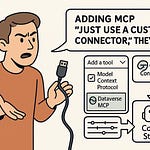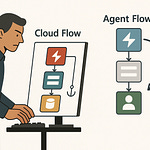If you’re still exporting Dynamics 365 data to Excel just to make a chart, you’re losing hours you’ll never get back. What if those insights could appear live, inside the CRM or ERP screens your team already lives in? Today, we’re connecting Dynamics 365 directly to Microsoft Fabric’s analytics models — and then embedding Power BI so your data updates instantly, right where you need it. Forget static spreadsheets. Let’s see how real-time, in-app analytics can change your sales and operations game.
When Reporting Feels Like Groundhog Day
Imagine pulling the same sales or ops report every morning, opening it in Excel, tweaking the formulas just enough to make it work, and then realising that by the time you press save, the numbers are already stale. For a sales manager, that might be this morning’s revenue by region. For an operations lead, it’s the latest order fulfilment rates. Either way, the day starts with the same ritual: download from Dynamics 365, open the spreadsheet template, reapply pivot table filters, and hope nothing in the export broke. It’s a routine that feels productive, but it’s really just maintenance work — updating a picture of the business that’s no longer accurate by the time the first meeting rolls around.
In most organisations, this happens because it’s still the fastest way people know to get answers. You can’t always wait for IT to build a new dashboard. You need the numbers now, so you fall back on what you control — a spreadsheet on your desktop. But that’s where the trouble begins. Once the file leaves Dynamics 365, it becomes a standalone snapshot. Someone else in the team has their own spreadsheet with the same base data but a filter applied differently. Their totals don’t match yours. By mid-morning, you’re in a call debating which version is “right” rather than discussing what to do about the actual trend in the numbers.
Those mismatches don’t just appear once in a while — they’re baked into how disconnected reporting functions. One finance analyst might be updating the same report you created yesterday with their own adjustments. A territory manager might be adding in late-reported deals you didn’t see. When you eventually try to combine these different sources for a management review, it can take hours to reconcile. A team of six working through three separate versions can lose half a day chasing down why totals differ by just a few percentage points. By the time it is sorted, whatever advantage you had in acting early is gone.
And this isn’t just about spreadsheets. Even so-called “live” dashboards can end up pulling stale data if they live in a different tool or need to be manually refreshed. Maybe your Dynamics 365 instance syncs with a separate analytics platform overnight. That means the sales pipeline you’re looking at during a 9 a.m. meeting is really from yesterday afternoon. In fast-moving environments, that delay matters. A prime example: a regional sales push for a limited-time promotion that didn’t register in the report until after the campaign window closed. Because leadership didn’t see the lagging numbers, they didn’t deploy extra resources to help — and the shortfall in orders was baked in before anyone could respond.
Over time, this kind of lag erodes trust in the numbers. When teams know the stats aren’t current, they start making decisions based on gut feel, back-channel updates, or whatever data source they like best. It becomes harder to align on priorities. People hedge their bets in meetings with “well, according to my numbers…” and nobody’s quite sure which dataset should decide the next move. The more these manual steps pile up, the more your so-called data-driven culture turns into a cycle of checking, re-checking, and second-guessing.
The irony is, none of this points to a skill gap or a motivation problem. The people involved are experienced. The processes they follow might even be documented. The real block is that operational systems and analytical systems aren’t wired to work as one. Your CRM is great at capturing and processing transactions in real time. Your analytics layer is good at aggregating and visualising trends. But when they live apart, you end up shuffling snapshots back and forth instead of making decisions from a shared, current view of the truth.
It doesn’t have to stay that way. There are ways to bring live, contextual insight right into the same screen where the work happens, without switching tabs or exporting a single record. Once those two worlds are connected, the updates you need are there as soon as the data changes — no rebuild, no refresh lag, no version mismatch.
Now that the pain is clear, let’s see what changes when we actually bridge the operational and analytical worlds.
The Missing Link Between Data and Action
Most teams treat operational data like it’s stuck in two separate realities — it’s either living inside your CRM, updating transaction by transaction, or frozen in some report that was pulled last week and emailed around. The two rarely meet in a way that drives actual decisions in the moment. Dynamics 365 is a perfect example. It’s fantastic at capturing every customer interaction, lead status change, order update, and service ticket the second they happen. But once you need a cross-region sales view, trend analysis, or combined operations snapshot, that data has to go somewhere else to be worked on. And that’s where the first gap appears.
Transactional systems like CRM and ERP are built for speed and accuracy in recording operational events. Analytics platforms are designed for aggregation, correlation, and historical trend tracking. Stitching the two together isn’t as simple as pointing Power BI at your live database and calling it done. Sure, Power BI can connect directly to data sources, but raw transactional tables are rarely ready for reporting. They need relationships defined. They need measures and calculated columns. They need to be reshaped so that the “products” in one system match the “items” in another. Without that modeling layer, you might get a visual, but it won’t tell you much beyond a count of rows.
Even when teams have dashboards connected, placing them outside the operational app creates its own friction. Imagine a sales rep working through opportunity records in Dynamics 365. They notice that their territory’s pipeline looks weak. They open a separate dashboard in Power BI to explore why, but the filters there don’t line up with the live CRM context. It takes mental energy to align what they’re seeing with what they were just working on. And the moment they switch away, the operational detail is out of sight, meaning the analysis becomes disconnected from the action they could be taking right then.
The problem isn’t a lack of tools. It’s that the live operational context and the cleaned, modeled analytical view have been living in different worlds. This is exactly where Microsoft Fabric changes the game. Instead of exporting data out of Dynamics 365 or trying to keep multiple refresh cycles in sync, Fabric creates one unified, analysis-ready copy of the data. And it’s not just pulling in CRM tables — it can merge data streams from finance systems, supply chain trackers, marketing platforms, and anything else in your Microsoft ecosystem into that same analytical copy.
Think of Fabric as the central nervous system in your organisation’s data flow. Operational systems fire off events the way your body’s sensors send impulses. Fabric catches those impulses in real time, processes them so they make sense together, and then pushes the relevant signal to wherever it’s needed — whether that’s a Power BI report embedded in Dynamics 365, or a separate analytics workspace for deeper exploration. The beauty here is that the data arrives already modeled and fit for purpose. You’re not waiting on an overnight process to prepare yesterday’s numbers. You’ve got an always-on layer distributing clean, connected insights.
And once Fabric is part of your setup, embedding Power BI into Dynamics 365 stops being a wishlist item and starts being a straightforward configuration step. You already have the data modeled in Fabric. Power BI can draw from it without complicated query logic or repeated transformation steps. The report you design can be built to match the exact context of a CRM form or ERP process screen. That alignment means someone looking at a customer record is seeing performance metrics that reflect that moment, not a stale approximation from hours ago.
What you end up with is a single pipeline that runs from event to insight without detouring through disconnected tools or stale exports. Dynamics 365 keeps doing what it’s best at — recording the truth as it happens. Fabric continuously shapes that truth into a form that can be visualised and acted on. And Power BI becomes the lens that shows those insights right inside the workflow.
With that bridge in place, the friction between data and action disappears. There’s no need to choose between speed and accuracy, or between operational detail and analytical depth. The two become part of a single experience. Now let’s uncover the actual process to wire Dynamics 365 into Fabric.
Wiring Dynamics 365 to Fabric: The Practical Playbook
The idea of connecting two big enterprise systems sounds like a month-long integration project — diagrams, code, test cycles, the works. But if you know the right path, you can stand it up in a fraction of the time without custom connectors or surprise costs. The trick is understanding how Dynamics 365, Dataverse, Fabric, and Power BI talk to each other, and setting each stage up so the next one just clicks into place.
Before you start, there are a couple of non-negotiables. You need a Power BI workspace that’s enabled for Fabric. Without that, you’re trying to build in an environment that can’t actually host the analytical copy Fabric produces. On the Dynamics 365 side, check that you have the right admin permissions — at minimum, the ability to manage environment settings and enable features inside Power Platform. If you’re working in a larger org, you might also need to loop in the security team to approve service access between Dynamics and Fabric.
A lot of admins assume this connection means standing up middleware or buying a third-party integration tool. It doesn’t. Microsoft built the bridge through Dataverse. Think of Dataverse as the shared storage layer under Dynamics 365. Every table in CRM or ERP already lives here. By pointing Fabric at Dataverse, you’re essentially tapping into the source system without pulling data out through an export file. This also means you inherit the schema and relationships Dynamics already uses, so you’re not recreating them later in Power BI.
The first practical step is enabling the analytics export in Power Platform admin. You select the Dataverse tables you want — accounts, opportunities, orders, whatever fits your reporting goals. Here’s where being intentional matters. It’s tempting to turn on everything, but that adds noise and processing overhead later. Once your tables are mapped, you define the destination in Fabric where that data copy will live. From there, schedule ingestion to keep that analytical copy fresh. Depending on your latency needs, it could be near real-time for operational KPIs or every few hours for less time-sensitive metrics.
Getting that raw data into Fabric is only half the job. You still need it shaped for analysis, and that’s where Fabric’s Data Factory or Dataflows Gen2 come in. Data Factory gives you pipelines to join, filter, and transform datasets at scale. Dataflows Gen2 works well for more targeted transformation — renaming columns, splitting fields, adding calculated measures. This is the point where you can also bring in other data sources — maybe finance data from Business Central or inventory signals from Supply Chain Management — and unify them into that same Fabric workspace.
Security isn’t an afterthought here. Role-based access in both Dynamics 365 and Power BI should align so users only see what they have rights to in the source system. That’s where user identity mapping becomes critical. You want someone viewing a report embedded in Dynamics to see it filtered down to their territory or business unit automatically, without manually applying filters. Data sensitivity labels in Fabric can help prevent accidental exposure when you start combining datasets from across departments.
Once this pipeline is in place, the heavy lifting is done. You now have an analytical copy of your Dynamics 365 data flowing into Fabric, kept in sync on your schedule, transformed into a model that works for reporting, and secured in line with your operational rules. At this stage, embedding a Power BI report back into Dynamics is almost plug-and-play. Power BI connects to the Fabric dataset. The report is built with the fields and measures you’ve already prepared. Embedding settings in Dynamics control where it appears — maybe in a dashboard tab, maybe right inside a form.
The connection stage isn’t about writing complex code or debugging APIs. It’s about deliberately configuring each link in the chain so the next step works out of the box. When you’ve done that, the rest — building visuals, embedding them, and delivering that in-app insight — becomes the quick part. With live Fabric datasets in place, the next move is turning them into meaningful visuals your teams will actually use.
Designing Embedded Reports Your Team Will Actually Use
A beautiful Power BI dashboard isn’t worth much if it lives in a forgotten browser tab. The value isn’t in how good it looks — it’s in how many decisions it influences. And that influence drops to almost nothing if people have to break their flow to find it. That’s where embedding inside Dynamics 365 changes the game. Instead of expecting users to remember to open a separate report, you bring the insights directly into the screens they already rely on to manage customers, process orders, or track cases. No extra logins, no juggling windows — the data is just part of the process.
When a report sits right next to the records someone is working on, it stays inside their decision window. A service rep handling a support case can see real-time backlog trends without leaving the case form. An account manager scrolling through an opportunity record can check projected revenue impact without clicking into another app. That proximity matters because it removes the mental gap between reviewing data and taking action. You’re not moving from analysis mode to execution mode — you’re doing both in the same place.
But there’s a trap here. Just because you can bring the full power of Power BI into Dynamics 365 doesn’t mean you should flood the screen with every chart you have. Too many metrics can turn into white noise. Important indicators get buried under less relevant trends, and users either ignore the whole thing or cherry-pick the parts that confirm what they already thought. The goal is to surface the right numbers for the role, in the right context.
Take a sales dashboard embedded into the opportunity form as an example. Instead of a generic set of charts, it can show the current deal’s probability score, the average cycle length for similar deals, and the recommended next step pulled from your sales playbook logic. If the deal is stuck in a stage longer than average, the report can highlight that in red right in the view. There’s no need to dig into another report — the prompt to act sits in the exact place the rep enters notes or schedules the next call.
That role-specific focus applies across the business. Sales teams care about pipeline value, win rates, and deals at risk. Operations teams need to see production backlog, supply metrics, and shipment delays. Finance might need invoice aging and payment patterns. A one-size-fits-all embedded report means everyone has to filter and interpret their way to what matters, which eats into speed. Designing separate reports for each major role means you control the signal-to-noise ratio from the start.
This is where row-level security in Power BI becomes more than a compliance box-tick. Using RLS, those embedded reports can adapt to the user. A territory manager sees only their geography. A departmental lead sees only their cost centre’s data. That filtering happens automatically based on their Dynamics 365 login, so they’re never staring at irrelevant numbers or — worse — data they shouldn’t have.
On the technical side, embedding is straightforward once your dataset lives in Fabric. Power BI reports use that dataset and are then placed into Dynamics 365 forms or dashboard sections through standard components. You can add a report as a tab in a model-driven app, drop it into a dashboard tile, or even embed it inside a specific record type’s main form. That placement decides whether the context is broad, like a company-wide dashboard, or narrow, like a report focused on a single account record.
When you get the alignment right — UI placement, metric selection, and role-based filtering — you don’t have to beg for adoption. People use the reports because they’re unavoidable in the best way possible. They’re part of doing the job, not an extra step on top of it. Over time, this normalisation changes the way teams think about data. It’s no longer an occasional check-in from a separate tool, but a constant presence guiding everyday actions.
Once the reports are live and framed inside the workflows, something interesting happens. They start paying for themselves almost immediately through faster reactions, more consistent decision-making, and fewer “I didn’t see that in the dashboard” conversations. The next step is watching how those small, in-context insights compound into bigger results when the setup is running day after day.
From Reactive to Proactive: The Immediate Payoff
The difference between a reactive team and a proactive one often comes down to timing. Specifically, how quickly they catch shifts in the numbers before those shifts snowball into bigger problems. If you’re only spotting a sales slump at the end of the month, the damage is already baked in. But if that dip shows up in an embedded report on Wednesday morning while reps are updating their opportunities, you can address it before the week’s out. That’s the kind of edge that changes outcomes.
Picture a supply chain manager watching a live backlog metric inside their Dynamics 365 order management screen. A spike appears in red — orders piling up in one warehouse faster than usual. They can react before it cascades into slow deliveries for a key customer segment. Without that embedded metric, that signal might only show up in a monthly performance review, when frustrated customers are already calling and delivery schedules are weeks behind.
It’s not that these issues didn’t have data trails before. They did. But the old process meant waiting for a scheduled review — end of week, end of month, quarterly dashboards. By the time those numbers landed in the meeting deck, the context was old, the causes harder to trace, and the options for fixing the problem much narrower. A sales slump caught in the third week of the month can still be turned around. The same slump identified after month-end is just used to explain why the target was missed.
One of the clearest gains from embedding live Fabric-powered reports is the collapse of insight latency. That’s the lag between something happening in the business and the moment you notice. In many organisations, that lag is measured in days, sometimes longer. By wiring Fabric datasets into Dynamics 365 and embedding role-specific reports, you cut that down to minutes. Pipeline value drops in one territory? You see it right there in the same view you’re using to assign leads. Inventory for a top-selling product dips below reorder threshold? It’s flagged in real time on the order entry screen.
There’s a psychological shift that comes with this immediacy. When teams trust that the numbers on their screen are current to the last few minutes, confidence in acting on those numbers goes up. They stop second-guessing the data or cross-checking with three other sources “just to be sure.” That extra caution made sense when most dashboards were based on yesterday’s extracts. But it also slowed everything down and drained energy from the decision process. Real-time embedded reports remove that hesitation.
Decision-makers also stop wasting mental bandwidth juggling multiple systems. Without embedded analytics, you might keep Dynamics 365 in one tab, Power BI in another, maybe even a shared spreadsheet for quick custom views. Verifying a single KPI means hopping between them, re-filtering datasets, and trying to reconcile differences. That context-switching is not just tedious — it’s a point where focus gets lost. When the KPI is embedded right next to the transaction data that drives it, you’re validating and acting in one sweep.
The compounding effect is easy to underestimate. A single well-placed embedded report can influence dozens of micro-decisions across a team every day. A sales manager reallocating leads before the quarter-end crunch. An operations lead rerouting orders to balance warehouse loads. A service manager escalating certain cases earlier because backlog metrics make the risk clear. Each decision might save an hour here, a lost sale there. Over weeks and months, the aggregate impact adds up to measurable revenue gains and efficiency improvements just from putting the right numbers in the right place.
And this isn’t a fragile solution that needs constant babysitting. Microsoft is iterating on Fabric and Power BI’s integration points, making dataset refreshes faster, embedding smoother, and security mapping more automatic. That means the same pipeline you set up now will only get more capable with each update, extending the range of reports and data combinations you can embed without re-engineering the stack. You’re not locking yourself into a snapshot of today’s capabilities — you’re putting a growth path under your reporting layer.
When people talk about digital transformation in CRM or ERP, it often sounds abstract. In reality, embedding Fabric-powered Power BI reports into Dynamics 365 turns it from a place you store and retrieve data into a live decision environment. The moment something changes that matters to your role, the system can show you — right where you work — without you having to go hunt for it.
So where does this leave you and your next steps?
Conclusion
Real-time, in-app analytics isn’t just a convenience feature — it’s how modern teams outpace competitors who still wait for end-of-month reviews. If your data lives where your people work, action happens faster and with more confidence.
Take a hard look at your current Dynamics 365 reporting. Find the one workflow where faster, context-aware insight could make the biggest difference, and pilot an embedded Fabric-powered report there.
Microsoft’s already moving toward tighter integration and smarter automation in Fabric. Soon, setup times will shrink, models will get smarter, and that advantage you build today will compound without extra maintenance.