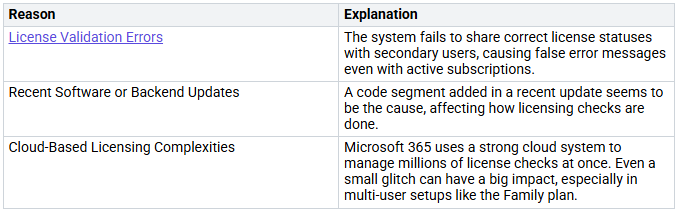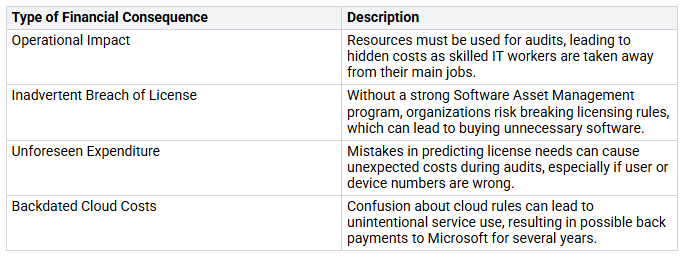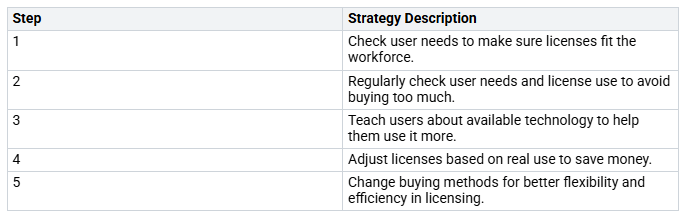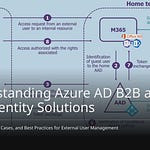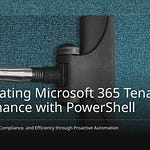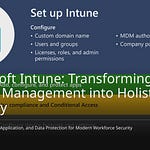Reliable automated licensing in Microsoft 365 is very important. It helps your organization run well. But many people face problems that can cause issues. These problems can stop service and raise costs. Common issues are buying too many licenses, making wrong assignments, and not doing regular checks. These mistakes waste resources and create compliance risks. To handle these problems, you need to use governance strategies. This smart approach will help you keep control over your licensing. It will also make sure your Microsoft 365 apps work well for your organization.
Key Takeaways
Automated licensing in Microsoft 365 helps manage licenses well. Use dynamic group licensing to give licenses to groups. This saves time and cuts down on mistakes.
Check your licensing assignments often to avoid problems. Make sure users have the right licenses. Remove licenses from those who do not need them anymore.
Create strong licensing rules that change with your organization. Involve team members in planning. This makes sure the rules work for everyone.
Do audits every six months to stay compliant and find unused licenses. This helps avoid surprise costs and keeps your organization running well.
Focus on data governance to protect important information. Regular checks and monitoring user activity can help find licensing issues early.
The Promise and Pitfalls of Licensing
Understanding Dynamic Group Licensing
Dynamic group-based licensing makes managing licenses easier in Microsoft 365. Instead of giving licenses to each user one by one, you can give them to groups. This way is simpler and helps avoid mistakes. Here are some good things about using dynamic group licensing:
Licenses automatically go to new group members.
Licenses are taken away from users who leave the group.
You make the whole process easier, saving time and effort.
But changes in the organization can mess up this system. For example, if a department changes its name or structure, it might cause problems with group memberships. Because of this, users might lose access to important services like Microsoft 365 apps.
Common Silent Failures
Silent failures can happen in automated licensing. These failures can cause big problems without anyone noticing right away. Here are some common silent failures to look out for:
Buying too many licenses can waste money.
Not having enough licenses or sharing accounts creates compliance risks.
Forgetting to turn off licenses for employees who left leads to extra costs.
Not planning for license changes can make costs go up.
Ignoring included features wastes time and resources.
Mismatching users with licenses can be frustrating.
Skipping regular license checks lets unused licenses pile up.
Missing renewal chances can mean lost savings.
These silent failures can hurt your organization’s work. For example, if you do not manage licenses well, users may lose access to important apps. Starting November 1, 2025, Microsoft will have stricter rules. Users without valid licenses will lose access to Microsoft 365 apps, which could stop business activities.
By knowing the promise and pitfalls of dynamic group licensing, you can take steps to make sure your licensing strategy is reliable.
Why Automated Licensing Breaks
Automated licensing in Microsoft 365 can fail for many reasons. Knowing these reasons helps you avoid problems that can hurt your organization. Two main reasons for these failures are attribute inconsistencies and weak rule logic.
Attribute Inconsistencies
Attribute inconsistencies often cause licensing failures. When user details do not match the licensing rules, issues happen. Here are some common types of attribute inconsistencies to watch for:
CountViolation: This happens when there are not enough licenses for a product. You may need to buy new licenses or free up unused ones.
MutuallyExclusiveViolation: Conflicting licenses assigned to a user from different products need your help to fix.
DependencyViolation: A needed license for a product might be missing. You must check assignments or turn off dependent services.
ProhibitedInUsageLocationViolation: Users in unsupported places cannot get licenses. You need to remove them from licensed groups or change their usage location.
These inconsistencies can cause big problems. For example, if a user’s department changes, their details may not update correctly. This mismatch can take away their access to important Microsoft 365 apps, stopping productivity.
Fragile Rule Logic
Weak rule logic also causes automated licensing failures. The rules you set for giving out licenses can be too strict. If your organization changes, these rules may not adjust well. For instance, if you use a simple rule like “Department = Sales,” any change in department name or structure can break the logic.
Also, many organizations use custom fields for licensing. These fields can slow down calculations and cause delays in license assignments. If a recent software or backend update adds a code segment that affects how licensing checks work, it can create more problems.
The table below shows some main reasons for automated licensing failures in Microsoft 365:
By spotting these issues, you can take steps to keep your automated licensing reliable. Fixing attribute inconsistencies and improving rule logic will help you control your Microsoft 365 licensing strategy.
Business Impact of Licensing Issues
User Productivity Loss
Licensing problems in Microsoft 365 can hurt how well users work. When users cannot access important tools, their work gets slower. This makes them frustrated and lowers the use of Microsoft 365 apps. Here are some common problems that hurt productivity:
Wrong licensing can stop access to key features like Microsoft Copilot. When users have the wrong licenses, they face operational and compliance issues. Also, too many features can confuse users, causing inefficiency. You need to see these problems to keep a productive workplace.
Financial Surprises
Licensing mistakes can also cause unexpected money problems. Organizations often find hidden costs when they shift resources for audits. Skilled IT workers may have to stop their main tasks to fix licensing issues. Here are some financial problems to think about:
You should check your licensing plan often to avoid these money surprises. Picking the right Microsoft 365 licenses is not just about money; it also affects security, productivity, and compliance. By being proactive, you can reduce risks and help your organization run well.
Best Practices for Reliable Automated Licensing
To make sure automated licensing in Microsoft 365 works well, you need to follow best practices. These practices help improve how you manage licenses. They focus on better rule design and strong data management, which are key for keeping your licensing system running smoothly.
Smarter Rule Design
Creating good licensing rules is very important. It helps prevent problems in your automated licensing system. Here are some tips to help you make strong rules:
Do a Quick License Check: Start by finding licenses that are not used or are too many. This helps you see what licenses you have now.
Involve Team Members: Get input from people in different departments. Their ideas can help create a plan that works for everyone.
Plan for License Renewals: Make sure your licensing plan grows with your business. Be ready for changes and adjust your licenses as needed.
Use Security and Compliance as Guides: Make sure saving money does not hurt security. Keeping this balance is important for safety.
Check User Needs Often: Look at what users need to make sure licenses fit the workforce. This stops you from buying too many licenses and ensures you only pay for what you need.
By using these tips, you can build a stronger licensing system that changes with your organization’s needs.
Data Governance and Audits
Data management is very important for keeping automated licensing reliable. It helps make sure your licensing processes are correct and efficient. Here are some key points to think about:
Improve Data Security: Good data management protects important information and stops unauthorized access.
Control Data Growth: Good management helps keep data from growing too much, making sure you only keep what you need.
Stay Compliant: Regular checks help you follow licensing rules and avoid fines.
To keep good management, think about these actions:
Set Up User Controls: Make clear rules for managing who can access what.
Watch User Activity: Keep track of what users do to spot any strange behavior that might show licensing problems.
Automate Rules: Use automation to apply licensing rules consistently across your organization.
Do Regular Checks: Plan audits every year or every six months to look over your licensing processes. Try to do these checks 3-6 months before your Enterprise Agreement (EA) ends.
By focusing on data management and regular checks, you can greatly lower the chance of licensing problems and keep your Microsoft 365 system running well and following the rules.
In conclusion, you should focus on ongoing management and active checking in your Microsoft 365 automated licensing plan. This method helps you stay compliant and secure while saving money. Important practices include:
Doing regular audits to check for compliance.
Using lifecycle management to adjust to changes in your organization.
Active monitoring tools, like software inventory checks and alerts, help you find unauthorized software and keep a full list of installed apps. By using these strategies, you can avoid licensing problems and make sure your Microsoft 365 apps work well for your organization.
FAQ
What is automated licensing in Microsoft 365?
Automated licensing in Microsoft 365 lets you give licenses to users based on certain details. This makes it easier to manage and ensures users get the right licenses without needing to do it by hand.
How can I prevent silent failures in licensing?
To stop silent failures, check your licensing assignments often. Make sure user details match group rules and watch for changes in your organization that could affect license assignments.
What should I do if a user loses access to Microsoft 365 apps?
If a user can’t access Microsoft 365 apps, check their group membership and license assignments. Make sure their details fit the rules for the licenses they have. Fix any issues quickly to get their access back.
How often should I conduct audits for licensing compliance?
You should do audits at least every six months. Regular checks help you find unused licenses, keep everything in line with the rules, and change assignments as your organization changes.
What are the benefits of using dynamic group licensing?
Dynamic group licensing makes managing licenses easier by automatically giving and taking away licenses based on user details. This saves time, cuts down on mistakes, and helps you follow licensing rules.