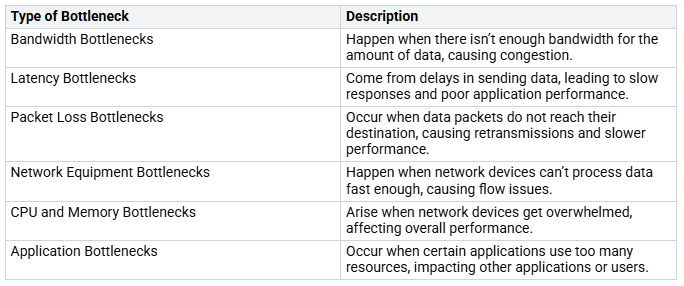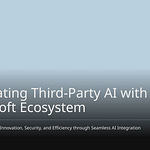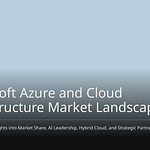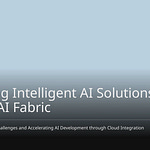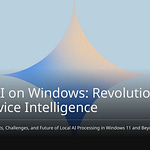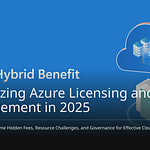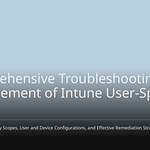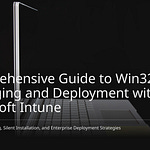Network performance is crucial for optimizing Microsoft 365 performance. Slow connections can disrupt your work and diminish productivity. Many IT leaders frequently receive complaints about Teams, SharePoint, and OneDrive. You may be wondering how to resolve these issues. The key is to identify network bottlenecks and address them. This approach will significantly enhance efficiency in your office.
Key Takeaways
Find network problems to make Microsoft 365 work better. Slow connections can interrupt work and lower productivity.
Update old hardware and settings. Old devices can slow things down and reduce bandwidth, hurting app performance.
Use Quality of Service (QoS) settings. Give priority to Microsoft 365 traffic. This helps it get enough bandwidth and cuts down on congestion.
Try split tunneling to boost performance. This lets Microsoft 365 traffic skip the VPN, speeding things up and lowering the load.
Keep an eye on network performance. Use tools like the Microsoft Network Assessment Tool to find problems and improve your setup.
Understanding Network Bottlenecks
Definition of Bottlenecks
Network bottlenecks happen when a part of your network slows down data flow. This slowdown can occur for many reasons. These include not having enough bandwidth or using old hardware. When you have network bottlenecks, you might see delays in how applications work. This is especially true for cloud services like Microsoft 365.
Here are some common types of network bottlenecks you might see:
Impact on Microsoft 365 Performance
It is important to recognize network bottlenecks to keep Microsoft 365 running well. These problems can make the user experience worse. For example, if you have high latency, your Teams calls might drop, or SharePoint may load slowly.
Network bottlenecks can also lead to more support tickets. When users have problems, they often ask IT for help. This can create a pile of requests, taking your focus away from other important tasks.
To show how network bottlenecks affect performance, look at these metrics:
By understanding and fixing these network issues, you can improve Microsoft 365 applications and boost productivity in your organization.
Causes of Bottlenecks
Internet Connection Issues
Your internet connection is very important for Microsoft 365 apps. If your speeds are slow or you have interruptions, it can cause big bottlenecks. Here are some common internet connection problems that can affect your experience:
Insufficient Bandwidth: If your network does not have enough bandwidth, it can have trouble with many users or large data loads. This often leads to slow app performance.
High Latency: Latency is the delay in sending data. High latency can cause bad performance in video calls and slow data access. For example, you might see delays in Teams calls or slow responses when using SharePoint.
Network Congestion: Overloaded local networks can create congestion, causing dropped connections and slow speeds. This usually happens during busy times when many users are online at once.
To show how internal and external factors affect Microsoft 365 performance, look at this table:
Legacy Network Configurations
Old network setups can also cause performance bottlenecks. Many organizations still use old hardware and protocols that do not work well with modern cloud apps. Here are some main issues with old setups:
Outdated Hardware: Old routers and switches can cause delays and lower bandwidth. This situation hurts Microsoft 365 performance. For example, old devices may not use TCP window scaling well, causing delays in data transfer.
Configuration Errors: Wrong settings can hurt the performance of Microsoft Cloud services. For instance, misconfigured firewalls may block needed traffic, making apps lag or fail.
Idle TCP Sessions: Old systems may end idle TCP sessions too soon. This can disrupt long connections used by Microsoft 365 apps, leading to dropped calls or interrupted file uploads.
By fixing these internet connection problems and updating old network setups, you can greatly improve Microsoft 365 app performance. Taking these steps will make the user experience better and lower the number of support tickets about performance issues.
Microsoft 365 Performance Impacts
User Experience Degradation
Network bottlenecks can really hurt your experience with Microsoft 365 apps. When things are slow, it takes longer to work with content, especially in SharePoint. More delays and less responsiveness can cause annoying waits. For example, you might see:
Dropped Teams calls because of bad connections.
Slow loading times when opening SharePoint files.
Incomplete syncs in OneDrive, which can mess up your work.
These problems often come from connection issues, old applications, or wrong permissions. You might also have syncing troubles in SharePoint. These can happen due to weak internet or file path limits. If file paths are longer than 260 characters, syncing might not work at all.
Increased Support Tickets
When performance problems happen, you will probably notice more support tickets. Users often report issues like:
Software conflicts
Specific application performance problems
Common complaints include tricky setups, security worries, and feelings of downtime. These issues can take your focus away from other important tasks.
Statistics show that companies can see a big jump in support requests when network bottlenecks happen. For instance, a healthcare provider saw a 30% rise in support tickets after network problems. By fixing these bottlenecks, you can lower the number of support tickets and boost overall productivity.
Strategies for Resolving Network Bottlenecks
Optimizing Network Infrastructure
To make Microsoft 365 work better, focus on improving your network setup. Here are some good strategies you can use:
Assess Current Network Performance: Check how your network is doing. Find out where the bottlenecks are and how they affect your apps.
Manage Bandwidth Effectively: Give priority to important applications. Use Quality of Service (QoS) settings to make sure Microsoft 365 gets enough bandwidth.
Implement Robust Security Measures: Set up firewalls and do regular security checks. This keeps your network safe while keeping it fast.
Ensure Regular Maintenance: Keep your network updated and running well. Regular maintenance stops problems before they slow things down.
By using these best practices, you can greatly improve performance and efficiency in your organization.
Tip: Use tools like the Microsoft Network Assessment Tool to check connectivity and find possible bottlenecks. This tool gives you helpful information for your optimization efforts.
Here’s a summary of more strategies that can help you fix network bottlenecks:
Implementing Split Tunneling
Split tunneling is a great way to boost Microsoft 365 performance. It lets important Microsoft 365 traffic skip the VPN tunnel, which lowers network load and improves user experience. Here are some key benefits of using split tunneling:
Reduces VPN Bandwidth Usage: By allowing direct access to Microsoft 365 services, you free up bandwidth for other apps.
Improves Performance for Non-Sensitive Traffic: Users see less delay, especially during Teams calls and SharePoint uploads.
Quick Configuration: You can set up split tunneling quickly, often in just a few hours, without needing extra equipment.
Maintains Security: This setup follows the least privilege principle, making sure only necessary traffic goes outside the VPN.
However, be aware of the risks that come with split tunneling:
By fixing network bottlenecks with these strategies, you can greatly improve the performance of Microsoft 365 applications in your organization.
Measuring Success
To see how well your changes are working, think about using these tools:
Microsoft 365 network connectivity test tool: This tool runs local tests to gather lots of data, helping find specific networking problems and suggesting ways to improve performance.
Microsoft Office Adoption Score: This score shows how users behave and what technical challenges they face, guiding future investments in Microsoft 365.
By using these strategies and checking their effects, you can make sure your network setup meets the performance needs of Microsoft 365 effectively.
In conclusion, fixing network bottlenecks is very important for making Microsoft 365 work better. You learned what causes these bottlenecks and how they affect users. Using strategies like improving your network setup and split tunneling can really boost performance.
Keeping an eye on your network is key to staying at top performance. Think about these strategies:
By taking steps ahead of time, you can spot and fix network problems before they get worse. This way, you can improve performance, lower downtime, and give your users a better experience overall.
FAQ
What are network bottlenecks?
Network bottlenecks happen when part of your network slows down data flow. This can cause delays in how applications work, especially for cloud services like Microsoft 365.
How can I identify network bottlenecks?
You can find bottlenecks by checking network performance metrics like bandwidth usage, latency, and packet loss. Tools such as the Microsoft Network Assessment Tool can help find problems.
What is split tunneling?
Split tunneling lets certain traffic, like Microsoft 365, skip the VPN. This lowers network load and makes it better for users using cloud services.
How does optimizing network infrastructure help?
Improving your network setup helps data flow and application performance. It makes sure that Microsoft 365 applications work well, improving user experience and productivity.
Why should I prioritize Microsoft 365 traffic?
Giving priority to Microsoft 365 traffic makes sure important applications get enough bandwidth. This cuts down congestion and boosts performance, leading to fewer interruptions during work.