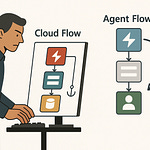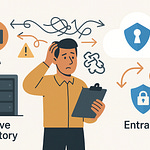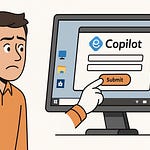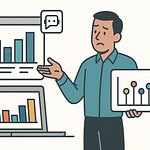If you've ever rolled out a new SharePoint dashboard, only to watch your users ignore it completely, you’re not alone. What if you could make Microsoft Viva Connections the homepage they’ll actually use — and customize every tile, data feed, and workflow step by step?
Let’s break down how to extend Viva Connections with SPFx web parts and adaptive card extensions, and what it really takes to get end-user adoption.
Why Most Viva Connections Dashboards Fall Flat
If you’ve ever sunk hours into building a SharePoint homepage, only to watch your users ignore it and go straight back to Outlook or Teams, you’ll know exactly how underwhelming dashboard adoption can be. It’s a pattern a lot of us recognize: leadership gets excited, IT gets asked for a modern, all-in-one place—and then nobody uses it. Here’s the odd part: the technology works, the dashboard loads, the tabs point to the right places, but you log in after week one and usage has already flatlined. It stings a bit when you realize your “central hub” is just collecting digital dust, right next to that abandoned OneNote section from two years ago.
The theory behind Viva Connections is promising: one dashboard that connects your team to announcements, resources, personalized links—right inside Teams. The reality, though, is a little different. Even after a textbook rollout, the adoption numbers usually fizzle after the initial push. There’s often a mismatch between what IT thinks employees need—like a clean announcements feed or a link to HR policies—and what staff actually use day-to-day. For many, Teams already feels like the only doorway they need, with files, chat, and a calendar a click away. And if users have built their own shortcuts in Outlook or saved links to OneDrive, why go hunting through a dashboard that feels generic and disconnected from their real work?
Disconnected systems are one of the biggest culprits here. Every organization has pockets of data: maybe purchase orders live in SAP, tickets in Jira or ServiceNow, and files scattered across Teams, SharePoint, and personal drives. The out-of-the-box Viva Connections dashboard often stops at surfacing a few SharePoint pages, a news web part, and some static links. It can feel like a half-hearted attempt to glue things together that—if you’re honest—weren’t designed to work smoothly with each other in the first place. Generic layouts don’t help, either. Those default square tiles give you a polished start, but if they all link out to things your users either never visit or already have a faster way to access, engagement drops fast. It’s like adding a fancy new button to the coffee machine that nobody asked for.
And then there’s personalization—or the lack of it. Imagine logging in to a dashboard and seeing the same weather widget whether you’re working in finance, HR, or IT support. If solutions aren’t tailored, they become invisible. After a while, employees scroll past the dashboard because they already know there’s nothing new or—more importantly—useful for them as individuals. One regional sales team I worked with went live with a Viva dashboard featuring links, company news, and an embedded Yammer conversation. Within a month, traffic dropped to almost zero. In their post-mortem, they found the links were all reused from a previous SharePoint site, the news was months old, and the Yammer thread hadn’t been updated since launch. Worse, nobody had set up audience targeting, so sales folks in Europe saw the same content as the back-office staff in Asia. That one-size-fits-no-one approach made the dashboard feel irrelevant from the start.
Research backs this up: according to several digital workplace studies, the top reasons employees avoid new platforms aren’t visual design or a lack of training—it’s because the content isn’t personally meaningful and the apps they actually need are missing. IT’s focus tends to be on rolling out features, ticking compliance boxes, and keeping the navigation organized. But users—especially in hybrid workplaces—just want a fast way to get to their stuff, no matter where it actually lives in the stack. It’s easy to forget we’re not just pushing information out; we’re competing with established habits and shortcuts built up over years.
So, how do you fix it? The trick isn’t swapping out tiles or adding a chatbot. The real solution is to treat Viva Connections like a system, not just another SharePoint landing page. Every layer—navigation, permissions, data sources, interactivity—needs to play a role and connect back to actual business workflows. When those pieces start to work in sync, usage doesn’t just go up, people start expecting more out of the dashboard—they ask for new integrations, surface missing data, and push for more automation.
That’s when things get interesting. But before you can customize, you need a dashboard that fits your actual environment—without breaking everything else you rely on day to day. So where do you even start when building a foundation that doesn’t collapse under its own weight?
Building the Foundation: Setting Up a Dashboard that Fits Your Ecosystem
Ever tried flipping on a fancy new Teams app—only to kick off a SharePoint permission nightmare, or watch a different app break in the background? Rolling out Viva Connections isn’t much different. It’s never just a click-and-go. If you try to layer a dashboard on top of messy, overlapping M365 workflows, you’re almost guaranteed headaches—and worse, user complaints. Let’s be honest: most of us don’t get to start with a blank slate. Instead, your organization’s M365 setup is already packed with legacy site collections, random permission groups, and maybe a few half-baked intranet projects “pending migration” for the last six months.
Plugging Viva Connections into that reality can feel less like opening a new app, and more like coming home to fix a leaky pipe—while the rest of the family is in the kitchen making breakfast. You can’t just bulldoze whatever’s already there. Even something as basic as enabling the dashboard can ripple out: restructure your SharePoint navigation and suddenly links break for one team; add a custom web part and the load time for mobile users starts creeping up; adjust audience targeting, and you accidentally hide HR forms from the Finance group for a week. These are the things nobody puts in the demo videos, but they’re the reason half of these projects never get past the “pilot” stage.
Think of it like kitchen renovation while the house is still full. The dashboard is your new countertop—shiny and promising but only useful if the sink, cabinets, and oven still line up and work when you’re done. You can’t move the fridge to another room just because the tile looks nicer; everything still needs to fit around the way people actually cook. The same goes for setting up Viva Connections. If you drop the dashboard in without thinking through what else is in the “digital kitchen,” you’re just shifting messes around instead of solving them.
A team I worked with in healthcare tried going live with Viva Connections out of the box—same navigation for everyone, basic permissions copied over from SharePoint, and no real mapping to what staff did day-to-day. Adoption just crawled. Then, instead of guessing what users might want, they asked each department manager to choose the four business apps or resources their teams actually used. Suddenly, the Finance team saw links to expense claims, the nursing staff had shift schedules on their front page, and IT support could surface their ticket status directly on the dashboard. Usage didn’t just rise—it kept climbing six months later. The key? The dashboard wasn’t a fixed poster; it was a window into actual business processes. The layout changed as the needs changed. People noticed because those tiles finally gave them a shortcut to something they’d otherwise have to dig around for—no more ten-click journeys just to file paperwork.
But to get there, you really have to nail the basics. Start by sorting out your site structure. If News lives in ten different sites or you’ve got duplicate pages everywhere, users will end up with broken links or mismatched branding. Audience targeting isn’t just a “nice to have”—it means you can surface a dashboard experience tailored even across roles or geographies, instead of forcing everyone to scroll through irrelevant content. Permissions? Get those wrong, and you’ll either lock out the very people you’re trying to help, or worse, open the door to sensitive data without meaning to. Don’t leave governance to the last minute—it’s cheaper to get policies right now than to rebuild things at scale after six months of confused access requests.
And don’t forget the one sticking point that trips up even the savviest admins: everything you build for desktop needs just as much attention on mobile. The Viva Connections app inside Teams isn’t just a shrunken version of your SharePoint dashboard. Visual layouts, navigation, and even security behave differently when users flip from laptop to phone. A tile that fits neatly on the web can overflow or break on mobile, and things like adaptive cards or custom web parts might perform flawlessly in a browser but sluggishly—or not at all—on an iPhone. Testing both sides is slow but saves support tickets later.
When you get that foundation right, something shifts. Instead of complaints about needless dashboards, you start to hear requests for more integrations or questions about advanced functionality. Users notice when things actually work. A dashboard that’s woven into the flow of work becomes more than a digital roadmap—it’s the launchpad for custom features and real productivity gains, without tearing up your existing systems in the process.
So, with the build-out solid and the ecosystem mapped, you’re ready to try something with more horsepower than just link tiles. Custom web parts and new data-driven components open the next chapter. Let’s see how deep you can go when you unlock the full power of your dashboard.
Unlocking Custom Power: SPFx Web Parts for Data and Interaction
You’ve seen them—those dashboards with the same row of impersonal tiles: company news, a static policy link, maybe a weather widget nobody ever checks. It’s a familiar sight, and it’s a big reason users glaze over when they open Viva Connections. But you don’t have to settle for generics. With the SharePoint Framework—SPFx for short—you can actually surface the real data your team relies on every day, build interactive forms right into the dashboard, and visualize information in a way that gets people’s attention. That’s where things start to feel less like a static homepage and more like an actual productivity tool.
SPFx is Microsoft’s development model for building custom web parts, which means you can pull in live reports, connect to business systems, or spin up forms users can complete directly from their homepage. Out of the box, you get a starter kit of basic tiles, but with SPFx, you unlock the option to make those tiles do real work. Suppose your operations team tracks safety incidents and needs up-to-the-minute numbers. Sure, you could email spreadsheets around, but why not surface an incident tracker right inside Viva? That’s exactly what one facilities team did—they built an SPFx web part that pulled incident data from an underlying list, gave colored indicators for escalations, and let managers submit new reports in the same workflow. The dashboard stop being an ignored noticeboard—it became the first tool employees checked every morning.
Of course, getting started with SPFx isn’t as simple as hitting “install.” You need to spin up the right development environment: Node.js at the right version, Yeoman generator, and the SharePoint Workbench for local testing. There’s a particular kind of pain that comes from missing a version dependency after you thought everything was ready, but it does force you to keep things up to date. Once the environment is sorted, scaffolding your web part is straightforward if you’re used to React or similar frameworks—but hiccups are common your first time out. Maybe your authentication fails, or CORS blocks a third-party API you want to call. Packaging and deploying is another spot where snags pop up—especially if you’re moving from test to production and run into governance or permissions mismatches. It sounds nitpicky, but these roadblocks add up. If you skip over them, your sleek new tile might never leave the dev tenant.
Building for Viva Connections also means thinking about more than just the web browser. The Teams mobile client handles things differently. A grid layout with five tiles that looks clean on a laptop might jam up on a phone, forcing users to scroll endlessly or, worse, lose functionality completely. Consider how forms present or how much data you ask to load up front—what’s snappy on desktop can lag on mobile, especially over flaky Wi-Fi. The facilities team that rolled out their incident tracker learned just how much it matters: everything clicked in the desktop demo, but the mobile version rendered half the text off-screen and slowed to a crawl any time someone uploaded an image. That kind of “small stuff” is the difference between a hero tile and another support ticket.
Then there’s security. SPFx gives you the tools to call Microsoft Graph, talk to internal APIs, or hook into external data—provided you mind your permissions. Roll out a web part that surfaces sensitive data, and suddenly, the wrong audience could see information they’re not cleared for. On top of that, deploying custom web parts means keeping an eye on performance. Every extra API call or heavy visual can drag your dashboard’s load times, which is exactly the kind of thing that makes users sidestep the dashboard altogether. A finance team I worked with once deployed an SPFx chart plugged into a legacy reporting system; it pulled so much data so fast that every user noticed lag, and IT quickly yanked it back for a revamp.
If you want the dashboard to stay relevant, don’t drop in every possible feature. Focus the custom web parts on workflows and data people need almost every day—think ticket status, approval requests, or KPI summaries. The visual impact can be dramatic: a before-and-after look at a retail group’s dashboard showed a transformation from nine bland links to three interactive charts, a supply order form, and live queue status for stores. Adoption tracked almost perfectly with the change. Users logged in more often and actually interacted with the dashboard, not just glanced at it.
But sometimes your data lives outside Microsoft 365, or you need to bridge systems Viva wasn’t designed for. That’s where Adaptive Card Extensions come in, letting you pull in information from far beyond SharePoint alone.
Connecting the Dots: Adaptive Card Extensions and External Integrations
Getting data from outside your Microsoft 365 environment onto a Viva Connections dashboard is a bit like updating your house with smart technology—except half the devices speak different languages and the user manual is missing pages. This is where Adaptive Card Extensions, or ACEs, can pull weight. Suddenly, the dashboard isn’t fenced in by SharePoint; it becomes an actual command center that surfaces live feeds from tools your teams check constantly, like ticketing or project management systems. But the shine wears off fast if connection issues or clunky logins remind users why they used to go straight to the source instead.
Say your company manages support tickets in Jira or ServiceNow. It’s not uncommon for IT or customer service to live in those apps, while the rest of the business barely acknowledges them. Linking those worlds is where ACEs can actually change daily flow. With an ACE, you can embed open tickets, show status updates, and push critical alerts right onto the Viva Connections homepage. For example, a support manager wants to see unassigned high-priority tickets across all teams in a single glance, so they set up an ACE that queries Jira, pulls filtered data, and presents it inside a card. No more shuffling between browser tabs or missing escalations because no one saw the email in their cluttered inbox; now, the information sits exactly where work already happens.
It sounds ideal, but the process isn’t plug-and-play. First, you need to set up the ACE itself—this involves using the SPFx extension generator, configuring card views, and handling data retrieval with whatever APIs your external systems expose. Here’s where the fun starts: external APIs change endpoints, alter authentication methods, or impose strict limits on data calls, all of which can break your carefully crafted card with little warning. And while Microsoft Graph is predictable if you’re deep in M365, systems like Jira often use OAuth 2.0 or other custom methods, so you’ll end up wrangling access tokens, refresh cycles, and consent prompts. It’s not just coding—it’s ongoing API relationship maintenance.
Let’s talk authentication for a minute, because it’s the linchpin for why ACEs succeed or quietly fail. Service accounts seem convenient, but security teams usually clamp down and require tighter controls. So you configure user-delegated auth, only to be hit with pop-up consent requests or permission scopes that users ignore or misunderstand. A finance group rolling out a ServiceNow ACE hit this wall: after three days, half their team stopped using the dashboard because authentication expired in the background and cards stopped updating. What finally worked was a mix of single sign-on and proactive guidance—basically, walking users through a one-time login the first time the dashboard loaded and embedding a status message if authentication failed. It wasn’t a work of art, but suddenly cards were populated again.
Device compatibility is another silent saboteur. You get everything running, demo looks crisp on desktop, but then your VP opens Teams on their phone and half the card text is missing or images don’t render. ACEs use adaptive cards, which are meant to resize, but the Teams mobile client has a few quirks—like ignoring some layouts or timing out data loads. Sometimes, it’s about small details, like text sizes or button spacing, but other times entire card actions can disappear. You end up switching between devices, tweaking JSON payloads and layout settings, and occasionally shipping mobile-specific variations to avoid a support nightmare.
Where ACEs really click is when they don’t just display a static feed, but become entry points to business processes—opening ticket details, triggering approvals, or linking directly into deeper workflows. They’re not just widgets scrolled past on the homepage; they’re how people move work along without context switching. When deployed carefully, ACEs are woven right into the flow, and adoption numbers spike because employees see their world represented.
Troubleshooting does not vanish with ACEs in play. APIs can slow or change, integrations break during updates, or users lose permissions. Best practices here become vital—handle error states gracefully, keep users informed with fallback messaging, and always monitor authentication for silent failures. It’s less about a perfect launch, more about continuous adjustment. Because when it works, ACEs can turn your dashboard from a nice-to-have into an essential window on daily operations that actually gets used.
So what happens when those custom web parts, ACEs, and foundational work all operate together in one dashboard? That’s the moment where things finally start to feel like the digital workspace everyone was promised.
Conclusion
If you stop treating Viva Connections as just another SharePoint landing page and instead treat it as something living that adapts, the whole idea of a digital workspace starts to make sense. Dashboards land differently when every component links back to real workflows and daily pain points. So here’s a challenge: what’s the one custom tile or integration your users keep asking for, but you’ve never tried building? Even one thoughtful addition can shift adoption. If you want more ideas grounded in actual Microsoft 365 rollouts, be sure to hit subscribe—there’s always another puzzle just around the corner.