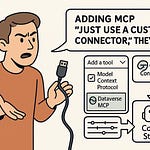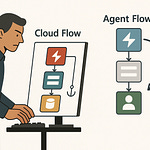If you think Copilot only shows what you’ve already got permission to see—think again. One wrong Graph permission and suddenly your AI can surface data your compliance team never signed off on. The scary part? You might never even realize it’s happening.
In this video, I’ll break down the real risks of unmanaged Copilot access—how sensitive files, financial spreadsheets, and confidential client data can slip through. Then I’ll show you how to lock it down using Graph permissions, DLP policies, and Purview—without breaking productivity for the people who actually need access.
When Copilot Knows Too Much
A junior staffer asks Copilot for notes from last quarter’s project review, and what comes back isn’t a tidy summary of their own meeting—it’s detailed minutes from a private board session. Including strategy decisions, budget cuts, and names that should never have reached that person’s inbox. No breach alerts went off. No DLP warning. Just an AI quietly handing over a document it should never have touched.
This happens because Copilot doesn’t magically stop at a user’s mailbox or OneDrive folder. Its reach is dictated by the permissions it’s been granted through Microsoft Graph. And Graph isn’t just a database—it’s the central point of access to nearly every piece of content in Microsoft 365. SharePoint, Teams messages, calendar events, OneNote, CRM data tied into the tenant—it all flows through Graph if the right door is unlocked. That’s the part many admins miss.
There’s a common assumption that if I’m signed in as me, Copilot will only see what I can see. Sounds reasonable. The problem is, Copilot itself often runs with a separate set of application permissions. If those permissions are broader than the signed-in user’s rights, you end up with an AI assistant that can reach far more than the human sitting at the keyboard. And in some deployments, those elevated permissions are handed out without anyone questioning why.
Picture a financial analyst working on a quarterly forecast. They ask Copilot for “current pipeline data for top 20 accounts.” In their regular role, they should only see figures for a subset of clients. But thanks to how Graph has been scoped in Copilot’s app registration, the AI pulls the entire sales pipeline report from a shared team site that the analyst has never had access to directly. From an end-user perspective, nothing looks suspicious. But from a security and compliance standpoint, that’s sensitive exposure.
Graph API permissions are effectively the front door to your organization’s data. Microsoft splits them into delegated permissions—acting on behalf of a signed-in user—and application permissions, which allow an app to operate independently. Copilot scenarios often require delegated permissions for content retrieval, but certain features, like summarizing a Teams meeting the user wasn’t in, can prompt admins to approve application-level permissions. And that’s where the danger creeps in. Application permissions ignore individual user restrictions unless you deliberately scope them.
These approvals often happen early in a rollout. An IT admin testing Copilot in a dev tenant might click “Accept” on a permission prompt just to get through setup, then replicate that configuration in production without reviewing the implications. Once in place, those broad permissions remain unless someone actively audits them. Over time, as new data sources connect into M365, Copilot’s reach expands without any conscious decision. That’s silent permission creep—no drama, no user complaints, just a gradual widening of the AI’s scope.
The challenge is that most security teams aren’t fluent in which Copilot capabilities require what level of Graph access. They might see “Read all files in SharePoint” and assume it’s constrained by user context, not realizing that the permission is tenant-wide at the application level. Without mapping specific AI scenarios to the minimum necessary permissions, you end up defaulting to whatever was approved in that initial setup. And the broader those rights, the bigger the potential gap between expected and actual behavior.
It’s also worth remembering that Copilot’s output doesn’t come with a built-in “permissions trail” visible to the user. If the AI retrieves content from a location the user would normally be blocked from browsing, there’s no warning banner saying “this is outside your clearance.” That lack of transparency makes it easier for risky exposures to blend into everyday workflows.
The takeaway here is that Graph permissions for AI deployments aren’t just another checkbox in the onboarding process—they’re a design choice that shapes every interaction Copilot will have on your network. Treat them like you would firewall rules or VPN access scopes: deliberate, reviewed, and periodically revalidated. Default settings might get you running quickly, but they also assume you’re comfortable with the AI casting a much wider net than the human behind it. Now that we’ve seen how easily the scope can drift, the next question is how to find those gaps before they turn into a full-blown incident.
Finding Leaks Before They Spill
If Copilot was already surfacing data it shouldn’t, would you even notice? For most organizations, the honest answer is no. It’s not that the information would be posted on a public site or blasted to a mailing list. The leak might show up quietly inside a document draft, a summary, or an AI-generated answer—and unless someone spots something unusual, it slips by without raising alarms.
The visibility problem starts with how most monitoring systems are built. They’re tuned for traditional activities—file downloads, unusual login locations, large email sends—not for the way an AI retrieves and compiles information. Copilot doesn’t “open” files in the usual sense. It queries data sources through Microsoft Graph, compiles the results, and presents them as natural language text. That means standard file access reports can look clean, while the AI is still drawing from sensitive locations in the background.
I’ve seen situations where a company only realized something was wrong because an employee casually mentioned a client name that wasn’t in their department’s remit. When the manager asked how they knew that, the answer was, “Copilot included it in my draft.” There was no incident ticket, no automated alert—just a random comment that led IT to investigate. By the time they pieced it together, those same AI responses had already been shared around several teams.
Microsoft 365 gives you the tools to investigate these kinds of scenarios, but you have to know where to look. Purview’s Audit feature can record Copilot’s data access in detail—it’s just not labeled with a big flashing “AI” badge. Once you’re in the audit log search, you can filter by the specific operations Copilot uses, like `SearchQueryPerformed` or `FileAccessed`, and narrow that down by the application ID tied to your Copilot deployment. That takes a bit of prep: you’ll want to confirm the app registration details in Entra ID so you can identify the traffic.
From there, it’s about spotting patterns. If you see high-volume queries from accounts that usually have low data needs—like an intern account running ten complex searches in an hour—that’s worth checking. Same with sudden spikes in content labeled “Confidential” showing up in departments that normally don’t touch it. Purview can flag label activity, so if a Copilot query pulls in a labeled document, you’ll see it in the logs, even if the AI didn’t output the full text.
Role-based access reviews are another way to connect the dots. By mapping which people actually use Copilot, and cross-referencing with the kinds of data they interact with, you can see potential mismatches early. Maybe Finance is using Copilot heavily for reports, which makes sense—but why are there multiple Marketing accounts hitting payroll spreadsheets through AI queries? Those reviews give you a broader picture beyond single events in the audit trail.
The catch is that generic monitoring dashboards won’t help much here. They aggregate every M365 activity into broad categories, which can cause AI-specific behavior to blend in with normal operations. Without creating custom filters or reports focused on your Copilot app ID and usage patterns, you’re basically sifting for specific grains of sand in a whole beach’s worth of data. You need targeted visibility, not just more visibility.
It’s not about building a surveillance culture; it’s about knowing, with certainty, what your AI is actually pulling in. A proper logging approach answers three critical questions: What did Copilot retrieve? Who triggered it? And did that action align with your existing security and compliance policies? Those answers let you address issues with precision—whether that means adjusting a permission, refining a DLP rule, or tightening role assignments. Without that clarity, you’re left guessing, and guessing is not a security strategy.
So rather than waiting for another “casual comment” moment to tip you off, it’s worth investing the time to structure your monitoring so Copilot’s footprint is visible and traceable. This way, any sign of data overexposure becomes a managed event, not a surprise. Knowing where the leaks are is only the first step. The real goal is making sure they can’t happen again—and that’s where the right guardrails come in.
Guardrails That Actually Work
DLP isn’t just for catching emails with credit card numbers in them. In the context of Copilot, it can be the tripwire that stops sensitive data from slipping into an AI-generated answer that gets pasted into a Teams chat or exported into a document leaving your tenant. It’s still the same underlying tool in Microsoft 365, but the way you configure it for AI scenarios needs a different mindset.
The gap is that most organizations’ DLP policies are still written with old-school triggers in mind—email attachments, file downloads to USB drives, copying data into non‑approved apps. Copilot doesn’t trigger those rules by default because it’s not “sending” files; it’s generating content on the fly. If you ask Copilot for “the full list of customers marked restricted” and it retrieves that from a labeled document, the output can travel without ever tripping a traditional DLP condition. That’s why AI prompts and responses need to be explicitly brought into your DLP scope.
One practical example: say your policy forbids exporting certain contract documents outside your secure environment. A user could ask Copilot to extract key clauses and drop them into a PowerPoint. If your DLP rules don’t monitor AI-generated content, that sensitive material now exists in an unprotected file. By extending DLP inspection to cover Copilot output, you can block that PowerPoint from being saved to an unmanaged location or shared with an external guest in Teams.
Setting this up in Microsoft 365 isn’t complicated, but it does require a deliberate process. First, in the Microsoft Purview compliance portal, go to the Data Loss Prevention section and create a new policy. When you choose the locations to apply it to, include Exchange, SharePoint, OneDrive, and importantly, Teams—because Copilot can surface data into any of those. Then, define the conditions: you can target built‑in sensitive information types like “Financial account number” or custom ones that detect your internal project codes. If you use Sensitivity Labels consistently, you can also set the condition to trigger when labeled content appears in the final output of a file being saved or shared. Finally, configure the actions—block the sharing, show a policy tip to the user, or require justification to proceed.
Sensitivity labels themselves are a key part of making this work. In the AI context, the label is metadata that Copilot can read, just like any other M365 service. If a “Highly Confidential” document has a label that restricts access and usage, Copilot will respect those restrictions when generating answers—provided that label’s protection settings are enforced consistently across the apps involved. If the AI tries to use content with a label outside its permitted scope, the DLP policy linked to that label can either prevent the action or flag it for review. Without that tie‑in, the label is just decoration from a compliance standpoint.
One of the most common misconfigurations I run into is leaving DLP policies totally unaware of AI scenarios. The rules exist, but there’s no link to Copilot output because admins haven’t considered it a separate channel. That creates a blind spot where sensitive terms in a generated answer aren’t inspected, even though the same text in an email would have been blocked. To fix that, you have to think of “AI‑assisted workflows” as one of your DLP locations and monitor them along with everything else.
When DLP and sensitivity labels are properly configured and aware of each other, Copilot can still be useful without becoming a compliance headache. You can let it draft reports, summarize documents, and sift through datasets—while quietly enforcing the same boundaries you’d expect in an email or Teams message. Users get the benefit of AI assistance, and the guardrails keep high‑risk information from slipping out.
The advantage here isn’t just about preventing an accidental overshare, it’s about allowing the technology to operate inside clear rules. That way you aren’t resorting to blanket restrictions that frustrate teams and kill adoption. You can tune the controls so marketing can brainstorm with Copilot, finance can run analysis, and HR can generate onboarding guides—each within their own permitted zones. But controlling output is only part of the puzzle. To fully reduce risk, you also have to decide which people get access to which AI capabilities in the first place.
One Size Doesn’t Fit All Access
Should a marketing intern and a CFO really have the same Copilot privileges? The idea sounds absurd when you say it out loud, but in plenty of tenants, that’s exactly how it’s set up. Copilot gets switched on for everyone, with the same permissions, because it’s quicker and easier than dealing with role-specific configurations. The downside is that the AI’s access matches the most open possible scenario, not the needs of each role.
That’s where role-based Copilot access groups come in. Instead of treating every user as interchangeable, you align AI capabilities to the information and workflows that specific roles actually require. Marketing might need access to campaign assets and brand guidelines, but not raw financial models. Finance needs those models, but they don’t need early-stage product roadmaps. The point isn’t to make Copilot less useful; it’s to keep its scope relevant to each person’s job.
The risks of universal enablement are bigger than most teams expect. Copilot works by drawing on the data your Microsoft 365 environment already holds. If all staff have equal AI access, the technology can bridge silos you’ve deliberately kept in place. That’s how you end up with HR assistants stumbling into revenue breakdowns, or an operations lead asking Copilot for “next year’s product release plan” and getting design details that aren’t even finalized. None of it feels like a breach in the moment—but the exposure is real.
Getting the access model right starts with mapping job functions to data needs. Not just the applications people use, but the depth and sensitivity of the data they touch day to day. You might find that 70% of your sales team’s requests to Copilot involve customer account histories, while less than 5% hit high-sensitivity contract files. That suggests you can safely keep most of their AI use within certain SharePoint libraries while locking down the rest. Do that exercise across each department, and patterns emerge.
Once you know what each group should have, Microsoft Entra ID—what many still call Azure AD—becomes your enforcement tool. You create security groups that correspond to your role definitions, then assign Copilot permissions at the group level. That could mean enabling certain Graph API scopes only for members of the “Finance-Copilot” group, while the “Marketing-Copilot” group has a different set. Access to sensitive sites, Teams channels, or specific OneDrive folders can follow the same model.
The strength of this approach is when it’s layered with the controls we’ve already covered. Graph permissions define the outer boundaries of what Copilot can technically reach. DLP policies monitor the AI’s output for sensitive content. Role-based groups sit in between, making sure the Graph permissions aren’t overly broad for lower-sensitivity roles, and that DLP doesn’t end up catching things you could have prevented in the first place by restricting input sources.
But like any system, it can be taken too far. It’s tempting to create a micro-group for every scenario—“Finance-Analyst-CopilotWithReportingPermissions” or “Marketing-Intern-NoTeamsAccess”—and end up with dozens of variations. That level of granularity might look precise on paper, but in a live environment it’s a maintenance headache. Users change roles, projects shift, contractors come and go. If the group model is too brittle, your IT staff will spend more time fixing access issues than actually improving security.
The real aim is balance. A handful of clear, well-defined role groups will cover most use cases without creating administrative gridlock. The CFO’s group needs wide analytical powers but tight controls on output sharing. The intern group gets limited data scope but enough capability to contribute to actual work. Department leads get the middle ground, and IT retains the ability to adjust when special projects require exceptions. You’re not trying to lock everything down to the point of frustration—you’re keeping each AI experience relevant, secure, and aligned with policy.
When you get it right, the benefits show up quickly. Users stop being surprised by the data Copilot serves them, because it’s always something within their sphere of responsibility. Compliance teams have fewer incidents to investigate, because overexposures aren’t happening by accident. And IT can finally move ahead with new Copilot features without worrying that a global roll-out will quietly erode all the data boundaries they’ve worked to build.
With access and guardrails working together, you’ve significantly reduced your risk profile. But even a well-designed model only matters if you can prove that it’s working—both to yourself and to anyone who comes knocking with an audit request.
Proving Compliance Without Slowing Down
Compliance isn’t just security theatre; it’s the evidence that keeps the auditors happy. Policies and guardrails are great, but if you can’t show exactly what happened with AI-assisted data, you’re left making claims instead of proving them. An audit-ready Copilot environment means that every interaction, from the user’s query to the AI’s data retrieval, can be explained and backed up with a verifiable trail.
The tricky part is that many companies think they’re covered because they pass internal reviews. Those reviews often check the existence of controls and a few sample scenarios, but they don’t always demand the level of granularity external auditors expect. When an outside assessor asks for a log of all sensitive content Copilot accessed last quarter—along with who requested it and why—it’s surprising how often gaps appear. Either the logs are incomplete, or they omit AI-related events entirely because they were never tagged that way in the first place.
This is where Microsoft Purview can make a big difference. Its compliance capabilities aren’t just about applying labels and DLP policies; they also pull together the forensic evidence you need. In a Copilot context, Purview can record every relevant data access request, the identity behind it, and the source location. It can also correlate those events to data movement patterns—like sensitive files being referenced in drafts, summaries, or exports—without relying on the AI to self-report.
Purview’s compliance score is more than a vanity metric. It’s a snapshot of how your environment measures up against Microsoft’s recommended controls, including those that directly limit AI-related risks. Stronger Graph permission hygiene, tighter DLP configurations, and well-maintained role-based groups all feed into that score. And because the score updates as you make changes, you can see in near real time how improvements in AI governance increase your compliance standing.
Think about a regulatory exam where you have to justify why certain customer data appeared in a Copilot-generated report. Without structured logging, that conversation turns into guesswork. With Purview properly configured, you can show the access request in an audit log, point to the role and permissions that authorized it, and demonstrate that the output stayed within approved channels. That’s a much easier discussion than scrambling to explain an undocumented event.
The key is to make compliance reporting part of your normal IT governance cycle, not just a special project before an audit. Automated reporting goes a long way here. Purview can generate recurring reports on information protection policy matches, DLP incidents, and sensitivity label usage. When those reports are scheduled to drop into your governance team’s workspace each month, you build a baseline of AI activity that’s easy to review. Any anomaly stands out against the historical pattern.
The time-saving features add up. For instance, Purview ships with pre-built reports that highlight all incidents involving labeled content, grouped by location or activity type. If a Copilot session pulled a “Confidential” document into an output and your DLP acted on it, that incident already appears in a report without you building a custom query from scratch. You can then drill into that record for more details, but the heavy lifting of collection and categorization is already done.
Another efficiency is the integration between Purview auditing and Microsoft 365’s role-based access data. Because Purview understands Entra ID groups, it can slice access logs by role type. That means you can quickly answer focused questions like, “Show me all instances where marketing roles accessed finance-labeled data through Copilot in the past 90 days.” That ability to filter down by both role and data classification is exactly what external reviewers are looking for.
When you think about it, compliance at this level isn’t a burden—it’s a guardrail that confirms your governance design is working in practice. It also removes the stress from audits because you’re not scrambling for evidence; you already have it, neatly organized and timestamped. With the right setup, proving Copilot compliance becomes as routine as applying security updates to your servers. It’s not glamorous, but it means you can keep innovating with AI without constantly worrying about your next audit window. And that leads straight into the bigger picture of why a governed AI approach isn’t just safer—it’s smarter business.
Conclusion
Securing Copilot isn’t about slowing things down or locking people out. It’s about making sure the AI serves your business without quietly exposing it. The guardrails we’ve talked about—Graph permissions, DLP, Purview—aren’t red tape. They’re the framework that keeps Copilot’s answers accurate, relevant, and safe.
Before your next big rollout or project kick-off, review exactly what Graph permissions you’ve approved, align your DLP so it catches AI outputs, and check your Purview dashboards for anything unusual. Done right, governed Copilot doesn’t just avoid risk—it lets you use AI with confidence, speed, and precision. That’s a competitive edge worth protecting.