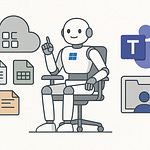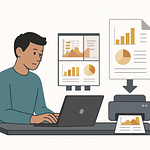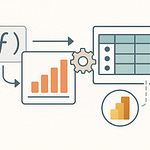Here’s a brutal truth: every time you invite a guest into Microsoft 365, you might be exposing your data in ways your compliance team never signed off on. It’s not obvious, and that’s exactly the problem. Most organizations think they’ve got it locked down—until an audit proves otherwise. In this workshop, we’ll break down the hidden traps in M365 guest access, why permissions don’t always mean protection, and how to build a framework that keeps you secure and compliant without slowing your business down.
Why Guest Access Looks Easy—Until It Isn’t
On stage, Microsoft makes guest access look like magic. A few clicks later and your external partner is dropping files into Teams, the permissions flow smoothly, and everything feels tightly controlled. In a demo, it’s seamless. In production, it usually lands somewhere between confusing and risky. That contrast is what catches many admins off guard. They see the marketing version—lightweight and problem‑free—then try it themselves, get a successful test run, and assume they’re protected. The trouble only starts showing up once guests begin to actually use the environment. Suddenly, boundaries blur. Guests move around more freely than anyone expected, and sensitive information appears accessible in ways nobody intended.
Think about the first time someone outside your company actually uses the guest account you set up. You probably created a test user, shared a folder from Teams, watched the sign‑in complete, and smiled at how straightforward it seemed. That’s the storyline admins like to stick with. On paper, it’s working as designed. But real collaboration doesn’t stay confined to one file share or one Team. Guests click on links, open document libraries, switch between apps, and that’s where the gaps start to appear. The confidence earned in that five‑minute test drive doesn’t hold up when an actual business partner logs in and starts exploring.
Let’s take a very normal request as an example. A sales partner joins a shared Team to handle proposal documents. At first, everything is as expected—they can see the sales channels, upload into the shared files, message the internal team. Then, almost casually, they click into the document library behind the Team. Remember, Teams files live in SharePoint. That one click may surface directories far beyond the intended scope. In one real case, the library that stored sales proposals also contained folders holding HR guidelines, payroll samples, and onboarding scripts. To the admin who invited them, nothing looked strange. To the guest, it was all just “available.”
This isn’t because Microsoft intended sensitive data to be exposed. It’s because every service applies its own version of the rules. Teams wraps its permissions around channels. SharePoint controls access through inheritance. One assumes isolation, the other assumes continuity. They aren’t wrong individually, but put them together and you get outcomes nobody meant to design. That’s why a guest who should only see one narrow slice of content ends up with a much wider view than expected.
From the admin console, everything looks fine. The guest account is visibly restricted. The settings show external collaboration limited. Nothing is technically broken. The problem is the invisible plumbing beneath it. The system relies on guest identities that live across multiple layers, and the way those layers interpret permissions doesn’t line up neatly. A Teams permission might say “yes” while a SharePoint permission says “inherited yes,” and the guest just sees the bigger picture. That bigger picture might include confidential documents the business never planned to share.
It’s tempting to treat this as a configuration slip. Tweak a setting, run another test, confirm the results. In reality, the bigger pattern is that guest access isn’t unified. The defaults are overlapping, not consistent, and when services collide, they don’t negotiate—they just expose what each one thinks is allowed. That’s why what looks perfect in a demo feels almost broken in real‑world use.
What’s happening underneath isn’t just permission mismatches. It’s an entire identity framework operating quietly in the background. Invitations create one state, authentication creates another, and directory tracking holds onto both, sometimes long after the collaboration ends. Guests don’t just exist as one clear account; they exist as different objects across services, stitched together by assumptions that don’t always agree. Most admins never see these layers, but they explain why external access never feels clean and why it’s so quick to spiral out of control when scaled.
So when we talk about guest access being tricky, it’s not because it’s “on or off.” That binary view doesn’t capture the reality. What breaks things is that every service in Microsoft 365 bends those identity layers to its own defaults. And when those defaults don’t match, access gets granted in ways that look inconsistent and often unsafe. Which raises the real question: if guest access isn’t just one switch, what is actually driving all of this underneath the surface?
The Three Identity Layers No One Talks About
The real puzzle of guest management isn’t where most people expect it. Everyone talks about permissions, team settings, or external sharing toggles, but the real complexity starts much earlier—with how identities work. And that doesn’t mean in the broad, corporate HR directory sense. It means the specific layers that make a guest “real” inside Microsoft 365. This is the part many admins underestimate, because it looks straightforward at first glance. You see a guest account in Azure AD, it appears next to your employees, and you assume job done. What’s hiding under that entry, though, is a three‑part system that doesn’t behave like the accounts you manage every day.
When most admins picture a guest, they imagine a single user object you can monitor, govern, and remove. That’s the assumption: if it shows up in Azure AD, then it should behave like a regular user with fewer permissions. Except that’s only part of the picture. A guest identity isn’t one thing—it’s actually three things stitched together. And that stitching is where access problems appear. Forgetting about one of those layers is the same as leaving it wide open, because the whole system relies on all three being aligned.
The first layer starts before the guest even lands in your tenant. Someone extends an invitation. That action defines who they’re allowed to be and how they prove who they are. It could be as simple as the guest typing in a Gmail address, which then routes through their Google credentials for authentication. Or maybe it’s another enterprise tenant where multi‑factor rules apply. That first handshake—the invite and the method of authentication—sets the baseline of trust. If that’s too loose, everything built on top of it will be weaker than it looks.
The second layer lives in Azure AD. Once the guest accepts, Azure AD creates and maintains a directory object. That object is separate from your employees, and the way it persists is not as obvious as many think. Even if the collaboration ends, the object might linger unless someone actively cleans it up. That means the identity doesn’t disappear just because the project did. You could remove their access to one Team, but the directory still recognizes them, carries forward properties, and holds them as a known entity. Without a process to review and expire those objects, your directory becomes a maze of long‑forgotten contractors who still technically exist.
Then comes the third layer: the application context. This is where permissions at the app level take over. A guest may be visible in Azure AD, but each app decides how to interpret that identity. Teams will treat them as part of a channel with defined access. SharePoint may extend inherited permissions down a library. OneDrive could react differently again. This app context is the final door they walk through, and the door isn’t locked just because you think it was upstream. Each app checks the identity, reads the object, and then applies its own rules. Those rules don’t always match, which is why you end up with unexpected visibility.
Think about a contractor who wraps up a six‑month engagement. Their access to the Team is removed, but their sign‑in method—say, their university Outlook account—still ties back. Azure AD still holds their object. The SharePoint site connected to that Team didn’t revoke inherited permissions. So six months later, nobody remembers they exist, but technically they can still see parts of the library if they bother to try. Nothing in the admin center will flash red at you. The system believes it’s behaving correctly. Yet the door is still open.
The best way to picture this is a door with three locks. One lock is the invite and authentication, one is Azure AD’s record, and one is the app check. All three need to close. If even one is left dangling, the door looks shut but it isn’t. That’s why lifecycle management isn’t an optional extra—it’s the only way to make sure those layers stay in sync. Microsoft doesn’t centrally govern it for you. There’s no magic cleanup happening in the background. You need to build the review process, expiration rules, and offboarding steps yourself.
Most guest access failures trace back here. Not because a toggle was misclicked, but because one of these three layers was overlooked. The system doesn’t auto‑fix those gaps, it just tolerates them. So before talking about policies or compliance, the starting point is recognizing that guest identity isn’t one dimension. It’s three, and every one of them has to be treated as critical. Once you see that structure clearly, the next headache makes a lot more sense: each Microsoft 365 service interprets those layers differently, and that’s how collisions between Teams, SharePoint, and Purview begin.
When Microsoft 365 Services Don’t Agree
What happens when Microsoft 365 services can’t agree on what an external user should see? That’s the question that keeps showing up in production environments. Teams tells you external access is tightly controlled. SharePoint works off a model of permission inheritance. Then Purview comes in later and tells you something completely different—usually pointing out risks after they already happened. It’s the same guest account, but three very different interpretations. And that mismatch is where things start looking messy.
Teams is usually the poster child for external collaboration. The messaging is simple: invite a guest into a channel, give them visibility to specific files and conversations, and keep everything else off limits. Straightforward enough. But when you step behind the curtain, it’s SharePoint that handles the files. SharePoint doesn’t just think in terms of channels—it thinks in terms of libraries, folders, and site inheritance. So the neat boundaries shown in Teams don’t always survive that translation. Suddenly, what looked like a self‑contained workspace opens up into something much broader. Guests don’t see the “channel wall,” they see the underlying library, complete with folders that might have nothing to do with the project they’re working on.
I’ve seen this play out in ways that leave admins scratching their heads. One company swore their external partner only had access to a single Teams channel. That’s what the interface showed. But once the guest clicked “Open in SharePoint,” the entire library behind the Team was accessible. They didn’t need to hack anything—just clicking naturally led them into areas no one planned for them to visit. Payroll templates. HR onboarding packs. Internal policy drafts. All sitting right next to the intended sales files. To the guest, it wasn’t restricted, it was simply “there.” To IT, it looked like a gaping hole they didn’t realize existed until someone reported it.
Now, where does Purview fit into this? Purview is good at looking back. It will tell you what data was accessed, whether sensitive labels were triggered, and report on exposure. That’s valuable, but it doesn’t prevent the access up front. Many admins only find out about conflicts between Teams and SharePoint when a Purview report lands in their inbox showing that an external account viewed files marked as confidential. It’s not that Teams settings failed. It’s that SharePoint’s inheritance told a different story, and Purview highlighted the contradiction a week later.
And this isn’t a random glitch. It’s a direct result of fragmentation. Every service in the M365 ecosystem carries its own version of access rules. Teams isolates by channel. SharePoint cascades settings down. Exchange has calendar sharing. OneDrive defaults to individual file links. Purview classifies after the fact. None of them are broken individually, but they weren’t built around a single shared model of external trust. So when you stitch them together, they don’t reconcile, they just pile on top of each other.
Imagine four managers giving the same employee conflicting instructions. One says “you only work in this room.” Another hands over a master key “because that’s how we’ve always done it.” A third checks logs on Friday and flags what looked unusual. The fourth trusts the employee by default because they got an approved invite. The result isn’t oversight—it’s chaos. The employee isn’t misbehaving, they’re following the signals in front of them. That’s what guests experience. They aren’t exploiting flaws, they’re navigating whatever rules show up on their screen.
Often, compliance or audit teams are the first ones to notice. IT assumes the settings work as documented. Meanwhile, auditors run a usage report and ask why external identities accessed sensitive libraries that were “supposed” to be locked down. By the time this surfaces, it looks like an incident when in reality it’s just the convergence of defaults. That gap is painful—the people responsible for compliance end up discovering governance failures before the IT team who actually owns the configuration.
So the real issue here isn’t one toggle left unchecked. It’s the collision between services that weren’t designed with a shared external access model in mind. Azure AD holds the identity. Teams advertises control. SharePoint extends access through inheritance. Purview tells you about it after the exposure. Together, these defaults create outcomes no single admin intended. Governance doesn’t fail because you forgot one box—you can toggle everything “correctly” and still end up with conflict. The failure happens because services disagree on responsibility.
And that disagreement creates more than frustration—it creates audit findings. Because even if IT eventually patches the gap, there’s still no proof of consistent governance during the period of exposure. Which leads us into a different but related challenge. At some point, technical mismatches stop being a configuration headache and start becoming a legal one. Because aligning service defaults is only step one. The other battlefield is making sure guest access meets compliance obligations you can prove in front of regulators.
The Compliance Maze Behind Guest Access
Here’s the uncomfortable side of guest access in Microsoft 365: every single external user you invite could come with legal baggage you weren’t thinking about at the time. It’s easy to focus entirely on whether someone can see a folder or join a Teams channel. The bigger issue is whether giving them that access was lawful, documented, and defensible if a regulator or auditor shows up. The scary part is that compliance isn’t just about what happens technically, it’s about what you can prove later. And if the proof doesn’t exist, it’s the organization that takes the hit—not the technology.
Regulations create a minefield here. In Europe, rules like GDPR don’t stop at employee data—they cover any external processing of personal data too. In the US, frameworks such as HIPAA and state‑level privacy acts put their own demands on what you can share, how long you retain it, and which parties are allowed to see it. For organizations working globally, inviting a partner into a Team may unknowingly cross multiple jurisdictions at once. The technology doesn’t stop you, but the law might expect you to account for it. And that expectation means access logs, purpose statements, and documented approvals that most day‑to‑day IT processes don’t include.
Here’s the gap you often see in real projects. IT teams obsess over toggles controlling external sharing. They make sure multi‑factor authentication applies to guests. They test that download options are disabled. Technically, it looks solid. But when auditors arrive, they’re not asking whether downloads were blocked. They’re asking who approved the access in the first place, what business justification was logged, and what date offboarding was completed. If that paper trail doesn’t exist, then the organization is already out of compliance, regardless of how clean the technical controls were. That’s the painful reality—governance can look airtight from an admin view while still collapsing under regulatory scrutiny.
Picture a design team sharing sensitive CAD files with an external vendor. The project moves quickly, collaboration works, and everything feels on track. Six months later, an auditor asks for proof that the vendor had explicit consent to handle those files and that the access was removed at the end of the contract. The IT team can show when the SharePoint link was created, but they can’t show a documented approval. They can’t demonstrate a lawful basis like contractual necessity or explicit consent. They don’t have a checklist proving that user identities were removed from the tenant on time. From an audit perspective, that’s a failure, even if the files were never misused.
And this is where compliance requirements diverge from technical access. It’s not about whether a guest can log in or whether certain permissions were restricted. It’s about being able to show lawful processing of data, enforcing where the data resides, and proving that retention periods were respected. If that access crosses regional boundaries, you may also need to demonstrate data residency controls were in place. For offboarding, you can’t simply click “remove user.” You need to show retention‑proof offboarding—meaning an audit trail that confirms when and why access ended and how the directory object was handled.
The trap many admins fall into is assuming that because Microsoft allows a configuration, it must be compliant. That’s never been true. Microsoft provides the toolbox. Compliance rests on how that toolbox is used and documented. Legal obligations don’t care if the platform technically supports it. They care if you had permission to process personal data, retained it only as long as needed, and then offboarded it responsibly. Even if you locked down file sharing perfectly, without records proving lawful access decisions, you’re exposed.
Think of compliance as a shadow layer around your technical setup. It isn’t visible in the admin center. It doesn’t surface in Teams settings. But it’s sitting on top of every invite, every file share, every guest addition. And it carries equal weight in whether you’ve succeeded or failed. Governance that stops at access controls misses this shadow layer entirely. That’s why so many organizations who feel confident about their tenant are blindsided during an audit—they focused on permissions, not on proof.
And here’s the twist: organizations rarely fail audits because a guest secretly exfiltrated data. They fail because nobody can show documented approval, lawful purpose, or structured offboarding. Auditors aren’t looking for dramatic breaches. They’re looking for whether the rules were followed in a repeatable, verifiable way. In other words, compliance failures don’t come from outside hackers—they come from gaps in internal processes.
Understanding that compliance layer is central to building guest governance that lasts. But acknowledgment on its own doesn’t fix anything. Recognizing obligations is the start. The harder part is designing policies that scale to hundreds or thousands of external users without collapsing under endless manual approvals. And that’s where the next challenge emerges: how to create policies that protect your data, hold up legally, and still let the business move as fast as it needs.
Designing Scalable Policies Without Security Holes
So how do you set up guest access in Microsoft 365 in a way that works at scale, without your IT team drowning under hundreds of approval tickets? That’s where the challenge really starts to show up in bigger organizations. It’s tempting to push the slider to one extreme or the other—lock everything down so tight that nobody can collaborate without weeks of admin involvement, or open the doors wide to keep business moving smoothly. Both paths fail over time. One breaks productivity and frustrates your users, the other leaks identity objects and drives uncontrolled access across your tenant. The whole point of scaling policies is to avoid that trap.
When you push security controls too far, the business starts finding workarounds. You’ll see people sending files through shadow IT, using personal OneDrive accounts, or spinning up separate collaboration portals because the official process feels too slow. That’s not only painful, it’s actually less secure in the long run. Swing the other way, though, and you introduce guests with broad default access who nobody remembers to review. You get project folders still visible months after the project ended. By the time someone notices, the damage—in terms of risk exposure—is already done. It’s not that access was broken, it’s that the policy couldn’t scale to real usage.
Imagine a multinational company working with two hundred external contractors in a given quarter. If your model relies on manually approving each identity and manually scheduling offboarding reminders, it collapses under its own weight. Even if the first ten accounts are processed correctly, by the time you get to fifty the review mistakes and oversight gaps appear. At two hundred, you’re no longer governing access—you’re firefighting. Emails slip through, tickets are stuck waiting, and nobody has visibility into who still belongs in the tenant. That’s not sustainable.
The smarter approach is to classify scenarios instead of defaulting to one policy. Start by separating “guest” access from other kinds of external collaboration. A true guest might be someone entering a single Team for a limited project. External user accounts could cover long‑term partners who need repeated access to core resources. Shared channels introduce yet another layer with their own permission logic. Treating all three as the same problem results in chaotic policies. By carving them into groups, you can apply different tiers of control. High‑trust partners might get streamlined onboarding while ad‑hoc project guests need expiration dates and extra reviews.
The real gain comes once you combine these scenario types with automation. Microsoft provides lifecycle rules, but they only matter if you actually enforce them. Set policies that expire guest accounts after a set period unless ownership confirms renewal. Use access reviews to prompt project leads to validate who still belongs. Trigger background automation to strip unused accounts from sensitive groups. Done consistently, this reduces what’s known as security drift—those gradual misalignments that creep in when objects pile up unmonitored. Automation doesn’t just lighten the workload, it makes sure policies actually stick.
Think of guest access at scale the way airport security is structured. Trusted staff don’t go through the same checkpoints as first‑time travelers. Frequent flyers often have expedited lanes with different screening. Unknown travelers go through the full set of checks. Everyone ends up inside the airport, but the trust model changes how smooth their journey is. Guest access should mirror that. If you try to put everyone through the same line, you’ll either clog operations or wave people through without enough scrutiny. Different lanes, based on known risk, are what keep traffic flowing without compromising safety.
Without designing around scale, the small problems multiply. Ten guests missing expiration dates doesn’t sound dramatic, but repeat that pattern with hundreds of contractors across multiple projects and you build systemic risk. Those risks don’t announce themselves with flashing alerts. They quietly accumulate until compliance officers or internal auditors find them. By then, the work to unravel the overlaps is massive. What hurts organizations in audits isn’t usually one glaring breach but the hundreds of minor unmanaged cases that show the policies never scaled.
The payoff is clear: scalable guest policies rely on automation and scenario‑based tiers, not broad on/off switches. Success doesn’t come from having the “tightest” config screen, but from designing an approach that survives at enterprise scale without overwhelming IT or leaving governance gaps behind. Once you reach that maturity, the next obstacle comes into view—and it’s not technical configuration at all. Even perfectly scaled policies still run headfirst into the challenge of regional requirements around where guest data sits and how sovereignty laws define its usage.
Conclusion
Guest access in Microsoft 365 isn’t inherently brilliant or broken. The outcome depends on how you design the system around it. If your policies are inconsistent, the cracks show fast. If your identity layers, service defaults, and compliance controls line up, it can actually work smoothly. The worst time to rethink your approach is during an audit—the best time is now. Take a hard look at who’s invited, what proof you can show, and how access is managed after projects end. The real question isn’t whether guests should join, but whether your setup can prove they belong.