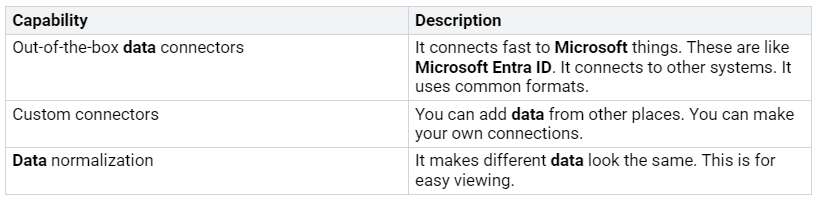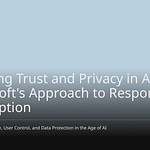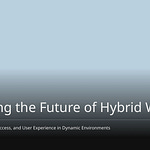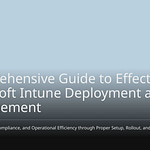You’re constantly facing an escalating challenge: balancing user freedom with robust security within Microsoft 365. Empowering users doesn’t mean sacrificing control; it means strategically leveraging Microsoft 365’s tools and policies in tandem. As new threats emerge and work styles evolve by 2025, complexity will only increase. Your Microsoft 365 environment needs to adapt, demanding effective security measures. This blog offers insights into utilizing Microsoft 365 features to both support your users and fortify your security posture, ensuring compliance. By implementing sound Microsoft 365 governance, you can significantly enhance your security.
Key Takeaways
Make sure people can use Microsoft 365 freely. Also, keep it very secure. This keeps your company safe. Threats are always changing.
Use special tools in Microsoft 365. These are like Data Loss Prevention. Another is Conditional Access. They help people work easily. They also keep information safe.
Keep your information safe. Use Multi-factor Authentication (MFA). Also use Zero Trust. MFA makes logging in safer. Zero Trust thinks there are always threats. This protects important information.
Teach your workers about security. They will be better at seeing dangers. This includes fake emails. It makes your company’s protection stronger.
Look at your security work often. See how people use the system. Check how fast you fix issues. See if people like the security rules.
Evolving Landscape: Why Balance is Crucial
You work in a complex digital world. It is important to balance user freedom. You also need strong security in Microsoft 365. This is not just a good idea. It helps your organization stay strong. Things are always changing. New challenges come up. You must deal with them.
AI-Powered Threats and APTs
Cybersecurity threats change fast. AI now makes attacks smarter. AI tools look at the web. They find your company’s data. They make detailed profiles. This helps them create fake messages. These messages look very real. This makes it easier for breaches to happen. AI also helps with fraud. It creates fake product reviews. It makes fake online stores. Bad actors use deepfakes. They use voice cloning. They pretend to be real people. They commit more fraud. AI-made phishing emails use tricky methods. They look like AI-written code. These new methods need better protection. This is for your Microsoft 365 system.
Hybrid Work and Expanding Attack Surface
Hybrid work means more places for attacks. You now manage more devices. You manage more network connections. You manage more software. This makes more work for your security teams. Weak spots are everywhere. They are on home routers. They are on personal devices. They are on other cloud services. They are not just behind office firewalls. Home networks are not built for business security. They bring risk. This comes from old employee routers. It comes from unsafe IoT devices. Using phones for work emails is risky. Unsafe cloud sync tools are too. This makes more ways for attacks. They often get past company protection. A report said 45% of companies. They had cybersecurity threats. This was because of remote work. Unsafe Wi-Fi is a problem. Weak passwords are too. Old software creates entry points. This lets in malware and ransomware. Your data is at risk. Your Microsoft 365 setup must handle these weak spots.
User Expectations for Seamless Workflows
Users want easy ways to work. This is true in Microsoft 365. Too many security rules can slow them down. If rules are too hard, users might skip them. This leads to risky ‘Shadow IT’. This hurts your security efforts. It makes the overall risk higher. You need to find a good balance. Some friction is good. It makes you think carefully. This is at the right time. Bad friction is not good. This is like too many false alarms. These come from security tools. It hurts work more than it helps. You must make sure your Microsoft 365 rules. They should help people work. They should also keep data safe.
Security and Compliance Imperatives
You have more compliance rules. In 2025, rules like GDPR are important. ISO 27001, HIPAA, and SOC 2 Type 2 too. They still shape information security. This is for your Microsoft 365 system. New data privacy rules are also coming. You must be careful. This avoids fines. It avoids damage to your name. These rules are always changing. Good information security is key. It helps you meet these rules. You need to keep changing your security plans. This protects sensitive data. It helps you follow the rules.
Empowering Users: M365 Strategies for Freedom
You can let your users work freely. This is true in Microsoft 365. You can still keep things very safe. This part talks about special Microsoft 365 tools. These tools help people work well. They also keep things secure. You use these tools with users in mind. This helps you balance user freedom. It also keeps important security policies.
Data Loss Prevention with User-Friendly Labels
You must keep your secret data safe. Data loss prevention (DLP) helps with this. It uses easy-to-understand labels. These labels are like digital stamps. You put them on your files. You can change them for your company. You can make groups for different kinds of secret data. For example, you can use “Public.” You can use “Internal.” Or you can use “Confidential.” These labels help people and computers know. They know how to handle data.
A label is plain text. It saves with file details. It saves with emails. Other apps can read it. They can then add their own protection. This label also stays put. It stays with the file. This is true no matter where you save it. When users see a label, it looks like a tag. It is on their apps. It fits easily into their work.
After you put on a label, its protection settings start. They work on the file. You can set a label to control who sees a file. This uses encryption. It is for emails. It is for meeting invites. It is for documents. This stops wrong people from seeing your data. You can also mark the file. This adds watermarks. It adds headers. Or it adds footers. This is for emails or documents.
Sensitivity labels keep your important data safe. They do not need users to follow all rules. Labels stop accidents. They also stop people from stealing data. They manage AI access. They give clear controls. These controls stay with your documents. Labels say how much protection a document needs. They set who can see it by default. They also set rules for outside people. These rules can stop sharing outside. They can limit sharing to certain groups. Labels are not about stopping work. They give people clear, safe ways. This helps them work faster.
You must plan for data loss prevention. Think about technology. Think about how your business works. Think about your company’s culture. Get ready for DLP by planning its setup. Then you use your policies. You find business tasks. These tasks use sensitive information. Get the people in charge involved. They decide how users should act. Plan your policies. Use them in a test mode first. This checks how they work. Then you use them fully. Know that DLP might need a change in how people work. Plan for training users. Use policy tips wisely. This makes people aware. Then move policies from test mode. Make them stricter. You set clear goals. You teach about security. You change policies to fit your needs. You watch and improve them. You use more protection tools. These include Microsoft Information Protection. It helps sort things. Microsoft Defender gives strong threat protection. Endpoint DLP watches device actions. Adaptive protection changes rules as needed. Activity Explorer and Data Explorer show who sees data. These tools make your data protection better.
Conditional Access for Context-Aware Security
Conditional Access makes security smarter. It lets apps ask for more security. This is for secret information. For example, users might log in to SharePoint. They use multi-factor authentication. But seeing secret documents needs more. It might need a safe device. It might need access from trusted places. Security changes based on how secret the data is.
Conditional Access lets you set smart security policies. Managers set rules. These rules start extra security. For example, rules can make you use multi-factor authentication (MFA). This happens when users access sensitive information. Or they connect from certain places. It also needs devices to be safe. This is before you can get in. You can change these rules. This is for specific Microsoft 365 apps. This makes sure the right people get in. This is based on how secret the thing is. Rules based on risk change how you get in. They look at what users do. They look at where they are. They start extra security. This happens when strange things happen. Or when there are risks.
Conditional Access makes security better. It has flexible controls. These controls change security needs. They look at things like device health. They look at where you are. They look at strange user actions. This way of doing things makes security stronger. It makes it harder in risky times. It lets you in easily when there is little risk. This makes it better for users. You can stop users from getting in. This is unless they are on approved networks. Or approved internet addresses. You can make MFA or 2FA start. This is if a new device tries to get into an account. You can base access on where you are. This includes in the office. Or outside the office. Or a safe remote work spot. You can need MFA or 2FA. This is when you get into a database. This is from a new browser. Or a new computer system.
Think about a rule for Microsoft 365 services. It is for all workers. If users get into Microsoft 365. This is from your company’s safe network. They can get in without extra checks. If a user tries to log in. This is from outside the safe network. The system sees it as risky. If users are in unsafe places. They must use multi-factor authentication. This is to get in. If the login is very risky. Getting in is completely stopped. This shows how conditional access uses encryption features. It uses other controls. This is to keep your data safe.
User-Friendly MFA and Password Reset
You need strong ways to log in. But you do not want to annoy users. Multi-factor authentication (MFA) is very important. Microsoft Authenticator is easy to use. It is also very safe. It is often faster. It is easier than passwords. It is safe and simple. Passwordless options are also easy to use. They are also very safe. They get rid of passwords. They use things like Authenticator. Or FIDO2. FIDO2 Security Keys are very safe. They need you to buy hardware keys. Text messages and phone calls are handy. But they are less safe. You should use stronger ways.
Self-service password reset (SSPR) must be safe and easy. You use multi-factor authentication. This needs more than one way to prove who you are. This is before you can reset a password. You use smart authentication. This changes how much proof you need. It is based on what the user does. It is based on things like where they are. What device they use. And what time it is. A new place might make you prove who you are again. You make strong password policies. These need hard, different passwords. You check security often. You encrypt secret information. This makes sure passwords and secret questions are safe. You watch and get alerts. This finds strange things happening. You act fast when security problems happen.
You make it easy for users to sign up. This makes setting up secret questions simple. It also makes giving contact info easy. This helps more people use it. You connect with identity providers. This makes password changes the same. This is across all needed systems. You give clear training. You tell people about SSPR benefits. This makes more people use it. It means less help from IT. You need more than one way to check for SSPR. This stops bad guys from using one weak method. This makes security much better. You can limit what methods are allowed for SSPR. Stopping mobile and office phones as checks. This stops SIM swap attacks. This makes security much stronger. This is part of how you set things up.
Secure Collaboration with Granular Permissions
You help people work together safely. This is in SharePoint Online. It is in Microsoft Teams. Specific permissions are key. You only give owner status to those who truly need it. These are usually team leaders. Or project managers. Others stay as members. You check guest access settings often. This is in the Teams Admin Center. You give only the smallest permissions needed. You check the guest list. You approve apps centrally. You check their permissions carefully. You keep a list of trusted apps.
You always use the Teams Admin Center. This is for full control. This makes sure rules are always followed. It tracks changes. You make templates. You make default security policies. These are for different kinds of teams. This makes sure new workspaces start right. They have the right structure. They have the right controls. You limit owner roles. This is to those who are in charge of team settings. They are in charge of members. They are in charge of security. You check the guest list often. You remove anyone who no longer needs to get in. You use the Teams Admin Center. This controls which apps can be put in. You control how much they can do. You block apps that are not safe. You use team templates. These have permissions already set. This makes new teams easier to make. It makes sure they are safe. You set a rule to check things often. This checks all permissions. It checks roles. It checks apps. It checks guest access. It finds old permissions. It finds security holes. You name one person. This person manages who can get in. This keeps permissions updated. It lowers risks of missing things. This is a very important part of how you set things up.
App Governance and Approved App Stores
You need to control third-party apps. Microsoft Defender for Cloud Apps helps you. It finds all cloud services. It checks how risky each one is. It finds users. It finds third-party apps. These apps can log in. It checks found apps. It uses over 90 risk signs. This checks your company’s security. It checks its compliance policies.
The platform lets you manage with rules. You make policies. These watch apps all the time. It tells managers automatically. This is about strange things happening. This includes sudden big increases in use. It tells them what to do. Defender for Cloud Apps fixes security holes. This is in OAuth apps. These often work without anyone knowing. They have many permissions. It helps keep data safe. This is when apps share data. It watches for apps not being used. It manages current and old login details. This keeps apps clean in your company. This is part of how you set things up.
You can block apps. This is with built-in ways. If you use Microsoft Defender for Endpoint. Marking an app as not allowed blocks it automatically. You can do this for certain groups of devices. This includes watching. It includes ‘warn and educate’ features. For other connections, blocking happens smoothly. This is when an app is not allowed. Defender for Cloud Apps lets you block access to apps not allowed. It uses existing office security tools. You mark apps as ‘Unsanctioned’. You make a block script. Then you put that script into the tool. This way does not send all web traffic through a middleman. For ways not supported. You make a list of all websites. This is for apps not allowed. You use this list. This is to set up other tools. This blocks those websites. This full approach makes your security stronger. This is in Microsoft 365.
Fortifying Security: M365 Tools and Best Practices
You build strong defenses. You do not slow down work. This part talks about Microsoft 365 security tools. It also covers how to set things up. You focus on stopping problems early. You manage who can get in. You always make things better. These are your security best ways.
Proactive Threat Detection
You find dangers before they hurt. Microsoft Defender XDR helps you do this. It gathers danger signs. These come from many products. This shows you the whole attack. It tells you how it started. It shows what it hit. It also shows its current harm. Defender XDR acts on its own. It stops attacks. It also fixes mailboxes. It fixes devices. It fixes user logins. This extra layer makes each part better. It guards against attacks. It helps with defenses. It shares signals. It takes automatic steps.
Defender XDR tells the full attack story. It links alerts. It links strange events. It links damaged items. It groups them into problems. It fixes problems on its own. It starts self-healing. This is for damaged items. This happens with automatic fixes. You can hunt for dangers. This is in device and Office data.
Microsoft Defender XDR gives you one view. This is for all danger finds. It shows damaged items. It shows automatic actions. It shows proof. This is in the Microsoft Defender portal. The combined problem list helps you. You focus on big issues. It groups the whole attack. It groups damaged items. It groups automatic fixes. It acts on dangers automatically. It shares important danger info fast. This stops the attack from growing. For example, if it finds a bad file. This is on a device. Defender for Endpoint tells Defender for Office 365. It scans and removes the file. This is from all emails. It blocks it everywhere. This is in the whole Microsoft 365 security system. It fixes damaged devices. It fixes user logins. It fixes mailboxes. It uses smart automatic actions. It uses plans. This fixes damaged items. It puts them back to safe. It uses the fix tools. These are from other products. You can hunt for dangers. This is across products. You make your own searches. These searches use 30 days of old signals. They use alert data. This is across device and Defender for Office 365 data. You hunt for signs of trouble.
Microsoft Defender XDR gives you one way to check and fix. It protects devices. It protects IoT devices. It protects hybrid logins. It protects email. It protects teamwork tools. It protects cloud apps. It gives one view. It gives strong analysis. It stops cyberattacks automatically. It includes email security. It includes login and access control. These are ways to stop problems. It fixes common issues on its own. It makes security work faster. It stops advanced cyberattacks. It keeps business going. Defender XDR gives real insight. Problems cover devices. They cover logins. They cover email. They cover teamwork tools. They cover SaaS apps. They cover data loss info. They cover the cloud. It finds cyber dangers faster. It uses Microsoft cyber danger data. This data comes from 78 trillion daily signals. This gives info on many cyberattack ways. It makes fixing faster. It stops cyberattacks automatically. It has one way to check. It uses advanced AI.
You also use Microsoft Sentinel. This is for security info. It helps you manage your security.
Sentinel‘s analysis reduces noise. It makes fewer alerts. It groups them into problems. It has built-in rules. You can make your own. It finds strange things. This is across all your stuff. It checks data you put in. This finds dangers. It shows your company’s security status. This uses the MITRE ATT&CK® plan. It uses many danger info sources. This finds bad actions. It helps you check security problems. You use watchlists. These link data from your lists. These are like important items. They are like fired workers. This links to events. This is for searching. It is for finding dangers. It is for hunting dangers. It is for fixing plans. Workbooks show info visually. They have ready-made templates. These give quick ideas. You can also make your own workbooks. Sentinel uses AI to check. It uses smart tech. This checks dangers. It hunts for strange actions. It uses Microsoft‘s deep security knowledge. Microsoft Sentinel uses open-source SIGMA rules. This is for finding dangers easily. It searches many places. This gives fast access to spread-out security data. It checks how users act. This finds strange user behavior. It finds insider dangers. It finds hacked accounts. This is key for your information security.
Identity Governance and Automated User Provisioning
You manage user logins well. Azure AD Identity Governance makes user setup automatic. It does this by:
Automated Account Creation: User info from your old system. It goes to Azure AD. This uses Azure AD Connect. It makes user accounts automatically.
Automated Access Assignment: Rules say how users get in. These rules put users in groups. They give them licenses. They give access to apps or things. This is based on their job or team.
Dynamic Access Modification/Revocation: When a worker changes jobs. Or leaves the company. Azure AD changes or removes their access rights automatically. This follows set rules.
Automatic user setup helps you. You make sure access rules are the same. It gives or takes away access rights fast. It helps keep control. This is over user account management. Auto-setup makes access rules the same. It gives the right access rights. It gives permissions automatically. This is based on set rules. It makes sure access rights follow rules. It lowers human mistakes. It lowers oversights. These could cause security problems. Most auto-setup systems keep good records. They keep logs. This is for all setup actions. It makes a record. This record helps you track user access changes. It checks for security compliance. It makes reports for checking.
Azure AD Identity Governance makes access checks automatic. It does this by:
Periodic Review Initiation: You check user access to things often. This makes sure permissions are minimal.
Designated Reviewer Assessment: Bosses or data owners check. They confirm user access rights are right. They check single users or groups.
Decision Making: Reviewers use an easy screen. They see access assignments. They decide to approve. They decide to take away. Or they decide to change access rights.
Customizable Configuration: You set how often to check. You set how long. You set automatic messages. This reminds checkers of tasks.
Auditable Record Keeping: All access choices are saved. This gives a record. This is for rules and checks.
Automation makes sure permissions are right. This is from the start. It lowers risks of too much access. It lowers unauthorized access. Automatic records make rule reports easier. Automatic removal helps. It archives or deletes old workspaces. This is based on rules. Automatic removal helps. It gets back unused licenses. It takes away access. This is when workers change jobs. Or leave. It starts re-check processes. Owners confirm if a workspace is still needed. Linking setup with automatic cleanup. This keeps your Microsoft 365 safe. It keeps it working. This is a key part of your security best ways.
Automated Security Baselines
You make sure devices are safe. These devices use Microsoft 365 things. Microsoft Intune‘s security baselines help. They quickly set up recommended security. This is for managed Windows devices. These baselines help keep users safe. They help keep devices safe. They give fine control. This is over security settings. They are good for Windows 11. They are good for Windows 10 version 1809 and newer. You put baselines on groups of users. Or devices in Intune. They set things like turning on BitLocker. This is for removable drives. They need passwords to unlock devices. They turn off basic login. You can change these baselines. This fits your needs.
Each security baseline is set by default. It follows best ways. It follows advice for security settings. The Windows security team made these. For new Intune users. Security baselines are a starting point. You quickly make safe profiles. You quickly put them out. This protects company things. It protects data. These baselines work with Intune. They make moving easier. This is for companies. These companies use group policy now. They offer a modern way to manage.
Security baselines make Multi-Factor Authentication (MFA) a must. This is for all users. This makes sure it applies to everyone. This is true for those who manage things. It stops bad access. Baselines turn on and set key rules. These include safe links. They include safe attachments. This is in Microsoft Defender for Office 365. This makes protection better. It guards against bad links. It guards against suspicious email files. Through Microsoft Intune. Security baselines put consistent Windows 10 and 11 security settings. This is on managed devices. This includes settings for BitLocker disk encryption. It includes Microsoft Defender Antivirus. It includes Windows Update rules. Security baselines turn on tested Attack Surface Reduction (ASR) rules. This is in Microsoft Defender for Endpoint. This blocks common attack methods. These include running files from email. Or scripts downloading bad stuff. Baselines turn on unified audit logging. This gathers activity logs. This is from many Microsoft 365 services. It helps find security problems. It helps check them. This is key for your information security.
Continuous Security Awareness Training
You make your people stronger. Social Engineering Checks help. These include fake phishing. They build cyber strength. They act like real cyberattacks. These tests find weak spots. This is in your company’s security. They greatly raise user awareness. By acting out dangers. Like phishing. Like phone scams. Like physical security breaks. You find areas to fix. You teach workers about dangers. This makes them better. They can fight social engineering attacks.
Phishing practice campaigns make users stronger. They give real experience. This comes from regular tests. These tests use many ways. They are with training. The best tests are more than one click. They copy real attacker tricks. They change with new dangers. They start with easy problems. They slowly add hard, AI-made tricks. This builds pattern finding. Quick hints and personal training. They turn risky actions into learning. This steadily makes workers better. It changes wrong ideas into real strength.
Phishing practice campaigns greatly help users. They get stronger against social engineering attacks. They teach workers. They give real, deep learning. These help workers see and act right. This is for phishing tries. This works better than old training. They lower successful attacks. They make workers more aware. They make them more careful. This lowers chances of workers falling for real phishing. It lowers data breaches. It lowers money lost. They find weak spots. They show which workers or teams are most likely to fall for it. This helps with special training. It helps with security fixes. They check cyber readiness. Test results show how ready your company is. This helps make choices based on data. It helps keep getting better. They build a security-aware culture. Regular tests make a place. Workers actively find and report dangers. They help you follow rules. They meet industry rules. They meet government rules. This is for security training. Tests are a cheap way to stop problems. This is compared to harm from real phishing attacks. This is a key part of your security best ways.
Implementing Zero Trust Architecture
You use a Zero Trust plan. Before using Microsoft 365 Copilot. You use Zero Trust ideas. Verify Explicitly means checking. It means allowing user access. This is based on all info. This includes who they are. Where they are. What device they use. You check logins. You make devices follow rules. You watch what they do. Use Least Privilege Access means giving only needed access. This is through just-in-time access. It is through just-enough-access (JIT/JEA) rules. It uses risk-based rules. It uses data protection tech. This includes using sensitivity labels. It includes data loss prevention. Assume Breach means thinking. A breach will happen. This leads to finding dangers early. It leads to fixing them. Examples include network splitting. It includes full encryption. It includes using AI to find strange things.
Verify explicitly: Every try to get in. It is treated as if it is from an unsafe network. Checking is constant. It is full. It checks who the user is. Where they are. What device they use. This is in real-time. This makes sure only allowed people get in.
Use least privileged access: Users get only the smallest access needed. This is to do their jobs. It limits possible harm. This is if an account is hacked.
Assume breach: The system works by thinking. Hacks will happen. It plans for cyberattacks. It focuses on finding them. It focuses on fixing them. It focuses on making harm small. It does not only focus on stopping them.
Microsoft 365 supports the idea of Just Enough Access (JEA). This stops too much data showing. It stops too much sharing. It means setting permission rules. It means company rules. It also means user training. To find existing oversharing. Microsoft Purview‘s Information Protection helps. It has data sorting tools. It has built-in content labeling. It has data loss prevention rules. It finds files with secret info. Or classified content. This is across Microsoft Teams. It is across SharePoint. It is across OneDrive. It is across email. It is across chat. It is across your own systems. It is across devices. It automatically sets controls. This limits access to these files. It checks access to shared content. This is at the site level. It is at the team level. This is in Microsoft Teams and SharePoint. It makes rules stronger. This limits finding info. This is to allowed people. Microsoft Syntex – SharePoint Advanced Management helps more. It automatically finds possible oversharing.
Microsoft 365 has many security features. It has information protection features. These help you use Zero Trust. This is in your systems. These features also protect access to other SaaS apps. They also protect the data in them.
Microsoft 365 features support Zero Trust ideas. This is in many key areas:
Identity & Access Management (IAM): Azure AD manages user logins. Conditional Access sets rules for access. Multi-factor authentication (MFA) makes security better. Identity Governance manages user jobs. It manages permissions. This makes sure logins are checked right. These are key access points.
Device Trust: Intune‘s device rules. Microsoft Defender for Endpoint. They make sure only healthy devices get in. This stops infected devices. It stops old devices. They cannot be entry points for attackers.
App and SaaS Access Control: Microsoft Defender for Cloud Apps watches app use. It controls sessions. It finds hidden apps. This helps manage apps. These apps are not managed. Or they are risky. These could cause data leaks. Or weak spots.
Data Protection & Sensitivity Labeling: Purview Information Protection sorts data. It labels it. It protects secret data automatically. Data Loss Prevention (DLP) rules stop wrong data leaving. This protects data. It stops accidental showing. Or bad showing.
Network & Infrastructure Controls: Modern Zero Trust ways in Microsoft 365. They move from old VPNs. They move to safe, flexible options. These include no-VPN access. They include micro-splitting. They use Entra and Azure networking. This helps separate dangers. It limits moving around inside. This is a main part of your security best ways.
The Human Element: Fostering a Security Culture
You build strong defenses. Your people are your best asset. They are also your weakest link. A strong security culture helps users. It makes them part of your defense. This keeps your Microsoft 365 safe.
Clear Security Policy Communication
You must share your security rules clearly. Do not use hard words. Tell them why each rule matters. Users get it when they see its impact. Regular, short updates keep everyone aware. This helps them choose safely every day.
Accessible Support and Feedback Channels
Give users easy ways to get help. Let them share ideas. Add surveys to apps. Users can give their thoughts. They can suggest changes. User feedback is very helpful. It shows you want to get better. For example, CISA shared Microsoft 365 SCuBA rules. This was in October 2022. They asked agencies to try them. They asked for ideas.
Some ideas are already in the new version. It came out in January 2023.
More ideas help make these rules better.
SCuBA users should check new versions. This helps them use new features.
This shows user ideas make security better.
Positive Reinforcement for Secure Behaviors
You should praise good security actions. Thank users who report fake emails. Praise teams with good security. Rewards work better than punishment. This builds a good security mindset. It helps your Microsoft 365 system.
User Involvement in Security Solutions
Let users help make security tools. Their ideas are very useful. They often find problems with current tools. Working together makes better tools. It makes them easier to use. More users will then follow new rules. This shared effort makes security stronger. It helps with access control. It helps protect data.
Check How Well You Are Doing: Ways to Measure
You must check your work. This shows if you balance user freedom. It shows if you have strong security. You need clear ways to measure. These ways help you make good choices. They keep your Microsoft 365 safe. They keep it working well.
How Users Work and Use Tools
You watch how users work. Are they using new security tools? Do these tools make them slow? You check how many use new Microsoft 365 features. This includes safe teamwork tools. You also watch how long tasks take. This shows if security rules stop daily work. Many users mean they like your security. They find it easy. This keeps your data safe.
Security Problems and Fix Time
You must watch security problems. How many attacks happen? How fast do you fix them? You check the average time to fix problems. A short fix time means your team is fast. It stops threats quickly. You also watch how many phishing attacks work. This shows if your training helps. Fewer problems mean stronger security. You keep your data and access safe.
Rules Check Scores and Data Leaks
You check how well you follow rules. What do your check scores show? You look at results from checks. High scores mean you follow rules. You also watch data leaks. This includes data seen by wrong people. Strong rules lower these risks. They keep secret data safe in Microsoft 365. You make sure your rules meet all needs.
Users Happy with Security
You listen to your users. Are they happy with your security? You do surveys often. These surveys ask about security rules. You ask if it is easy to get in. You ask how it affects their work. Good feedback means users feel safe. They also feel strong. This builds a good security feeling. It makes sure your Microsoft 365 helps with freedom and safety for your data.
Finding the right balance is key. This is for user freedom. It is for IT security. This is in Microsoft 365. It is a changing process. You must use Microsoft 365 tools well. You must build a security culture. You must adapt to new threats. You must meet user needs. This way gives strong security. It protects data well. It also helps your workers. You get lasting strength. You follow rules. The future of work needs this. Security in Microsoft 365 needs this. You need smart plans. You need flexible plans. This keeps your data safe. It controls access well.
FAQ
How can you balance user freedom and security in Microsoft 365?
You can balance freedom and security. Use Microsoft 365 tools. These include Conditional Access. Data Loss Prevention helps too. They let users work freely. They also keep your data safe. Build a strong security culture.
What is the most important security feature in Microsoft 365?
Multi-factor authentication (MFA) is key. It adds more security. This is for user logins. Turn on MFA for everyone. This protects accounts and data.
How does Zero Trust help protect your data?
Zero Trust thinks breaches will happen. It checks every access request. It gives only needed access. This makes security much better. It protects your sensitive data.
Can user training really improve security?
Yes, training is very important. It teaches users about threats. They learn to spot phishing. Your team becomes a strong defense. This makes your company safer.
What are sensitivity labels for data security?
Sensitivity labels sort your data. They add automatic protection. This includes encryption. You use them to control access. This keeps your data safe.