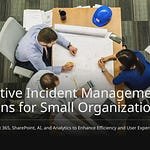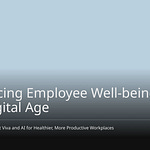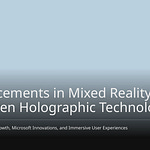Many traditional intranets leave you frustrated. You often find static content and struggle to locate critical information. A significant 22% of organizations report poor user experience as a key reason their intranets fail. These platforms frequently suffer from outdated content, lack personalization, and offer a confusing structure, leading to information overload for enterprise users. You need a modern solution to boost your SharePoint intranet.
This intelligent intranet transforms your enterprise experience. It offers personalized content, dynamic updates, and enhanced efficiency for every user. This approach leverages Microsoft technologies to improve enterprise collaboration. SharePoint’s flexible layouts, Microsoft Lists, and the SharePoint Framework (SPFx) are key to building this intelligence. These powerful Microsoft 365 tools empower you to design a responsive and engaging enterprise platform. You will learn practical strategies to implement these modern SharePoint capabilities, extending your Microsoft 365 ecosystem. This guide helps you create effective SharePoint online intranets using the SharePoint Framework (SPFx) for robust enterprise solutions.
Key Takeaways
An intelligent intranet uses SharePoint, Lists, and SPFx to give you a personalized digital workplace. It helps you find information easily and work better.
SharePoint’s flexible layouts let you design engaging pages. You can drag and drop elements and use templates to make your intranet look good and work well.
Microsoft Lists act as a powerful data engine. You can create custom lists for many tasks, track changes, and automate workflows to keep your information accurate.
SPFx helps you build custom tools and features for your intranet. This makes your intranet smarter and more personal for each user.
To make your intranet successful, plan carefully, get user feedback, and keep it updated. This ensures it stays useful and relevant for everyone.
Pillars of an Intelligent Intranet
Defining Intelligent Intranet
An intelligent intranet transforms your digital workplace. You gain a platform that offers personalized content and dynamic updates. This system provides easy navigation and robust search capabilities, helping you find information quickly. It is mobile-friendly, allowing you to access it from any device. Security is a core design element, protecting your sensitive data. You can customize it to reflect your company’s culture and brand. This intelligent intranet integrates with other microsoft business applications, acting as a central hub for your enterprise. It offers a flexible content management system, enabling non-technical user to publish fresh content. Personalization capabilities tailor content to your precise audience, reducing information overload and enhancing your user experience. AI-driven personalization delivers content based on your role and preferences. Smart search anticipates your intent, providing accurate results. Automated content governance manages information, and comprehensive analytics offer real-time data for informed decisions. An intuitive interface design is crucial for better adoption and engagement.
Flexible Layouts for Design
SharePoint’s flexible layouts give you powerful tools for intranet design. The new 12-column grid system offers precise control over web part placement and resizing. This allows you to create dynamic, visually compelling spaces. You can use drag-and-drop functionality to easily move components within the grid. Free-form resizing provides flexibility in arranging web parts, including overlapping and grouping. Section templates help you create design patterns for consistent branding. These features enhance your user experience, making content easier to find and interact with. This leads to increased productivity and stronger company culture. You build engaging collaboration hubs, moving beyond static pages. This modern sharepoint approach improves communication and streamlines your development process.
SharePoint Lists: Data Engine
SharePoint Lists serve as a versatile data engine for your intranet. You can customize lists for various business needs, from simple task tracking to complex project management. They support different column types, handling diverse data effectively. You can include attachments for comprehensive documentation. Configurable unique permissions enhance security for your data. The Quick Edit feature provides an Excel-like interface, simplifying bulk data entry and updates. You can import Excel tables directly into new lists, converting headings into columns. Power Automate workflows can automate data transfer, ensuring accuracy and reducing manual effort. This robust framework supports your enterprise integration needs.
SPFx for Advanced Intelligence
The SharePoint Framework (SPFx) enables advanced intelligence and customization for your intranet. You can build custom SPFx web parts and application customizers that personalize content based on user profile properties. “My Toolbox“ is a personalization tool that follows you across the intranet, providing quick access to features. Custom news web parts deliver relevant announcements based on your location. Featured Sites display a rollup of sites based on your selected branch. Common Tools provide a rollup of available tools, varying by location. SPFx and React help you build reusable components and extensions, ensuring a consistent user experience. You use Bootstrap’s grid system for responsive layouts, and custom JSON themes with CSS refine the design to align with company branding. JavaScript libraries enhance responsiveness and interactivity, allowing dynamic adjustments. Precise CSS and JavaScript adjustments ensure visual consistency and responsiveness for UI components like modals and accordions. This powerful framework supports extensive development and integration, enhancing your microsoft 365 enterprise solutions. You can create personalized dashboards and leverage apis for better performance.
Designing and Building Your Intelligent Intranet
You embark on a journey to transform your digital workplace. This section guides you through the strategic planning and initial implementation steps. You leverage SharePoint’s native capabilities to build a robust and engaging intranet.
Strategic Planning and User Needs
You begin by laying a solid foundation for your intelligent intranet. Strategic planning ensures your SharePoint solution meets your organization’s unique demands. First, review your existing intranet for upgrade requirements. You inventory current sites and content, identifying how they meet business needs. Gather new ideas from site owners and employees to inform your strategy. Next, identify and prioritize your needs. Analyze user impacts and collaborate with business leaders to define success metrics. Create user scenarios to plan for specific needs and solutions.
Migrate your existing data to SharePoint. Conduct a thorough content audit. Define clear criteria for migration, eliminating obsolete documents. Remove version IDs from file names and convert legacy documents for compatibility. Finally, select and design the components for your intranet. Determine permission and sharing options. Design the intranet’s portal page with essential components like mega menus and news web parts. Base your site designs on user research and access customization options. Train your content authors effectively.
Gathering user needs is crucial for a successful intranet. You analyze user engagement by tracking login frequency, page views, and time spent on pages. This helps you understand feature usage. Regularly survey users to understand their needs and identify areas for improvement. Keep surveys short and offer incentives for participation. Conduct direct interviews or surveys to identify real challenges in employees’ daily work. Analyze the context and work preferences of different teams. Some teams prefer visual dashboards, while others need technical documentation. Some prioritize advanced collaboration, while others value simplicity and speed. Plan for regular reviews to ensure your intranet continues to meet evolving user needs. Your company grows and processes change, so your intranet must adapt. Utilize search function data to uncover knowledge gaps, areas needing content improvement, or new content requirements. Segment data by department to understand usage patterns, content interests, and information gaps. This allows for tailored functionalities. Organize focus groups to gather first-hand opinions and identify shortcomings in user experience.
Information Architecture for Relevance
You design an information architecture (IA) that ensures content relevance and easy discoverability. Establish clear governance and ownership. Define who can create sites, assign permissions, and manage content. This prevents clutter and confusion. A global company, for example, reduced redundancy by 60% and improved search relevance by enforcing governance and assigning site owners. Standardize metadata and taxonomy. Implement managed metadata services, standard content types, and controlled vocabularies. This improves document discoverability, reduces duplication, and ensures consistent tagging. Auditing current content and creating a centralized taxonomy are excellent first steps.
Design intuitive, role-specific navigation. Employees see only relevant content. Permissions enforce security without compromising usability. A multinational enterprise reduced support requests by 40% using this approach. Optimize search and discoverability. Align search with your information architecture by implementing refiners and filters based on metadata. Surface relevant documents quickly. Using Microsoft Search with custom refiners and AI-driven suggestions enhances the user experience. Use Hub Sites for enterprise-wide consistency. Unify related sites under a single structure. This enables consistent branding, navigation, unified security, and easy content aggregation. This helps maintain cohesion while scaling your intranet.
Integrate information architecture with compliance requirements. Embed retention, classification, and audit policies from the start. A healthcare organization reduced audit risks by aligning IA with compliance rules. Leverage Microsoft 365 tools and Power Platform. Integrate SharePoint with tools like Microsoft Teams, Viva, Power Automate, and Power BI. This automates workflows, routes approvals, triggers notifications, and builds dashboards for adoption metrics. Prioritize user experience (UX). Create an intuitive, visually appealing, and role-specific experience with clear navigation, simplified dashboards, and responsive design. Conduct UX workshops to ensure the design meets actual user needs. Balance compliance with usability. Use role-based access to show only relevant content. Implement automated policies for retention and classification. Contextual permissions provide dynamic control. Personalize your intranet. Deliver relevant content through Microsoft Viva & Graph integration for AI-driven recommendations. Provide department-specific feeds, targeted alerts, and dynamic homepages that adapt to user roles. Incorporate analytics to measure adoption. Track usage reports, content effectiveness, and feedback analysis. Leveraging Microsoft 365 reporting and Power BI dashboards helps you refine IA continuously. Recognize that an intranet is never ‘finished.’ Regularly update IA based on business changes. Refresh your design, evaluate search effectiveness, and gather employee feedback to prioritize new features and ensure ongoing relevance.
Avoid common pitfalls when structuring your information architecture. Do not structure content by department. This approach is often not user-friendly, especially in large companies. Users need to know their exact departmental affiliation to find content. Structuring by task or topic provides employees with relevant information for their daily work. Limit top-level navigation elements to no more than nine. Exceeding this number clutters the navigation and makes content harder to locate. Organizing by department instead of task or topic makes intranets prone to navigation changes during company reorganizations. Task-based structures are more resilient. They group information based on how employees use it, not who creates it. Avoid using difficult-to-scan category names. Labels should be clear and concise, with meaningful words appearing early. Do not use confusing menu labels. These often result from terms that are too broad, sections that grow too large, lack of distinction between section names, or the use of jargon. Labels should be descriptive, specific, and mutually exclusive for clear navigation.
Crafting Pages with Flexible Layouts
You craft visually appealing and highly functional pages using SharePoint’s flexible layouts. These layouts provide powerful tools for your intranet design. You can create pages from templates. Choose from ready-made templates like Newsletter or Event for a structured starting point and consistent look. Use open prompts and design ideas to generate content and visually appealing layouts dynamically. This offers more flexibility and personalization.
The two-dimensional grid allows you to position content anywhere for tailored design. Drag-and-drop editing enables effortless movement of web parts across the layout. Resizable and overlapping web parts facilitate creative highlighting of content through layering and scaling. Web part grouping combines multiple elements into a single group for easier management. Responsive reflow options provide choices for how content adapts on mobile devices, either left-to-right or top-to-bottom.
To add a flexible section, you add a new section on your SharePoint Page or News post and select “Flexible” as the layout type. Insert web parts using the toolbox. Drag desired web parts into the section, such as text, images, lists, or videos. Drag and resize each element freely across the grid, using handles to resize and guides to align. Group and overlap elements into a group for consistent movement and layout. Use overlapping sparingly for emphasis. Preview your page for mobile before publishing. Adjust content reflow for an optimal mobile experience.
Consider the “Explorer” fictional company example for branding and design principles. You apply custom fonts, colors, and logos to create a cohesive look. For instance, the “Explorer” intranet uses custom fonts like Alternox for headings and Segoe UI for body text. You use sections to break up pages by columns and color. Special sections like ‘Full-width’ and ‘Vertical’ can be added independently. Other sections combine to create various page layouts. Section Templates provide pre-defined layouts for a quick start. Collapsible sections allow for expanding/collapsing detailed content like tables or FAQs. You can set a divider line and default display state.
You achieve visual appeal by using section backgrounds and overlapping web parts. For example, an image web part with a map can sit on top of a background to create a nice composition. You can create depth with section colors. The “Explorer” intranet uses a background image with a logo at the top. It features a “Good Afternoon” custom SPFx web part, a tutorial card, and an image web part with a map. This creates a visually rich header. Further down, a section with a mountain background houses a communication hub. This hub uses list formatting for alerts, overlapping with a SharePoint web part. This creates a dynamic and engaging visual effect. You can also combine multiple web parts, grouping and overlapping them to create complex compositions without custom development. This approach reuses and repurposes existing Microsoft components.
Effective visual design principles enhance your SharePoint intranet pages. You aim for a visually pleasing, on-brand design. Simple navigation is easy to identify due to its location and background color. Elevate the visibility of commonly used applications, pages, and sites. A carousel can feature promotions, announcements, and other special interest stories. A wide, fat footer at the bottom repeats global navigation topics and lists the same links that appear in the megamenu. Include helpful content-related features, such as project highlights and employee highlights. A splashy banner at the top clearly indicates the page’s purpose. Quick links with branded icons allow for easy application identification. Organize content into digestible chunks, such as training broken into tabs for required, new employee, and online courses. Interactive elements like a calendar web part allow for signing up for workshops and RSVPing. Sections listing skills and certificates needed for career progression allow users to check their current certification status. Rich interactive content at the top creates a modern and engaging look. Quick links for frequently used applications can have personalization options per group, team, or job role. Company performance information can display personalized metrics. Personalized bookmarks for learning and development resources, mandatory readings with deadlines, and training calendars with filterable events are also valuable. Personalized welcome messages for new employees, pulling names from Active Directory, and contact information for key personnel enhance the user experience. Onboarding roadmaps with links to resources adapt to different job roles. Ensure responsive and accessible design for a seamless experience across all devices and inclusivity. Consistent branding increases employee trust and makes the intranet feel official. Use no-code design tools with a Theme Builder to apply brand colors, custom fonts, and unique headers/footers without complex coding. Start with professionally designed templates instead of blank pages to create professional-looking intranet pages. This avoids generic designs and accelerates launch times. Utilize no-code page builders with a library of versatile design elements like Tabs, Accordions, and Image Carousels. This overcomes rigid native SharePoint layouts and creates dynamic designs through drag-and-drop functionality.
Dynamic Content with Microsoft Lists
Microsoft Lists serve as a powerful tool for creating dynamic content experiences on your SharePoint intranet. You create lists with diverse columns like Text, Number, Choice, Currency, Date and Time, Lookup, Yes/No, and Calculated. You can attach files for additional details. Develop list views to organize, sort, and filter data. Modify metadata by adding or deleting columns and setting validation rules. Ensure consistent use across sites with content types, site columns, and templates. Establish relationships between lists using unique columns, lookup columns, and relationship enforcement. This builds sophisticated business solutions and maintains data integrity. Create custom lists, display data in Web Parts and Web Part Pages. Import, export, and link data from other programs like Excel and Access.
Track versions and detailed history of list items to monitor changes. Identify who made them and restore previous versions if needed. Require approval for list items before they are visible to everyone. Items remain in a pending state until approved or rejected. Customize permissions to control whether users can read and edit only their own items or all items. Apply specific permission levels to individual list items. Create and manage different views of the same list to organize or filter information based on user needs without altering the actual list content. Set content targeting by enabling audience targeting to filter list items for specific groups. This ensures relevant content displays to the right audience.
You can use various list types to enhance your intranet. Announcements share news, status, and reminders with enhanced formatting. Contacts store information about people or groups, viewable and updatable from compatible email/contact management programs like Outlook. Discussion boards provide a central place for team discussions. They can store email discussions if enabled. Links centralize links to the Internet, intranet, and other resources. Promoted links display link actions in a visual layout. A Calendar stores team events, holidays, and milestones with visual views. Tasks track project information and to-do events, assign tasks, and monitor status and completion percentage. Project tasks store task information with Gantt views and progress bars. You can track status and view/update from compatible programs like Project.
To add a list to a SharePoint modern experience page, first, ensure the page is in edit mode. If not, click Edit at the top right of the page. Hover your mouse above or below an existing web part. You will see a line with a circled +. Click +, and you will see a list of web parts to choose from. Scroll down to the Documents, Lists, and Libraries section. Select List. Select the list you want to insert on your page. If you are satisfied with your selection, select Save as draft near the top left. Then, to make the updated page available to others, select Publish near the top right.
You can use Power Automate for workflows. This automates data transfer, ensuring accuracy and reducing manual effort. You can embed Lists forms directly into SharePoint pages using the embed web part. For example, the “Explorer” intranet uses a contact list with custom formatting. This allows you to combine internal users from your tenant with external people into the same list. This creates a comprehensive employee directory. You can also create news feeds, events calendars, policy libraries, and FAQs using Lists. These examples demonstrate the versatility of Lists in creating dynamic and interactive content for your intelligent intranet.
Extending and Sustaining Your SharePoint Intranet
You extend and sustain your SharePoint intranet for long-term success. This section focuses on using SPFx for custom solutions and best practices.
SPFx for Custom Solutions
You leverage the SharePoint Framework (SPFx) to build custom solutions. SPFx allows you to extend existing SharePoint features or add new ones. For example, you can display calendar events in a unique way. You integrate multiple third-party systems, pushing and pulling data into and out of SharePoint. This ensures seamless information flow across your enterprise. You customize the user interface, injecting custom CSS for company-approved fonts. This maintains brand consistency.
SPFx is necessary for creating a more interactive and intelligent intranet portal. This portal leverages AI functionalities. It offers predictive search results, automated content curation, and personalized user experiences. This transforms your intranet into a proactive assistant. SPFx provides a secure platform for developing these AI integrations. It ensures compliance with Microsoft’s security standards. It also allows for the deployment of custom Microsoft 365 Copilot assistants within SPFx web parts. This maintains data protection and user privacy.
You build complex information request systems, such as managing freedom of information requests. These systems involve multiple web parts, SharePoint lists, and Power Automate workflows. You also create interactive media players that track user progress and prevent skipping. These often integrate with SharePoint lists and workflows.
Specific examples of custom SPFx web parts enhance intranet functionality. BizPortals’ custom bookmarks offer advanced customization. You create new pages or add links from internal or external sources. You add comments and create personal links with restricted access. You receive automated email notifications for new or updated links. This provides various layouts and customizable titles and descriptions. A custom news web part provides a dedicated space for displaying customizable content in media-rich formats. This helps employees stay updated. It offers layout options, the ability to create new lists, set the number of records, and define a date range for news availability. An employee directory web part acts as a contact management tool. It allows employees to quickly find co-workers. It provides complete details like email, phone, department, job profile, and location. You customize these details. You select between card or tile views and enable group selection for personalized experiences. You apply filters based on initials, department, and job titles.
Other custom SPFx components include Origami’s Navigation Bar. This custom web part goes beyond SharePoint’s default navigation. It allows you to change font size, add navigation descriptions, resize logos, and apply specific brand colors to individual elements. This creates a navigation experience aligned with branding and improved usability. A personalized full-width news carousel recognizes individual employee names and displays the latest announcements. You adjust carousel height, image appearance, call-to-action buttons, and add relevant quick links. This makes news more engaging and personalized. A color-coded SharePoint calendar web part addresses the limitations of the out-of-the-box calendar. It neatly displays upcoming events with color-coded categories and the ability to RSVP. This prevents the page from being overwhelmed by too many events and offers better organization. This SPFx development provides powerful tools for SharePoint customization.
Global Enhancements with SPFx
You use SPFx application customizers to implement global enhancements across your SharePoint intranet. These customizers provide a global, tenant-wide, and unified navigation. They offer dynamic content and fixed content mixed for a customized experience. They are context-aware of the current logged-in user. This provides different experiences, such as location-specific news or team meeting schedules. You include iconography, branding, and images for a more engaging product.
Application customizers dynamically render traditionally fixed content. This includes links to department sites or hubs. This prevents broken links when sites are renamed or moved. You implement custom global navigation examples. These include a menu with workday snippets, news with next meeting information, or dynamic location-based content. You create custom footers across the entire tenant for key information. This includes site maps, contact details, help desk links, or support ticket creation. You develop contextually aware reminders of upcoming meetings, common actions, or help for specific sites within footers. You build customized FAQs for Project Site document libraries within footers.
SPFx application customizers offer significant benefits for global intranet elements like headers or footers. They enable non-intrusive messaging across SharePoint. They support displaying persistent headers, footers, alerts, or banners. These are useful for sharing company-wide updates, legal disclaimers, or compliance notifications. This improves visibility of important information without altering page content. This framework provides robust development capabilities for your Microsoft 365 environment.
Governance and Maintenance
You establish a strong governance strategy for your SharePoint intranet. This ensures content quality, security, and optimal performance. Strategic bodies and cross-functional groups, including Comms, HR, IT, and Knowledge, ensure alignment with corporate strategy. You define information architecture, site scope, and hierarchy. This includes navigation, SharePoint sites, and the hierarchy of hub sites. You govern SharePoint search limits and manage taxonomy items via the Term Store for findability. You map relationships between SharePoint and other Microsoft 365 tools like Teams and Yammer for content and communication. You use audience targeting, metadata, and Active Directory data for relevant user experiences. This enables personalization and targeting. You control the level of customization, plug-ins, and integrations for platform management and user experience. You define central and distributed roles for management, content, and technical aspects of intranet operations.
Your content strategy establishes what intranet content should achieve. It defines how you deliver content and how you keep it up-to-date. Publishing standards document guidelines to ensure content is engaging, accurate, timely, and on-brand. You assign ownership for central content areas and local publishing. This ensures accountability. You implement workflows for approvals, reviews, translations, and archiving or deletion. These are content lifecycle management processes and approvals. Terms of usage and other policies define acceptable usage, GDPR, privacy, and handling copyrighted materials. You establish site and page templates for consistency. You potentially restrict web part usage.
Information architecture and search are critical. This includes navigation architecture, page architecture, metadata architecture, and search experiences. Branding defines the look and feel through brand standards for site and page designs, imagery, custom themes, and content authoring standards. Content management is a critical part of the governance plan. It addresses content findability and ensures processes manage content effectively.
You define roles and responsibilities for platform management. This includes administrators, content owners, and end users. You structure sites, libraries, and lists for easy navigation and content discovery. These are information architecture guidelines. You establish guidelines for content access, editing, and sharing. These are permissions and access control. You set rules for creating, storing, and archiving content to prevent clutter and maintain relevance. This is content management. You ensure alignment with legal and regulatory requirements, including data protection and retention. This is compliance and security. You define standards for customizations like workflows, branding, or third-party integrations. These are customization guidelines. You provide resources to help users properly utilize SharePoint. This is training and support.
Compliance and security are essential for meeting regulatory requirements and protecting data. You implement data loss prevention (DLP) policies. You regularly audit SharePoint activity. You use sensitivity labels. Policies and guidelines form the foundation of governance. They outline content management rules, retention, and deletion policies. Examples include retention policies for archiving financial statements, deletion rules for outdated marketing materials, and user access controls for sensitive HR documents. The governance team includes administrators, IT staff, and business stakeholders. A SharePoint administrator manages site settings. A content owner updates content libraries. An IT security lead monitors data protection compliance. Site and content management involves logically structuring SharePoint sites. It ensures content remains current and relevant. You use consistent site structures. You schedule quarterly reviews to archive unused sites. You implement metadata tagging for documents.
You design an intuitive user experience. This includes clear language, logical site structures, consistent navigation, responsive design, brand consistency, use of images and icons, and visual hierarchy. You implement robust search functionality. You optimize the search engine by indexing relevant content, customizing search schema, implementing query rules, adding refiners, utilizing managed metadata, and creating custom search verticals. You leverage integration with Microsoft products. You integrate with tools like Microsoft OneDrive for document storage and sharing, Power Apps for custom applications, Power BI for data visualization, and Outlook for streamlined email communication and document access.
You use a zero-trust strategy. This approach operates on the principle of ‘Never trust, always verify.’ It requires rigorous authentication and frequent validation for every user and device before accessing data. Key principles include continuous verification, least privilege access, and automated context collection and response. You utilize third-party solutions like ShareGate. This continuously monitors policy progress through dashboards. It generates automated reports for management. This helps assess security, maintain organization, and address membership needs.
You enable versioning for documents. You track changes, revert to previous versions, and maintain a complete document history. This prevents data loss and ensures accountability. You configure external sharing policies carefully. You define who accesses content outside the organization. You use expiration dates, permission levels, and conditional access policies. This prevents unauthorized access and data leaks. You audit site usage and permissions. You regularly track who accesses documents, which files are used, and whether permissions are correctly assigned. This maintains security and compliance. You leverage SharePoint Syntex. You use AI to classify and manage documents automatically. You extract information, apply metadata, and improve searchability. This reduces manual work and enhances consistency. You implement consistent page layouts. You create a uniform experience across the intranet for easy navigation, quick information retrieval, and brand consistency. You use content types to manage metadata. You standardize metadata, templates, and workflows across libraries. This ensures consistent tagging, improved searchability, and efficient reporting. You test search functionality regularly. This ensures search returns accurate results. It also ensures metadata and content types are correctly applied. This maintains efficiency and usability. You automate document metadata. You use templates or SharePoint workflows to automatically add metadata. This ensures accuracy and consistency for better organization and search. You set up approval workflows. This ensures documents are reviewed before publishing. This maintains quality and compliance. You use built-in tools or Power Automate. You use document locking. This prevents multiple users from editing the same file simultaneously. This reduces conflicts and version errors. You secure documents properly. You assign permissions based on roles. You use sensitivity labels and encryption. You regularly review access to critical documents. You restrict library permissions. You limit access to sensitive content to only those who need it. You use groups and permission levels. You share specific files. You share individual files rather than entire libraries. You use expiration dates or view-only permissions for controlled access. You manage access requests. You enable and monitor access requests to control who accesses content. This ensures transparency and accountability. You utilize metadata and content types. You implement structured classification for documents and items. This improves search and reporting effectiveness. These practices ensure optimal performance and data integrity.
User Adoption and Iteration
You drive user adoption of your new SharePoint intranet through strategic planning and continuous iteration. You identify and empower early champions. These include dedicated teams, planners, or management across all levels. You provide them with necessary information and skills to promote the new system. This is pre-live intranet planning. You generate excitement through careful planning and a proper introduction on intranet launch day. You utilize early polls and information-gathering tactics to refine the system. You conduct pre-launch testing to ensure reliability and efficiency. First impressions are vital for user trust. You continuously adapt the intranet to new business developments and evolving employee expectations. This involves intranet upgrades and iteration. Regular improvements in efficiency and content, including new content creation, are essential for sustained engagement.
You prepare specific use cases. You educate employees on the benefits of the intranet. You present materials highlighting its utility for resources, internal social media, educational content, and efficient access to internal systems. You create a simple intranet experience. You ensure ease of use through proper data management, organized content, and easily accessible materials. A complicated or clunky interface deters users. You adopt your intranet in stages. You roll out key features gradually. You gather feedback. You implement new stages only after confirming employee satisfaction. You prioritize quality over speed. You integrate familiar, existing processes. You connect commonly used applications like email, CRM, and CMS within the intranet. This centralizes resources and streamlines workflows. You communicate the benefits of intranet usage. You inform your team about the intranet’s purpose, capabilities, and positive impact before launch. You use face-to-face messaging, pre-launch training, and early adopters as ambassadors. You listen to feedback from employees. You leverage employee input for design improvements. This fosters a symbiotic relationship where both the intranet and the team evolve. You build community. You use the intranet to foster communication, especially for remote teams. You solicit suggestions from employees if they feel isolated. You apply regular training. You provide training based on identified user deficiencies. This helps employees maximize the intranet’s potential. It demonstrates investment in their success. You improve mobile accessibility. You offer mobile-friendly access to corporate information. This increases usage and convenience. You assign or create an intranet governance team. You establish a clear point of contact for employees to provide feedback and receive support. This fosters trust and engagement.
You designate SharePoint Champions. These are tech-savvy individuals who provide peer-to-peer support. They act as internal go-to resources for questions. You avoid recreating the original mess. You do not migrate disorganized content. You clean up duplicates. You separate archives from current documents. You organize content by security and permissions. You lead by example. You start with IT and HR departments. This establishes proper information architecture. It demonstrates successful usage. This encourages other departments to follow. You keep it simple. You ensure simplicity in site architecture, page design, and permission models. This makes the intranet intuitive and easy to use. You transfer ownership to Business. You hand over content ownership to business units. This makes them responsible for accuracy, retention, security, and permissions. You engage in ongoing monitoring. You recognize that user adoption is a continuous process. You stay aware of new developments, Microsoft features, user challenges, and training gaps. This allows you to adapt and improve.
Executive engagement is a strategic lever for successful intranet adoption. Leadership involvement, through updates, recognition, video messages, and consistent content, aligns the platform with business goals. It accelerates adoption. It cultivates a culture of communication and recognition. Tying intranet strategies directly to company culture, values, and strategic priorities ensures effective engagement. Educating managers and executives on their role also helps. This comprehensive approach ensures your SharePoint framework continues to deliver value.
You have seen the transformative power of an intelligent intranet built with SharePoint flexible layouts, Lists, and SPFx. This robust Microsoft framework empowers you to create a dynamic digital workplace. You achieve improved communication, enhanced collaboration, and increased productivity. You also deliver a more personalized user experience. Start planning your SharePoint implementation today. Unlock your intranet’s full potential within your Microsoft 365 environment. This strategic development makes your SharePoint intranet a central hub for all Microsoft operations. You enhance your overall Microsoft experience. The SPFx framework is key for this development. This SharePoint development leverages the Microsoft 365 framework. You use SPFx for advanced development within Microsoft 365. This SPFx framework is essential for modern Microsoft 365 development.
FAQ
What is an intelligent intranet?
You get a personalized digital workplace. It offers dynamic content, easy navigation, and robust search. This platform integrates with other Microsoft business applications. It acts as your central hub.
How do SharePoint Lists create dynamic content?
You customize lists for various business needs. They support different column types and attachments. Power Automate workflows automate data transfer. This ensures accuracy and reduces manual effort.
Why should I use SPFx for my intranet?
You extend existing SharePoint features or add new ones. SPFx enables advanced intelligence and customization. It helps you build custom web parts and application customizers. This personalizes content based on your profile.
How do I ensure my intranet remains relevant?
You continuously adapt the intranet to new business developments. Regular improvements in efficiency and content are essential. You gather feedback from employees. This fosters a symbiotic relationship.