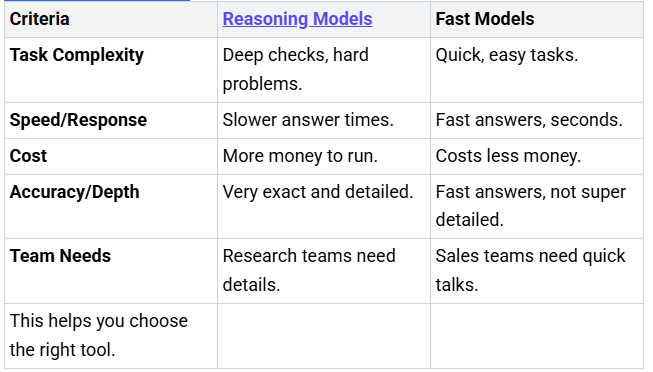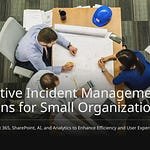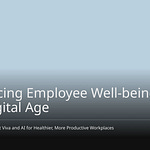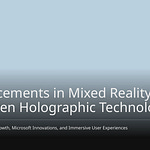Channel agents in Microsoft Teams are strong AI tools. They make your team work better together. They also help your team get more done. These channel agents do tasks by themselves. They also give you important facts. You can make work easier inside your teams. This guide shows you how to add channel agents. It helps you take charge of them. Make your team work great. Use Microsoft’s new features.
Key Takeaways
Channel agents are smart AI tools in Microsoft Teams. They help your team work better and faster by doing tasks automatically.
You can add channel agents in two ways: they might appear automatically when you create a new channel, or you can add them manually through the ‘Add agents and bots’ menu.
To add an agent, you need to be an admin or channel owner. After adding, you can change its settings to fit your team’s needs, like how often it sends reports.
You can remove agents if you no longer need them. You can also check their performance and find their reports in SharePoint’s ‘Shared Documents’ folder.
If you have problems, check your permissions, setup, or if the agent is available. AI agents might sometimes give unexpected information, which is a current limit.
What are Channel Agents in Microsoft Teams
Channel agents are smart AI helpers. They work in your Microsoft Teams channels. They help your team work better. They help your team work faster. These tools automate tasks. They do this in your daily chats.
Understanding Bots and Connectors
Bots are like computer programs. They do tasks by themselves. Connectors link your Teams channels. They link to other services. A channel agent mixes these ideas. It is a special bot. It knows what your team needs. This agent uses AI. It helps you in many ways.
Purpose of Channel Agents
A channel agent has one main goal. It wants to make your team work better. It helps you handle information. It helps with tasks more easily. For example, it can make Loop reports. It answers questions. It uses data from your channel. It uses data from meetings. It also uses Planner. It uses web search. You can track tasks in Planner. The agent can also set up meetings. This makes your work easier. It makes it easier in Microsoft Teams.
Common Use Cases
You can use channel agents for many things. They can make long talks shorter. They show the main ideas. This saves you time. You can set up AI tasks. For example, get a summary. Get a summary of daily talks. Get it every evening. The agent also makes reports. These reports are automatic. You can pick when they happen. They go right into the channel. Everyone can see them.
A channel agent can give out tasks. It works with Planner. This keeps your work neat. It also helps with meeting times. This keeps all work in one spot. It keeps transcripts there. It keeps recordings there. One example is the AI summary. It is in channels. Copilot makes this summary. It gives you AI summaries. It summarizes long talks. It gives a quick look. It gives a list by topic. The new Workflows app also uses AI. It has templates. These templates help a channel agent. They automate tasks. They summarize or report. You can just @mention your agent. You get instant summaries. You get channel info. It also makes status reports for you.
Get Ready to Add Channel Agents
You need to get ready. Then you can use AI helpers. Check your permissions first. Make sure the tools are there. These steps help things go smoothly.
What You Can Do
You need special rights. Then you can add channel agents. You must be an admin. Or you must own the channel. These roles let you make changes. They let you add new things. If you don’t have them, ask IT. They can help you. This stops problems. It helps you manage tools.
Check for Agents
Also, check if the agent is there. Make sure it is in the Teams App Store. This store has all the apps. Go to “Apps” in Teams. Look for the agent you want. Many options are there. They help you work better. If you can’t find it, it may not be ready. It might not be for your area. Always check first. This saves time.
How to Add Channel Agents
You can bring AI power to your team in two main ways. Sometimes, a channel agent appears automatically. Other times, you add it yourself. Both methods help you boost your team’s work.
Automatic Agent Creation
When you create a new channel in Microsoft Teams, the system often sets up an agent for you. This happens without you doing anything extra. The agent usually takes the channel’s name and adds “Agent” to it. For example, if you make a “Project Alpha” channel, you might see “Project Alpha Agent” appear. This agent is ready to help with tasks like status reports or task assignments. It makes getting started very easy.
Navigate to Channel
If your channel already exists, you will add the agent manually. First, go to the specific channel where you want the agent to work. Open Microsoft Teams. Find your team in the left sidebar. Then, click on the channel name. This takes you directly to that channel’s conversation area.
Access Add Agent Menu
Look at the top right corner of your channel screen. You will see an icon that looks like a person with a plus sign, or it might say “Add people, agents, and bots.” Click on this icon. A menu will appear. From this menu, select “Add agents and bots.” This opens a new window.
Search and Select Agent
In the new window, you will see a search bar. Type the name of the agent you want to add. For example, you might search for “Status Report Agent” or a specific integration. Once you find the agent, click on it. This selects the agent for your channel.
Configure Agent Settings
After you select the agent, you can set it up. This step is important. You tell the agent how to work for your team. For status reports, you can choose who reviews the report before it goes live. You can set a start date and an end date for the reports. You also pick how often the reports happen. You can choose daily, weekly, or monthly. Adjust these settings to fit your team’s needs. This makes the channel agent work exactly how you want it to.
Confirm and Add to Channel
Once you finish configuring the settings, click “Add to channel” or “Confirm.” The agent will then join your channel. You will often see a welcome message from the agent. It might tell you what it can do. Now, your new channel agent is active. It is ready to help your team with tasks, reports, and information. You have successfully added a powerful tool to your Microsoft Teams environment.
Managing Channel Agents in Teams
You can manage your channel agents well. This helps your team work better. You control their settings. You control how they work.
Edit Agent Settings
You can change an agent’s settings. Do this after you add it. Change how often reports happen. Change how you get messages. This makes the agent work for your team. You are in charge of it.
Remove Agent
Sometimes you do not need an agent. You can take it out of a channel.
To remove a channel agent from a Microsoft Teams channel, just use the ‘Remove button’. This stops the agent’s work. It keeps your channel neat. It stops things you do not want.
Best Practices for Agent Selection
Pick agents with care. They should fit your team’s needs. Do not add too many agents. This stops too much automatic work. Think about these things when you pick an agent:
Dedicated Role and Responsibilities: Each agent should do one main job. This could be looking things up. It could be checking things. Or it could be writing.
Custom Prompts and Instructions: Agents need clear rules. Make them fit their job.
Specific Tools and Capabilities: Agents might need tools. Like search engines. Or calculators. Or data lists.
Individual Memory and State Management: Each agent should remember its work. It should know its progress. Think about how hard a task is. Think about how fast it needs to be.
Monitor Agent Performance
You should watch how agents work. This makes sure they help. Look at these important numbers:
First Response Time: How fast an agent answers first.
Resolution Time: Time from start to finish.
Quality Metrics:
Customer Satisfaction (CSAT): How happy users are.
First Contact Resolution: Problems fixed right away.
Adoption Metrics:
Channel Utilization: How many use Teams for help. Call Center Performance is also key. This checks how well things run. It checks how users feel. This is in Microsoft. It includes wait time. It includes call length. It includes how often calls move. This helps you see how well things work. It shows how happy people are.
Accessing Agent Reports
Agents often make reports. You can find them in SharePoint. They are usually in a “Shared Documents” folder. Look for channel folders there. This keeps all agent data neat. You can easily see old reports.
Fix Channel Agent Problems
You might have problems. This happens when you use channel agents. Do not worry. You can fix most of them. This guide helps you. It solves common problems. Your teams will run well.
Agent Not Found
You search for an agent. But it does not show up. This can happen. There are a few reasons. SharePoint Search can be limited. Then SharePoint cannot be a source. So the agent does not appear. A new agent might not show up. It might not be in Copilot Chat right away. Sharing agents can fail. This happens with distribution groups. Some features do not work. This is true in government tenants. For example, custom actions. Prompts based on custom details are not supported. Like “Get ServiceNow tickets for me.” Sharing links to SharePoint pages also fails. They do not work as sources. Files with bad characters also cause issues. The agent cannot find results from them.
Fix Setup Errors
You might see errors. This is when you set up your agent. These are often setup errors. For example, you see “An error has occurred.” You might have hit a limit. Check your message limit. Fix throttling errors. If a dialog is off, the agent tells you. It says, “The Dialog with Id {DialogId} is disabled.” You must turn that topic back on. Or remove the redirect. If a dialog is missing, make a new topic. Or remove the redirect. If the agent handles too much data, it will tell you. Check your tools. Make them return only needed info. If you see “The user is trapped in an infinite loop,” check your topic. Make sure it ends right.
Fix Permission Problems
You might get “Permission Denied.” This often happens. It is when you set up agents. A common error is “401 - Authorization has been denied for this request.” This error happens with SingleTenant MS Teams Bots. It happens when you send proactive messages. This is due to Bot Framework SDK limits. To fix this, check your ChannelAccount details. This includes aadObjectId, tenantId, and serviceUrl. Use dynamic values. Get them from context.activity. Use them for channelId, serviceUrl, and audience. Do not use fixed values. If proactive messages are key, use a MultiTenant bot. Also, watch for Microsoft updates.
Wrong Information Found
Sometimes, your agent finds unexpected info. This is true for AI agents. They might get info from the internet. Or from other outside places. This can happen. Even if you want only internal data. This shows a current limit. The agent might give useless info. This is an area for future fixes.
Channel agents make teams better. They help teams work together. You can add them. You can manage them. You can fix problems. Just follow these steps. Learn what agents can do. Make your team work well. Use this Microsoft tool. Make your team strong.
FAQ
What is a channel agent?
A channel agent is an AI tool in Microsoft Teams. It helps your team work better. It automates tasks. It gives information. It makes workflows smoother in your channels. You use it to boost team efficiency.
Who can add channel agents to a team?
You need specific rights. You must be an admin. Or you must own the channel. These roles let you add new tools. Ask your IT team if you need help. They can grant you the necessary permissions.
How do I remove a channel agent?
You can easily remove an agent. Go to the channel. Find the agent’s settings. Select the “Remove” option. This stops the agent’s work. It keeps your channel tidy.
Where can I find reports from channel agents?
Agents store their reports in SharePoint. Look in the “Shared Documents” folder. You will find specific folders for each channel. This keeps all agent data organized. You can access past reports there.
Why does my agent sometimes give wrong information?
AI agents sometimes pull info from the internet. This can happen even if you want only internal data. This is a current limitation. Developers are always working to improve this. You can expect better accuracy in the future.