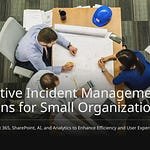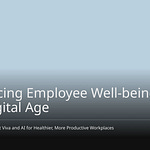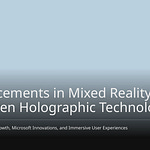Finding things in SharePoint can be hard. It’s like looking for a needle. Messy information makes work tougher. Metadata helps fix this. Term hierarchies are a strong way to sort metadata. They make content easy to find. This works across all of SharePoint. Term hierarchies make searching better. They keep things the same. Your experience gets better too. This guide shows you how. You can learn to use term hierarchies. This helps manage metadata well. It goes beyond simple choices.
Key Takeaways
Term hierarchies help sort SharePoint stuff. They make finding things simpler.
You build term hierarchies in the SharePoint Term Store. This tool sets up terms and how they connect.
Link your term sets to columns in document libraries. This lets you label documents with neat metadata.
Think about your hierarchy structure a lot. Make clear rules for handling your terms.
Check and update your term store often. This keeps your SharePoint stuff tidy.
Understanding Term Hierarchies to Organize Metadata
Simple choices are not enough. You need more for good content. Term hierarchies sort things. They use many levels. Think of “Finance.” It has “Accounts Payable.” “HR” has “Onboarding.” This way of sorting helps. It organizes metadata better. SharePoint Term Store makes this possible. It creates this structure.
Defining Terms and Term Sets
The SharePoint Term Store holds labels. It is also called managed metadata. It is a global database. You can use these labels. Use them across your whole company. A “term” is a label. It is a specific tag. A “term set” groups terms. These terms are related. For example, “Locations” is a term set. It has terms inside it. “North America” is one. “Europe” is another. This system helps manage metadata. It keeps it the same.
Parent-Child Relationships
Term hierarchies work with relationships. They link parents and children. Click the ‘three dots’ by a term. Then, choose ‘Add term.’ This makes a child term. Type the new child term’s name. You can build deep hierarchies. Add many levels of subterms. “North America” is a parent. “Canada” is its child. “Canada” is a parent. “Toronto” is its child. Tag an item with a subterm. You can show its full path. Change column settings. Choose ‘Term plus parents.’ It shows the context. For example, “North America > Canada > Toronto.” This helps users. They understand where a term fits.
Benefits of Hierarchical Metadata
Hierarchical metadata has many good points. It makes searching much better. Users find information fast. Content is sorted logically. This structure keeps tagging consistent. It works across departments. It works across sites. You create a common language. This is for your content. It makes the user experience better. Users can navigate easily. They understand SharePoint better. You manage information well. It is a professional way.
How to Create Term Hierarchies in the Term Store
You need to set up your metadata. Do this in the Term Store. This is the first step. It creates term hierarchies. You define your hierarchy of terms here.
Accessing Term Store Management
First, open the Term Store Management tool. Here, you will create term hierarchies.
For SharePoint Administrators in Microsoft 365:
Open the SharePoint admin center.
Find ‘Content services’. Choose ‘Term store’.
To open term store management for a site (for site owners):
Go to ‘Site Settings’.
Under ‘Site Administration’, select ‘Term store management’.
You can also get to the Term Store. This is for site owners. You need Full Control.
Option 1: Term Store Management
Click the Gear Icon. Then click Site Information.
Select ‘View all site settings’.
Under ‘Site Administration’, click ‘Term store management’.
Option 2: Via Site Content Types
Use the ‘Site content types’ screen. This takes you to the Gallery. From there, go to the Term Store.
Defining Term Sets
You are in the Term Store. You will see different metadata sets. The Term Store is a global database. It holds labels. You can use these labels. Use them across your company. Reuse them on any site. Reuse them on any document library. First, define your term sets. For example, make a term set called “Locations.” This will hold all location terms.
Adding Top-Level Terms
You defined your term set. Now add top-level terms. These are main categories. They are in your hierarchy. For example, in “Locations,” add “North America.” Add “Europe” too. These are top-level terms. To do this, follow these steps:
Enable the Submission policy in the Term Store: Go to the SharePoint Admin Center. Go to ‘Term Store’. It is under ‘Content services’. Pick the Term Set you want. Go to ‘Usage settings’. Click ‘Edit’. It is next to ‘Submission policy’. Choose ‘Open’. Then click ‘Save’.
Allow users to add values at a Column level: Find a Managed Metadata column. Click its drop-down menu. Select ‘Column settings’. Then click ‘Edit’. Under ‘More options’, turn on the radio button. It says ‘Allow users to type new values’.
User Experience: These settings are now on. Users can click the three dots. They are next to the Term Set. Select ‘New term’. Type the new term. Click ‘Apply’. This adds the new term. It goes to the Term Set.
This process helps you. It creates term hierarchies. It sets up your main categories.
Nesting Child Terms
Now, nest child terms. Put them under your top-level terms. This builds your hierarchy. For example, under “North America,” add “Canada.” Add “USA.” Under “Europe,” add “UK.” Add “France.” Then, under “Canada,” add “Toronto.” Add “Vancouver.” Under “UK,” add “London.” Add “Liverpool.” Under “France,” add “Paris.”
To nest a child term:
Click the ‘three dots’ icon. It is next to the parent term.
Select ‘Add term’.
Type the name for the new child term.
Do these steps again. Make many levels of subterms. Do this if you need them.
You can build a deep hierarchy. This finishes “Step 1: Defining your hierarchy of terms.”
Configuring Term Properties
Each term in the SharePoint Term Store has properties. You can change them. This refines your metadata.
Unique ID: Every term has its own ID.
Text Labels: You can link many text labels to a term.
Rename: You can change a term’s name.
Copy: You can copy a term. Its subterms are not copied.
Move: You can move terms. Put them in different places.
Delete: You can delete terms. Their subterms are also deleted. If shared, they go to ‘Orphaned terms’.
Pin: Pinning a term makes copies. These copies are linked. They include its subterms. You can only change subterms at the source.
Reuse: Reusing a term makes copies. These copies are linked. They include its subterms. You can make subterms anywhere. But they only exist in the term set where you made them.
Merge: Merging a term combines things. It combines synonyms, translations, and custom properties. It combines them with another term.
Deprecate: Deprecating a term makes it unusable. You cannot tag with it. This is in any term set it is in. It does not deprecate its subterms.
You can also change other properties:
Translation: You can translate terms. Use machine translation. Or export/import XLIFF files. You must translate again. Do this if you update the term set.
Custom Properties: You can store extra data. This is about a term set and its terms. These are custom properties. They have a name. They have a value.
When you manage terms, their settings change. They act differently. This depends on the action:
Reuse: The term’s settings are the same. This is between the source and reused copies. You can change them in either place.
Pin: The term’s settings are the same. This is between the source and pinned copies. But you can only change them at the source.
Copy: The term’s settings are copied once. Changes to the source term do not go to its copies.
Applying Term Hierarchies for Content Tagging
You have defined your term hierarchies in the Term Store. Now, you need to connect them to your SharePoint content. This involves adding a column to your document libraries. Then, you map this column to the term set you created. This is “Step 2: Adding a column to a library and mapping it to the defined term set.”
Mapping Term Sets to Columns
You must add a Managed Metadata column to your library. This column will use your term set. For example, you can create an “Office Location” column. You link it to your “Locations” term set. This allows you to use your structured metadata for tagging.
Here is how you map a term set to a managed metadata column:
Open the SharePoint site. You want to create the Managed Metadata column there.
Go to the SharePoint document library. Then, navigate to ‘Settings’, ‘Library settings’, and ‘More library settings’.
In the ‘Columns’ section, click ‘Create column’. Give the column a name.
Select ‘Managed Metadata’ as the type of information for this column.
In ‘Additional Column Settings’, add a description. Specify if the column is required. Decide if it needs unique values.
Choose whether to ‘Allow multiple values’. If you check this, sorting on this column in list views will not be possible.
To map to your term set, go to ‘Term Set Settings’. Choose ‘Customize your term set’. Enter a description.
Click the term set. It will have the same name as your column. Select ‘Create Term’.
Enter the term name (value). Repeat this to add all necessary terms.
To add sub-terms, click an existing term. Select ‘Create Term’. Enter the sub-term’s name. Repeat for all sub-terms.
Click ‘OK’ to save your changes.
This process connects your library to your organized metadata.
Tagging Documents with Terms
After mapping the column, you can start to tag documents. This is “Step 3: Tagging documents.” You can tag individual documents. You can also tag many documents at once.
Here are the methods for tagging documents with terms:
Ensure you have added a Managed Metadata column. It should be in your content type, list, or library.
Edit the properties for the list or library item.
Update the relevant fields in the ‘Edit Properties’ form for the item or document.
Use the tags icon. This launches the term picker dialog box.
Select a term from the term set hierarchy. Use the term picker.
Alternatively, if the term set is open, you can add a new term. The column must allow fill-in values. You can also type to get suggestions.
You can also use “Edit in grid view” for bulk tagging. This saves time. You can quickly apply the correct tags to many documents. This ensures consistent tagging across your content.
Displaying Full Term Paths
Sometimes, you want to see the full context of a tag. SharePoint offers an optional feature for this. You can display the full path of the term hierarchy. This shows not just the chosen term, but its parent terms too. This is like a breadcrumb trail. For example, it would show “North America > Canada > Toronto.” This is very useful for departments or business units. It helps users understand where a term fits within the larger structure.
Here is how you can display the full term path:
When you create or modify a Managed Metadata column, go to the ‘More options’ section.
Within ‘More options’, find the ‘Display format’ setting.
Here, you can choose to display only the term label. Or, you can display the term along with its full hierarchical path within the term set. Displaying the full path is especially helpful. It clarifies the term’s context when it might otherwise be unclear.
This feature enhances clarity. It makes your metadata even more informative.
Current Filtering Limitations
You have organized your content with rich tagging. However, SharePoint’s default filter pane has some limitations. You cannot filter by major groupings. For example, you cannot filter for “all North American locations” directly. The hierarchical structure is there. But the filter pane does not fully use it.
SharePoint’s out-of-the-box search filters do not display hierarchical terms. Nested terms and parent-child relationships are not visually shown. They are not systematically depicted in the default filter pane. Hierarchical terms appear as a single, flat list. This can be overwhelming. It can be confusing, especially with many terms. The tree view option for managed metadata is available for modifying a SharePoint view. It is not for the default search filter pane.
Organizations often use only a single level of a hierarchical field. They typically use the top level as a search filter. Or, they consider using third-party web part solutions. These solutions offer the ability to nest search filters. This helps overcome the current limitations.
Best Practices for Term Store Hierarchies
Use best practices for term store hierarchies. This keeps your SharePoint organized. It builds a strong system. These practices help manage content well.
Planning Hierarchy Structure
Plan your metadata structure with care. Spend time on discovery. Plan everything well. Get a team from different areas. This team finds important content. It defines business words. You map business steps. This work helps your hierarchy. It meets your company’s needs.
Term Store Governance
Set clear rules for your sharepoint term store. Plan your taxonomy. Keep terms consistent. Use clear words. Use synonyms. Use many languages. This makes it easy to use. Make a special team. Set clear goals for term store management. Give out jobs. Improve SharePoint governance often.
Consistency and Clarity
Make all terms clear. Make all term sets consistent. Build a strong content type hierarchy. This makes sites consistent. It allows special features. Use a good metadata schema. This helps with search. It helps with filtering. Make managed metadata term sets. These balance global rules. They allow local changes. Standardize site templates. This includes approved branding. It includes navigation.
Security and Permissions
Control who can manage the term store. Give the right permissions. Limit access. This stops wrong changes. It protects your taxonomy. Only approved people should make changes.
Regular Review and Maintenance
Check your term store often. Keep it updated. Make a clear plan. Name a Taxonomy Owner. Set a review time. Do it every quarter. Or every six months. Make a process for new terms. Write everything down. Watch how terms are used. Remove terms not used. This keeps your hierarchy good. It keeps it clean.
You now see the power of good term hierarchies. They change how you sort SharePoint content. You get better search. Things are consistent. Users have a better experience. This shows good metadata management. Use these ideas. Make your SharePoint better. A strong term store gives lasting value. The SharePoint term store has limits now. But the whole system has great future potential.
FAQ
What is the main difference between a choice column and a managed metadata column?
A choice column gives a simple list. A managed metadata column uses the Term Store. It lets you make many levels. This helps you tag things better. It keeps tags the same.
Can I change a term’s position in the hierarchy after I create it?
Yes, you can move terms easily. Go to the Term Store Management tool. Drag the term to a new parent. You can also move it to another term set. This helps you make your structure better.
How do I ensure my term store stays organized over time?
Make clear rules. Give someone the job of Taxonomy Owner. Check your terms often. Get rid of terms you do not use. This keeps your hierarchy neat. It helps manage content well.
What happens if I delete a term that is already in use?
If you delete a term, SharePoint takes it away. It removes it from all items. These items had that tag. The column will then be empty. Think about stopping a term first. This stops new use. It helps you change things.