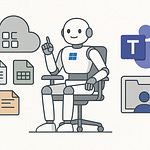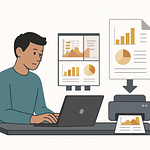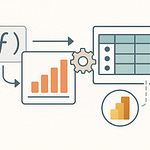Most professionals waste hours every week digging through meeting notes and half-buried Teams chats looking for key decisions. Here’s the shocking truth: Microsoft Copilot can handle those tasks in real-time—but only if you know how to set it up properly. Miss a step, and you’ll think Copilot doesn’t do much. In this video, I’ll show you the exact configuration process and how to use Copilot in Teams to eliminate wasted effort, so your meetings actually lead to progress instead of follow-up chaos.
Why Copilot in Teams Actually Matters
Most AI tools come with big claims about productivity, but Copilot in Teams positions itself differently. This isn’t pitched as a convenience feature you might use every now and then. It’s tied directly to the way people work every day—inside the same app where conversations, files, and meetings already live. That’s what makes it feel less like an experiment and more like something you either adopt, or risk falling behind on. The critical part is not whether AI can summarize text. You’ve seen that before. The real question is whether it can give structure to the same messy work streams that drag down your week.
Think about the pace of work in Microsoft Teams today. You’re managing two or three projects, trying to keep track of different channels, and coordinating with people across time zones. Teams brings all that into one place, but centralization doesn’t automatically equal clarity. If anything, it sometimes creates the opposite—one giant stream of conversations always waiting to be sifted through. The irony is you can have all your information technically accessible, and still have no idea what the final decision from Tuesday’s meeting was, or who actually committed to updating the client. Having Teams as the nerve center is valuable; having it as an archive of unorganized chatter is not.
Here’s the pain point: even when you’re disciplined with notes and consistent about following threads, you burn countless hours retracing steps. You dig into chat histories. You open recordings. You read through meeting transcripts. That process repeats multiple times, every single week. For most professionals, that wasted time adds up to the equivalent of losing a day and a half of work every week—time that’s not about producing deliverables, but simply finding what you already discussed. No one budgets for that kind of drain, yet it quietly eats into deadlines and workloads across entire teams.
Picture a project manager wrapping up the week. Instead of closing her laptop on Friday at four, she’s still combing through chats and emails trying to piece together what action items came out of the steering committee review. She’s exporting snippets from a transcript, dumping them into a document, and labeling who’s responsible for what. This happens project after project, quarter after quarter. It’s not bad planning on her part, it’s the system creating a fog around decision-making. Multiply that across a department, and you start to see the scope of the inefficiency.
Studies on workplace behavior point to the same conclusion: on average people spend close to a third of their workweek searching for information. That’s not exaggerated—it’s a reality that shows up in surveys across industries. The effort is invisible because it doesn’t look like wasted time. You’re not browsing social media, you’re technically “working.” But the output is low-value; you’re hunting, not building. That’s the gap Copilot is trying to close. It’s not promising futuristic AI that writes essays or generates art. It’s focused on trimming back the very real drain that most people think of as just part of the job.
Some people have tried band-aid fixes with third-party bots or external chat assistants. The problem with those is they often sit outside the workflow. You end up copying meeting notes into another tool or exporting transcripts so an AI can process them. That extra step is just another hoop, and eventually people stop using it. Copilot avoids that trap because it doesn’t ask you to go anywhere else. The intelligence is embedded where your conversations already happen. It means the same messages and files you work with in Teams form the foundation of the insights Copilot returns.
When you get the setup right, Copilot takes what otherwise looks like meeting chaos and reframes it as a clean structure you can act on. The messy transcript becomes a running list of clear outcomes. The ambiguous “we should think about this later” from a chat thread surfaces as a flagged item that won’t be forgotten. Instead of scattered sticky notes on someone’s desk or forgotten agreements in a channel buried load, the decisions become visible, aligned across the group, and actionable at a scale that carries into the next sprint or planning cycle.
That distinction is why Microsoft treats Copilot as more than a shiny demo feature. Inside Teams, it hits at the core friction point keeping professionals from moving work forward: too many conversations, not enough clarity. The more you think about this, the more obvious it becomes—productivity doesn’t fail because people can’t type fast enough. It fails because decisions get lost in the noise. Copilot’s role is to keep those decisions surfaced where they can’t slip away. And now that it’s clear why the battleground for productivity lives inside Teams, it’s time to break down what Copilot actually is and how it truly operates.
What Exactly Copilot in Teams Is
You’ve probably heard people describe Copilot in Teams like it’s just another chatbot parked inside your meeting window. That’s a common assumption, but it misses the point. This isn’t a plug-in or a novelty bot. It’s designed as a structural layer built into the platform itself. Instead of floating outside your workflow, it lives on top of the tools and data your organization already uses every single day. That distinction matters, because treating Copilot like a chatbot leads to disappointment. You can’t measure it against casual assistants that answer trivia or write poems. It’s meant to be an operations layer, not a toy.
The design starts with how Copilot connects into the Microsoft ecosystem. It doesn’t sit on its own island. It’s wired into Microsoft Graph, which is the connective fabric across Microsoft 365. That means it doesn’t just see one conversation. It sees the context of who’s in the meeting, what files are being shared, which chats reference the same project, and even what’s on the calendar that week. When you ask Copilot a question, it isn’t guessing. It’s sourcing the answer from the concrete data inside your tenant. That integration is what gives it weight.
One issue we run into is that many professionals expect Copilot to perform like ChatGPT, because that’s their frame of reference for AI. They expect it to answer anything, at any scale, without boundaries. But that expectation misleads people. Yes, Copilot uses similar underlying language models, but those models are grounded in your company’s own environment. It isn’t here to explain the universe. It’s here to interpret your work streams. That narrower, domain-specific role is exactly why it becomes so effective inside Teams. The closer it stays to your live collaboration context, the more dependable and practical its output becomes.
Picture this in action. Imagine you’re in a fast-moving project update call. People are dropping updates one after another: timelines shifting, blockers being raised, and new owners assigned. Normally you’d need someone taking furious notes, or you’d rely on everyone remembering what they signed up for. With Copilot turned on, you can actually ask, “What action items have been raised so far?” and it will produce a clear, structured list before the meeting ends. It’s doing this in the moment, not waiting for the transcript to be processed after the call. That immediacy is where the value lies—you leave the meeting knowing the commitments, not waiting to dig through a document later.
Now contrast that with how other summarization tools work. They’ll give you a recap of text, but they tend to flatten the details. They might tell you the team “discussed timelines,” but they won’t point out that Alex actually committed to revising the client deck or that the marketing deadline was agreed to move up by two weeks. Copilot isn’t just summarizing—it’s structuring. It uses the context from Teams to pull out what drives decisions forward. That’s the difference between surface-level AI output and organizational clarity.
For leaders, that clarity is where strategy comes into play. If you manage multiple teams, you know how easy it is for final decisions to disappear in long threads. Unless someone manually compiles them, those threads just keep scrolling. Copilot neutralizes that problem. It ensures the core agreements don’t vanish. Instead, they stay visible in a format that leaders can act on—whether that’s reviewing status across projects or preparing for a board update with confidence that nothing was overlooked.
There’s also the compliance angle, which often gets ignored. External AI tools raise red flags because you’re moving data outside company boundaries. Copilot avoids that by operating under your existing Microsoft 365 security and compliance policies. It doesn’t shift your meeting transcript into some ungoverned cloud service. It processes the data where it already lives, under the same retention rules and access controls you already had in place. That alignment makes it workable for enterprises that couldn’t touch consumer AI apps without setting off legal alarms.
So when you step back, you can see why Microsoft doesn’t market Copilot as just another assistant. It functions more like a backbone. It builds a usable layer of intelligence on top of everyday collaboration. That’s why it’s unique inside Teams. You’re not getting a novelty chatbot. You’re getting what amounts to a productivity infrastructure upgrade—an operating layer sitting inside the communication hub your organization already depends on.
And that’s the real picture of Copilot inside Teams. It’s not there to impress you with clever responses. It’s there to make meetings, chats, and files work together so you don’t spend your day rehashing the same ground. But here’s the catch—knowing what Copilot is won’t get you very far if it’s not set up correctly. And that setup is where most people hit their first real snag.
How to Set Up Copilot in Teams Without Breaking Workflows
This is the step where most teams stumble—they think Copilot just shows up one morning, ready to work, without lifting a finger. The reality is very different. Copilot isn’t a toggle buried in Teams waiting to be discovered. It requires the right foundation in licensing, admin configuration, and compliance settings. If any of these pieces are skipped, users will open Teams expecting to see Copilot and leave frustrated, assuming it’s broken before it ever had a chance to do its job.
The number one starting point is licensing. You can’t get around it. To run Copilot inside Teams, you need to already be on Microsoft 365 E3 or E5. On top of that, you need the Copilot add-on license, which isn’t part of the base package. This detail catches a lot of people by surprise. They assume they already pay for Teams, so Copilot should be included. But unless admins assign that add-on, Copilot never lights up. Everything downstream depends on this licensing piece. If you skip it, your users will spend the next few weeks asking why Copilot doesn’t appear while IT scratches its head looking for phantom settings.
I’ve seen this play out in real organizations. A mid-sized company rolled out Teams Copilot announcements with posters and internal comms, promising employees a smoother meeting experience. But when Monday arrived, no one could find it. Nothing showed up, no prompts, no buttons. People started joking it was vaporware. What actually happened was simple—they launched communications before confirming licensing. The entire rollout was undermined by skipping the basics. It wasn’t a technical failure, it was an administrative oversight that set expectations way too early.
Once licensing is squared away, admins need to look closely at tenant-level updates. If your tenant isn’t up to date, some Copilot features may not even be available in your region. Keeping Teams updated means running the most recent app builds across desktop and mobile. Outdated clients are a quiet blocker and surprisingly common. A few people on old app versions will report missing Copilot while others on current builds see it fine. That inconsistency creates noise that could easily be avoided with regular version checks.
Then there’s compliance alignment. Copilot doesn’t bypass your existing security or governance policies, which is good—but it also means you need to configure it so that policies don’t choke off its functionality. Admins should confirm information barriers, data retention, and meeting policies all allow Copilot to function the way the org expects. If your Teams setup blocks transcription for compliance reasons, Copilot won’t be able to generate consistent summaries. That’s one of those settings that’s easy to overlook but critical to functionality.
Inside the Teams admin console, Copilot permissions must be toggled correctly. Meeting transcription in particular needs to be enabled, since Copilot builds summaries on that transcript data. If admins forget to enable it, people will walk out of calls expecting an instant recap and get nothing instead. The same goes for group-level access. Large organizations sometimes stagger out functionality but forget to grant permission to entire departments. One team gets Copilot, another doesn’t, and confusion spreads quickly. The fix is straightforward—check the policies before launch.
Beyond the basics, there are subtle traps like preview program eligibility. Some Copilot capabilities roll out sooner in preview channels. If your tenant or app isn’t opted in, you might be waiting months for something your leadership already saw demoed in Microsoft’s presentations. That mismatch can cause unnecessary pressure internally. This is why pilot testing matters so much. Rolling out to a smaller test group avoids embarrassing company-wide launches that fall flat. It’s far easier to discover gaps in licensing, versions, or toggles through a small sample before lighting it up across the enterprise.
Think of it like stress testing. Set up a handful of trusted users with the correct configuration, then let them run a few weeks of everyday meetings. You’ll learn where Copilot thrives and where policies need tweaks. By the time you’re ready to roll out to everyone, the curveballs are gone. Users step in with a working Copilot experience instead of a broken one. That kind of planning makes the difference between a rollout that takes off quietly and one that stalls with endless helpdesk tickets.
When all these steps line up, Copilot stops being invisible and starts adding real value. Instead of users wondering why it never appeared, they see it operational right inside their meetings and chats, doing exactly what it was supposed to do. At that point, the frustration fades and adoption can actually grow. Copilot goes from missing in action to fully present as part of everyday work. Now that it’s live, the real test begins—how does it perform when you actually use it during the chaos of a meeting or inside your daily workflow?
How Copilot Actually Works Once It’s Enabled
Once Copilot is switched on inside Teams, the obvious question comes up: what does it actually do when a meeting is in full swing? It doesn’t sit in the background quietly without purpose, but it also doesn’t run the entire meeting on its own. The right way to think about it is as an assistant that listens in real time, waiting for you to pull the information you want. When you know how to interact with it, it becomes an extension of the meeting. Leave it ignored, and it won’t transform your work.
In practice, Copilot activates during any ongoing Teams meeting or call where transcription is running. When you open the Copilot panel, you can immediately ask it for a summary of what has been discussed. It doesn’t just throw random highlights back at you; it extracts the key themes being covered, organizes them into coherent points, and presents them in a usable format while the conversation is still unfolding. That’s the part most people miss—this is not post-processing after the meeting ends. It’s happening in the moment, which makes it genuinely useful if you need clarity before decisions are finalized.
Now, here’s where expectations often break down. People assume Copilot will chair the meeting, handle every action item without their input, and magically know what “important” means. That’s not realistic. You still need to direct it with prompts. For example, you can tell it, “List any unresolved questions raised so far,” and it will pull those out of the discussion. Ask it, “Show me proposed deadlines,” and it arranges what different people have mentioned about timing. Without that nudge, it simply sits there, because its role is to enhance your conversation, not take over.
A great day-to-day example is the person who joins ten minutes late. Normally they’d have to either quietly ping someone on the side or sit in silence, hoping to piece together the context. With Copilot enabled, the team lead can open it and say, “Give me a recap of the first part of the meeting,” and in seconds, see exactly what decisions were made before they arrived. That small shift eliminates the wasted time of retelling information and keeps the flow of the meeting moving forward instead of pausing for catch-up.
Beyond summaries, one of the biggest strengths is how Copilot connects action items back into Teams itself. Let’s say three different follow-ups come out of a call: someone needs to update a document, another needs to confirm a client call, and a report has to be shared by Monday. Copilot can capture those commitments and push them directly into the relevant Teams channel as a task list. You don’t have to write them out manually or worry about losing them when the call ends. The tasks show up where the team already collaborates, which reduces the chances that they get forgotten.
Then there are the subtle touches that make it stand out. Copilot doesn’t just spit out a to-do list in plain text. If a document was referenced in conversation, it can connect that task to the original file inside SharePoint or OneDrive. Instead of digging through chat logs or guessing which version of a file was meant, you have a link tied directly to the context of the discussion. It erases the scramble of finding the right content after the fact. For anyone who has ever spent hours looking through chats for “the latest draft,” that detail alone creates measurable efficiency.
But there’s a pitfall worth calling out. Copilot relies on transcription data to build these summaries and insights. If transcription is not turned on, you’re going to get inconsistent or incomplete results. It’s one of those technical dependencies that can easily be overlooked by admins or meeting organizers. Everything else may be configured properly, but without transcription, you strip away the engine that Copilot uses to produce its structured outputs. Users often don’t realize this until they hit the wall of missing summaries.
When everything is enabled correctly, the difference in workflow is dramatic. Instead of cycling back after a meeting to replay recordings or scan through raw transcripts, you’re handed a running narrative of what mattered, action items distributed in real time, and direct links to the supporting documents. It shifts the role of the meeting from something that generates endless clean-up afterward to a session that directly produces usable next steps while everyone is still on the call.
That change is what makes Copilot more than a convenience add-on. You move from always reacting—searching, chasing, verifying—to being proactive. The information you need is already organized as the meeting happens. The data that once slowed you down becomes the fuel for faster, clearer decisions inside Teams. The natural next step is figuring out how to take this further and avoid the habits or traps that limit its potential.
What If You Go Deeper With Copilot?
Enabling Copilot inside Teams gives you the immediate wins—meeting recaps, action lists, the ability to join a call late without chasing context. But what happens when you stop treating it like a helper on the side and start weaving it into the actual mechanics of your business flow? That’s when it stops being a convenience and starts functioning like a structural layer. The difference isn’t in the toggle or license, it’s in whether your organization commits to connecting those outputs to the bigger systems you already run operations on.
Think about planning work beyond the weekly syncs. Meetings generate a flood of decisions and follow-ups that often drift into someone’s notebook or a rough draft in an Excel sheet. With Copilot, those same outcomes can be tied directly into project planning tools like Microsoft Planner. Instead of manually typing out who owns which deliverable, you can let Copilot extract the assignments from the transcript and send them into Planner as structured tasks. That’s a full integration point—your meeting isn’t just a discussion, it produces a ready-made plan in the same environment where your team already tracks progress.
The same idea scales to reporting. Leaders who spend hours at the end of each month synthesizing updates from dozens of Teams channels could instead use Copilot outputs as feeders into Power BI dashboards. Summaries from multiple meetings stop being text locked in chat history and instead become structured data points feeding into a live view of where projects stand. It’s a shift from reading endless recaps to reviewing visualized metrics that highlight risks, dependencies, and overdue tasks. That’s a big upgrade compared to cutting and pasting into a slide deck the night before a leadership review.
It’s easy, though, to fall into the trap of assuming Copilot now makes the decisions for you. That temptation is real because the outputs look polished and reliable. But the purpose of Copilot is to support decision-making, not replace it. If a summary says there was “agreement” on a deadline, that doesn’t automatically mean accountability has been built in. Humans still need to verify who accepted responsibility and whether the commitment was realistic. Over-relying on Copilot to determine consensus can create blind spots, particularly in situations where nuance or negotiation never made it into the transcript.
One advanced angle that doesn’t get enough attention is compliance-ready documentation. In regulated industries, the burden of keeping audit trails, formal approvals, or meeting records is massive. Copilot can actually be aligned with those needs—summarizing discussions in formats that match compliance templates, or centralizing documentation for audits without requiring manual collation. If you’ve ever seen a compliance officer spend weeks restructuring meeting minutes into something an auditor would accept, you can see how this could be transformative. But again—this only works if the guardrails are set up correctly and the organization treats Copilot as a support tool, not an autonomous record-keeper.
That leads directly into the pitfalls. When employees are introduced to Copilot with little training, they sometimes misunderstand where the data goes. A common mistake is pasting highly sensitive information directly into Copilot prompts without pausing to ask whether that’s appropriate. Since Copilot runs under the same governance policies as Microsoft 365, the data isn’t leaking out—but encouraging those habits can normalize poor information-handling practices. Without training, you risk blurring the line between “this is an input Copilot can help with” and “this is data I should never be entering into prompts.” That’s more of a cultural problem than a technical one, but it matters just as much.
The balance comes from remembering that Copilot still respects internal controls. It can’t create privileges where none exist, and it won’t bypass retention or sensitivity labels. It’s powerful, but not outside the systems already in place. For every advanced use case, the responsibility is still with leadership to decide how to interpret and act on what Copilot produces. That brings up the bigger strategic question: if you’re a leader, how do you weigh Copilot’s organized summary against your team’s judgment? If Copilot frames a meeting as aligned, but a manager knows there was hesitation in the room, whose view drives the next step? Those tensions will define how organizations succeed or stumble with deeper AI integration.
The smart move is resisting the urge to treat Copilot as the final word. Its real strength is giving structured, actionable information faster than humans can on their own. That’s the foundation you build decisions on, not the decision itself. Think of it as an engine that clears the noise so people can spend their time evaluating and choosing the right path. It’s not aiming to displace professionals—it’s designed to shift their time from compiling information to interpreting it.
And that’s the point. Once you push Copilot deeper into your operating flow, the impact grows. But so does the responsibility to use it wisely. You avoid the pitfalls by keeping it in the right role: not authority, but decision support. When you treat it that way, its outputs can reshape project planning, reporting, and compliance work at scale. And that brings us to the bigger reflection—what this level of integration means for how you work going forward.
Conclusion
Copilot in Teams isn’t here to replace how you work; it’s here to strip away the noise that slows you down so decisions don’t get lost. It brings structure where there’s usually chaos, but the actual judgment stays with you and your team. That’s why the real opportunity is how you choose to use it.
I’d like to hear your take—are you planning a rollout soon, or are there roadblocks you still need to sort through? Drop your thoughts below. Because the real question isn’t whether you’ll use Copilot at all, but whether you’ll use it better than competitors.