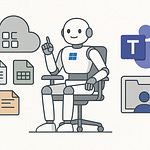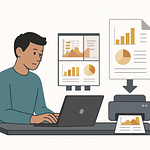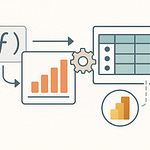Are you actually protecting your company’s data, or just ticking a compliance box? Most admins set up a few blanket DLP rules and assume they’re covered. But if sensitive files are still slipping through Teams chats or emails, that’s a massive blind spot. In this podcast, I’ll show you how to build a layered DLP strategy inside Microsoft 365—step by step, like assembling a real security system. By the end, you’ll know if your setup is just policy paperwork, or an actual fortress. Let’s find out which one you’ve got.
The Hidden Map of Your Sensitive Data
Every company thinks they have a clear handle on where their files live. Ask three different admins and you’ll almost always hear three different answers. Some swear everything important is locked down in SharePoint. Others claim OneDrive is where the bulk of corporate files sit. Then there’s always someone who insists Teams has become the new filing system. The truth is, they’re all correct—and that mix is exactly where the challenge begins. Data in Microsoft 365 is everywhere, and once you start poking around, you realize just how scattered it really is.
That scattering, or “data sprawl,” sneaks in quietly. A finance manager stores quarterly forecasts in OneDrive to finish at home. HR officers send performance reviews as attachments inside Teams chats. Sales reps drop entire customer lists into email threads so they can ask quick questions. None of this feels risky at the time—it’s just how people get their work done. But from an admin’s perspective, it’s chaos. Sensitive data ends up scattered across services that weren’t designed as the final resting place for long‑term confidential files.
Here’s where the headache begins. You’ve been told to build DLP policies, but you sit down, look at the console, and realize you don’t even know which workloads hold the dangerous stuff. If you target too broadly, you risk endless false positives and frustrated users. If you target too narrowly, you blind yourself to leaks happening in less obvious places. That’s the tension—how do you lock down what you can’t even find?
Picture this: one of your project managers, excited to share progress, posts a confidential report into a Teams channel with external guests. The file syncs to people’s laptops before you even wake up in the morning. No one involved meant harm. They just didn’t realize an internal-only file was suddenly accessible to outsiders. That tiny slip could turn into regulatory fines or even a reputational hit if the wrong set of eyes lands on the document. And the worst part? Without visibility tools in place, you might not even know it happened.
SharePoint brings its own subtle traps. You might believe a library is safely restricted to “internal only,” but the second sync client is enabled, those files flow down to end‑user laptops. Suddenly you have copies of sensitive material sitting unencrypted in places you can’t directly monitor. A misplaced laptop or a personal backup tool picking up synced data means confidential material leaks outside your intended perimeter. None of that shows up if you’re only staring at basic access controls.
This is why discovery matters. Microsoft includes tools like Content Explorer and Activity Explorer for exactly this reason. With Content Explorer, you can drill into where certain sensitive information types—like financial IDs or personal identifiers—are actually stored. It’s not guesswork; you can see raw numbers and counts, broken down across SharePoint, OneDrive, Teams, and Exchange. Activity Explorer builds on that by highlighting how those sensitive items are being used—whether they’re shared internally, uploaded, or sent to external contacts. When you first open these dashboards, it can be sobering. Files you thought were locked away neatly often show up in chat threads, temp folders, or forgotten OneDrive accounts.
By building this map, you trade uncertainty for clarity. Instead of saying “we think payroll data might be in SharePoint somewhere,” you know exactly which sites and which accounts hold payroll files, and you can watch how they’re accessed day to day. That understanding transforms how you design protection strategies. Without it, your rules are guesses—sometimes lucky ones, sometimes costly misses. With it, you’re working from evidence.
What discovery really does is shift invisible risks into visible assets. Once something is visible, you can measure it, plan around it, and ultimately protect it. That’s a huge change in approach for admins. You stop standing in reaction mode—responding only after a problem surfaces—and start proactively shaping your defensive posture based on actual data flows.
So before we talk about setting any rules or policies, the first foundation stone is this discovery step. Think of it like surveying the land before building anything. If you don’t know what sits beneath the soil—rocks, wires, pipes—you set yourself up for future failures. The same principle applies to DLP. If you skip this stage, everything else sits on shaky ground. But once you’ve built a clear hidden map of your sensitive information, you can stop guessing and finally work with precision.
And with that clarity, the next challenge emerges. It’s not just about knowing where the information lives. The real question becomes: which parts of it are actually worth treating as sensitive? That’s where classification comes in.
Drawing Boundaries: Classifying What Really Matters
Not every document is worth locking down, but how do you draw the line without suffocating productivity? It’s tempting to treat everything as sensitive because it feels safer. But the side effect of that approach is usually chaos. If every file is protected with the same heavy set of restrictions, users stop trusting the system. They’ll find workarounds or worse, ignore the rules outright. That’s not security—it’s friction disguised as control. The real challenge is making sure the right data gets secure treatment without slowing down the entire organization.
The problem shows up most clearly in what’s called over-classification. This is when you label nearly every single file as sensitive, regardless of what’s inside. Sounds protective, right? But in real-world usage, it leads to exactly the opposite. When all documents get treated like crown jewels, the actual sensitive files blend in with noise. From an admin’s perspective, it becomes impossible to tell which policy alerts actually matter. From a user’s perspective, all they see is that they can’t email, share, or save anything without running headfirst into warnings or outright blocks.
The collision really takes off when you look at the pressure from both sides. Executives are focused on reducing risk. Their natural instinct is to push for tighter rules everywhere. They want to hear that every contract, every spreadsheet, and every email is fully shielded. Employees, on the other hand, aren’t measured on compliance—they’re measured on output. And anytime strict restrictions slow down day-to-day work, people start getting creative. That usually means finding ways around IT controls, like uploading red‑lined docs to consumer storage services or sidestepping Teams by using personal email. Both sides have valid needs, but this tug-of-war makes classification one of the trickiest stages in rolling out DLP.
One story stands out here. An IT team once set blanket restrictions across all files, thinking it would stop leaks before they ever began. The policy was so broad that employees couldn’t even email out simple training guides—things meant for new hires that carried zero risk. Trainers kept running into blocked messages, course materials wouldn’t send, and staff had to beg IT for exceptions. The backlash was immediate. IT went from heroes protecting data to roadblocks holding everyone up. Within weeks, the rules had to be rolled back. That situation could have been avoided entirely if classification was handled with nuance instead of a blanket stamp.
This is where Microsoft 365 offers admins a starting compass. Sensitive information types are built into the system—identifiers for things like credit card details, Social Security numbers, or health-related records. These patterns give you a foundation to begin separating what matters most from everything else. Instead of saying “protect everything,” you start with clear categories of data that obviously demand higher protection. That way, your policies have a grounded focus. They aren’t theoretical—they’re pointing at actual markers buried inside the data flowing through email, Teams, and SharePoint.
But industries don’t all look the same. A consulting firm cares about contract language that defines liability clauses. A biotech company sees raw research data as the lifeblood of its competitive advantage. Microsoft’s custom sensitive information types let you flag those exact items that the defaults can’t see. You can train the system to recognize recurring patterns or keywords specific to your field. That way, classification expands far beyond a basic template into something shaped directly to your organization’s real risks.
Now, even once you’ve defined sensitive information types, you still face the question of labeling. Users can tag documents themselves—manual labeling—or you can use auto-labeling policies that apply tags based on detected patterns. Manual labeling gives control to the people creating content, but it assumes they understand classification guidelines and apply them correctly every time. Auto-labeling reduces that human error by handling detection in the background. The tradeoff is that automated rules might occasionally misfire. For many organizations, the best answer is a combination: auto-labeling for high-risk types, with manual labels in place where human judgment really adds value.
When classification is executed well, it doesn’t overwhelm employees—it actually disappears into the background. The system knows which files truly matter, those files rise above the noise, and protective policies can focus right where they’re needed most. Everything else remains usable without constant interruptions. That balance is what keeps users engaged instead of resistant.
Ultimately, classification is less about stamping labels on every item and more about defining what’s genuinely valuable to protect. Think of it as separating the crown jewels from the everyday office clutter. If you identify the must-have items with precision, the policies that follow will land with focus instead of frustration.
Once those boundaries are drawn, the stage shifts to the next and often most visible layer—deciding how you’ll enforce them through policies that guide, block, or warn as people work.
Turning Strategy into Action: Policy Definition
You’ve found your sensitive data and labeled what matters—but policies decide whether protection is real or just theory. Discovery and classification give you a map, but rules are where those insights translate into daily controls. The question is simple: what conditions should trigger an intervention, and what should happen when that trigger is met? Instead of theory, this is the moment where you decide whether that spreadsheet with customer details can be emailed to a partner, uploaded to a personal OneDrive, or shared in a Teams meeting with external guests.
At its core, a DLP policy has two main parts—conditions and actions. Conditions look for what’s inside the data or how it’s being moved. Actions decide what to do with that information. Imagine you want to prevent emails containing sixteen‑digit card numbers from leaving the company. The condition would be “detect credit card pattern.” The action would be “block external send.” Put together, that’s a clear control: no more customer card numbers slipping past the border in an email. But it doesn’t always need to be a hard block. Sometimes you simply notify the user or request justification before they continue. This balance keeps communication flowing without giving up visibility.
The trick is that no policy works in isolation. Too restrictive and you bring regular workflows to a halt. People frustrated by constant interruptions will quickly find ways to bypass the system, whether by using personal devices or unsanctioned services. Too lenient, and the safeguards might as well not exist. You still see sensitive data leaking to places that were never intended. Crafting policies is about walking that line—tight enough to catch what matters, loose enough to respect productivity.
Here’s a concrete scenario. A DLP rule blocks any outbound email with a detected credit card number if the recipient is external. That prevents accidental or intentional slips to customers or vendors. But if the same file is shared through Teams with internal colleagues, the policy simply warns the user, allowing collaboration to continue. This balance keeps core information protected while avoiding unnecessary walls inside the organization. You’re acknowledging risk varies by context. Internal sharing still carries some exposure, but not the same magnitude as sending outside your domain.
Scope also matters. DLP isn’t limited to email. In Microsoft 365, rules can target Exchange Online, OneDrive, SharePoint, and Teams. Each carries distinct risks. Exchange handles outbound messages every day. OneDrive carries personal work files that often become holding zones for sensitive material. SharePoint libraries host team documents, and Teams thrives on quick sharing of chat files and links. Defining which services to protect helps shape realistic policies. A rule that makes sense in Exchange may not translate directly into SharePoint without fine tuning.
Sometimes it isn’t enough to look at a single condition. Combining conditions unlocks more precision. For example, detecting sensitive data in a file isn’t always a sign of leakage by itself. But combine that with an external recipient, or a file being shared with a personal email domain, and the risk profile changes dramatically. Instead of flooding dashboards with low‑priority alerts, you focus on risky combinations that point to genuine exposure. This reduces noise and helps admins spend time addressing situations that might otherwise slip under the radar.
There’s also the human side to policies. Without explanation, users often see a blocked action as a glitch or arbitrary IT interference. Notifications are critical. In Microsoft 365, you can configure policy tips that pop up in Outlook, OneDrive, or Teams to explain why something was blocked or flagged. Instead of confusion, the user gets a brief message: “This item contains financial identifiers and can’t be sent externally.” It turns a frustrating block into a learning moment. Over time, people start understanding the boundaries and adjust behavior accordingly.
When you design rules thoughtfully, enforcing them feels less like slamming down a wall and more like installing guardrails on a highway. They prevent accidents without limiting the ability to drive. The end result is safer movement of data but still enough flexibility for normal business to flow. You aren’t just protecting information—you’re also training staff to become more aware of how it moves. That’s where policy definition shifts from rigid enforcement to interactive education.
So the key takeaway here is that policies are more than enforcement switches. They’re teaching tools, risk management levers, and the bridge between theory and practice. They shape how staff interact with data, and they determine whether your DLP initiative actually holds value beyond a compliance check mark. But remember—setting policies once doesn’t guarantee success. Without keeping an eye on how they perform in the wild, you’ll never know if they’re too tight, too loose, or completely ignored. And that’s where monitoring enters the story.
Watching the System You Built: Monitoring and Reporting
A DLP policy that looks solid on paper doesn’t mean much if you don’t know whether it’s stopping leaks. Too many admins deploy rules, walk away, and assume their data is protected. The reality is you don’t actually know anything until you see those rules running in the wild. A policy designed to block sensitive files leaving through email could be firing a hundred times a day—or not at all. Without visibility, you can’t tell if it’s doing its job or if users simply learned ways around it.
This gap between what you set up and what’s actually happening is where many organizations stumble. On one side, IT crafts dozens of policies with good intentions. On the other, staff adapt however they need to keep their workflows moving. If those policies aren’t tuned or monitored, you could be facing one of two extremes. Either no alerts, which might mean you’re blind to leaks. Or endless notifications, which usually means the rule is overfiring and blocking the wrong things. Both situations are dangerous, but you won’t know which one you’re living in unless you check.
Microsoft 365 gives you a few reporting tools that bring this to light. The most basic unit is a policy match. Whenever a user’s action fits the conditions you defined—maybe sending a spreadsheet with IDs to an external address—Microsoft logs that event. The more you study these policy matches, the more you start to separate routine events from red flags. Then there’s the issue of false positives. If a simple invoice attachment keeps triggering because its format happens to resemble a credit card number, you’ve got noise drowning out insight. The audit logs help sort these out. You can see exactly which items triggered and why, which makes it possible to tune your rule rather than disable it out of frustration.
This is where Activity Explorer becomes essential. It doesn’t just show matches— it maps how sensitive files are actually being shared across mail, SharePoint, OneDrive, and Teams. You might think your top risks are emails leaving the domain, but Activity Explorer could reveal heavy internal sharing of the same data inside Teams channels. Maybe a single HR file is bouncing between twenty internal users when it should only sit with two. That understanding gives you a much sharper picture of how information travels every day.
Take a real example. A finance department set rules on financial identifiers and quickly saw a spike in alerts. At first, IT assumed the team was mishandling data. But when they dug into the reports, they discovered consistent false positives—internal financial reports were formatted in ways the system confused with external data. The alerts weren’t malicious, but they clogged dashboards and wasted time. Once identified, IT tuned the match conditions so the policy could focus on the actual risky cases instead of the harmless noise. Without those reports, the finance team would have been unfairly flagged while the security group burned hours chasing shadows.
Even with tuning, waiting hours or days for reports isn’t always enough. That’s where alert policies come in. These let you catch high-risk activity almost in real time. If someone suddenly tries uploading dozens of files with sensitive markers to an external domain, you’ll know before the damage is done. These alerts don’t just notify admins—they can also kick off automated responses, like sending confirmation requests or even locking down accounts pending review. It’s the difference between spotting a problem after exposure and intervening before it spreads further.
Monitoring isn’t about checking a box. It’s about shifting DLP from a passive rule set into an active system that moves with your organization. Each report, each alert, each dashboard view is a chance to improve accuracy. Instead of rolling out policies once and assuming success, you treat them as living rules that adapt as workflows and data shift. That’s how false positives get reduced, how communication improves, and how real incidents stand out clearly from background noise.
The payoff is that monitoring provides the visibility you can’t get from just setting policies. It either confirms your defenses are working or shows cracks you’d never see otherwise. Without it, you could be guarding empty air while genuine leaks slip away unnoticed. With it, you know if your fortress is holding firm or just looking solid from a distance.
And once you can see exactly where your fortress stands, you’re faced with a bigger challenge. Protection that sits still eventually falls behind, because your workloads and your users never stop changing. That’s where the idea of a living fortress comes into play.
Building the Blueprint: Your DLP as a Living Fortress
Most admins stop at policies—but a fortress isn’t built from one wall. A good DLP setup is an ecosystem, not a single policy you flip on and forget. If you think of security as a diagram, you’d see four interlocking pieces: discovery, classification, policies, and monitoring. Each part works only because the others back it up. When one is missing or ignored, the whole system weakens. That’s why thinking of DLP as a quick configuration is misleading. It’s not one switch—it’s more like maintaining a living security framework that shifts as your data shifts.
Let’s walk through those four pillars as a system rather than isolated features. Discovery is the first. Without finding where your sensitive data hides, everything else you build rests on assumptions. Classification is the filter on top—it decides which files actually need protection. Policies take those classifications and enforce boundaries, while monitoring closes the loop by showing you whether your decisions succeed in practice or leave gaps. The critical point is that none of these pieces can stand totally on its own. Discovery without classification gives you a big list of files but no sense of priority. Classification without policies is just labels nobody respects. And policies without monitoring are rules in theory, never tested against reality.
The organizations that struggle most are usually the ones that think of DLP as a static project. They set initial rules during a compliance push, tick the box, and move on. But six months later, the workflows have changed. Teams start using new channels, business units shift their processes, and suddenly half the old rules don’t match reality. That’s why “set and forget” DLP nearly always fails. What used to fit doesn’t anymore. Data sprawl isn’t something that stops—it’s a byproduct of daily work. If policies don’t evolve to match, they become irrelevant.
This is why revisiting discovery regularly matters. A strong practice is a quarterly review. Every three months, run the Content Explorer and take a new look at where your sensitive information actually sits. Maybe Finance started storing forecasts in a new site collection. Maybe Marketing switched to using Teams channels for contracts with vendors. Fresh discovery makes sure you’re not applying last year’s map to today’s pathways. By linking that step back to classification, you keep the sensitivity model up to date, which in turn keeps policies aligned with reality instead of with stale guesses.
Integration is another piece that many admins miss. DLP by itself is powerful, but when paired with other Microsoft tools, it becomes far stronger. Sensitivity labels, for example, can travel with files beyond Microsoft 365. That means if a labeled file leaves SharePoint and lands on a personal device, the protections still apply. Information Protection builds on labeling by adding encryption and access control. Insider risk management ties things together by spotting unusual behaviors, like an employee downloading far more data than usual. Instead of silos, you’ve got layers that reinforce each other.
Picture a company where sensitive investor presentations sometimes leak outside the tenant. Instead of DLP working in isolation, they combine it with sensitivity labels that auto-tag those files. The labels enforce encryption alongside DLP restrictions. Now, even if someone copies the file to USB or forwards it by personal email, the encryption keeps control over who can actually read it. The DLP policy stops careless sharing in flow, while the sensitivity label ensures persistent protection if the file escapes. That’s the strength of seeing the fortress as a system.
When you frame DLP this way, it stops being a single project with an end date. It becomes part of how your environment evolves. A living fortress adapts. As new apps arrive, as departments change how they collaborate, as regulations get stricter, your DLP grows in return. Think back—policies written two years ago for on‑prem email servers couldn’t possibly handle chat‑based collaboration in Teams. The same will be true for tools you haven’t adopted yet. Without that flexibility, you’re setting yourself up to fall behind.
The payoff here is straightforward. Thinking in systems ensures your DLP isn’t a static checklist but an operating framework. It grows as data spreads, it catches risks as they emerge, and it keeps users protected without locking down every move. That’s the real difference between compliance exercises and living security. One collects dust; the other evolves alongside the business. And if you shift your perspective here, you move from being a compliance‑focused admin to something much more valuable—a proactive security architect shaping how your organization stays resilient long term.
Conclusion
The real difference between compliance and real security is simple. Compliance means you built DLP once and walked away. Real security means those rules keep shifting as your organization shifts. Static policies look impressive in a report, but if they don’t move with users, they’re already outdated.
So here’s the challenge: go back, open your policies, and test them against real-world actions. Share a file, send an email, watch what happens. Then adjust. DLP should grow like a fortress, not sit like a checkbox. And if your DLP is only a gatekeeper, what other doors in Microsoft 365 are still unlocked?