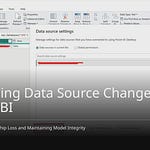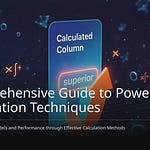You often have trouble seeing old data. You also have trouble seeing trends in Power BI. Live data often writes over old information. A data snapshot fixes this. It lets you look at past times. It helps with checking and following rules. Making a snapshot of Power BI data was hard before. Microsoft Fabric now has a good answer. This strong tool makes snapshots easy. It uses Dataflows Gen2. It also uses Data Pipelines. These manage your dataflows.
Key Takeaways
Data snapshots show you past data. They also show trends in Power BI.
Microsoft Fabric helps you make data snapshots. It uses Dataflows Gen2. It also uses Data Pipelines.
You can link to Power BI models. You can change data. This makes snapshots.
Data Pipelines help you set up snapshots. They run them by themselves.
Good snapshot management saves money. It also keeps your data safe.
Why Power BI Data Snapshots Matter
Need for Historical Data
You need old data for many reasons. Power BI usually shows current data. You often miss past information. You cannot easily see changes over time. Checking and following rules is hard. This is true without old records. For example, old money data helps predict earnings. It also helps compare money performance. You can track changes. You can check progress. This helps you guess risks well. It shows yearly patterns and growth. Looking at past work helps check risks. You can find changes and patterns. This helps you see yearly trends. These trends guide your plans. Old information also helps use resources best. This includes better systems. It also includes help in emergencies. Companies learn from past mistakes. They look at old data to improve things. Amazon’s suggestion system uses old buying data. This system makes a lot of money. Walmart made its stock better with old sales data. This meant fewer empty shelves. A full data storage often gives this old view. But many Power BI users do not have this.
Snapshot Use Cases
Data snapshots offer strong features. You can use them to see trends. They help with checking and rules. Snapshots let you see past data. You can compare data each month or year. A Power BI data snapshot lets you guess results. You can change numbers. You can spread changes across groups. This makes snapshots good for looking at business ideas. You can compare these ideas with old data. This helps you make good choices. You can save a snapshot of an idea. You can also save basic numbers for comparing. You can even compare different ideas. For example, make a “best-case” snapshot. Make a “worst-case” snapshot. Then look at them together. Snapshot reporting in Power BI is a strong tool. It saves, compares, and checks data over time. This gives businesses ideas about trends and work. By taking regular snapshots, you can compare old data with new data. This helps with choices and guesses. A snapshot is a frozen view of your report data. It shows the exact state at one time. Snapshots are good for keeping and looking at report data again.
Limitations of Live Power BI Data
Live Power BI data has some limits. It shows you data as it is now. This lacks the old information you need for deep checks. Your report’s speed depends on the data source. A slow source means slow reports. Data Analysis Expressions (DAX) functions are more limited. This is true in DirectQuery mode. It is compared to the usual Import mode. Power BI is limited by the data source’s power. Some data sources limit how complex queries can be. They also limit the most rows. This is often capped at 1 million rows. These limits make it hard to do big old data checks. This is true directly on live data.
Fabric Setup for Data Snapshotting
Fabric Components Overview
You need to know about Microsoft Fabric’s main parts. These are Dataflows Gen2, Data Pipelines, and the Lakehouse. This setup makes Power BI data snapshots easy. It helps you create and manage them. Dataflows Gen2 is very strong. It sends data right to OneLake. It uses Delta tables. These tables are key for snapshots. They keep data safe. They track changes over time. This helps keep old versions. Dataflows Gen2 also updates data slowly. It only loads new data. This helps manage your snapshots. It avoids reloading all data. Data Pipelines arrange these steps. They make sure your data flows well.
Addressing Snapshot Challenges
Microsoft Fabric fixes problems. It helps create and store Power BI data snapshots. You will not struggle with live data limits. Fabric’s tools give a strong answer. Dataflows Gen2 writes to many places. It can write to a Lakehouse. This means you can store old data easily. Data Pipelines then do these steps automatically. They make sure your data flows often. This mix helps you get and check old Power BI data.
Fabric Workspace Prerequisites
Before you start, check your Fabric workspace. It needs certain things. You need a Fabric license. Your workspace must have Fabric capacity. This can be a paid or trial capacity. Your workspace also needs to link to that capacity. An F2 capacity is an example. You also need a Fabric warehouse. Last, check your user permissions. These steps make sure you can use Microsoft Fabric fully. This is for your data snapshot needs.
Creating a Snapshot of Power BI Data with Dataflow Gen2
You can make a snapshot of Power BI data. Use Dataflow Gen2 for this. This process has clear steps. You will link to your Power BI semantic model. Then, you will get your data ready. Last, you will send it to a place you pick.
Connecting to Power BI Semantic Models
First, make a new Dataflow Gen2. Go to your Fabric workspace. Choose “New.” Then pick “Dataflow Gen2.” Give your dataflow a clear name. This helps you find it later.
Now, link to your Power BI semantic model. Use the XMLA endpoint for this. This link goes right to your workspace. Find it in your workspace settings. Look under “License Info.” Copy this link. This tool is not new. You could use it before Fabric. It works with Power BI Pro.
In your Dataflow Gen2, pick “Get Data.” Search for “Azure Analysis Services.” Put your XMLA endpoint link there. Use your company account to link. This account needs access to the workspace. The dataflow will check your workspace. It will show all Power BI semantic models. Pick the model you want. You can then choose tables and columns. You can even add measures. These are DAX math from your semantic model. This helps you get what you need for your snapshot.
Data Transformation for Snapshots
After linking, you might change data. This step is key for snapshots. You should add a SnapshotDate column. This column shows when you took the snapshot. It helps you track old data. You can add this column while changing data. Use a tool to get the current date and time.
When you change data, think about how changes are tracked. Some data has a last_updated column. Or it has a modified_at column. This column changes when a record changes. If you use such a column, your snapshot can see updates. It marks old versions with an end time. It adds new versions with a new start time. This needs a good time column in your data. If this time does not change when other things update, you will miss those changes. Dataflow Gen2 helps you get your data ready. This is for these detailed snapshots.
Exporting Data to a Destination
After you change data, you need to send it out. Dataflow Gen2 has many places to send it. You can send your snapshot data to a Lakehouse. You can save it as CSV files there. Other choices are Snowflake (new) or Fabric SQL (new). You can also send it to a Warehouse (new). SharePoint is another popular choice. You can save your data as CSV files. Put them right into a SharePoint folder. Pick the place that works best for you.
To set the place, pick your table in the dataflow. Then, choose “Data destination.” Pick where you want it to go. For SharePoint, you need the main path of your SharePoint site. You will also pick the folder for your files.
Parameterizing File Names
You want your snapshot files to have special names. This helps you keep them in order. You can make a setting in your dataflow. This is for changing file names. Go to “Parameters.” Make a new setting. Name it “FileName.” Make it a “Text” type. You can give it a first value for now.
When you set up where data goes, use this setting. Do not type a fixed file name. Pick your “FileName” setting instead. This means the dataflow will use this setting’s value. It will be the name of the file it makes.
Last, you must turn on setting use. Do this in your Dataflow Gen2 settings. Go to the “Home” tab. Look for “Options.” You will find a setting to turn on parameter use. This lets other tools, like pipelines, change the setting’s value. This is now ready to use. It lets you send changing values from a pipeline to your dataflow. This makes your snapshot process very flexible.
Orchestrating Snapshots with Fabric Data Pipelines
Building a New Data Pipeline
You want to set up your snapshots. Start a new data pipeline. Do this in Microsoft Fabric. This tool helps manage data. Go to the Power BI logo. It is on the bottom left. Select “Data Factory.” Then pick “Data pipeline.” Give it a name. Click “Create.” This opens the pipeline screen. Add a “Copy data” task. This moves data. It goes from storage to a lakehouse. You can change “General” settings. Adjust how long it waits. Change how many times it tries. Make a new link to your storage. Say what kind of data source it is. Fill in “Source” settings. Include the file path. Add the directory. On “Destination,” pick your lakehouse. Say what kind of data store it is. You can leave “Settings” as they are. You can also set up a “Notebook” task. Set its main properties. Pick the notebook in “Settings.” Save and run your pipeline. To set up tasks, make a new pipeline. Add an “Invoke pipeline” task. Pick the pipeline to run in “Settings.” Keep “Wait on completion” checked. Save and run this pipeline. You can add a schedule. Pick “Schedule” from the menu. Set how often it runs. Then click “Apply.”
Adding Dataflow Activity
Your pipeline is ready. Now, add a dataflow task. This links your pipeline. It connects to your Dataflow Gen2. First, make a new pipeline. Do this in your workspace. In the pipeline “Activities,” find “Dataflow.” Click it to add it. Next, click the new dataflow task. Go to its “Settings” tab. From the list, choose your workspace. Pick the Dataflow Gen2 to run. You can also pick one with CI/CD. It can have Git integration. This step connects your pipeline. It links to your earlier dataflow.
Dynamic Parameter Generation
You need changing snapshot file names. They should update by themselves. Use “Add dynamic content.” This makes the parameter value. It uses the system date and time. You can use utcNow(). You can also use formatDateTime(). For example, add a date to a filename. Use ‘yyyy-dd-MM’ in formatDateTime(). An example is @concat(’Test_’, formatDateTime(utcnow(), ‘yyyy-dd-MM’)). Another format is ‘yyyyMMdd’. This makes names like processed_data_20240204.csv. The code for this is @concat(’processed_data_’, formatDateTime(utcNow(), ‘yyyyMMdd’), ‘.csv’). You can also use ‘yyyy/MM/dd’. An example is @concat(’Test_’, formatDateTime(utcnow(), ‘yyyy/MM/dd’)). These codes make sure each snapshot has a unique name. It will have a time stamp.
Scheduling and Monitoring
Using a pipeline is good. It is better than running your dataflow directly. It sets up tasks automatically. This includes getting data. It loads and changes data. It makes projects faster. Weeks become days. It also makes data safer. It controls who sees data. It handles encryption and logging. This helps follow rules. It makes decisions better. Automated checks ensure good data. This gives correct and quick info. It makes things more efficient. It removes manual steps. You can focus on big tasks. It also makes things more reliable. Automation reduces errors. It has error detection. This makes data better. It can handle more data. It manages big data spikes. This makes the system work better. You can see things more clearly. Automated tasks track data. They show real-time dashboards. This helps find problems early. It makes managing work easier. It simplifies scheduling. It handles tasks that depend on each other. Automated tasks can handle failures. They find and fix problems. This keeps things running.
You can set your pipeline to run. It can run daily, weekly, or monthly. Use triggers to schedule it. Time triggers work for regular times. Event triggers work for specific things. To make a trigger, go to ADF Studio. Go to the ‘Manage’ tab. Select ‘Triggers’. Click ‘New’. Set it up. Name the trigger. Choose ‘Schedule’ for time runs. Set how often it repeats. For example, every day at 2 AM. Link the trigger to your pipeline. Open the pipeline in ‘Author’. Click ‘Add Trigger’. Select ‘New/Edit’. Choose your trigger. Save it.
You must watch your pipeline runs. Use the ‘Monitor’ tab. Check pipeline status there. Use ‘Manage’ to turn triggers on or off. You might see common problems. Data quality can be uneven. Set up rules to check data. Use tools to clean data. Check data quality. Limits on how much data can be handled can happen. Plan your system to grow. Use systems that spread out work. Make it scale automatically. Performance can slow down. Get data in parallel. Update data in small parts. Use cloud tools for ETL. Big data has large amounts. It is fast and varied. Split data into parts. Use stream processing for live data. Use flexible data storage. Integration can be hard. Use standard data formats. Handle errors well. Think about a central data hub. You can make your processes better. Use caching. Compress data. Make queries faster. Watch and adjust your pipeline often. Plan for failures. Log everything. Use version control. Use DevOps methods. This helps fix and keep up your processes. This makes sure your Power BI reports are always current.
Using Snapshots and Best Ways
Connecting to Snapshot Data
You link Power BI Desktop to your snapshot data. Power BI Desktop has many ways to get this data. You can link to many databases. You can also link to Microsoft Fabric data sources. These include Lakehouses and Warehouses. They also include Power BI datasets. For Lakehouse links, use its SQL endpoint. This lets Power BI get data from the Lakehouse. Power BI Desktop also uses DirectLake mode. This mode puts parquet files into memory. It does this right from a data lake. It mixes fast in-memory data. It also mixes real-time changes. This is great for big semantic models. It is good for models that update often.
Building Reports with Snapshots
You can make strong reports. You can make dashboards. Use old snapshot data for this. This helps you look at trends. It helps you make comparisons. Make summary sheets. These gather snapshot data. Look at trends like pipeline value. Look at win rates. Do time-series analysis. Use formulas to figure out growth each week. Find seasonal patterns. Build dashboards for leaders. These show trends in pipeline coverage. They show how things compare. You can use Amount - PREVGROUPVAL(Amount, SNAPSHOT_DATE__c). This is for changes month-over-month. For pictures, line charts show trends. Heat maps show where things are grouped. Stacked bar charts show how parts change over time. Scatter plots show how things are linked. This helps you make a full Power BI report. You can get, handle, and check old data. This is across dashboards and reports.
Snapshot Data Management
Handling your snapshot data well is very important. You need clear rules for keeping data. Decide how long to keep your snapshots. Think about storage to save money. You can use ways to write over old data. For example, a daily snapshot can replace yesterday’s file. Just take out the time from the file name. This keeps your storage small. This works for any data source. It is not just for a Power BI semantic model.
Performance and Security
Make big snapshot data sets work fast. Indexing makes reading faster. Pick columns carefully for indexes. Make your queries better. Do not use SELECT *. Only get the columns you need. Sharding splits data to spread out work. Caching makes things faster. It stores data used often. For data lakehouses, data skipping helps. Bloom filters make queries faster. Divide your data based on how you ask questions. Sort data on columns you often filter. Combine small files into bigger ones. Get rid of old snapshots. This helps manage metadata growth. Remove files that are not needed. This lowers storage costs.
Security for stored snapshot data in Microsoft Fabric is strong. Snapshots get permissions from their source warehouse. Any changes to permissions happen right away. Most users can only read warehouse snapshots. Workspace roles manage who can access what. These roles are Admin, Member, Contributor, Viewer. If you lose access to the source warehouse, you cannot ask questions about the snapshot. The OneLake security model uses workspace permissions first. It supports Row and Column Level Security (RLS/CLS). This means you only see data you are allowed to see. This is true in any Power BI report.
You now know why old data snapshots are good. They are very important for looking at data closely. You can compare different time periods well. This helps with checking and following rules. You also set clear starting points for how things should work. This makes sure your reports are always the same.
Microsoft Fabric has a strong answer. Dataflows Gen2 and Data Pipelines work together. This makes a system that works well and is easy to change. You can handle snapshots from Power BI models or any other place. This answer makes sure your data is always the same. Your data work stays steady. You get updates right away. This makes your report better. You also make managing data easier. Microsoft Purview rules keep your data safe. Use these methods. You will find deeper ideas from your Power BI data. Sign up for more Fabric and related information.
FAQ
What is a data snapshot?
A data snapshot takes a picture of your data. It shows data at one exact time. It helps you see changes. You can look at old trends. You can also check records.
Why use Microsoft Fabric for data snapshots?
Microsoft Fabric has tools that work together. Dataflows Gen2 and Data Pipelines make snapshots easy. They help you manage them. This gives you a strong system. It stores old data well.
Can I make snapshots from any data source?
Yes, you can. This system works for all data sources. Dataflows Gen2 links to many sources. You can change data. Then you take snapshots. This works for more than just Power BI.
How do I handle old snapshots?
You decide how long to keep data. Think about how much storage costs. You can write over old files. For example, a new daily snapshot can replace the old one. Just take out the time from the file name.