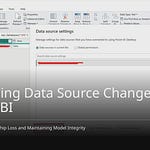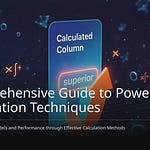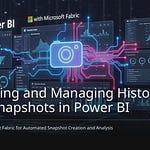You often see Power BI reports. They do not look the same. They look “thrown together.” They lack a single look. This makes data not match. It makes it hard to trust. Power BI themes fix this. A theme in power bi makes reports neat. It makes them look good. It makes them consistent. Power BI themes help people know your brand. They make reports easier to read. Power BI themes also make work faster. You will get consistency with power bi themes. A consistent power bi theme makes reports professional.
Key Takeaways
Power BI themes make your reports look the same. This helps people trust your data.
Themes help your company’s brand. They make reports easier to read and look professional.
You can make your own themes. This saves time when you build reports.
Good theme design makes reports work well. It helps people understand your data.
Learning About Power BI Themes:
What is a Theme in Power BI?
A theme in Power BI is a set of design choices. These choices change how your reports look. Think of it like a style guide. It makes sure all parts of your report match. This helps your reports look good. It makes them look professional. Power BI themes make reports easy to read. They also make them look nice.
Main Parts of Themes
Power BI themes have key parts. These parts work together. They decide how your report looks.
Name and colors: This is the theme‘s name. It also includes its main color set.
Font: You pick the font color. You pick the font type. You pick the font size. This is for different text.
Design of visuals: This styles buttons. It styles slicers. It styles charts. It styles tables. It styles matrices.
Page settings: You can change the wallpaper. You can change the background.
Filter pane: Themes also control the filter pane’s look.
Power BI themes also let you change visuals in detail.
Visual Variants: These are different style options. They are for different uses. Examples are Default, Emphasis, or Subtle.
Per-Visual Settings: You can change each visual type. You can do this on its own. This includes Column & Bar Charts. It includes Line & Area Charts. It includes Cards & KPIs.
Interactive States: Themes can design for states. These are Default, Hover, and Selected. This makes sure users have a good experience. The theme color palette is key here.
The JSON Structure
Power BI themes use a JSON file. This file holds all design rules. Making a Power BI theme JSON file starts with colors. It starts with font styles. This setup helps keep things consistent.
The JSON file has important parts:
Theme‘s name: This tells you what the theme is.
Data colors: These set the basic color palette. They are often in HEX format.
Visual styles: You can set rules for all visuals. You can do this at once. This includes text wrapping. It includes line thickness.
Page settings: This includes
outspace(wallpaper). It includesbackground.
Here is an example. It shows how to set visual styles in a JSON file:
{
“visualStyles”: {
“*”: {
“general”: {
“wordWrap”: true,
“guidelines”: {
“show gridlines”: true
}
}
}
}
}
This example shows how to use specific theme settings. You can also set specific visual rules. For example, line width for a line chart:
{
“visualStyles”: {
“lineChart”: {
“*”: {
“lineStyles”: [
{
“strokeWidth”: 4
}
]
}
}
}
}
This setup gives you exact control. It controls your power bi themes.
Key Benefits of Power BI Themes:
Brand Consistency
You want your reports to look like your company. Power BI themes make this happen. They stop reports from looking messy. A steady look shows your brand. For example, use your company’s blue and orange. Every report will use these colors. This makes them all look the same.
Power BI themes do this in many ways. Theme colors are very important. They set colors for your data. This includes colors for good or bad results. They also have colors for special rules. Structural colors handle other parts. These are backgrounds and labels. Text classes let you pick fonts. You choose size, color, and type. This is for titles and labels. Visual styles let you change how things look. You can fine-tune different visuals.
Power BI company themes keep branding the same. This is for all reports. It works if you make them or Copilot does. Power BI admins control custom JSON themes. They share these themes. This makes sure every report looks like your company. Admins can set a default theme. This is for Copilot reports. This makes AI content on-brand. Report makers can still change it. This way, your brand looks strong. The same theme colors make reports easy to spot.
Readability and User Experience
You want people to easily get your reports. Power BI themes make them easier to read. They make fonts and layouts the same. This means text will be clear. It will be the right size. You avoid sudden font changes. This is between visuals or pages. Same spacing makes reports easy to scan. Users can quickly find info. This makes understanding data easier. A good Power BI theme guides the eye. It makes the data story smooth. This makes using reports much better.
Professionalism and Credibility
You want your reports to look good. Power BI themes make reports look sharp. They make them look trustworthy. They change messy reports to professional ones. A full style guide makes things look the same. This helps your brand. It lists things like fonts and colors. It also lists spacing rules. Writing down formatting rules helps report makers. This makes things consistent. It also makes reports faster.
Following rules for everyone is key. This means good color contrast. It means using a keyboard to move around. It means working with helper tools. This makes your data tools useful for more people. Good notes on formatting help BI makers. This helps new people learn fast. Making a design system makes report parts the same. This includes colors and fonts. It keeps the brand the same. It also helps users move around. Using the same formatting helps. This includes font sizes and spacing. It makes reports easier to read. It makes them easier to understand. Writing down the design steps helps. It makes things consistent and clear. These steps make Power BI reports better. They help you tell good stories.
Streamlined Development
You want to save time making reports. Power BI themes make building reports faster. You do not need to format each visual. Imagine changing font size for every chart. With Power BI themes, you use a theme once. The theme formats all visuals. It follows its rules. This saves many hours of work. You can make a custom theme. Then, you can save it. You can use this theme again. This is for all new reports. This makes things consistent from the start. It lets you focus on data. You spend less time formatting. This makes report making much faster.
Implementing Power BI Themes:
Creating Custom Themes
You can make your own themes. Start with a basic theme. Then, change it. Go to the View tab. Pick Themes. Choose Customize current theme. Many choices appear. You can change colors. You can change text. This includes font, size, and color. Do this for titles and more. Adjust how visuals look. Change backgrounds and borders. Set page wallpaper or colors. You can also change the filter pane. This includes its color and fonts.
Save your changes. Save it as a text file. This is your start. Build your JSON file from it. For fancy styles, use custom colors. This matches your brand. You can add custom fonts. But they do not travel with the report. Pick a font that is already there. Choose one like your brand. Everyone will see it the same. You can use other tools. The “Power BI Tips theme generator” helps. It makes advanced themes. These themes change more than colors. They change each visual.
Applying Themes to Reports
You can add themes to reports. There are many ways. Use the built-in tool. Find it in the Themes menu. It is in the View ribbon. You can also change JSON files. This is for settings not in Power BI. Other tools help edit themes.
To use a saved theme, go to Themes. Pick Browse for themes. Then, get a theme from your computer. A good way is to start with a theme. Pick one that looks good. Then, change it more. For advanced use, try the Power BI Embedded playground. Log in and pick a report. In the playground, find Set report theme. Drag it to the code area. Code for a theme will show up. You can change this file. Click Run to see the new theme. You can also get a full theme file. Open it in a code editor. Copy its text. Put it in the playground. Run the report again. See the new theme.
Managing and Updating Themes
Managing themes keeps reports the same. Put your styles in one theme. This saves time. You can also use DAX measures. These use theme colors. This makes reports match. Make at least one Power BI template. Add your theme to it. Include an example page. This shows different styles. It helps users. It helps people use the theme.
Tell report makers how to use the theme. Or, put formatting in DAX. Think about Atomic Design. Focus on people, not just tools. Themes let you change many reports fast. You can do this from one place. This works even in Power BI Pro. Power BI template files are helpful. They are like a “starter kit.” They have themes, visuals, and more. Templates help people use themes. They give examples. Putting theme settings and DAX in one place means less work. You only change two things. The theme and the model. Not many report visuals.
Theme Design Best Practices
Good theme design makes reports work well. Think about where things go. Put important info where people look first. This is usually top-left. Arrange visuals in order. Go left to right, top to bottom. Make them line up. Use the rule of thirds.
Make your reports balanced. Spread objects evenly. Or, use uneven balance with contrast. The golden ratio helps. It makes visuals stand out. Put related visuals close. This makes clear parts. Use space to separate things. Use contrast to get attention. Different colors or fonts help. This shows key data. Make sure there is enough contrast. This helps everyone. Keep design parts the same. This makes reports strong. It helps users understand data. Give enough space. This makes it neat. It makes it easy to read. Keep margins the same. Set page sizes right. Use bigger visuals for important things. This makes them clear. Line up visuals to make sections. Use Power BI’s tools to align. Use few colors. Pick soft, company colors. Save bright colors for special things. Make sure colors contrast well. Use the same theme style. Do this for fonts, sizes, and colors. Use themes to make it uniform. Save them to use again.
Checking How Themes Help
Seeing Better Reports
You can check if reports look better. First, look at old and new reports. See if colors and fonts are the same. Check if all pictures look alike. Ask people what they think. Are reports easier to read? Do they look nicer? This shows how themes help. You will see fewer messy reports.
Everyone Using Themes
Your group needs to use themes a lot. Tell all report makers to use them. Give clear rules for themes. Make themes easy to find. This makes sure everyone uses the same rules. Many people using themes means reports are steady. It also shows how themes help all data work.
Making Reports Last
You want your reports to stay good. Power BI themes help with this. They make reports look the same. This makes branding steady. You can use themes on many reports. Using themes early helps reports last. It makes sure they always look good. It also means less fixing later. You can change themes with JSON files. This makes them last even longer. You can change many small things. This is more than Power BI Desktop allows. You can set up how pictures look. You can set default styles. This means you can use changes again. You do not need to fix things by hand. This makes reports faster. It makes them steady across your group.
Power BI themes do more. They make reports look good. They make reports strong. They make reports professional. A good theme helps tell a clear story. It makes your data insights stronger. Themes also make reports faster to build. You save time. Your brand looks the same. Start using Power BI themes now. Make your reports better. Make your data shine.
FAQ
What is a Power BI theme?
A Power BI theme is a set of design rules. It controls how your reports look. Think of it as a style guide for your data. Themes make sure all your report parts match. This creates a professional and consistent appearance.
Why should I use Power BI themes?
You use themes for many reasons. They make your reports look consistent. This strengthens your brand. Themes also make reports easier to read. They save you time during development. Your reports will look professional and trustworthy.
Can I create my own Power BI themes?
Yes, you can create custom themes. You start with a default theme. Then, you change colors, fonts, and visual styles. You can save this custom theme. You can then use it on all your reports. This ensures your unique brand look.
How do I apply a theme to my report?
You apply a theme easily. Go to the View tab in Power BI Desktop. Select Themes. You can choose from built-in themes. You can also browse for a theme file you saved. This instantly changes your report’s look.