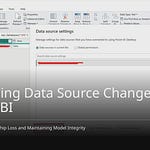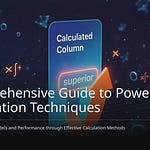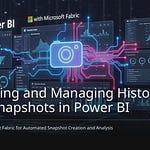It is important to match your sales and delivery dates. This ensures smooth operations and customer satisfaction. Mismatched dates can lead to financial losses, customer churn, and increased costs. Power BI is a powerful tool that can help you solve these problems by analyzing your sales and delivery data. You will learn DAX calculations to track delivery performance and understand sales and delivery patterns.
Key Takeaways
Compare sales and delivery dates. This helps your business run smoothly. It keeps customers happy.
Use Power BI to fix date problems. It helps you see sales and delivery patterns. You can track how well deliveries perform.
Make a single calendar table. This helps Power BI work better. It makes your date math easy.
Use DAX rules to check delivery times. You can find out how long deliveries take. You can see if they are on time.
Use charts to see patterns. They help you find slow spots. You can make better choices for your orders.
Understanding Sales vs. Delivery Discrepancies
Why Date Comparison is Crucial
You need to know two dates. One is when you sell something. The other is when you send it. Comparing these dates is very important. It helps your business do well. It shows how good your work is. If dates do not match, customers get upset. You could lose sales. Your costs might go up. Comparing dates helps find problems fast. You can fix them early. This helps you plan better. It makes customers happier. You track many orders. Each delivery date matters. Knowing this helps you manage orders.
Common Data Challenges
Sales and delivery data can be tricky. You may track many orders. Each order has a sale date. It also has a delivery date. Sometimes, data is messy. Dates might be missing. Formats might be wrong. This makes it hard to understand things. For example, how many orders sold in January? How many delivered in January? How many January orders delivered later? You need to handle data carefully. A good plan helps compare dates. Without clear data, decisions are hard. Make sure all order dates are right.
Data Modeling to Solve Sales Date Problems
Importing and Cleaning Date Data
First, get your sales data. Make it neat. Fix text, dates, and groups. Get rid of bad characters. They can mess up your work. Use Power BI tools. Pull data from places like Salesforce. Know your data source first. Look for missing parts. Check for copies. Find things that don’t match. Only load what you need. Change data in order. Fix missing or copied data. Use Power Query for this. This helps later. Your sales table will be good. You can track orders well. Good data means good math.
Creating a Unified Date Table
Make one calendar table. This stops Power BI. It makes too many date tables. This keeps your model neat. It works well. Mark it as a date table. This makes dates flow. It is key for time math. A special calendar table has columns. These are Year, Month, Quarter, Day. Also Month Name and Week Number. This helps sort your sales. It groups them the same way. This is a good Power BI rule. You avoid problems. Like Year-to-Date math. Or comparing sales each month. This one table helps. It checks sales and delivery. It links to your sales table. It covers all orders.
Leveraging Inactive Relationships
Your sales table has many dates. It has an order date. It has a delivery date. Most filters use the order date. But sometimes you need the delivery date. This is for special checks. Use inactive relationships for this. Power BI lets tables link many ways. Only one link is active. This is by default. Use USERELATIONHIP() in your math. This turns on the inactive link. It lets you check dates differently. For example, count shipped orders. Use the delivery date. Even if the main link is the order date. This stops bad filters. It gives you choices for reports. This is for all your orders. This is a smart way. It handles hard math. It works on your sales table.
Make Good DAX Rules for Dates
You need special DAX rules. They help you see your sales and delivery data. These rules answer hard questions. You can find out how many sales were delivered. This is for a certain time. You can also see sales that were sold and delivered. This is in the same time. These rules are key. They help you manage your orders.
Figure Out Lead Time and On-Time Delivery
Lead time is the time. It is between selling and delivering. On-time delivery means you meet dates. You can find the average delivery time. Use DAX for this. This shows how long orders take.
You use the AVERAGEX rule. A normal DAX rule for average delivery time is: AVG Delivery = AVERAGEX (Sales, Sales[Delivery Date] – Sales[Order Date]). This rule finds the average days. It is between order and delivery dates. This is for your sales. If you want the average delivery time. This is for all sales. Ignore any filters. You use the ALL rule. The rule becomes: Avg ALL Delivery = AVERAGEX (ALL( Sales ), Sales[Delivery Date] – Sales [Order Date] ). This gives you a base. It is for all your orders.
You can also sort deliveries. You might want to know. Was a delivery ‘Above Average’? Or ‘Below Average’? You use an IF statement. This is in a calculated column. The rule is: Delivery State = IF (Sales[Delivery Date] - Sales[Order Date] >= [Avg All Delivery], “Above Average”, “Below Average”). This checks each delivery time. It compares it to the average. Then it gives a group. This helps you see good orders fast.
To find on-time delivery rates. First, you need a ‘Status’ column. This column tells you. Was a delivery early, on-time, or late? You make this. Find the difference. It is between the receipt date and due date. For example, if the difference is more than 4 days. It is ‘Late’. If it is less than -4 days. It is ‘Early’. Otherwise, it is ‘On-Time’.
Here are some DAX rules. They are for on-time delivery rates:
Early/Ontime records:
CALCULATE(COUNT(’Table’[Supplier Name]),FILTER(ALLEXCEPT(’Table’,’Table’[Supplier Name]),’Table’[Status] in {”Early”,”OnTime”}))
Total records:
CALCULATE(COUNT(’Table’[Supplier Name]),ALLEXCEPT(’Table’,’Table’[Supplier Name]))
Percentage:
‘Table’[Early/Ontime records]/’Table’[Total records]
You can also set processing time and status. Do this more directly.
Processing Time:
Processing Time = DATEDIFF(SELECTEDVALUE(‘Transaction Data’[Requested Date]),SELECTEDVALUE(‘Transaction Data’[Ship Date]),DAY)
Status:
Status = SWITCH(TRUE(),[Processing Time]<0,“Early”,[Processing Time]=0,“On-Time”,[Processing Time]>0,“Late”)
Once you set the status. You can count early, on-time, or late orders. For example, to count early deliveries:
Number of Early:
Number of Early = COUNTX(‘Key Measures’,[Status]=“Early”)
You add up the counts. These are for ‘Early’ and ‘On-Time’ statuses. Then you divide. Use the total number of orders. This gives you the percentage. It is for early or on-time deliveries. These dax measures help you track. They track your total sales performance.
Check Delivery Delay
Checking delivery delay is key. It is part of managing your orders. You can use the ‘Status’ column. You made it. Use it to measure delays. For example, you can find the average delay in days. This is for all ‘Late’ orders. This helps you see patterns. These are in your delivery process. You can also add up the total sales amount. This is for delays. This shows you the money impact.
You can make dax measures. They show the total sales amount. This is for delayed orders. You can also find the percentage. It is of total sales that were delayed. These rules help you focus. Focus on areas to improve. For example, you might find. Some products or places have more delays. This info helps you. Make better work choices. You can also track open orders. And their chance of delay. Counting open orders helps you. See future problems. A running total of delayed sales amount. It can show changes over time.
Test DAX Rules with Questions
You must be sure. Your DAX rules are right. Testing helps you trust your reports. You can use ways to check your dax measures.
First, check for sameness. This is with money periods. Use your dax measures. Apply them to example data. Make sure they match. Match your money reports. Second, compare your results. Use known numbers. Check Year-to-Date (YTD). Check Quarter-to-Date (QTD). Check running total rules. Compare them to numbers you already have. These are from your main system. Third, do math by hand. Manually find YTD, QTD, and running total values. This proves your DAX answers are correct.
Always do a quick check. This is for time rules. Make sure your calendar table is clean. And it is correct. Check your DAX answers. Make sure they are right. Especially in money reports. This makes them reliable. You can also write DAX questions. These check your results. This is like doing work in Excel. But it is inside Power BI. You make temporary columns. And you use filters. Then you check if the answers match. Match what you expect. This way helps you fix your dax measures.
Be aware of speed issues. This is when using complex DAX. Using variables in DAX measures. It makes them easier to read. And it makes them faster. Big tables with many date columns. They can make compression less good. This hurts speed. Keeping models updated gets harder. This is as date fields grow. Adding new date columns. It needs big changes. This affects the model. It affects dax measures and reports. Many links to the calendar table. They can make the model slower.
Comparing across date columns. Like time-to-check-in. It needs many slicers. Or complex DAX. This makes things slower. Using USERELATIONHIP, TREATAS, or similar DAX rules. It makes DAX harder. It also makes it harder to learn. This is for report makers. Comparing dates or looking at data in new ways. It can cause speed problems. This is because of inactive links. DAX rules for how long things take. Like days between booking and check-in. They become hard. They often need self-joins. Or fields figured out before. These can be slower. Unless they are figured out before.
When DAX rules use other rules. Especially with nested CALCULATE rules. And different filters. The DAX engine might not make things faster. It might not do all in one go. This leads to many steps. It asks the system many times. This causes slow spots. For example, adding many rules. Each with different filters. It runs each one separately. This makes many system requests. This makes the system work harder. It also makes the rule engine take longer. It has to look at data. This is from many requests. Making dax measures faster is key. It is for good speed. You need to think about these things. This is when you build your solution.
Advanced Modeling with Multiple Date Tables
You can make your Power BI reports even better. This section shows you a smart way. You will use multiple dates tables. This helps you look at sales and delivery dates separately. This trick makes your DAX calculations easier. It also makes them smarter.
The Need for a Second Calendar Table
Imagine you want to see sales by the week they were sold. You also want to see them by the week they were delivered. You cannot do this easily with just one calendar table. Power BI needs a way to filter both dates at the same time. This is where a second calendar table helps.
Using multiple calendar tables gives you many benefits:
You can use one DAX calculation for all date needs. You do not need to make many
CALCULATE()measures.You can easily get date details like quarters, weekdays, and fiscal years. This works for both sales and delivery date.
You can filter by sales date and delivery date on your own. You do not need tricky workarounds.
This makes your DAX calculations simpler. It makes your reports easier to use. It also makes them easier to keep updated.
This approach gives you a powerful solution. It helps you analyze your sales and delivery data in new ways. You can answer complex questions about your orders.
Building the Delivery Calendar Relationship
You need to build a second calendar table. This table will be for your delivery dates. You can make this calendar table in a few ways:
Connect to an Existing Date Table: Your company might already have a date table. You can bring it into Power BI using Power Query.
Make with DAX: You can use DAX functions.
CALENDAR(StartDate, EndDate)makes a date column between two dates.CALENDARAUTO()finds the earliest and latest dates in your model. It then makes a calendar for those dates. You can add more columns for year, month, and so on.Make with Power Query: You can use M language in Power Query Editor. This makes a list of dates. You can then turn it into a table. This table will have different date details.
After you make your calendar table, you must tell Power BI it is a date table. You “Mark as Date Table” in Power BI Desktop. This helps DAX time intelligence calculations work right. Power BI checks your date column. It must have no empty values. Each date must be unique. Dates must be in a continuous order. There should be no missing days. If it is a Date/Time field, all times should be the same.
Now, you need to link your new calendar table. This is your “Delivery Calendar.” You link it to your sales table.
Link the Date Column: Connect the
Datecolumn in your Delivery Calendar to the delivery date column in your sales table. This creates a “Many to One” connection. Make sure the link is strong.Link Multiple Date Fields: Your sales table has many date fields. For example, it has an order date and a delivery date. You already have your main calendar table linked to the order date. Now, link your new Delivery Calendar to the delivery date. This lets you analyze both dates without problems.
A single calendar table should connect to all your fact tables. This ensures your DAX calculations work correctly. It also prevents wrong results in your reports. Without proper links, time intelligence DAX calculations will not work. Your visuals will not show correct differences. This setup is key for advanced calculations. It helps you track all your orders.
Analyzing Sales Delivery Waterfall
You can now see how your sales flow into delivery. This is called a “waterfall” analysis. You use a matrix visual in Power BI.
Put the “Week” from your main calendar table in the rows. This shows when sales orders happened.
Put the “Week” from your new Delivery Calendar table in the columns. This shows when those orders were delivered.
Place your “Total Sales” DAX calculation in the values area.
You will see a grid. Each row shows sales from a specific sales week. Each column shows when those sales were delivered. For example, you might see $100,000 in sales for Week 1. Then, you see how much of that $100,000 was delivered in Week 1, Week 2, Week 3, and so on. This helps you track the delivery of all your orders. You can see how sales from one week spill over into future delivery weeks. This visual helps you understand delivery patterns. It shows you how quickly your open orders are fulfilled. This method makes your DAX calculations simpler. It gives you powerful insights into your sales and delivery process.
See and Use What Your Sales Delivery Data Tells You
Find Patterns with Charts
You can see patterns. This is in your sales and data. Charts help you do this. Line charts show changes over time. They track sales or delivery performance. Bar charts compare different groups. You can see sales each quarter. Stacked bar charts show parts of a whole. Column charts also compare things. Area charts show how much things change. They show total sales. They show daily delivery guesses. Step charts show quick changes. Sparklines are small charts. They show fast trends in a tiny spot. These pictures help you get your orders.
Find Odd Things and Slow Spots
You need to find strange delivery times. These are called outliers. Histograms show how delivery times spread out. They point out outliers. These show problems. Box plots also show outliers well. Scatter plots show trends. They show groups. They help you see unstable times. Power BI dashboards help find slow spots. They show supply chain numbers now. You can watch how suppliers do. You can track how long orders take. Dashboards help find late delivery date problems. They show bad suppliers. They also show slow ways to do things. This helps you handle your orders better.
Use Data to Make Choices
What you learn from Power BI helps you. You make smart choices. You can manage stock better. Power BI shows how much you have. It shows what people want. This helps you decide what to buy. You can use warehouse space better. You can guess better. This helps you fill customer orders. You can make trucks and routes better. Power BI uses map data. It tracks delivery work. This helps you find slow routes. It uses less gas. You can see how traffic affects things. This makes work better. It costs less for your orders. You can make suppliers better. Dashboards show delivery numbers. They show mistakes. This helps you solve problems with suppliers. It makes relationships stronger. This is a strong solution for your business. You can make better choices for all your orders.
You are now good at looking at sales. You are also good at looking at deliveries. This helps your business work better. It makes customers happy. You can make smarter choices. Use these ways to fix problems. Turn your data into good ideas. This makes a strong way to handle your orders. Keep making your order handling better.
FAQ
What is the main benefit of using Power BI for sales and delivery dates?
Power BI helps you see problems fast. You can compare sales and delivery dates. This makes your operations better. You keep customers happy. It gives you a clear picture of your data. This helps you make smart choices.
How do multiple calendar tables help in Power BI?
Multiple calendar tables let you filter sales and delivery dates separately. You can analyze both at the same time. This makes your DAX calculations simpler. It gives you more flexible reports. This is a powerful solution.
Can I track both sales and delivery dates in one report?
Yes, you can. You use a second calendar table. Link it to your delivery dates. This lets you put sales weeks in rows. You put delivery weeks in columns. You see how sales flow into delivery.
What is a “waterfall” analysis in Power BI?
A “waterfall” analysis shows how sales from one week deliver over time. You see how much of a sale delivers in the same week. You also see how much delivers in later weeks. This helps you trace delivery patterns.